iOS Message Notifications: Contact Names Missing
Some users have stated that text message notifications show the phone number rather than the contact name after updating to iOS 9. Reported problems include, but are not limited to:
- Only iMessages do not display the name
- Only certain/random contact names are missing
How to fix missing contact names
Here is how you can fix this problem. Please, after you follow each step, check whether the problem is fixed:
1-Restart your device by pressing and holding the on/off button and then slide the slider.
2-Make sure to upgrade to Apple’s latest iOS release by going to Settings > General > Software Update
3-Go to Settings > Messages and turn off iMessage, wait a few seconds then turn back on.
4-Go to Settings > Messages and turn off MMS Messaging and turn back on.
5-Reset your network settings by going to Settings > General > Reset > Reset Network Settings. Note this action will delete your Wi-Fi passwords.
6-This tip may not be an ideal solution but you may want to try. Try deleting the whole conversation messages from the the affected contact.
7-Try these steps:
a-Restart your iPhone
b-Once the device turns on, do not enter your passcode, simply lock the iPhone immediately by pressing the Sleep/Wake (or on/off) button.
c-Ask a person to send a text message, note this person should be someone whose contact you are having a problem with.
d-When you receive the message, unlock the phone and read it. After you read it, simply lock the phone again.
e-Again ask the same person to send a message.
f-Repeating these steps will fix this issue but only for that particular number. Repeat this steps for every broken contact.
If your iPhone (or iPad) is not making any sound when a new message arrives, see this article to fix.

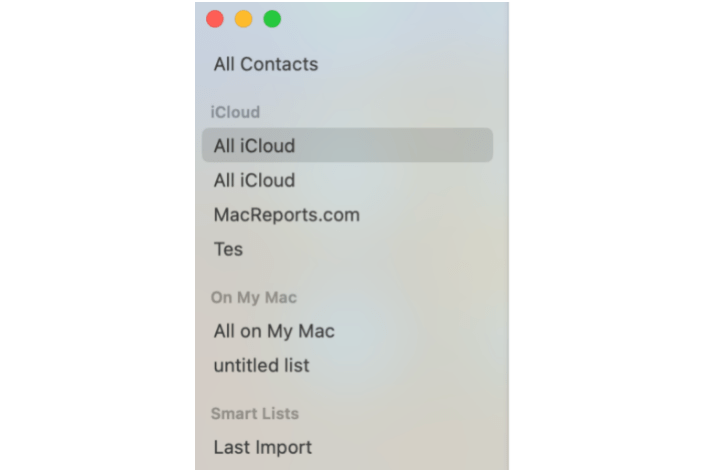
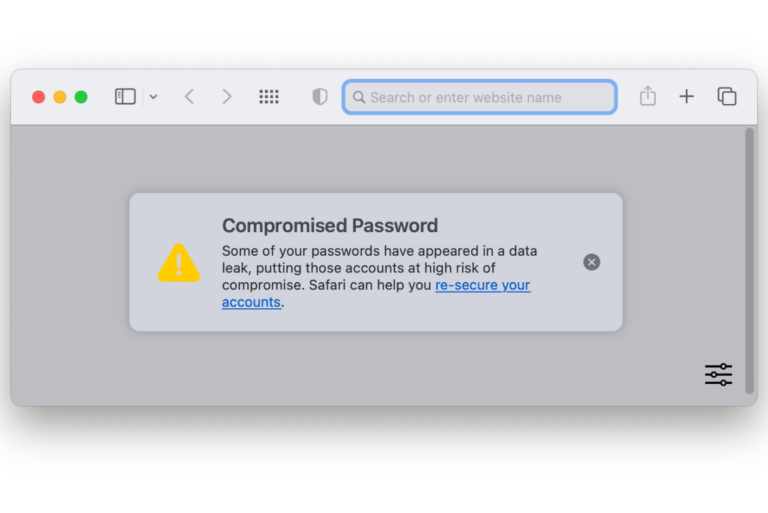
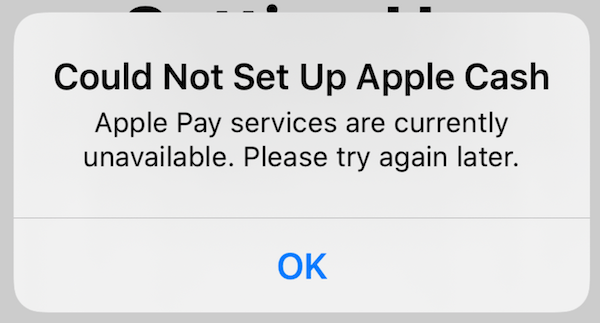
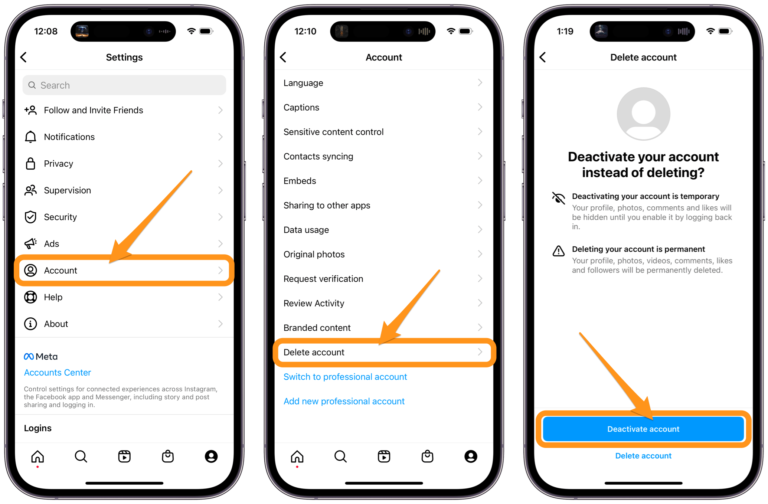
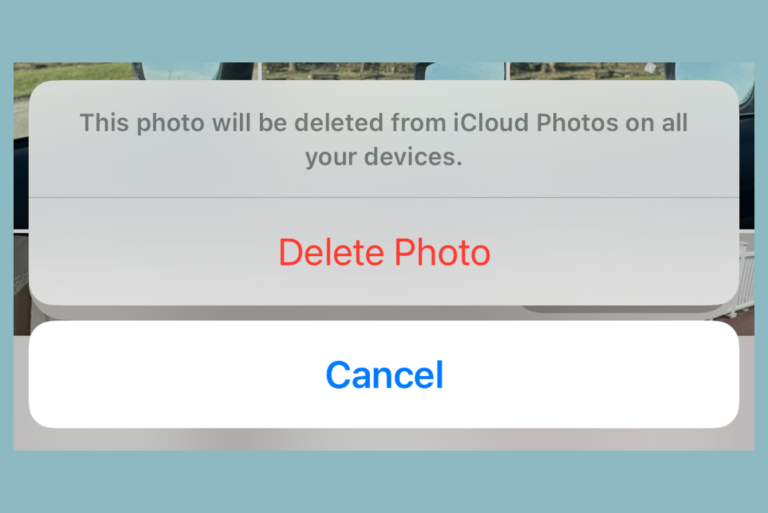
This worked for me all the other suggestions would just fix the problem temporarily.
this worked for me too. my issue was on my iMac. only the #’s were showing up in iMessage. i edited a name on my iPhone and it fixed the issue on my iMac. thanks!! i wish i would have seen this hours ago!!!
Thanks Michelle. Your help was plain and simple and it worked brilliantly. Many thanks, Terry
Thank you, thank you, thank you! The phone numbers instead of names was frustrating but editing one contact fixed all of them too. Great help!
Yup!!! Editted one contact and I am good to go with all of them
This happened on my new iPhone 7 after upgrading to iOS 11 last night. Tried some of the other things, with no luck, but changing one of the affected contacts did.
Thanks for the tip!
this worked for me after many hours of searching
Toggle Contacts Off/On – In iOS 10, go to Settings | Contacts. Go to Accounts and select the account(s) for which your contacts for the Messages app are connected to. Within that (those) account(s), toggle the Contacts button to the off position, wait 10-15 seconds, then toggle the button back to the on position (On = Green). Check to see if the issue has been resolved.
This worked for me! Thank you!
Thanks!! editing one contact and saving worked for me.
My names disappeared after I logged out of iCloud. When I logged back in they reappeared. I had not previously been connected to iCloud.
So weird, but changing one name, saving, then changing it back works! Thanks Michelle!
What worked for me was switching of contact sync with my Exchange email account, waiting 30 secs and switching back on.
Thanks a lot Michelle! I spend a few hours trying to fix the problem with no success. Your simple fix worked!
I was having the exact issue with my iPhone SE. I tried all the suggestions pretty much, the only thing that worked was turning off the iMessage and then turning it back on.
This worked for me too. Thanks!!
Worked for me too – thanks so much
Worked for me too. Great tip!
Thanks Michelle – worked for me too!
This worked for me too!
Worked for me
Michele’s fix worked for me. Thank you!!
That fix worked for me too!
The only fix that worked for me was to open a contact and update it. I changed one name and clicked Done. All contact names restored after that saved change.
Ditto with Michelle’s advice. Updated one contact’s information and saved it by clicking “Done”. All active chats were restored with names, not their phone numbers.
Michelle’s fix worked for me as well.
Yup that did it as well for me. Thanks!
Me too ! Worked great
This worked as well, thank you.
Worked for me too.
Thank you very much. That fixed my contact names. This was driving me crazy.
This didn’t work for me
Wanted to add my solve for this problem: For you guys who use gmail, your phone is hooked on there. Change it to icloud.
So in your phone go to Settings->Contacts->Default Account-> iCloud <– as in it will be gmail, change it to iCloud.
Hope that helps. I did not find this answer anywhere and so I wanted to share with the world
I followed the steps suggested by Peter (however, on my phone “On My iPhone” was selected, not “Gmail”). This did not solve the problem, so I followed the steps again, only this time I re-selected “On My iPhone” — and it worked! All contact names appeared again in my message app.