A Device Attached to The System is Not Functioning, Fix
Many iOS (iPhone and iPad) and Windows users are reporting that they have been receiving an error message saying “A device attached to the system is not functioning” (see the image below).
This error message occurs because your computer is not properly communicating with your iOS device. This could be because of many reasons, for example:
- Your iPhone or iPad is not connected to your computer properly
- Your computer’s USB port may not be working
- Your USB cable may not be working
You may see this error when you attempt to copy and transfer photos and videos from your iPhone or iPad to your Windows PC. This short article explains what you can do to fix this problem.
See also: Easiest Way To Open / Edit a .Pages File On a Windows PC
- Reconnect your iPhone to iPad to your computer. Try a different USB port. Try a different USB cable.
- Restart your computer and your iOS device. You can turn off your iOS device by going to Settings > General > Shut Down. Then you can restart. Restart your PC also.
- On your iOS device, go to Settings > Photos and scroll down, find the “transfer to Mac or pc” section. And select “Keep Originals”.
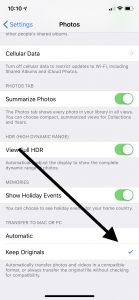
- On your computer, switch between USB 2.0 and USB 3.0 ports.
- Update iTunes to the latest version on your PC. There are two ways to do this depending on your initial installation. If you downloaded iTunes from Apple’s web site, in iTunes, choose Help > Check for Updates. If you downloaded iTunes from Microsoft Store, on your computer, go to Start > Microsoft Store > More… > Download and Updates.
See also: How To Transfer Photos & Videos From iPhone & iPad To Computer (Mac or Windows)

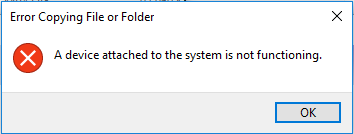
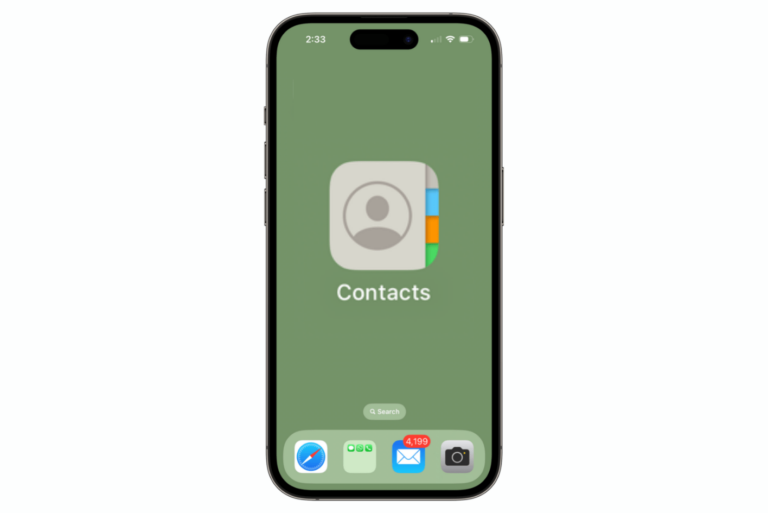
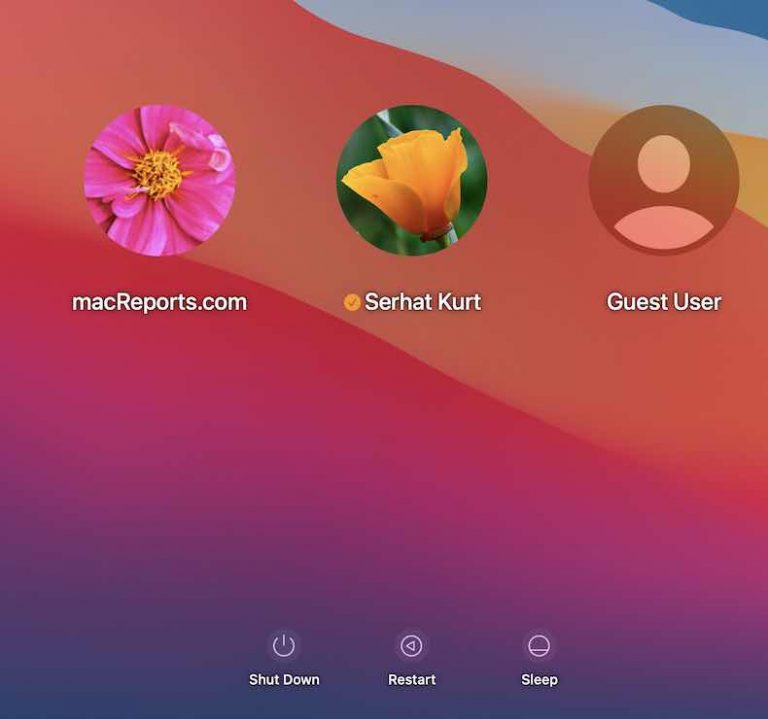
Thank you so much! “Keep Original” solved my problem.
“Keep Original” Solved my problem. Thank you so much!
This is the one thing that I can’t stand about IPhones… Never had a time when I could download the photos and videos effortlessly and flawlessly to my computer, without having major issues. I have had a new IPhone since as long as they have been out, andthis issue is getting really old and definitely something to consider when purchasing a new one. This is a repeated issue with this phone unless of course, you have a MacBook…
It’s not unique to Apple. I’m having the same problem with my Samsung Galaxy.
I am dropping iPhone for good! It is incredible that I cannot transfer videos from my daughters to my laptop. The fix above worked for pictures but not for videos. In fact, some videos good damaged beyond repair. Bad for Apple!!
Will be buying an Android instead of their iPhone 12 Pro Max. That’s a lot of money they will be loosing! Just because they are stubborn and “too good for their customers that use PCs”.
Thank you ! “keep originals” solved my problem
Keep Original” worked for me! Thank you so much!!! <3
Keep originals solved my problem too. I’ve lost 2 days of work over this flaw, and I can’t believe that Apple hasn’t fixed it yet.
‘Keep Original’ Solved my problem too. I was not getting resolution to it since very long.
Thanks a lot.
“Keep Original” Solved my problem. Thank you so much!
THANK YOU THANK YOU. I’m so glad I found this. Switching to ‘Keep Originals’ fixed my problem. And sped up the file transfers I’m trying to do manually. That was so frustrating.
If you don’t need HEIC then go to settings>camera>format and choose most compatible. You will get .jpg/.h264. Then you can transfer without conversions.
once you download it after you check ” keep originals” , open it in windows veiwer, when you do it will prompot you to buy something from the microsoft store for 0.99$ and it will say codec or something. anyway sign into to paypal or enter your card info and buy it, then it will work. its something about the format that is being transfered with “keep originals” cheeked, that only allows you to have the sound from the file. yes the file will be smaller but when you buy the thing from the microsoft store it will havw the vid in it! please know Jesus is the way the truth and the life!!! ANd He loves you all so very much!!! He just wants to make you family again!!!
Your jesus don’t have anything to do with the answer. Keep it to yourself.
I have tried all of above ie “Keep Original”, “Most Compatable”, turned off WiFi, and still get “A device attached to the system is not functioning” when I try to upload Quicktime *.MOV files to Windows 7 PC via USB cable. Transfer of *.JPG, *.PNG pictures works just fine with the same PC, USB cable and iPhone 7. All software is the latest of both PC iTunes and iPhone.
“Keep Original” Solved my problem. Thank you so much!
Keep original trick solved it! Thank you!
The Keep original trick worked for me on iphone 7 transfer to windows 7 PC
The “Keep Originals” trick worked for me. I wasted hours trying to access my iPhone X on a Windows PC. I could only “see” the iPhone on an ancient Netbook running Windows 7 Starter – but whatever works. Then I faced the “A device attached to the system is not functioning” issue, which was thankfully easy to fix. Can’t say I’m a fan of Apple after this ridiculous run-around though. Thanks for the solution.
This worked for me with my IPhone 7. Make sure under settings > photos you select automatic
Go to Settings > Camera.
Tap Formats.
Tap Most Compatible.
This worked, thank you
Thumbs up for you sir! You gave me a great pill for my headache 🙂
Oh my God thank you 🙏🏼 I made it. Finally. I transferred all my videos in a minutes ! Its unbelievable!!! I can’t explain how happy am I)))))) I was struggling with this 6 months and just one click on “ keep original “ changed my life)))
Have been trying to move pictures from iphone 8 to computer (Windows 10) but cant do it. Switching to “Keep originals” caused a whole new set of problems – worked, but all the pictures were in .HEIC format, whatever that is. My computer cant read them and neither can the programs I use to edit pictures, so this was no help. I can sometimes get some pictures to transfer before I get the error, but the inconsistency of this is strange. Any ideas what else I can do?
I’ve experienced the same. Sometimes it works, but sometimes it doesn’t. It’s annoying at times! And I get this message, “The requested value cannot be determined.”
I were connected with cable to a pc. shutting down wifi on phone made it work for me.
I was having an issue where the copy just stopped, no error. putting the phone in airplane mode, allowed the copy to complete without issue.
Have you been able to find a solution? I am running into the same problems with my iPhone 8 plus and my Windows 8 PC. I have done the same things as you: repeatedly attempted to transfer pictures, converted the formats, changed the settings on my iPhone, etc. The end options were that the transfers kept failing or I had a bunch of .HEIC files that I would have to convert. This is ridiculously frustrating. Makes me consider getting an Android.
By changing the setting to “Keep Original” Solved my problem.
Many Thanks
Omg you are a lifesaver!!! Months of frustration and phone memory being full….. keep originals was the trick! Thankyou
Before finding this post I was on the the verge of abandoning all hope and just going full hulk from frustration, throwing both iPhone and laptop from my apartment window on the 8th floor.
So thank you for saving me from all of that.
By going onto my iOS device and selecting “Keep Originals” under the settings seemed to fix the issue I have been having. Must have been changed when there was a software update or something because I did not have this problem previously when backing up my device.
Anyways, just thought I would show my appreciation.
Thank you again 🙂
Thank you very much. It really works. Now I can transfer my photos to my computer:)
I have another problem that my iPhone not show up in my iTunes. My iPhone is 11 pro max, and iTunes version is 12.10.5.12. Could you please advise how to solve the problem? Thank you 🙏
Selecting Keep Originals only transfers the audio portion of my video clips. I’m beyond frustrated.
I had the same experience with this as well.
Yep… while using Keep Originals allows the transfer to PC “work” it does not convert videos correctly and they only have audio regardless of what app I use to play them, including iTunes. Windows prompts me to download the HVEC Video Extensions to play the video. Anyone have experience with this working? Or another way to play and/or the original videos?
I agree with you Brad. Checking “Keep Originals” caused me a whole lot of new headaches. The rest of the people in this forum must be transferring to Apple devices. I’m trying to transfer to a PC and it does not work. It used to work, but not any longer.
I had the same problem. Only audio uploaded. I downloaded the 99 cent extension and now it seems to be working. Annoying though.
I seriously feel this is Apple’s way of making compatibility with PC’s very difficult. Everything worked well before, and all of a suddent after the iOS 10 update, the errors started. They either want us to buy a Mac or other accessories to make this work effortlessly.
The only time I don’t have this problem is when I open .MOV files with Power Media Player 14. Hope that helps you all, too.
Option 3. Now the transfers complete successfully. Thanks
Thank you so much. Had problem when I want to transfer the photos to my lap top to free some space on iPhon.
No 3 works for me:
On your iOS device, go to Settings > Photos and scroll down, find the “transfer to Mac or pc” section. And select “Keep Originals”.
Perfect!
thanks a lot, by changing the “keep originals” it works perfect. I wonder how it went wrong….probably an IOS upgrade changed the setting 🙁
Thanks for helping.
But keep original affect the size/compatibility of the video.
Is there a way to use automatic and thrableshoot this issue?
Thank you!!! Trying to transfer some videos for my students and was getting so frustrated! Just changing to “Keep originals” worked like a charm!
THANK YOU! 3 nights of trying and getting annoyed with this and as others have said ‘keep originals’ was the key. Very relieved to have found this. Thanks again!
“Keep Originals” is the key. Works great. Thanks.
Hallelujah! No rebooting of anything required. Just clicking on “Keep Originals” did the trick for me. THANK YOU.
Still working on March 2020. Thank you for this
“keep originals” worked for me
I was getting pretty frustrated luckily I found this. Thanks!
My iPhone has 11K images on it, but when i go to import into my pc, only a few hundred are showing up in the DCIM folder. Thoughts on why this may be?
Works like a charm. Thank you very much!
Thanks for providing this solution – it works! I had tried severally before reading your post. Thanks a lot.
I have an iphone xR and the latest OS. The keep originals box has always been checked. Now I can transfer maybe 10 to 20 pictures at a time, at best. It seems to go in streaks. I was able to capture a 1000 at a time, now it’s a struggle to get a couple.
for pc or loptop.Remove the battery on the lip and then unplug all USB sockets and then turn off the lip. Restart the system. Arak Times new movie channel animation..search in persian languge in google this:اراک تایمز آپارات
Clicking on “keep originals” allowed me to transfer the videos to my pc that I couldn’t earlier.
Thank You.
Keep original changes the format of some files to heic and if i select automatic data wont copy
I have been getting aggravated for a while because every time I would try to transfer to my PC or any PC for that matter it would error out in just a few seconds. After setting things to where you suggested, it is working perfectly! Thank You!
I did the “keep originals”… ya, its fixed.. but now my PC says “cant open HEIC”….
Keep originals worked for me! Also did the back of comp USB port. Thank you 🙏
This is happening to me with iphone 7 and windows 7 (i think its 7 its old!) pictures are transferring no problem but videos wont transfer or they do but then only open as audio files. has anyone found a solution other than changing the settings to most compatible and keep originals as ive done both and its still not working for videos.
Any suggestions or help welcome as i need to be able to take videos off my phone to stop it becoming full and i dont want to have to just delete them as i want to keep the majority of them. This is so annoying that they have changed something which is now preventing us from being able to use or view our own videos and media on other devices!! it always worked fine before!!
very very annoying and life is busy enough without having to try to work out stupid tech issues!
Help!!
Change the settings to Keep original as noted above
used windows “Photos” app and click import from USB device
could also be because you don’t have the right codecs to play back the video files on your computer
download vlcplayer and try again
ok my pictures will tranfer without the change to “keep originals” but not video. so i clicked keep originals and a video transferred but when i go to play the video in media player it says “network is too busy to play file at original quality”.
Keep Originals will work if you don’t mind getting all your photos in HEIC which is hot garbage on a Windows machine. Really what should happen is that Apple should fix its realtime conversion because that’s what’s broken.
Thanks!! ‘Keep originals’ solution works great!!
Hi
I got an Iphone 8 Plus and I ve been trying desperately to transfer all the videos/pictures ( around 39GB ) to my Windows 7 on my laptop . Via Itunes, it seems that it transferred only 36 GB to the PC and when I do it manually (copy paste ) the DCIM folder or even individually each folder ( 100APPLE, 101APPLE etc etc ), it copies only some of the files but not completely. PLEASE tell me what I am doing wrong as I need to backup all the media and the video recordings to the laptop as I need to sell the phone asap.
Thank you
i was able to transfer some by individually selecting each data type at a time, its a pain the ass but i have too many photos to take a risk of not getting them on my PC WITHOUT hours on hours of research.
I’m having this issue with video downloads. I can pull the .jpg’s with no real issue. Virtually all of my videos fail when trying to pull from my iPhone 8 256GB to my Win 7 PC. Will try on my Win 10 and see how that goes….
THANKS YOU DUDE!!! ‘Keep originals’ solution works like a charm!
Keep Originals worked for me. Thanks, this was so frustrating with such a simple fix.
Amazing thank you so much! You have saved me putting my iPhone in the bin!!!!
This first comment about running settings>photos>transfer to mac or pc>keep originals did the trick. TRY THIS FIRST. So frustrating, I tried all the other suggestions by my own intuition before I hit this site. Thank you!
Worked like a charm when you check ‘keep originals’
Super!!!!! I can copy my files now!!!! Thank you so much!!!!!
This helped me a lot to transfer photos from my Iphone to windows PC.
After continuous research for 2 nights, I could successfully transfer the photos. Heartfelt thanks to the person who has given this resolution!
Perfect it also worked for me. It seams like a problem on the phone with the real time conversion when copying from iphone to PC.
Thanks
Thanks a lot. It was easy as 3. step but I can not solve this on my own.
I had to use a usb port on the back of my PC for it to work.
I tried this and it worked too. Thank you
**SOLUTION** The solution is in the cameras settings. It is switched to save as HEIC and you can switch it back to saving as JPEGS. The only issue with that is that the JPEGS take up more room in the iPhone memory but it does resolve the issue.
From a compatible iOS Device running iOS 11 or later, launch Settings and select Camera.
Select Formats.
Change your iPhone camera format to Most Compatible. This will automatically save pictures as JPEG files and videos in the H264 format.
thank you so much! solved the problem!!
I am the king of the problem. I want the original .MOV files which are much larger and much better quality. I have to literally turn the phone off/on several times before I can copy files over 1G in size. I even opened a ticket with Apple and took weeks for someone to back to me a try and setup a logging system to capture the error..But that never happened either…
I do believe it is related to the amount of storage you have used up….
I ended up buying a second iPhone 8 with 64G of storage when I go out to shoot concerts and what ever else….My actual iPhone 8 with 264G when it gets over 200G is useless…
Believe me if there was a pattern, sequence, way to reproduce what to do to get large videos to copy I would have found it…
It comes down to 1 fact:
There is a HUGE bug in Apples IOS since they started using HEIC format, and they will not admit it, look into it, or even try to find a solution because their solution is like everyone else has stated here, set your phone to “keep original”…. Not the answer for me or many others.
it doesnt work at all. I have almost 3300 pictures with some videos but i cant copy them to my pc. Always the same error. unless i try to copy 50 pictures at a time. ridiculous.
HEIC files are useless to me, so this solution is a FAIL.
Dude, THANK YOU! I’ve been struggling with this problem for several years already.
At first when I switched my IOS setting to “Keep Original”, Windows 10 would play the audio of my videos but no visuals. The photos wouldn’t open at all. Microsoft told me I needed to install “HEVC Video Extensions”. I did (it cost $.99 in the Mic store) and now both photos and videos are opening and playing without any trouble.
I might have to convert the files later if I want to share with other devices but at least I can transfer them to my PC. HUGE relief!
Go to Settings > Display & Brightness > Auto-Lock > Never
GENIUS! I’ve been messing with this all afternoon. THANK YOU!
It also happens if you have a VM running which detects the USB connected phone. I had to turn off my VM and it worked without any issues. Also the transfer speed increased significantly after this.
what is a VM ????
Holy cow! Not only did this solve the same error for me, it made my transfers seem to go 10x as fast! Thank you!
ive tried everything and it hasnt worked! Ive been struggling with the storage issue for months now, everytime im able to transfer parts of subfolders before getting this error or the error “device is unreachable”. Ive tried restarting, trying different cables,trying out other ports, changing setting to “keep Original” nothing is working.. Both my phones 60GB and 100+ GB are full, ive had to delete all my apps just to be able to use whatsapp.. please help
It appears to be related to only certain files. Attempt the transfer in smaller batches and you’ll be able to locate which it is and avoid it. You could then save them to drop box and retrieve them.
This fixed my problem!! Thank you so much!!
This solution does not work for any OS below 10. The format isn’t compatible, and therefore the only part of the file that transfers is the audio, no video. Any other (reasonable) solutions to this ridiculous, hair-pulling issue? I’ve tried just about everything short of upgrading the OS, which isn’t an option. Thank you!
Thank you! That worked! A very frustrating problem with an an infuriatingly quick and easy fix.
If your iPhone is background downloading an update and your iPhone is nearly out of space you will see this error. Eventually you’ll get the “need to free up some space” error on your iPhone. Only fix is to clean up your phone by removing/backing up files..the very thing you can’t do when you get this error. So damn frustrating.
I have been dealing with this problem for months, only able to move a few videos and photos at a time. It has really driven me crazy. I have an iPhone X transferring to a Microsoft Surface Book 2.
I am very pleased to say that “Keep Originals” has COMPLETELY solved the problem! So damn happy, you cannot believe. Thank you!
I still do t get it. 🙁 when I select “keep originals” it does not copy over properly. It keeps copying over in formats not recognised by the computer. Even the videos only have audio and no picture. 🙁
IphoneX/Windows 7;
Changing this setting may only work on windows 10… the setting turns off the file conversion from Apples new HEIC file format to JPG. Windows 7 doesn’t support HEIC file format so the contents ends up useless with this “keep originals” settings. So…. What else ya got?
An easy 2-second Google search will let you convert HEIC to JPG without any issue.
Thank you! It helped
ohhh thank you!!! this is really help!!!!!!! i finally can move my video and photos out & clear my storage!! million thanks!
I did this but I’m trying to copy the video and the it seems to be slow motion…. I have a large video worth 14gb
Why is it like that when the file is set to automatic… the video files are bigger?
Thank you! It helped 🙂
BRU!!! thank you for the solution. so appreciated it!
thank you!
1 hour of troubleshooting.. I had some SnapChat Spectacles with a ton of videos in my Camera Roll. I previously used My Computer -> and Copy & Paste the photos over to my external hard drive off the iPhone, and then delete them in windows explorer. However, ever since getting these SnapChat sunglasses w/ camera taking movies, I kept getting the device not functioning when trying to backup my camera roll — very annoying. After updating every IOS and installing iTunes for PC (which I never have used!) – it still did not fix it.
Thankfully the below solution solved my issue:
On your iOS device, go to Settings > Photos and scroll down, find the “transfer to Mac or pc” section. And select “Keep Originals”.
Then you can copy the photos & vids as you use to do with no issue.
Hope this helps someone
thanks buddy, I will try this out and report back – “keep originals”
Thank you so much to the first commenter! This has been driving me nuts and you finally solved it for me!
You are the best! This worked perfectly. Thank you!
The problem I have had when using :keep originals” is that it transfers everything into
my PC with HEIC format. The thumbnails won’t display without freeware, and the pictures look terrible unless I convert them to .jpg. Pretty tough to do with over 700 pics at a time.
Did you find a solution for converting them? i have 900 🙁 Not sure where to start
i can solve this issue:
Go to Settings > Camera > Formats > Click Most Compatible
Now all of your future images will save in .jpg.
If you would also like I like to set my Record Video format to 1080p at 60 FPS, it gives you a smoother look to all your videos at the cost of making videos a larger size.
I can solve this issue:
Go to Settings > Camera > Formats > Click Most Compatible
Now all of your future images will save in .jpg.
If you would also like I like to set my Record Video format to 1080p at 60 FPS, it gives you a smoother look to all your videos at the cost of making videos a larger size.
Thanks Calvin.
Hi Friend, how did you convert HEIC format to JPG without loosing the quality? pls share details as i too have HEIC format photos. thnx in advance.
Thanks so much! This worked for me.
Thanks, it worked !!
Thank you. This worked perfectly.
That worked. Thanks!
Thank you very much. It helped me out 👍🏻
You are amazing! Apple needs to give you a paycheck for fixing our problems.
Thank you! Worked! After 6 months of misery!
Thank you! Over a day of looking for an answer and studying USB cables, iTune updates, etc. I stumbled upon your answer. Video transfers are working as expected now. Apple is definitely not very good at broadcasting simple fixes to frustrating issues.
This helped me, too! Thanks for the article, Serhat!
You just saved my life. I just got a new computer, and couldn’t get my pictures off my phone, and on to the pc. This worked perfectly. Thank you, thank you, thank you
Thank you so much, it solved weeks of not knowing why my pictures wouldn’t transfer!
Oh, my! This actually helped me after numerous unsuccessful trials and desperate search for another usb, another cable, restarts etc. the Copy only and then delete option.
Thank you so much for posting this
Thanks, “Keep Originals” worked first time 🙂
Even after “Keep Originals” I am struggling like hell to copy my photos and videos to my Windows Laptop… the same error keeps burning me every time I want to copy… I am still living with nightmares to keep restarting my iphone…. a file transfer should be kept the most simplified way by any developer who is coming up with such a product… it should be PLUG AND COPY…. as simple as that…..!!!!
Please help….
Thank you very much!
Thanks so much. That fixed the problem. It’s been driving me mad for months.