“App Is Damaged and Can’t Be Opened. You Should Move It To The Trash”, Fix
This article introduces common causes for the “App is damaged and can’t be opened. You should move it to the Trash. ” error and 9 solutions to fix it.
Are you experiencing this issue also? Please note that attempting to open some files may also produce this error message. If you see this warning message and can’t install an app, here is why and how to fix it:
See also: Mac App Store: An Error Occurred During Purchase
Why?
Your macOS system includes a security feature, called Gatekeeper, that can block the installation of applications downloaded from sources other than the Mac App Store or from a list of “identified developers”. This is to prevent you from installing “malware” – malicious software on your Mac.
See also: How Do I Password Protect My Files & Folders In macOS?
If you run into this issue meaning if you see the “damaged” label, it is highly likely that the app you are trying to download has been altered by something other than the developer. It is also mean that the app you want to install is from an identified developer. So your Mac is trying yo warn you. You may think that the app is developed by a trusted source. However make sure that you are downloading the app directly from the developer website only. Do not use a third party source. If you still think, the app will not hurt your Mac upon installing, please read how you can install it below:
How
1-You may want to re-download the app. It is possible that the app might be damaged during the downloading process. Also, please make sure that you download directly from the developers website. As stated above, do now download from any other source. For instance, do not download the Google Chrome app from any other source than Google itself.
2-It is known that sometimes macOS gives this error mistakenly. Sometimes installing some trusted apps may be prevented. You may want to simply restart your Mac. And further, on your Mac, go to System Preferences > Software Update and check to see if there is an update available.
3-You may want to temporarily disable Gatekeeper. This was easy but newer version of macOS do not have the option of changing this easily by going to System Preferences > Security & Privacy and selecting the Anywhere option. However you can still do that using the Terminal app. Here is how:
- Launch the Terminal app (Applications > Utilities), you may also use Spotlight to search and launch it. (Spotlight not working?)
- Enter the following and hit enter
- sudo spctl –master-disable
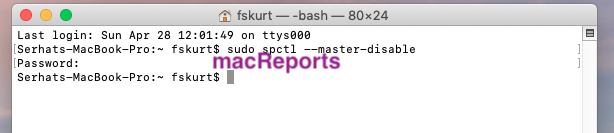
- You will have to enter your password
- And you are done. Now you can install and open apps from unidentified developers.
If you want to disable this option after you are done, here is how you can do that:
- Open the Terminal app
- This time enter the following command hit enter
- sudo spctl –master-enable

- Enter your password and you are done
You can also disable this by going to System Preferences > Security & Privacy on your Mac. Simply select the “App Store” option or “App Store and Identified Developers” option. However, a few users have reported that even changing this setting does not stick meaning does not work. So you may have to do this via Terminal as explained above.
See also: How To Restore Your Mac To Factory Settings
Please do not randomly download software using this tip to bypass Gatekeeper, you may damage your system. And it could be really difficult to clean your system (e.g., How To Remove Weknow.ac Malware).

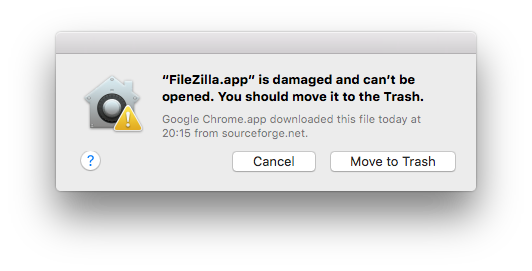


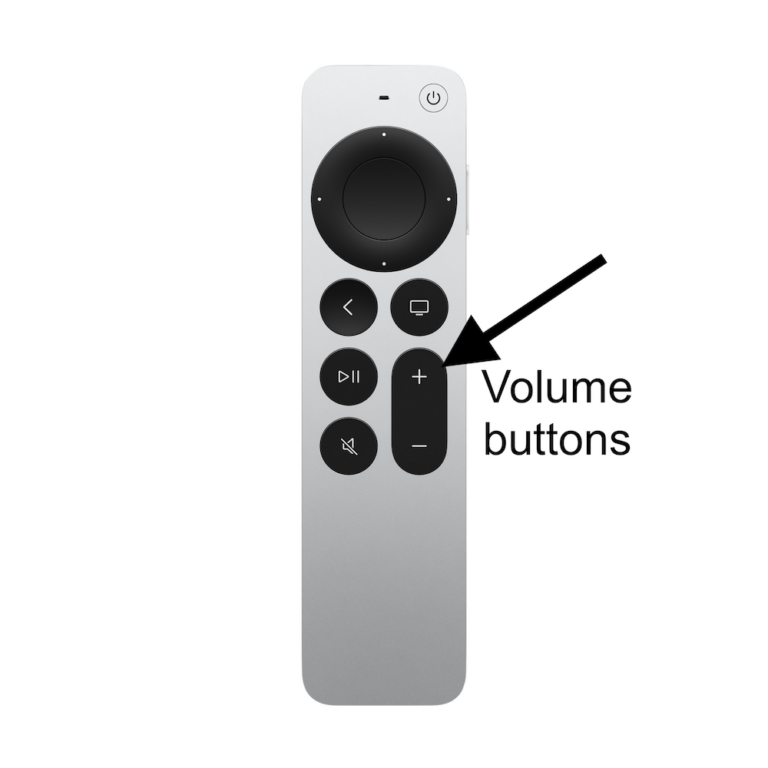
This seemed to be working…but the then Terminal won’t allow me to input my password at all!