Apple Watch Unable to Check for Update Error, Fix
Several users have reported that they see an error message saying “Unable to Check for Update,
Checking for a software update failed because you are not connected to the Internet”. Users have further said that:
- they experience this issue while setting up the Apple Watch after pairing.
- The issue occurs even when they have a Wi-Fi connection to the Internet.
- It appears that the “Checking for Update” process is stuck on this screen.
It appears that users run into this problem, after successfully pairing the Apple Watch with the iPhone, but the setup process could not be finished because they are unable to install a watchOS update. You may also experience this problem when you want to update your software directly on your Apple Watch. Likewise, you may see an error message saying “Unable to Verify Update”.
This is an important problem because you will not be able to use your watch until you fix this update problem. This article explains how you can resolve this problem.
Check these update basics first:
- Ensure that your iPhone has the latest version of iOS (Settings > General > Software Update).
- Ensure that your iPhone and Apple Watch are close to each other.
- Ensure that your watch has at least 50% battery life.
- And ensure that your iPhone is connected to Wi-Fi. If you are having Wi-Fi issues, try restarting your Wi-Fi router/modem.
- Make sure that your watch is connected to its charger.
- Make sure that Bluetooth is enabled on your iPhone.
Check these settings:
Please follow the steps below until your issue is fixed:
- Turn on Low Power Mode and try again (Settings > Battery).
- Turn off Wi-Fi Assist and try again (Settings > Cellular or Settings > Mobile Data).
- On your Apple Watch, ensure that Airplane Mode is off (Settings > Airplane Mode) and Wi-Fi is enabled (Settings > Wi-Fi).
- Turn off your watch’s passcode. You can do that on your iPhone. Open the Watch app then go to My Watch > Passcode and Turn Passcode Off. Then try again.
Restart
Simply restart your watch and your phone. Here is how:
Apple Watch:
- Disconnect your watch from its charger temporarily.
- Press and hold the Side button until you see the Power Off slider.
- Drag the slider to the right.
- Wait for your watch to turn off.
- Press and hold the Side button until the Apple logo appears.
iPhone:
iPhone X (Face ID models) and later:
- Press and hold the side button. And while pressing the side button, press and hold either of the Volume (Volume Up or Down) buttons.
- Keep holding the buttons until you see the power off slider.
- Drag the slider.
- Wait for your iPhone to turn off.
- Press and hold the Side button until you see the Apple logo.
Other iPhone models:
- Press and hold the Side or Top button (depending on your model) until the power off slider appears.
- Drag the slider from left to right.
- Wait for it to turn off.
- Press and hold the Side or Top button until the Apple logo appears.
After restarting, try to update your watch. Does this problem occur? If you see this error message still, now force-restart your watch and phone:
Force Restart
You may want to force restart your devices if restarting does not work.
Apple Watch:
- Press and hold the Side button and the Digital Crown at the same time.
- Hold until you see the Apple logo, ignore if you see the power off slider.
iPhone:
iPhone 8 or later:
- Press and quickly release the Volume Up button.
- Press and quickly release the Volume Down button.
- Press and hold the Side button until the Apple logo appears.
iPhone 7:
- Press and hold the Side and the Volume Down buttons together.
- Wait until you see the Apple logo and then release the buttons.
Other iPhone models:
- Press and hold the Side (or Top) and the Home buttons together until the Apple logo appears.
Reset network settings
Reset your network settings if you are still having this problem. Please note that your network settings will be erased. For example, your Wi-Fi settings (your passwords, etc) will be removed. Your content will not be deleted. If you want to do this, simply go to Settings > General > Reset > Reset Network Settings.
See also:

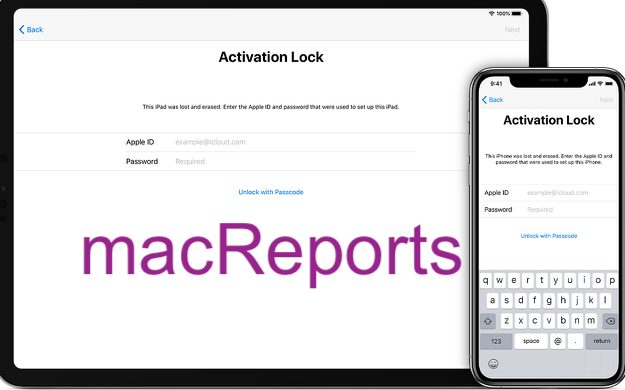
I have a Series 4 watch (A1977) for years now and i recently started to get the same “Unable to check for Update Error”…. I have tried everything in this post and just finished the complete “reset and erase all content and settings” and still no change. Any other ideas on how to resolve this?
Are you sure your charging cables working? If yes, it is now time to contact Apple.
I finally got this to work. I was not doing the hard reset correctly. I have an iphone 12 and was pressing volume up, volume down, holding the power button, then sliding the bar when it came up. Only when I ignored the slide bar and waited for the apple logo did the restart work.
Trying again. I don’t know why this is so impossible! This is too complicated for the average person. Need more help. Still says “Try again”. I am totally frustrated. Would like to throw these items off the deck. Tell me where I can take this to get someone to fix this problem!
Maybe this will help somebody, but if you do a rough reset on both the unpaired watch and phone, go uninstall and deleted all data from the iwatch app. Then go to General >Transfer or Reset Phone>Reset>Reset Network Settings.
Let it reset.
Go to Wifi> Find your Wifi network>Click it and input password>Click on the “i” beside the network> Private Network(toggle it off). It will give you a Privacy Warning, but you toggle it back on once the update is complete.
Reinstall the iwatch app. Pair your iwatch to your phone.
Thank you so much, Dr. Kurt. You save my day!
Worked! Not sure which one it was, i had tried lots of restarts and region/language changes all day and nothing worked. I did low power mode, force restart of both, and actually removed my work device management from settings, and now it’s finally working. Not sure how apple can let this be such a common issue, they sell plenty of watches for them to prioritize this fix!
With latest updates of iPhone 11 Pro (14.7.1), Apple watch series 4 (7.6.1), still not able to unlock watch after Face ID has unlocked phone; have to enter passcode to unlock watch. Any ideas?