Can’t Open PDF On iPhone Or iPad, Fix
Several iOS and iPadOS users have reported they are unable to open and view PDF files on the iPhone or iPad. For example, users have said that they could not open PDF attachments in Mail when they try to open them.
Your iPhone or iPad is designed to open PDF files automatically. You do not need to install any additional apps to read them.
If you are having this problem, this can be a major problem for you. This is because PDF files are one of the most common file types that are used commonly worldwide. We often send or receive a lot of PDF files daily for business or personal purposes. It is important that you fix this problem quickly.
Before we start, it is important to identify if the problem PDF document is corrupted. Are you having this problem with all PDF documents or with a certain PDF document? If you are having this problem with some PDF documents, it is possible that those PDF documents may be corrupted. These files cannot be opened if they are corrupted. Perhaps the PDF file you could not open was not downloaded properly. You may want to obtain (re-download etc) the file again. For example, if you are unable to open a PDF email attachment, ask the sender to send it again. If you are certain that the PDf files are not corrupted and if you are still having issues, then continue.
PDFs Not Opening on iPad and iPhone
After trying each solution below, check to see whether it fixed your problem.
See also: PDF Won’t Open: “Please Wait…” Message, How To Open
1. Make sure that your iOS device is up to date. You can update your device wirelessly. On your device, go to Settings > General > Software Update. Your device will check for updates, and if there is an update available tap Download and Install.
2. Restart your device. Here is how:
Note that you can also turn off your device by going to Settings > General > Shut Down.
- iPhone X or 11: Press and hold the side and the Volume Up or Down buttons until you see the power off slider and then slide the slider. This will power off your device. Wait about 30 seconds. And then turn on your iPhone by pressing the Side button until you see the Apple logo.
- Other iPhone models: Press and hold the Side or Top button until you see the red power off slider. Then slide the slider to turn off your device. Wait about 30 seconds and then press and hold the Side or Top buttons to start your device.
- iPad with Face ID models: Press and hold the Volume Up or Down button and the Side button together until you see the power off slider. Then drag the slider and wait about 30 seconds. Press and hold the top button until you see the Apple logo to restart your iPad.
- iPad with Home buttons: Press and hold the Top button until you see the red slider. Then drag the slider and wait about 30 seconds. Press and hold the top button to restart your iPad.
See also: Face ID Disabled? How To Fix
3. Force restart your device. This is also called soft reset but you do not worry. This process does not remove anything. Here is how:
- iPad with Face ID models and iPhone 8 or later models: Press and release the Volume Up button and then press and release the Volume Down button and then press and hold the side or power button until you see the Apple logo.
- iPhone 7 models: Press and hold the Side and Volume Down buttons together until your iPhone restarts.
- iPad with Home button and other iPhone modes (iPhone 6s and earlier models): Press and hold the Home and the Side buttons together until the device restarts.
4. Some third-party apps may cause this problem. This problem app may act as a default PDF reader thus preventing you from opening your PDF files. You may need to find and remove the problematic app. The following apps are known to cause this PDF problem. If you have any of them on your iPhone or iPad, uninstall, then restart your device and try again:
- Alibaba
- Aliexpress
- Centrelink
- WinZip
On your iPhone or iPad, you may have another app that’s causing the problem. What you can do is to try uninstalling your apps one by one until you find the problem app. Start uninstalling recently downloaded apps one by one. After removing each app, test to see if you can open the PDF file. Once you find and remove the app, you can reinstall the other apps that you uninstalled.
5. If you are having this problem with email attachments (e.g., you can’t open the PDF attachments), you can try the following:
- Try the Web version of the email account. For instance, if this is an iCloud account, go to the icloud.com and log in using your Apple ID password, check your email there and see if you can open the PDF file. If this is a Gmail account, then go to gmail.com, etc.
- You can also try to remove the email account from your device and then re-add. First, remove your account by going to Settings > Passwords & Accounts. Choose the email account you want to delete, tap Delete Account. Restart your device and then add your account again. Go to Settings > Passwords & Accounts > Add Account.
Did you resolve your problem? If now, you may contact Apple. You can also report an issue to Apple.
See also: How to Export Notes From The Notes App As PDF On iPhone & iPad

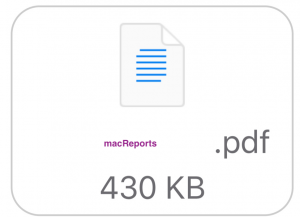
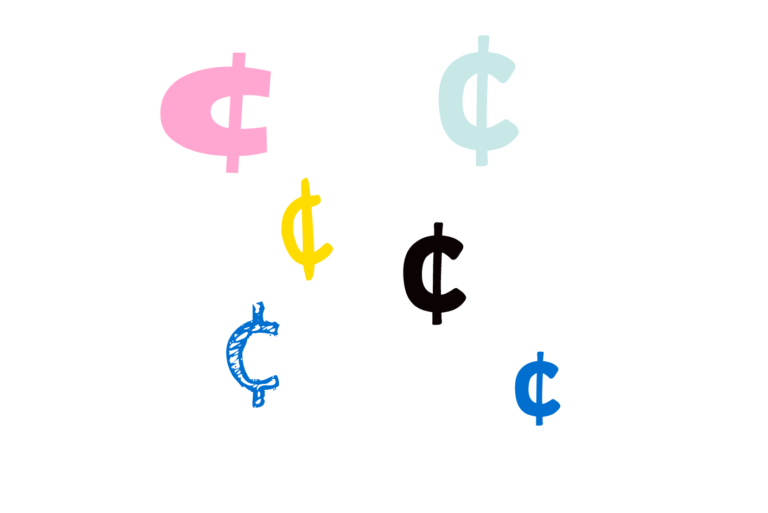
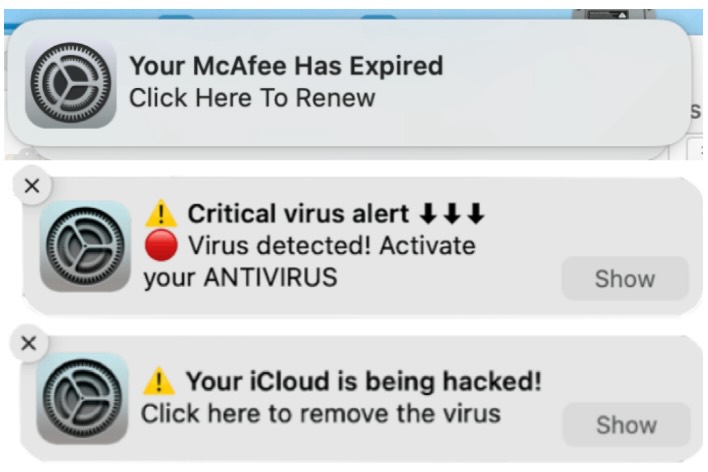
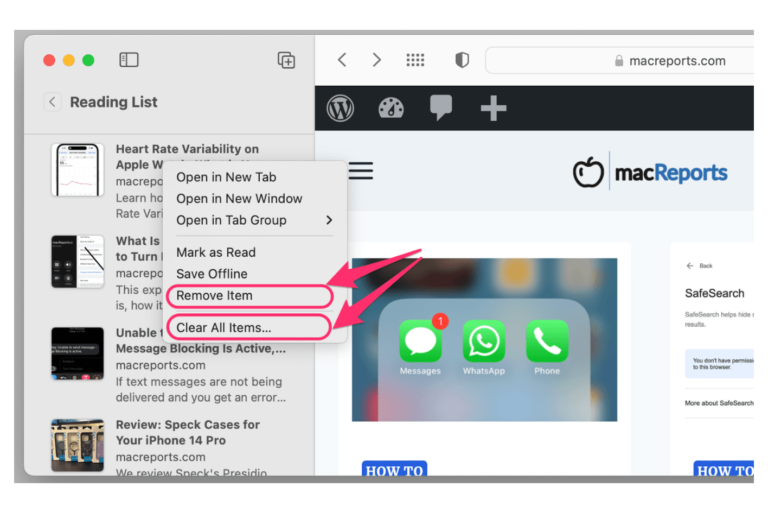
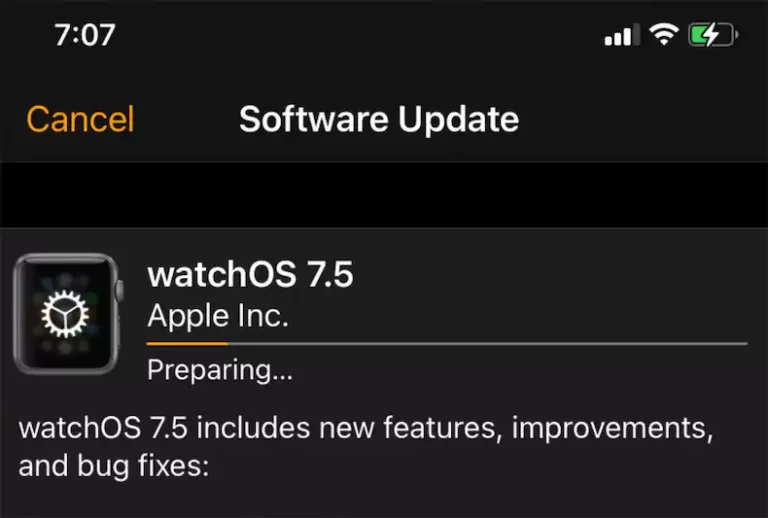
I have been having trouble with my iPhone and iPad. Following the instructions to force start both of them worked for me. Thank you!!
I suddenly can’t open PDFs on iPad. It has worked great for over a decade. In the last few days it has started deciding to give me the middle finger. I’m talking about a massively huge 741kb file, like the damned thing is only half full.
I think the issue is it is insisting on sending everything through iCloud which in my case is full and I am not paying for more. I just want to look at a PDF on my iPad while I do data entry on my laptop. This should not be an issue.
Having the same issues
There’s a much easier way and besides no, deleting apps like Centrelink is a bad idea since you have it there for a reason and will very likely need it again.
So the easy way is as follows:
1. Forward the un-opening pdf doc to Adobe Acrobat (you must have the Adobe Acrobat app already installed)
2. Go to the Adobe Acrobat app and it will be there already where you can read it, print it or whatever
Removeing Application should not be a solution. This is only a workaround.
I have the same problem in iPhone and iPad. I don’t have any of the apps mentioned and did restart…no luck! I need to open pdfs since most of my daughters school work is PDFs. HELP!
I deleted Keynote app and I was able to open my word files and pdf files again.
Did all recommended steps w/ no success.
Here is the msg I receive on both IPad and I phone:
Please wait… If this message is not eventually replaced by the proper contents of the document, your PDF viewer may not be able to display this type of document. You can upgrade to the latest version of Adobe Reader for Windows®, Mac, or Linux® by visiting http://www.adobe.com/go/reader_download. For more assistance with Adobe Reader visit http://www.adobe.com/go/acrreader
Since updating to IOS13.2.3 pdf files that appear in emails will not open. I can manage to get the PDF files in my email to open but it is a process. I only had to tap them previously and they opened. Now, nothing happens except I’m asked to download- I click on that & nothing happens.
I checked and don’t have any of the apps that were described as causing interference such as Alibaba etc.
I’m wanting to be able to click & open PDFs .. any suggestions!
I have been having the same problem. It has been caused by the last update because I can open old pdf files but the latest pdf files will not open on my IPad. This has rendered this apple product redundant.
Same here. Every PDF but the newest one works. The PDF works on my MacBook.
put my VPN on , and it opened PDF. Thank god !
What is VPN
So I couldn’t open PDF files on my iPhone 11. This advice fixed it. I deleted the Centrelink and alibaba apps then restarted. All sorted.
Indeed, restarting device did not work, but removing Alibaba did.
Since updating to IOS13.2.3 pdf files that appear in apps will not open. If I go to my Icloud it shows they exist but won’t download. I can manage to get the PDF files in my email to open but it is a process. I only had to tap them previously and they would open in safari for viewing – now the page just opens to what ever open browser I have already opened but no pdf. If I tap the download arrow at the top of the page it shows they pdf as zero kb of the whatever size the doc is. If I tap the download button it goes to the browser but no document – just whatever open browser page was already there.
PDF docs in my email offer two options “download” or “view” download does nothing view opens the document. But when I try opening a pdf from an app it only offere download and I get nothing as described above.
I checked and don’t have any of the apps that were described as causing interference such as Alibaba etc.
I had the problem too, after upgrade from IOS 13.2 to IPad OS 13.2.3, I could nit open the pdf-file. I was able to save it like a document, and have a vuew after that, but this was not the best way. A few hours ago, a specialist read in one comment, that other users had same problems. We deleated the App WinZip and the App Alibaba from my device. After that, the programms works on the right way. Best regards, good luck.
Remove same apps and I was able to preview pdf as before.
Thanks for sharing. Removing the Alibaba app fixed it for me!
Not able to open pdf file on iphone over wifi..as it is saying turn off wifi or vpn r try connectig to other wifi..please help in fixing the problem..