How to Download macOS Installers Using Terminal
You can download full macOS installers from the command line. You may want to do this for a variety of reasons, for example:
- You may want to create USB boot drive installers. This is a USB flash drive or secondary volume where you can store installer files. Then you can use this as a startup disk to install the Mac operating system.
- You may want to downgrade to a previous macOS version. This again involves creating a bootable installer. Using the steps below, you can download the installers for previous macOS versions. This enables you to boot from the bootable installer and install the previous version.
This Terminal command is only available in macOS Catalina 10.15 and later. After executing the command below, the requested “Install macOS” application will be downloaded to your Mac’s /Applications folder.
How to download macOS installers
- Open Terminal. The Terminal app is located in the Applications > Utilities folder.
- Enter the following command and hit enter.
softwareupdate --fetch-full-installer --full-installer-version XX.XX.X
- Replace the XX.XX.X with the macOS version you want to download. This can also be in XX.XX format. For example, the current Monterey version is 12.3. If you want to downgrade your Mac to the previous version, you can download the 12.2 version. If you want to get the latest version of Big Sur, then it is 11.6.5. You can also use the next section to list the available installers. Here is an example:
softwareupdate --fetch-full-installer --full-installer-version 12.2
- The command above will download the previous version of Monterey.
- Your computer first will say, “Scanning for XX.XX installer.” And then it will say, “Installing.” It may take several minutes for the download to complete. After it is done, the installer will appear in your applications folder. The Terminal will also tell you that the installation was successful.

How to list available installers
You can use Terminal to list all available installers if you are not sure which ones are available.
- Open Terminal and enter the following command:
softwareupdate --list-full-installers
- The results may be something like this, as you can see below. This is what you would see if you enter the above command today; of course this will change in the future with new macOS releases. The list may also be different for you, depending on your Mac. This is because the version of macOS that came with your Mac when you purchased it is the earliest macOS version it can use.
Software Update found the following full installers Title: macOS Monterey, Version: 12.3, Size: 11936503KiB, Build: 21E230 Title: macOS Monterey, Version: 12.2.1, Size: 11870533KiB, Build: 21D62 Title: macOS Monterey, Version: 12.2, Size: 11871411KiB, Build: 21D49 Title: macOS Monterey, Version: 12.1, Size: 11872104KiB, Build: 21C52 Title: macOS Monterey, Version: 12.0.1, Size: 11844168KiB, Build: 21A559 Title: macOS Big Sur, Version: 11.6.5, Size: 12121404KiB, Build: 20G527 Title: macOS Big Sur, Version: 11.6.4, Size: 12147782KiB, Build: 20G417 Title: macOS Big Sur, Version: 11.6.3, Size: 12143674KiB, Build: 20G415 Title: macOS Big Sur, Version: 11.6.2, Size: 12141944KiB, Build: 20G314 Title: macOS Big Sur, Version: 11.6.1, Size: 12137180KiB, Build: 20G224 Title: macOS Big Sur, Version: 11.5.2, Size: 12149332KiB, Build: 20G95
This will let you know the version numbers so that you can use them in the command above. For example, if you want to download macOS Big Sur, there are six versions to choose from. You may use a command like this one:
softwareupdate --fetch-full-installer --full-installer-version 11.5.2
However, the list above only shows recent versions of macOS (because the Mac used to produce the list is not very old). You can also download Catalina installers. I am including below all recent macOS releases:
- macOS Monterey, Version: 12.3
- macOS Monterey, Version: 12.2.1
- macOS Monterey, Version: 12.2
- macOS Monterey, Version: 12.1
- macOS Monterey, Version: 12.0.1
- macOS Big Sur, Version: 11.6.5
- macOS Big Sur, Version: 11.6.4
- macOS Big Sur, Version: 11.6.3
- macOS Big Sur, Version: 11.6.2
- macOS Big Sur, Version: 11.6.1
- macOS Big Sur, Version: 11.5.2
- macOS Catalina, Version: 10.15.7
- macOS Catalina, Version: 10.15.7
- macOS Catalina, Version: 10.15.6
- macOS Catalina, Version: 10.15.6
As I said above, this command only works for Catalina and later.
Related articles

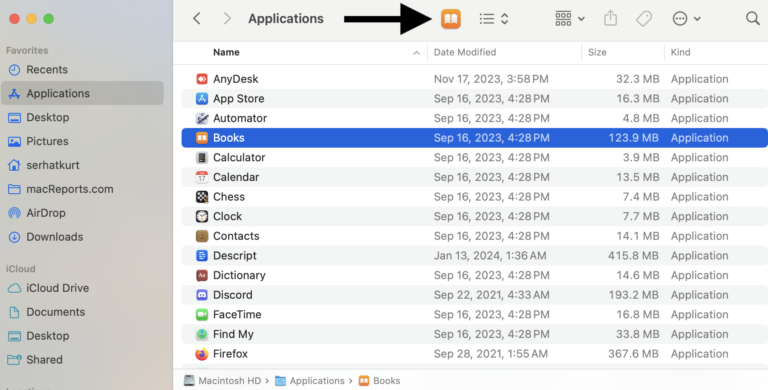
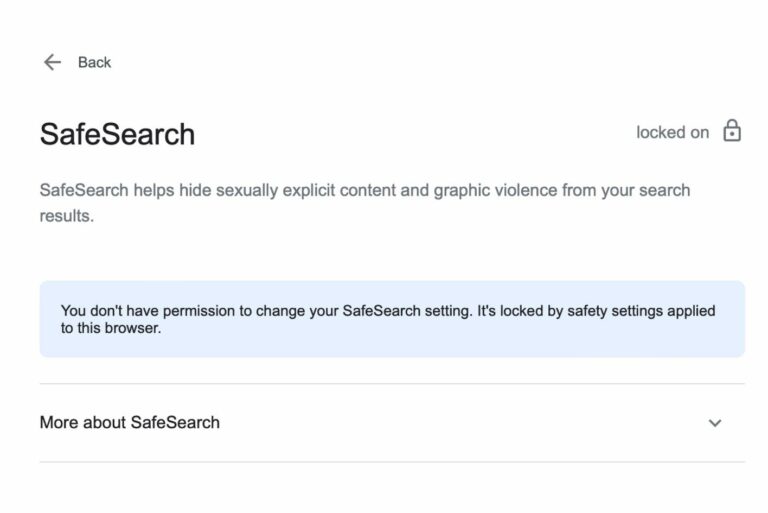
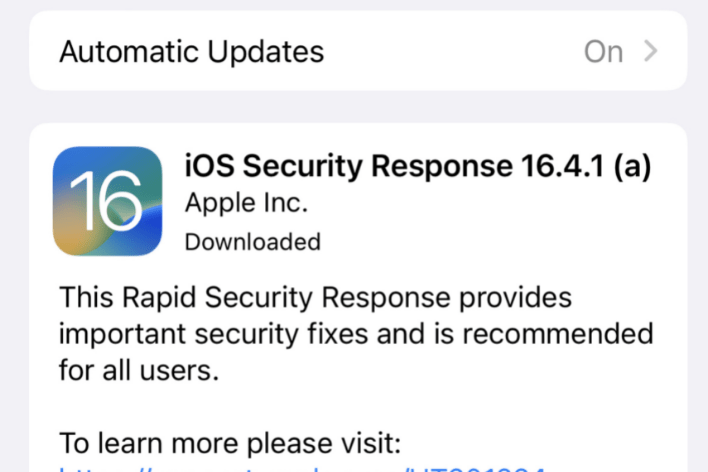
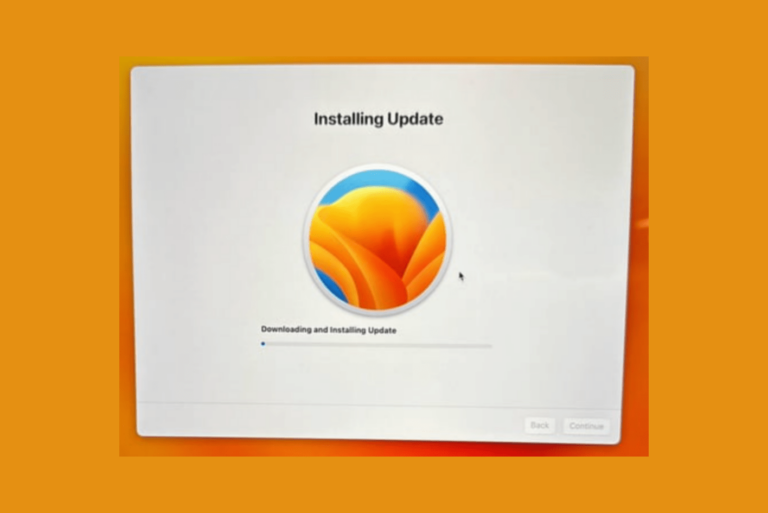

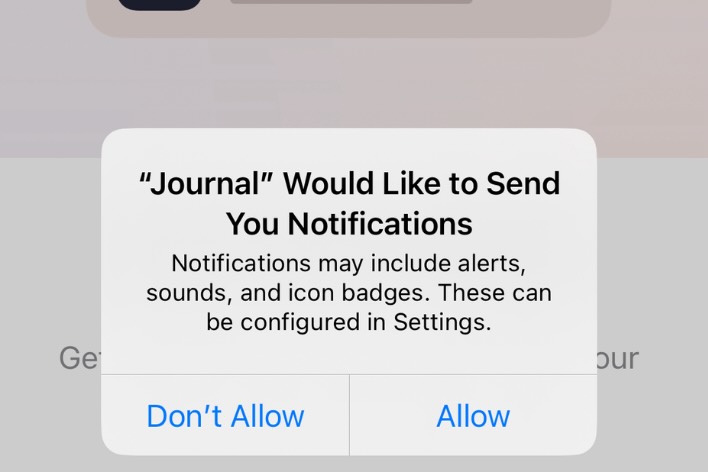
Hi
Thank you for the tutorial!
Trying to (just) download the full installation file for Catalina from iMac Monterey and MacMini Catalina to to avail. Not to install.
MacMini Catalina (trying to download 10.15.6 )
” ………~ % softwareupdate –fetch-full-installer –full-installer-version 10.15.7
Downloading and installing 10.15.7 installer
SUPreferenceManager: Failed to set object of class: __NSCFConstantString for key: LastRecommendedMajorOSBundleIdentifier with error: Error Domain=SUPreferenceManagerErrorDomain Code=1 “(null)”
SUPreferenceManager: Failed to set object of class: __NSCFConstantString for key: LastRecommendedMajorOSBundleIdentifier with error: Error Domain=SUPreferenceManagerErrorDomain Code=1 “(null)”
Install failed with error: Installation failed
lab@Tiny ~ % softwareupdate –fetch-full-installer –full-installer-version 10.15.7
Downloading and installing 10.15.7 installer
SUPreferenceManager: Failed to set object of class: __NSCFConstantString for key: LastRecommendedMajorOSBundleIdentifier with error: Error Domain=SUPreferenceManagerErrorDomain Code=1 “(null)”
SUPreferenceManager: Failed to set object of class: __NSCFConstantString for key: LastRecommendedMajorOSBundleIdentifier with error: Error Domain=SUPreferenceManagerErrorDomain Code=1 “(null)”
Install failed with error: Installation failed ”
or
iMac Monterey (trying to download 10.15.7 )
…….~ % softwareupdate –fetch-full-installer –full-installer-version 10.15.6
Scanning for 10.15.6 installer
Install failed with error: Installation failed
Error Domain=PKDownloadError Code=8 “(null)” UserInfo={NSUnderlyingError=0x6000031d0600 {Error Domain=PKDownloadError Code=14 “(null)”}}
always fail.
Any suggestion?
Thank you!