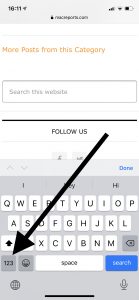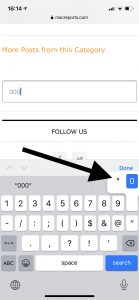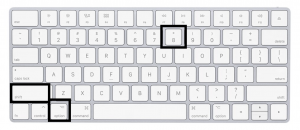How To Enter The Degree Symbol On iPhone, iPad or Mac
The degree symbol is °. This article explains how you can type the degree symbol ° on your iPhone, iPad and Mac. You may need to enter this sign for temperature, mathematics, physics or other various calculations. For example, this sign often indicates a temperature degree, either Celsius or Fahrenheit. But a lot of users are having trouble finding it on the iPhone, iPad or Mac keyboard. Here is how:
See also: How To Add or Remove Microphone Button on iPhone or iPad Keyboard
Degree symbol on iPhone or iPad
1. Open an app that lets you type, Messages, Notes, Safari, etc.
2. On the keyboard, press 123 to reveal the numerical keyboard.
3. Now press and hold the zero (0) digit until the degree (°) symbol appears.
4. Then slide your finger over to the ° symbol until the degree symbol is highlighted then let it go.
Degree symbol on Mac
It is very simple to type the degree symbol on your Mac. For this, we will use a keyboard shortcut. Here is how:
1. Open an app.
1. Press the following keys together: Shift + Option + 8
There is another very similar shortcut: Option + K: This looks like a smaller version of the degree sign. However, this shortcut can be used for entering a diacritical mark. This is not the degree symbol.
That’s it. Now you can enter the degree sign anytime and anywhere you want. Now you can write “it is 50°” instead of “it is 50 degrees”.
See also: Keyboard Double Space Problem, Fix