How to Locate Your iPhone’s Buttons and What They Do When They are Used
Your iPhone has a few physical buttons located on the edges or front face of the device. These buttons are used to do a lot of essential duties. Depending on your model, the buttons offer these functions:
- Restarting
- Force restarting
- Putting to sleep and waking it up
- Unlocking
- Changing the volume
- Launching Siri
- Opening App Switcher to view recently running apps
- Authenticating App Store purchases and Apple Pay
The existence and location of the buttons may vary depending on your iPhone model. For example, some older iPhones have Home buttons while newer phones have Face ID replacing the Home button. It is not really a button, but all iPhones also have a physical switch called Ring/Silent.
So, where are those buttons? In this article, we’ll tell you about all of the buttons and switches and how to find them on your iPhone.
The Home button
This is probably the most iconic button in the history of iconic buttons. Apple removed the Home button from the iPhone designs starting with iPhone X, in favor of Face ID, except for the iPhone SE models. This is the big circular button on the front face of the phone. There are two generations of Home buttons. The first ones are regular buttons used for returning to the Home screen, while the second generation ones also include embedded Touch ID.
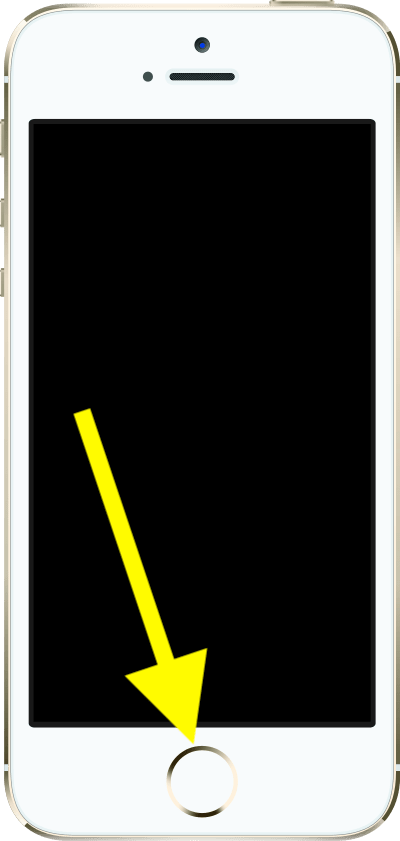
Here are the iPhones without Home buttons:
- iPhone X
- iPhone XS & XS Max
- iPhone XR
- iPhone 11
- iPhone 11 Pro & 11 Pro Max
- iPhone 12 mini
- iPhone 12
- iPhone 12 Pro & 12 Pro Max
- iPhone 13 mini
- iPhone 13
- iPhone 13 Pro & 13 Pro Max
- iPhone 14 & 14 Plus
- iPhone 14 Pro & 14 Pro Max and later.
Here are the iPhones with Home buttons:
- iPhone (1st generation)
- iPhone 3G
- iPhone 3GS
- iPhone 4
- iPhone 4S
- iPhone 5
- iPhone 5C
- iPhone 5S – Touch ID
- iPhone SE (1st generation) – Touch ID
- iPhone 6 & 6 Plus – Touch ID
- iPhone 6S & 6S Plus – Touch ID
- iPhone 7 & 7 Plus – Touch ID
- iPhone 8 & 8 Plus – Touch ID
- iPhone SE (2nd generation) – Touch ID
- iPhone SE (3rd generation) – Touch ID
The Home button is used for the following:
- Unlocking or making purchases and authenticating Apple Pay using Touch ID (if your iPhone has Touch ID, the list above makes the distinction).
- Going to the Home screen while in apps.
- Force restarting your iPhone depending on the iOS version. Pressing the side or top button and the Home button may force restart your iPhone.
- Double-pressing the Home button may open the app switcher, where you can close an app.
- Pressing and holding it may activate Siri.
Side or Top button
Depending on your iPhone model, your device has a Side button or a Top button, which performs the same function. iPhone 6, 7, 8, or SE (2nd or 3rd generation) and later have a Side button. iPhone SE (1st generation), 5, 5C, 5S, or earlier have a Top button.
The Side or Top button is used for the following:
- Press it to wake your iPhone or put it to sleep.
- Press and hold it to restart your iPhone. If it is an iPhone X and later or an iPhone SE (3rd generation), pressing and holding the side button and one of the volume buttons will restart the phone.
- If it is an iPhone X and later or an iPhone SE (3rd generation), press and hold the button to activate Siri.
- If it is an iPhone X and later or an iPhone SE (3rd generation), double-press it to authenticate Apple Pay or install apps.
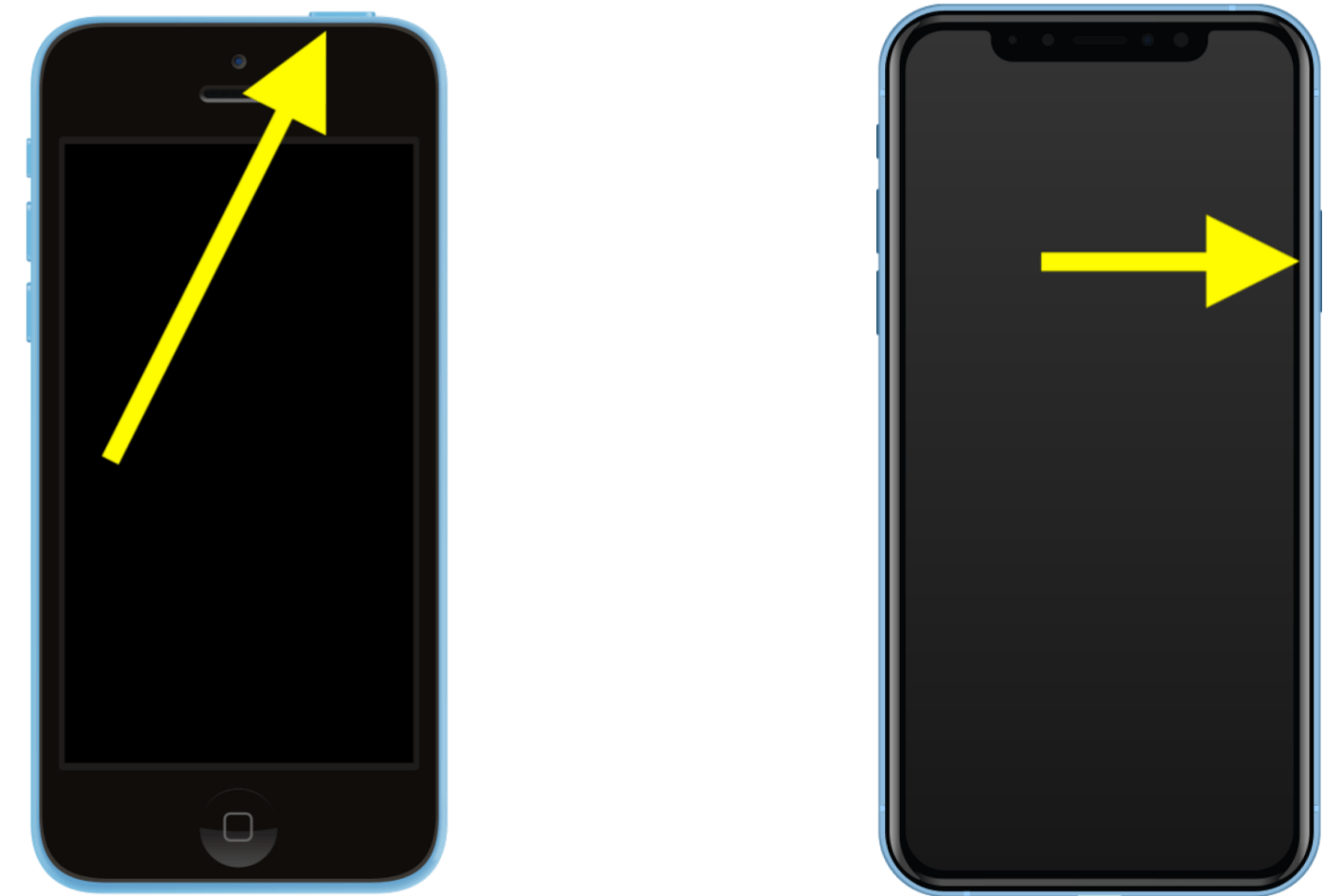
Volume up and down buttons
As the name indicates, all iPhones have two volume buttons: Volume Up and Volume Down. On all iPhone models, the volume buttons are located on the left side of the front-facing device. Here is what they do:
- Obviously, they are used to adjust the sound volume during calls or when playing music or games.
- On iPhone X and later, and on iPhone SE (3rd generation), it is used to restart your device. On these models, you press and hold one of the Volume buttons and the Side button to turn off your phone.
- On iPhone X and later, and on iPhone SE (3rd generation), it is used to force restart your device. You will first press and release the Volume Up and then press and release the Volume Down, and then press and hold the Side button to do this.
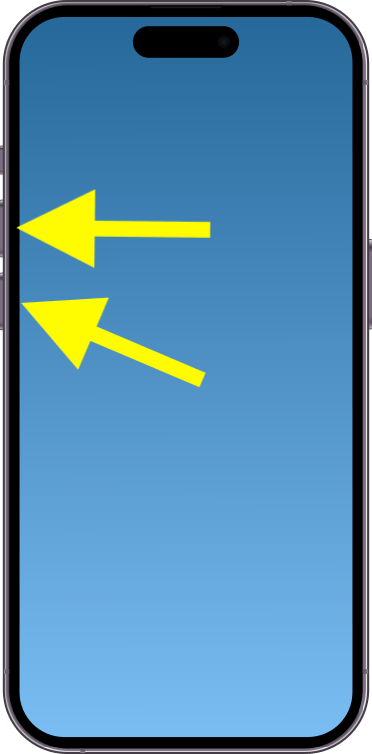
Side Switch
All of the iPhone models include this switch. It is located right above the Volume buttons. This switch has two options:
- Silent mode: When you put the switch in the position, your iPhone will be muted. Calls or message notifications will vibrate instead. If you have alarms set up or if you receive calls from your Favorites, the phone will sound or ring. The switch will show orange. Your music or videos will still have sounds.
- Ring mode: In this mode, your iPhone will ring when you receive calls. You will also hear alerts. When you turn on this mode, the orange color won’t be shown.
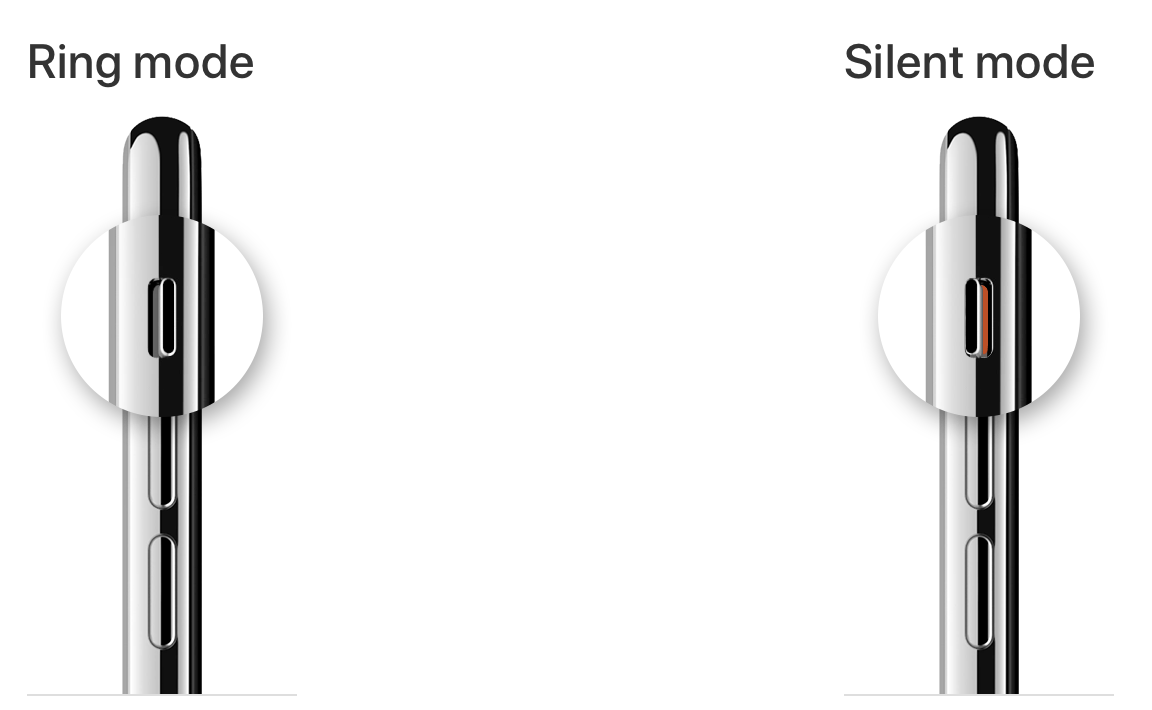
Related articles

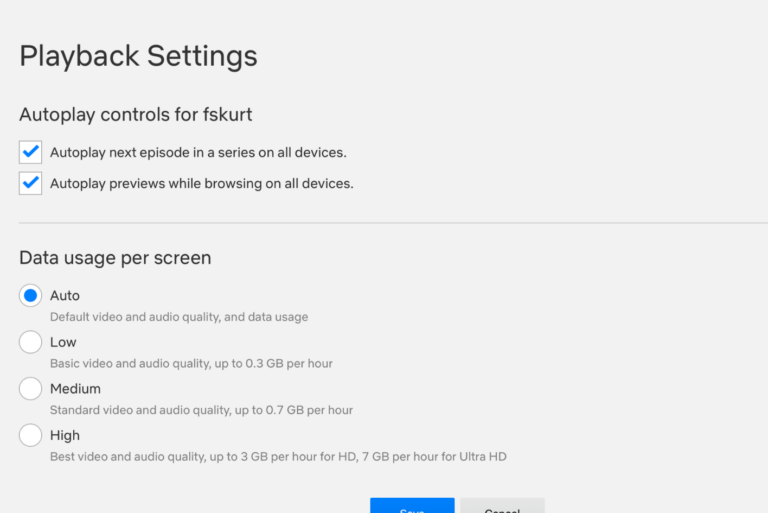
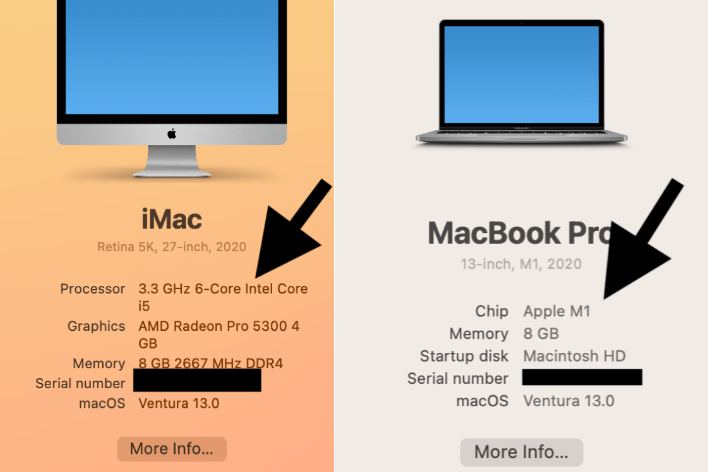
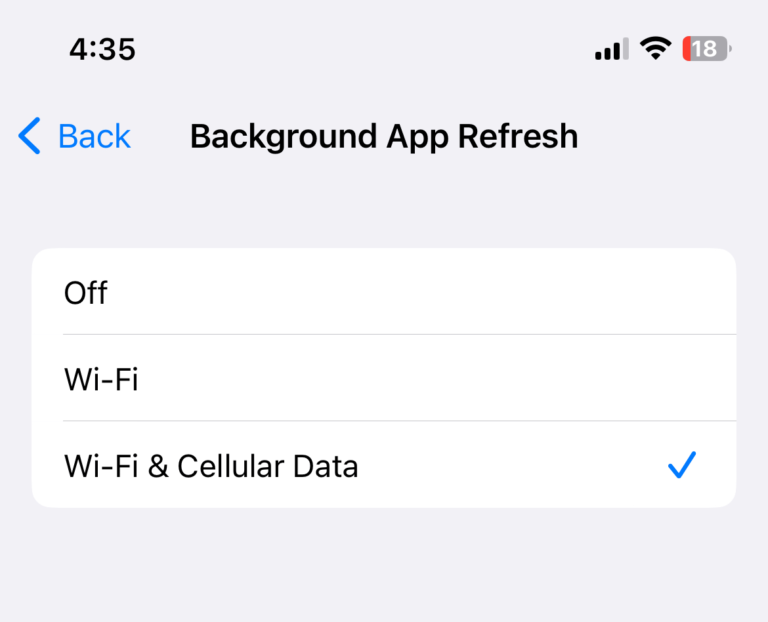
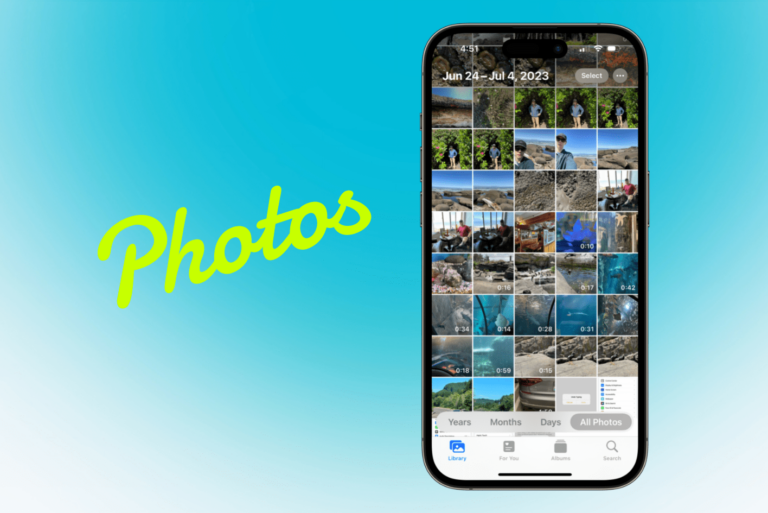
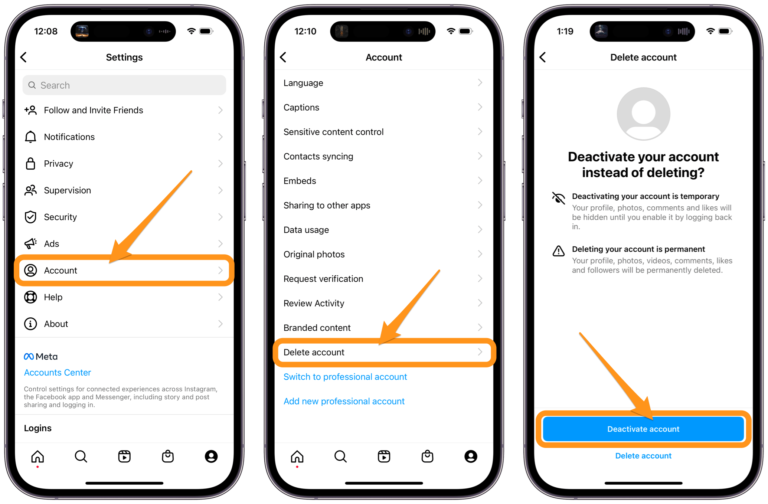
My old iPhone has a switch and 2 buttons on the left side, and 2 buttons on the right side, and no other buttons. What are each, and what model is it? It was a gift years ago and I don’t know the passcode, and my sister who gave it to me doesn’t remember either. I’m hoping to factory reset it. Any help much appreciated! Thanks!