How To Run Traceroute on macOS
This article explains how you can perform a traceroute on your Mac. You may use traceroute to diagnose network routing issues (e.g., connectivity problems) and other related problems because it is a a network diagnostic tool.
There are two ways to do this:
- Via the Terminal app
- Via the Network Utility app
See also: macOS Won’t Go To Sleep? Fix
To run traceroute on a Mac using the Terminal app
1-Launch the Terminal app. To open the Terminal app, you can:
- Go to Finder > Applications > Utilities > Terminal. Or alternatively,
- You may open it using Spotlight, open spotlight and search Terminal.
2-Type the following command and press Enter
traceroute hostname
In this command, hostname is the name of the server connection you are testing, like macreports.com. This could be a domain name or an IP address. For example, if we want to find the traceroute result for macreports, here is the command you need to enter:
traceroute macreports.com
As you can see above, you do not need to enter the “https://” or “www.” section of the website’s address.
3-It may take up to a few minutes for your Mac to complete the process. Your Mac will generate a list of connections between your computer and its destination.
If you see * signs, that means “Request Timed Out”. Just wait. Then you may review the results.
See also: Where Do Screenshots Go On Mac?
To run traceroute on a Mac using the Network Utility app
You may also use the Network Utility app. Here is how:
1-Open the Network Utility app
- You can find Network Utility in /System/Library/CoreServices/Applications. Or alternatively:
- You can use Spotlight to open it.
2-Click the Traceroute tab.
3-Your your domain or IP number, like macreports.com and click Trace.
4-And review the results.
See also: How To Exit Safe Mode If Stuck

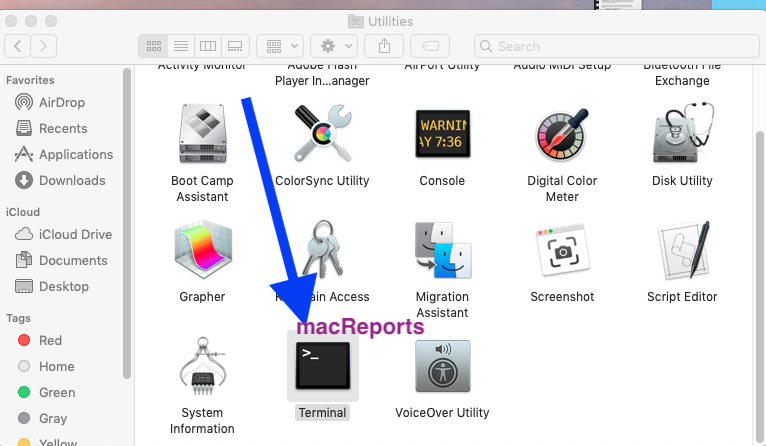
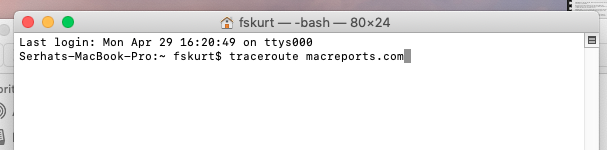
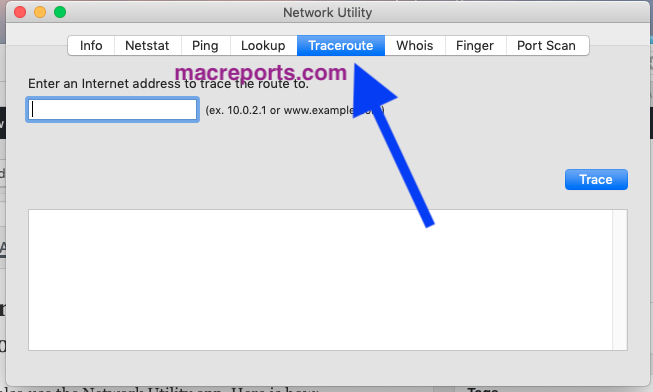
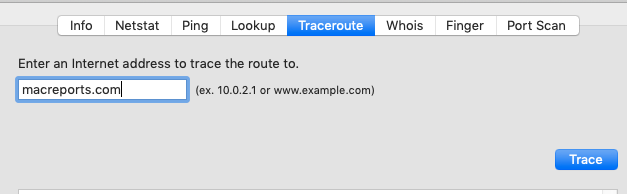

Do you mean I should enter something like https://www.facebook.com/messages/t/100010763521026 for tracing on Facebook Messenger. Because it doesn’t seem to be working.