How To Turn Off Catalina Update Notifications (Prompts & Badges)
This short tip teaches you how you can disable Catalina upgrade notifications in the System Preference’s Dock icon and the ‘Upgrade Now’ prompt in the Software Update pane in macOS. You may want to do so, if you are not ready for the upgrade (such as Catalina compatibility issues etc) and if the notifications annoy you. These are just a few reasons why you’d want to stop macOS Catalina from showing up in Software Updates on your Mac. Since you want to disable this, you also would not want to see the red notification bubbles indicating that you have updates available. Do you also want to turn off upgrade notification badges in the dock? Then this article is for you.
How to Disable Update Notification in Software Update
This is very easy to do:
Please follow the steps:
1. Close the System Preferences app.
2. Open the Terminal app (Applications / Utilities; or you may use Spotlight)
3. Enter the following command and press enter. You may have to enter your password.
sudo softwareupdate --ignore "macOS Catalina"
4. Catalina Upgrade notice will disappear now. You will see the when you open System Preferences (Apple menu > System Preferences > Software Update)
However, you may want to undo this later when you are ready to upgrade. You can do so easily as well. Here is how:
1. Again open the Terminal app.
2. And enter the following command and hit enter (again you may have to enter your password):
sudo softwareupdate --reset-ignored
This will make Catalina Upgrade appear again.
How to disable Catalina Update Badge Notifications (the red bubble icon) in the dock
1. Open the Terminal app.
2. Enter the following command and hit enter
defaults write com.apple.systempreferences AttentionPrefBundleIDs 0
3. Now you will need to restart the dock by entering the following command in the Terminal and pressing enter:
killall Dock
4. The dock will restart and you will not see the notifications badges.

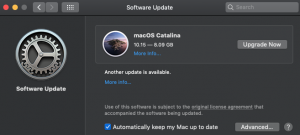
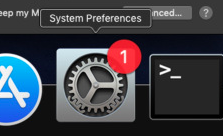
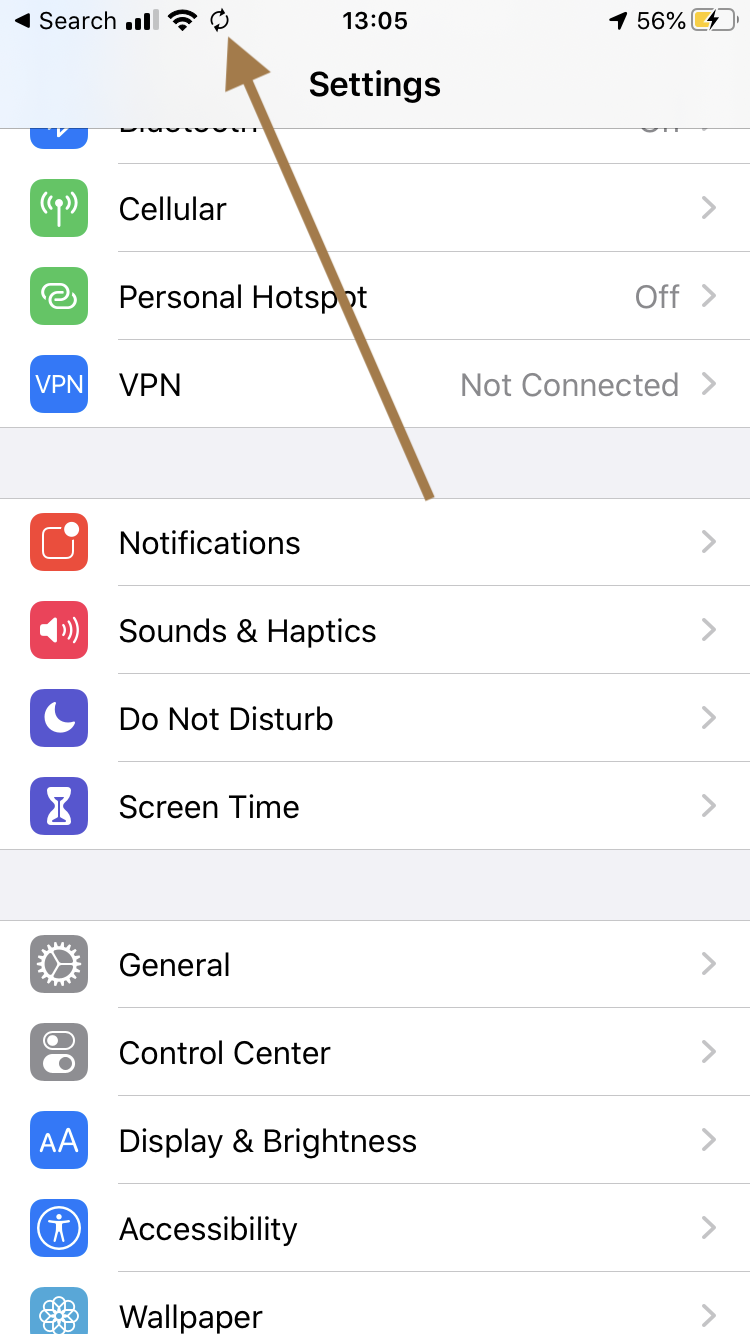
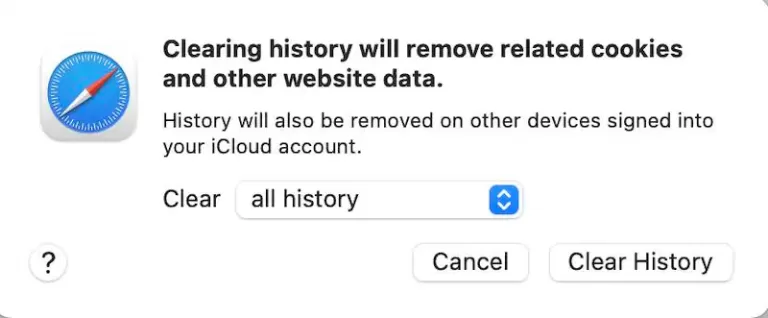
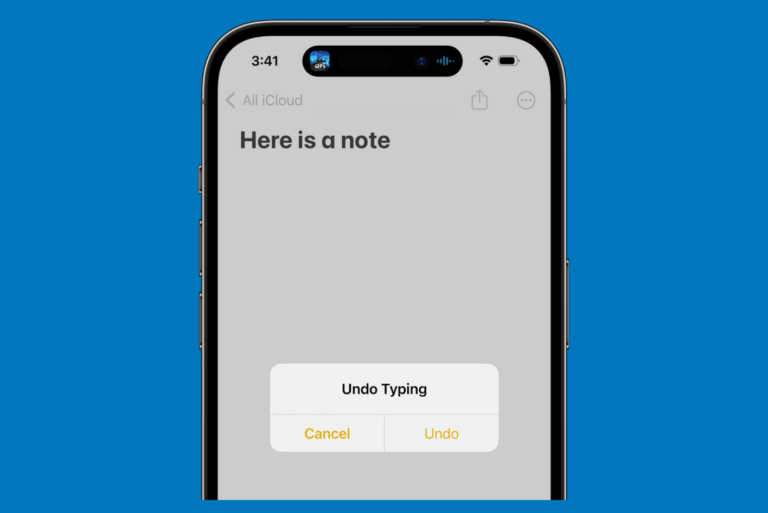
Thank you very much
I use a lot of older programs that are not supported on the latest update Big Sur. By changing the command from catalina to Big sur, it solved my problem. Thank you!
Hmm. It did work under Mohave until I installed the latest security update.
Now I get the message:
Ignoring software updates is deprecated.
The ability to ignore individual updates will be removed in a future release of macOS.
Awesome
Same happened to me. So we simply can’t ignore their constant nagging to update?
As of 10.14.6 the command has been deprecated and no longer works. One can, it seems, click into System Preferences, Software Update, Advanced, and make sure to uncheck “Install macOS updates.”
THANK YOU! the notification was driving me crazy, it wouldnt go away even after I installed the software.
Wooow! thank you!
This worked for me to remove reminder for update but the red notification badge comes back after rebooting or when another check is made.
You can run killall dock again but it doesn’t apply permanently 🙁
Same issue here! 🙁
Thanks for sharing this. I downgraded from Mojave back to High Sierra because I wanted CUDA drivers for my Nvidia card to work and I want / need some old drivers (some of which are 32bit). This is super.
Type “sudo -i” (no quotes) into a terminal before entering and other commands. Password will only be asked for once. You will be SU for the whole term of the terminal session. You can make this permanent so terminal defaults to this by opening terminal preferences, shell and typing it into the startup, run command. Make sure you tick the run inside shell box.
You are god
Like Michael, Terminal won’t accept my password either. I followed all steps in “How to Disable Update Notification in Software Update”: entered
sudo softwareupdate –ignore “macOS Catalina” in Terminal, hit enter, it asked for my password, entered it + hit enter, it said “wrong password, try again”. Retried 2x more, it said “password entered incorrect 3 times” so stopped there.
What to do now? I don’t want to update my OS + the reminder banner is driving me nuts!
This worked brilliantly at first. Since recent update, I no longer get notified to update to Catalina, but the notification badge appears as soon as it checks for an update.
hey michael, in the terminal at a sudo password prompt, the typed characters don’t appear, but they do get registered. only when you hit return will it report if the password is correct or not. if that’s not your problem, please provide a bit more details about what you’re doing, expecting, and seeing.
I tried this but Terminal won’t let me enter my password. Is there a way around this?