An Invalid Response Received From the Device, Fix
Several users have reported that they received the “iTunes could not connect to iPhone or iPad because an invalid response was received from the device” error message when they connect their iOS devices to their computers. Furthermore, some other users have stated that iTunes freezes while they are syncing their iOS devices with their computer.
This error occurs when the USB communication to your iOS device is broken.
I experienced this problem also. I have recently purchased an iPhone 7. After connecting it to my computer, I received this error.
With iTunes you can:
- sync your content (movies, apps etc)
- move (add or remove) the content from your computer to your iOS device
- update or restore your iOS device
See also (other iTunes errors):
iTunes cannot connect error fixes
- Try a different USB/lightning cable
- Try a different USB port
- If possible, try a different computer
- Close iTunes and reopen and try again
- Restart your computer
- Restart your iOS device, iPhone or iPad
- Restart your router
- Make sure that your device is unlocked when it is connected
- Force restart your device. Here is how:
- iPhone 7 models: press and hold the sleep/wake and the volume down buttons together until you see the Apple logo.
- Other iOS devices: press and hold the sleep/wake and the home buttons together until you see the Apple log.
- Update iTunes:
- macOS: Menu > iTunes > Check for Updates
- Windows: Menu > Help > Check for Updates
- Update your computer:
- macOS: Mac App Store > Updates. Make sure that you have the latest version of macOS installed.
- Windows: Read this support documentation. Make sure that you have all updates downloaded and installed.
- Update your iPhone or iPad. Make sure that your have the latest version of iOS software installed. You can do so wirelessly by going to Settings > General > Software Update
- Reinstall iTunes
- On your iOS device. try resetting your network settings by going to Settings > General > Reset > Reset Network Settings (note that this will remove your Wi-Fi passwords etc).
- A third party security program may be causing this. Because it may prevent iTunes from communicating to Apple servers. Update your security software. If possible, try disabling it temporarily.
- For Windows, reset TCP/IP.
- On your iPhone or iPad, go to Settings > General > Date & Time and turn on “Set Automatically”
- On your Mac (if you are using a Mac), make sure that time and date settings are set correctly (System Preferences > Time & Date). If you are suing a PC, also make sure that time and date settings are set correctly.

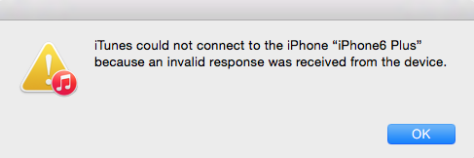
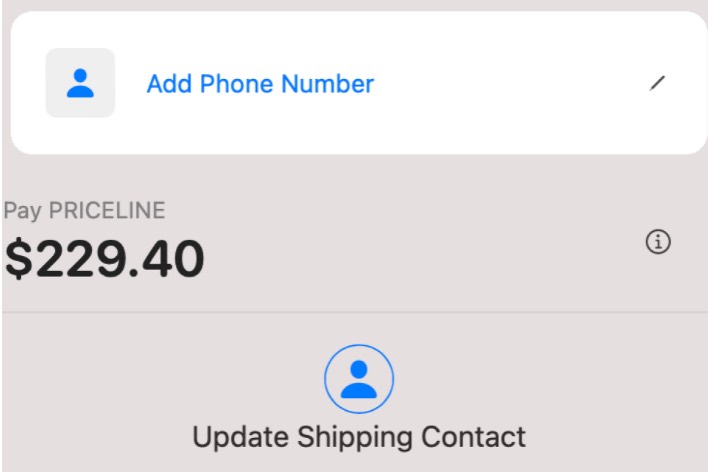
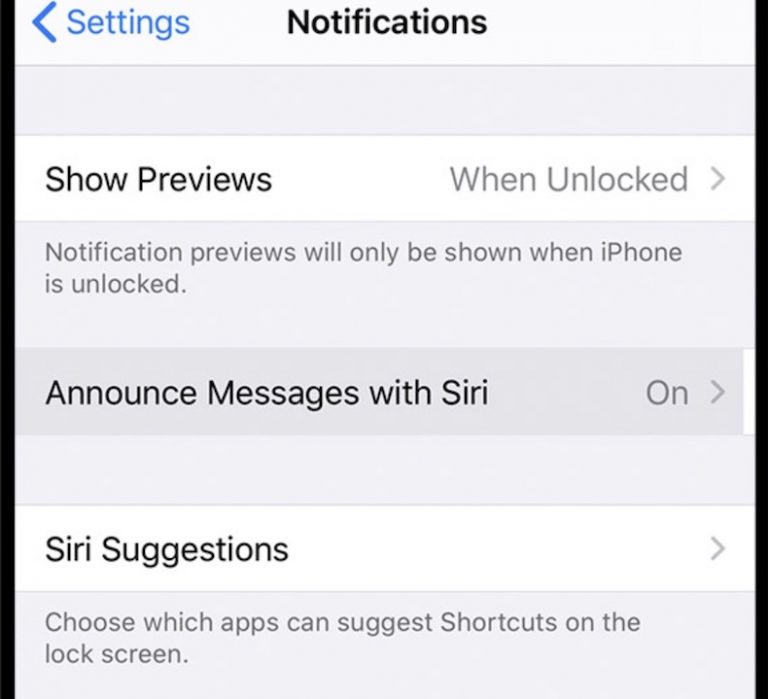
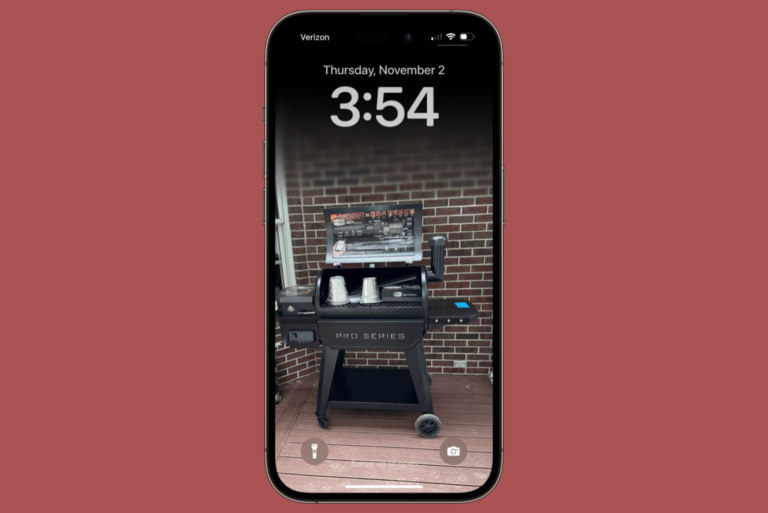
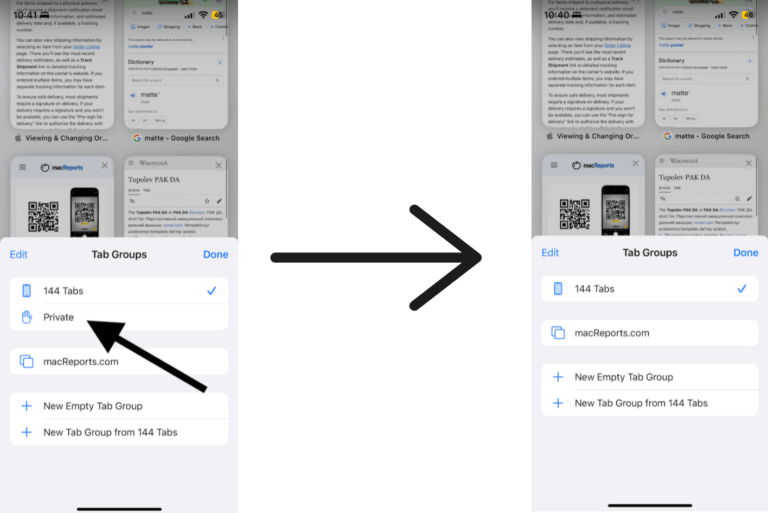
likewise, my ipod from the car which I sync every few months now reports an invalid response was received from the device message. Wiped it clean, resorted to upgrading to Mojava, problem still persists. and Itouch is left in a state of connect to Itunes. Nothing I do gets past this, I have 2 ipad and two iphone and a mac all these work flawlessly, but my itouch seems to effectively be DEAD stuck in software LIMBO forever.
get an error message invalid response sent from ipod to itunes. deleted itunes and downloaded it again. that did not help still can’t synch a new playlist into ipod touch.
n
Same with me. I’m trying to add a playlist to an iPod touch, an older one, but am getting this message.
did all that, still no working