iOS Apps Stuck Loading on iPhone or iPad, How To Fix
Yesterday I decided to check for updates on my iPhone. There were a lot of app updates. I decided update all. I went to App Store > Updates and Update All. There were 38 app updates. All of them successfully updated except one. That one did not complete the process. That one got stuck loading when installing. I waited a few hours and nothing changed. In this short article I explain how I fixed this problem.
Please note that you may experience this problem not only when you try to update your apps but also when you want to download apps and games using the App Store.
If you are getting the “Can’t Connect to the App Store” error, read this article. You may also sometime experience issues downloading apps like “unable to download apps“.
After you try each tip below, please check to see if your problem is fixed.
1-Restart your iPhone or iPad. You can turn off your iOS device by going to Settings > General> Shut Down. And then restart your device.
2-Tap the loading app. This will pause the process. The app will say “paused”. Wait a few seconds and tap again to resume.
3-Make sure that your iPhone or iPad is running the latest version of iOS software. You can wirelessly update your device by going to Settings > General > Software Update. You may want to turn on Automatic Updates.
4-Sign out of App Store and then sign back in. Here is how:
- On your iPhone or iPad tap Settings
- Tap iTunes & App Store
- Tap your Apple ID
- Tap Sign Out
- Now open the iTunes Store app
- Scroll down
- And tap Sign In. And enter your Apple ID and password.
5-Delete the app and then redownload it from the App Store and reinstall. Here is how:
- Touch and hold the App
- The app will start to jiggle
- You will see the (X) sign in the upper-left corner of the app. Tap that sign. Can’t see the (X) icon?
- And tap Delete
- Now open the App Store app on your device
- Tap the person icon and your photo in the upper-right corner
- Tap Purchased
- Find the app your just deleted
- And then tap the cloud icon to download and install.
6-You may need a Wi-Fi connection to download na update apps. If you are experiencing Wi-Fi issues, see this article. You may try the following basic troubleshooting tips to resolve your commotion problems:
- Restart your router and modem.
- Turn on Airplane Mode and wait a few seconds and turn it off.
- On your device, go to Settings > Wi-Fi and turn off Wi-Fi and wait a few seconds and turn it on.
- You may want to reset your network settings by going to Settings > General > Reset > Reset Network Settings. Please note that this will reset your network settings like your Wi-Fi passwords etc.
- Try using a different Wi-Fi network to see if this resolves your problem.
7-The app stuck loading possible because of “insufficient space”. Is your device running out of space? You can check the storage on your device by going to Settings > General > [Device] Storage. Do you think there is enough room? If not, you may want to remove videos, apps, photos and other content you do now want or need.

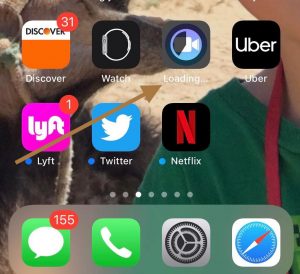
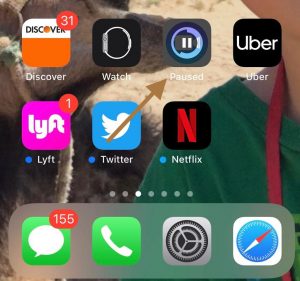
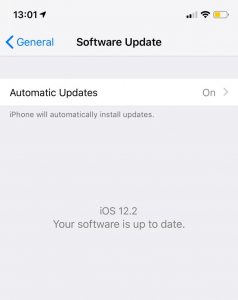
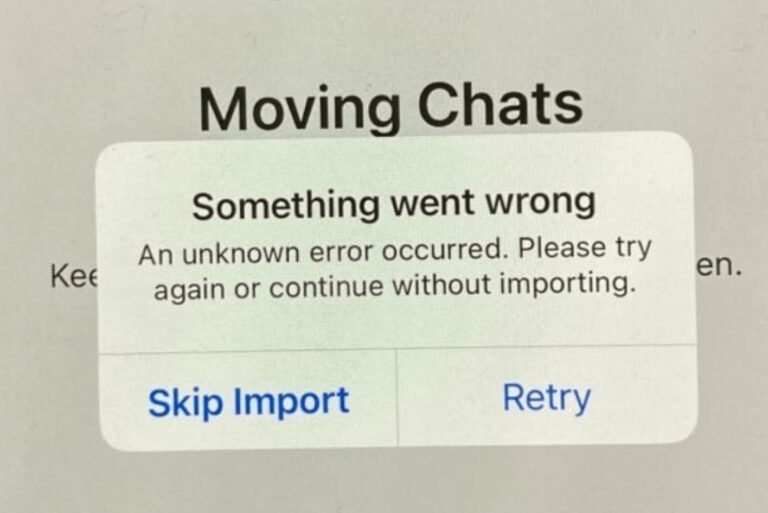
I am having the same issue with 21 apps stuck on loading. I have followed each and every one of those steps and I am stuck in the same place I was an hour ago.
Any other suggestions? Last resort would be a Genius Bar appointment
Are you using a VPN? If so then turn it on and retry installing the apps. Chances are one app is stuck from an update/install while you were on VPN and won’t resume until you’re back on.