iPad Pro Smart Keyboard Says “This Accessory Is Not Supported By This Device”
Your iPad Smart Keyboard (or Smart Keyboard Folio) is not working? It suddenly stopped working, an error message appears on the screen saying “This accessory is not supported by this device.”
In this article, we are explaining why you’re seeing this alert message and further what you can do to fix the problem. Do not worry you are not alone. Many iPad Pro users are reporting this problem. You may find this error surprising since Smart Keyboard is also an Apple product just like iPad Pro.
Why is your iPad Pro showing this keyboard error message?
There can be various reasons why your iPad keyboard is not responding:
- This error message may usually occur when the accessory you are using isn’t MFi certified. However, this is not true for this problem. Your Lightning Cable may produce a similar error if it is not MFI certified. If you are using a third-party accessory, you may experience this.
- Your iPad Pro iOS software is somehow malfunctioning.
- It is highly likely that your iPad Pro is unable to detect your Smart Smart Keyboard Folio or Smart Keyboard.
- Your keyboard may be damaged.
See: AirPods no sound?
Fix iPad Pro Keyboard Problem
Steps below will help you resolve this:
- Please ensure that your iPad Pro has the latest version of the iOS software. You can check this easily by going to Settings > General > Software Update. Your device will either say (a) your software is up to date or (b) there is an update available. If there is an update available, follow the onscreen instructions to download and install the update.
- Do these in this order:
- Remove your keyboard.
- Restart your iPad Pro. You can turn off your iPad Pro by going to Settings > General> Shut Down. Then turn on your device. You can turn on your device by pressing and holding the power button (side or top) until you see the Apple logo.
- Reconnect your keyboard.
- Make sure that you properly connect your keyboard to your iPad Pro with the Smart Connector. Make sure that nothing is covering (dirt, debris, lint, plastic, paper, etc) connection pins. Check your connections. These things can prevent your iPad Pro from making a connection to your keyboard. Try gently cleaning the Smart Connector pins and contacts. You can try blowing air directly into your connectors to remove debris.
- Reset your iPad Pro. This is also called a force restart. Do not worry, you will not lose any content. You need to follow different steps. Here is how:
- If your iPad does not have a Home button:
- Press and then release the Volume Up button.
- Now press and release the Volume Down button.
- Press and hold the Power button until your iPad restarts.
- If your iPad has a Home button:
- Press and hold the Home and the Top buttons together until the Apple logo appears. Then release the buttons.
- If your iPad does not have a Home button:
If nothing above helps you, you may want to contact Apple or make a Genius Bar appointment. If you re soo disappointed, you can also send feedback to Apple. You should definitely contact Apple if your device is still under warranty. However, Apple has other warranty programs (e.g., Quality Program, Repair Program, etc), even if your device is out of warranty. Regarding keyboards, Apple is servicing the iPad Pro Smart Keyboard for up to three years. You may check your warranty status.
See also: iPad not charging?

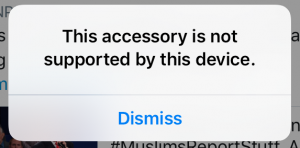
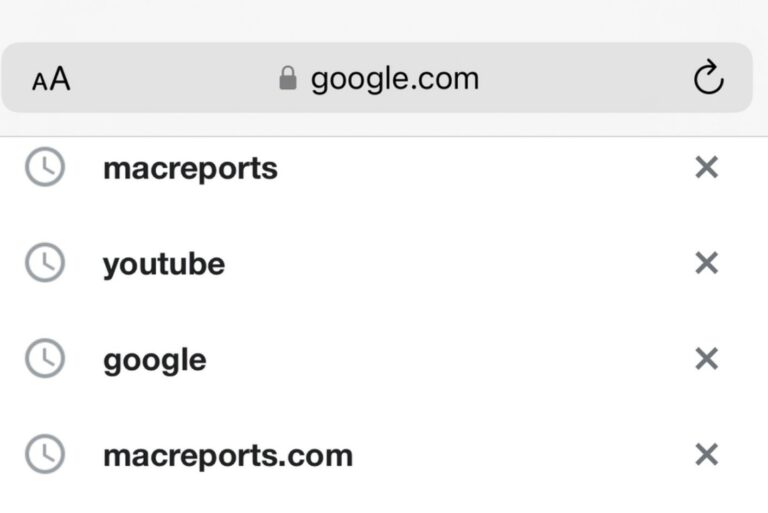
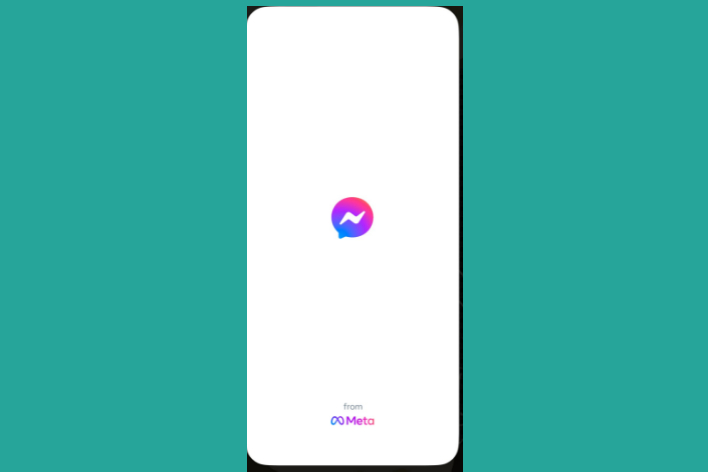
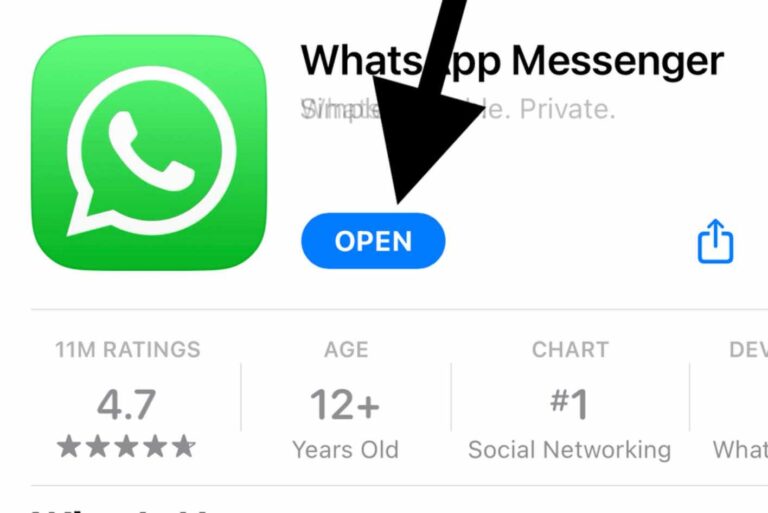
In my case, it turned out to be the software up-date for the iPad which led to the keyboard working. I wasn’t going to throw it out the window but I had gone to the Staples website and started the order to buy a new one. This was faster and more convenient.
Hidden fifteen layers down in Reply To, Reply To, was the solution. Simply disable the keyboard stand that came with your iPad by going to Settings> Accessibility> Keyboards. Set the option of Full Keyboard Access to “On”. Now your keyboard is disabled; now it is simply a stand. And now that annoying popup message will stop popping. Now you can connect a bluetooth keyboard to your iPad via Bluetooth!
Thanks to all of you. I tried several of your suggestions and my iPad is not showing that annoying message. Not sure which one worked, but it was better than throwing it out the window, which I was about to do.
Thank you for the keyboard trick a little wiggle goes a long way
I tried everything that was suggested nothing fixed the problem until i did this, then all worked as it should. Accessibility:Fullkeyboard Access:Commands:(down bottom of screen in red) Restore defaults. All now is fixed !!.
I am now on my fourth iPad folio keyboard 11” . I collected it for the Apple store this morning as the previous one stopped working and the guy at Apple couldn’t get it Woking after trying several ways to try and get it going again. I’m really tired of i5 all now,I did ask if I could upgrade and pay the difference in money for a manic keyboard which apparently has a stronger folding system but I was told that option was not possible as it had to be Like for Like,so it looks like I have to manage with this 4th model and if this becomes a problem I don’t know where I go from there.
I figured out a possible solution for those who have tried everything. Put the iPad in the type position. Grab the bottom left and right corners of the iPad and without removing it from the slot above the numbers, slightly wiggle it back and forth so that the contacts rub against each other just a bit. If it connects, you will hear a chime as you’re doing this.
Good on you!!!! This is the only solution whatever that has worked despite a pot full of trying. Apple, alas, is a collection of thieves…with poorly produced products…but…your solution worked well…Thank you, Mr. Roberts!
Bending the strip worked for me too!
I just bent the strip. Seems to be working. Fingers crossed. Nothing else worked, including cleaning, software update, default on full keyboard accessibility, wiggling (worked for a while, but not reliable, and what a pain). Seems that the middle contact of three is a bit lower than the other two. So I’m guessing it wasn’t making contact? Oh, and this is my second keyboard. Apple replaced my original a few years ago. If there is ever a next time, I think I’ll go with a blue tooth connection rather than physical.
Amazing how the easiest solution works! Wiggling worked immediately!!!!
This has helped, thank you.
Hi everyone! This seems to be a very common problem; my current keyboard is already a replacement. Sadly, the magic fix didn’t work for me. Could someone please clarify the bending process? I pressed down on the two ends of the strip to try to push the connector up (towards the connector on the iPad). Is this what you all tried or should it be the opposite way? Anything anyone can share would be much appreciated!
Hi Jayne, you may set the option of full keyboard access as “On”.(via setting > accessibility>keyboards). My keyboard problems has been resolved. Good luck!
Thank you for replying with your wise sage advice! I’ve had my iPad and keyboard for at least 4-5 years. Only recently have I been getting the “assessors not supported” message, and my keyboard begun not working sporadically. After reading your response, as you indicated, I checked my settings > accessibility > keyboards, and the selection button for using an external keyboard was in the off position! Will never know how that happened, and will see if moving it to the “on” position, stops the issues not only with the message, but also if it restores how well it works as well. Again, much thanks to you!
Thank you! We found this to be true on my husband’s keyboard too. Appreciate your input and everyone’s comments here. Made a difference!
Bending the magnetic strip worked for me too! I even took it to the Apple store and they had no idea how to fix it. Told me to buy a new one.
It seems it also worked for me. Great!!
Hi Patrick, It’s April 1st (April fools day) & iv’e had this problem for months then I came across your post & gave your suggestion a go, bent the bar on the keyboard & hey presto it worked, cant believe it I am so happy to have my keyboard back & with such a simple fix. Patrick your a star, thank you.
how do you bend the connectors? I cant figure it out.. like on the iPad keyboard??? and how do you do that??
you don’t bend the connectors, you gently flex the strip that the connectors are on – its the strip that has the magnetic fixing in this is so that the connectors make full contact with the mating parts
I just wanted to thanks Patrick as well! I cleaned and bent the magnet strupe, but notering worked out. First … Then I added some preasure on top of the screen (perhaps in frustration ;)) and then! Magic! 🙂
Still a bit unreliable but now I know how to solve the problem.
Regards from Sweden
Omg! Bending it worked for me too! Thanks Patrick!
This post is still paying dividends. Solved my long standing problem a few minutes ago!
Patrick Walker. I agree with Ruben above, excellent advice: just that little pressure, lifting the connectors and the keyboard is fixed. Thanks.
This worked for my like a charm!
I’ve tried every possible solution…
Just bend the connectors a little bit towards the iPad connectors, and now it works every single time. So no more connection errors! 🙂
Thank you! 😀
(I almost bought a new smart keyboard)
I’ve tried all the suggestions. I called Apple months ago and have gotten the run around. Apple doesn’t care. They just want me to buy another board. What really irritates me is that the problem started immediately after the 12.2 update that wasn’t authorized. My auto update has always been off, yet Apple pushed it through. Most updates are designed to take up space that can’t be retrieved and to stop certain apps from working. I’ve yet to read up on an update that necessary.
Since the rest my board is totally useless.
I understand your frustration too, Bonnie. Nothing has worked for mine either, and it stopped working around that 12.2 update as well. It started connecting on and off one day and now it wont connect at all. Which is very frustrating considering I spent $160 for this keyboard and only got a year’s use out of it before it started messing up!
+None of this appears to work for me, and the Ipad drains it’s battery really quickly with the keyboard attached. Much more since the last software update 12.3.1. Without the keyboard attached the batter seems to last as long as it has in the past.
Any ideas?
Thanks for the advice. However I tried all of those things, even bending it slightly, to no success. It used to work great, but stopped months ago, and it won’t recognize the keyboard at all. Very frustrating. I’ll take it in for a Genius appointment.
Same for me!! Thanks ever so much, I would have never dared to bend it ever so slightly for fear or damaging anything but as you all suggested it, it worked! . Thank you so much!
Unfortunately, this did not work for me. Have tried a few other fixes, too, and nothing has worked. I will see an Apple Genius person when I am next in a city that has one.
Thank you for posting this fix, it was hopeful to try!!
I solved problem with smart keyboard. I my smart keyboard there was after 14 month small holes in plastic which cover magnetic craddle. Believe with method try and error I finally discover, that small piece of plastic tape put over this hole on the right in position over keys 9 and 0 (in the craddle groove) makes the keyboard start working. There was probably short circuit because of connection between ipad case and punctured plastic cover of signal lead which makes this happen.
This worked for me. I placed a thin strip of electrical tape on top of the part of the magnetic strip that were worn out and showing bits of metal coming through. Maybe because it wasn’t insulated properly it was malfunctioning. Thanks Jarda!
**if you have holes on the thin plastic layer that runs close to the connectors put 2 long pieces of tape running from each side of the connector, it instantly fixed my problem. Like this, tape=—- connectors…..
——————-…———————
Thanks, this worked for me too! There was some tiny metallic pieces in the magnet strip above the “1” key. Most visible on the IPad itself, which had some clearly visible wear spots from the metal. I put on some Scotch tape, and the keyboard worker again!
I followed a post on a different site. Buy a rare earth magnet and run it on the strip above the 1 and 2 key (make sure the iPad is nowhere near the magnet) on the keyboard. Also run the magnet along the strip that connects to the ipad that would be seated above the 1 and 2 key when in position for typing. Apparently this is where the switch is to indicate the position for typing and running the magnet brings back the magnetic force in the pieces on the keyboard case that activates the switch. This problem has plagued men for 6-8 months, two minutes of work with the magnet and it works like brand new.
I wanted to leave a comment because I am ecstatic. Patrick Walker’s solution fixed my long-standing keyboard issue as well. I tried everything and was going to make an appointment at the Apple Store before coming across this article and Patrick Walker’s suggestion that maybe the magnetic strip had become bent.
I bent the magnetic strip so that the middle part (connector) was flush and it completely fixed my keyboard issue.
The simplest solution – Occam’s Razor for the win!
Thank you Patrick Walker!
Michael
Daring to bend the connector strip so as to “push the middle pin” towards the connectors seemed to solve the issue. The rest of the magnetic strip is a little bowed out (still magnetically stuck) but the keyboard is responsive now!
Thanks for the tip PW & MC.
Simplest solution works!! Bent the connector strip until the contacts were mating properly.
SOLVED for me!!! i have struggled with this issue for 6 months now. My keyboard would work off and on. I cleaned and cleaned again. I called Apple support which was no help at all. I have a 2nd gen 2017 version iPad Pro 12.9 with the Smart Keyboard. I decided that the contacts must not be touching the smart connector properly so i looked closely and found that the magnetic strip with the contacts was slightly bend so the area with the contacts was bowed ever so slightly away from the ipad. I very carefully bent it so it was straight again and immediately it all worked again.
Thanks Patrick
Bend it, cleaned it, and hey presto it is working again. Will see when it stops if we can repeat the treatment.
It worked for me too. Thanks a lot! You saved me from a lot fustration!
Holy moly, thanks Patrick! This has been bugging me for so many months, and now it’s fixed!
Thank U I did the same and it worked. Can’t believe i was struggling for so long gosh
Thank u so much once again
Brilliant! It worked for me too, thank you!!
Thank you Patrick! I was about to head to Apple Service Center when I saw this post. Worked like a charm. Thanks for saring this and help many others like me.
Gracias, vivo en Bolivia y acá no hay soporte técnico. I Washington abortó toda die. Thank u.
Thanks Patrick…worked perfectly
Cleaned it. Lightly sanded connectors. Forced restart. Taped over the slight silver showing on the strip.
None of these worked for me.
Slightly bowed the connector strip up in the middle. Voila! Working as I type this now.
Genius solution. Thank you very much.
Mine does not have connector strip, just three pins! pad pro 2019
Brilliant! Thank you Patrick. It worked like magic.
Patrick! You are a lifesaver, this did the trick for me! Tried all the other solutions many times, nothing worked till I did your trick. Thanks man, made someone very happy again!
This is a great solution. I too was having this problem. As usual replaced the key board on advice of apple. They make money out of it. Unfortunately the new apple key board also started giving the same problem. Talking to apple was of no help. They wanted me to buy another one. Tried solution you provided. It worked. I WONDER WHY APPLE CHEATS ITS CUSTOMERS.
Worked for a day back to same message . As usual no help from apple except buy a new one. Extremely bad experience with apple gadgets.
I had no issues until my iPad Pro automatically updated to iOS 13 even though I had it set to manually update. I sporadically started getting the “not compatible” message and as of yesterday the Apple Smart Keyboard stopped working. Apple support is absolutely useless.
Thank you, worked beautifully. The middle pin appeared worn down. The slight bending of the connector worked.
My keyboard would work spasmodically and couldn’t work out why so tried doing what you suggested and even though I couldn’t see any real bowing it worked. Long may it last.
Like so many others who have commented … thank you Patrick! I’ve had months of frustrating removing and replacing the keyboard, restarting my iPad. But you’re fixed has solved it! Wonderful
Damn u guys are all so lucky. I did everything stated yet it still wouldn’t work. Plus, I have never dropped it before. Oh well, Apple service centre here I come
Worked for me too. Genius suggestion
This trick miraculously worked for me after all troubleshooting and even hard resetting my iPad! I wonder why apple has no knowledge-base on this.