iTunes Keeps Opening Itself? How To Stop It
This article explains what you can do to fix when when iTunes opens itself automatically for no apparent reason. Some users have reported that iTunes opens randomly and starts playing songs. Even after quitting iTunes, iTunes relaunches again.
See also: iTunes Not Recognizing Your iPhone or iPad?
Are you having issues with iTunes staring up on its own? Then this article is for you:
iTunes opens unexpectedly, Fix
Typically, iTunes launches when you connect your iPhone or iPad to your computer with a USB cable. If you do not want to stop iTunes from automatically opening when you connect your iOS device, please follow the steps below. Steps below describe how you can stop automatic syncing.
- Open iTunes
- Choose iTunes > Preferences
- Click the Devices tab
- Check the ‘Prevent iPods, iPhones and iPads from syncing automatically’ checkbox.
- Click Ok
- And close iTunes
If you are having this problem on your Windows PC, then you may want to disable iTunes Helper. Here is how:
- Open Task Manager on your PC (What is Activity Monitor?) by pressing the Ctrl + Alt + Del keys together.
- Click the Start up tab
- Search for the iTunesHelper and then right click to disable it.
- Reboot your computer.
Update your computer’s macOS software to the latest version, iTunes comes bundled with macOS (Mac Mojave and later). Therefore updating your Mac will also update iTunes. Here is how:
- Click the Apple menu
- Choose System Preferences
- Click Software Update
- Click Update Now (if there is an update available)
If you are still having the problem, there may be other issues with your iTunes, for example possible causes of this:
- Your iTunes installation may not be complete
- Some iTunes components may be damaged
- An Apple remote may cause this
- External speakers or headphones with a next-track control may cause this
- Bluetooth speakers may cause this
- Alarm-clock apps such as “Awaken” may cause this
- Some screen savers play music and that may cause this
- Logitech Media Server may cause this
- Alarm-clock widgets may cause this
You may want to check the possible causes above to see any of them apply to your situations. What you may want to do is to “disable remote control infrared receiver” in Security & Privacy preferences. This will stop the problem if, for example, a remote is causing this problem. When you turn on IR reception for your Mac, any IR device close to your Mac can control it. You can turn IR reception off to prevent unwanted control of your Mac or to prevent pairing with an IR remote control. Here is how:
- On your Mac, go to Apple menu > System Preferences, click Security & Privacy, then click General.
- Click the lock icon to be able to make changes, you will need to enter your admin password.
- Click Advanced (bottom-right)
- Select the “Disable remote control infrared receiver” box to turn off IR reception. When you turn this off, your computer will not work with any available remote.
- And click OK.
Now, If you are still having this issue, you may want to try opening iTunes in Safe Mode. Here is how:
Hold the following keys while opening iTunes.
- macOS: Hold down Option-Command.
- Windows: Hold down Shift-Control.
You will see this message before iTunes starts up: “iTunes is running in Safe Mode. Visual plug-ins you have installed have been temporarily disabled.” Do you experience the same issue?
If you are still having this problem, you may want to start your Mac in Safe Mode. This will help you identify problems. Here is how:
- Turn off your Mac
- Turn on your Mac and immediately press and hold the Shift key.
- You will see the login window, when you see it, release the Shift key.
- Now your Mac is in Safe Mode. Does iTunes open itself?
- To exit Safe Mode, restart your Mac normally.
See also: iPhone Keeps Connecting and Disconnecting From Mac

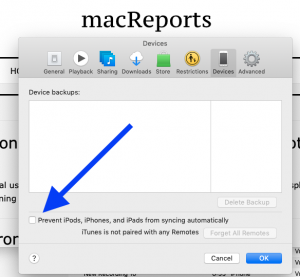
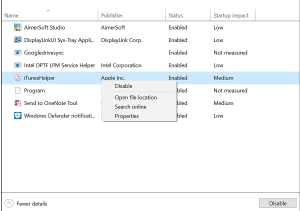
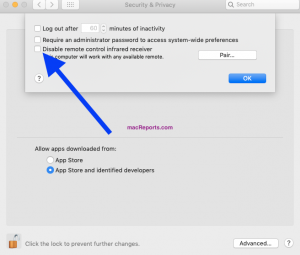
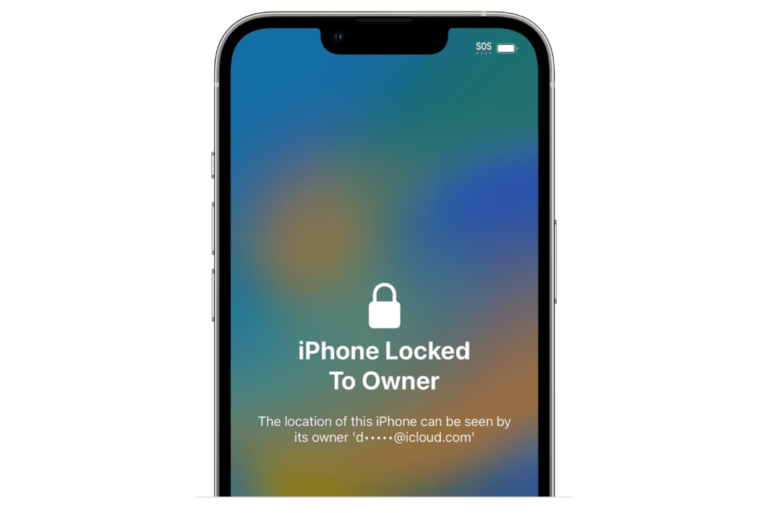
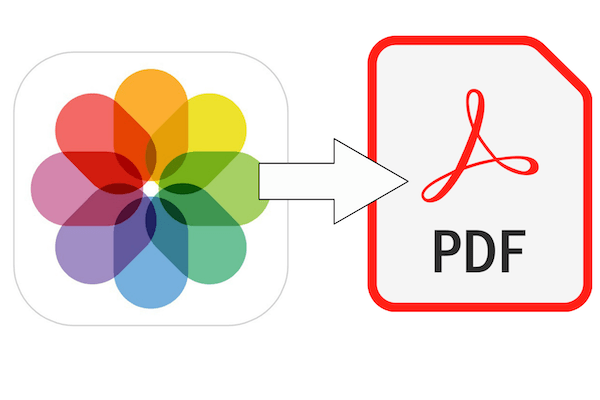
Thank you so much you solved my problem.
My wife’s devices are all getting “infected” with the message “Open iTunes” and none of the published suggestions work.
Her devices are an Apple Computer, an Apple iPad and an Apple iphone.
Please give me the simplest way forward as we are sick of “hitting a brick wall”
I forgot my password and now everytime I change password idk the computer times out or does not save password cannot even shut down itunes plz send help?
This is not a good answer. I don’t even have iTunes on a computer. Just on my I phone. And it keeps playing at random times.
Sorry but this is not a good question, or even a good understanding of whatever issue you’re having.
iTunes is only available for computers. I have no idea what it is that “keeps playing at random times”, but I promise you that if it’s in your iPhone, it’s not iTunes.
(Perhaps the Music app? Or a third party music player? Or -less likely – the iTunes Store app?)
Nope, I have the same issue. The iTunes app on my iPhone opens randomly. Sometimes when I open my phone the screen shows a song that is cued to play, or sometimes it is just on!?