Mac: Cannot Connect to App Store, Fix
Several users have reported that they are having problems connecting to the Mac App Store. Further, users stated that this problem started after updating their Mac devices. The error message:
“Cannot Connect to the App Store”.
You may also see similar error messages:
- An unknown error has occurred.
- We could not complete your request.
Please note that if you are having this issue on your iPhone or iPad, please see this article.
This article explains what you can do when your Mac can’t connect to the Apple App Store and won’t download, install, or update apps.
See also: Cannot Send or Receive Messages on Your Mac?
Why can’t my Mac connect to the App Store?
- First, let’s make sure that there are no network connectivity issues. Make sure that your Mac is connected to the Internet. Check to see if websites load in Safari or in other browsers. If not, you may try the following troubleshooting tips:
- Restart your Mac. (Apple menu > Restart).
- Restart your router/modem (Unplug the power supply, wait 30 seconds and then plug it back in).
- Turn off and on Wi-Fi. (Click the Wi-Fi icon in the menu bar).
- Contact your Internet service provider and confirm that there are no outages.
- Make sure that Apple Mac App Store servers are up and running. Go to Apple’s System Status website and check. It is possible that the App Store service is having issues with its servers or systems. For instance, currently, it is saying “Mac App Store – Completed Maintenance. 1.7% of users were affected. Customers may have been unable to make purchases from the App Store, iTunes Store, iBooks Store, or Mac App Store.” As you can see, the Mac App Store was down for some users, and but now it is fixed. If this the case, there is little you can do. Just wait. You’ll know when the service is working again.
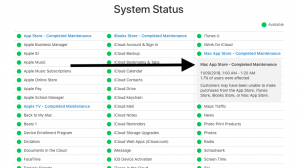
- Launch iTunes. From the top menu bar, click Account and then Sign out. After signing out, sign back in.
- Open the App Store on your Mac and then click Store (top menu bar) and click Sing Out and then sing back in.
- If you are using a VPN or proxy to connect to the Internet, disable them to see if that fixes your problem.
- Update your Mac. Make sure that your operating system is up to date. If you are running macOS Mojave or later, go to System Preferences > Software Update and then click Check for Updates. If there is an update available, update the software on your Mac by following the on-screen instructions. If you are running an earlier version of the macOS software (e.g., macOS High Sierra, etc) then you will need to open the App Store and click Updates.
- On your Mac, make sure that the date and time settings are done correctly. Go to System Preferences > Date & Time to check this. You may also want to check the box for “Set date and time automatically”.
- Restart your Mac in Safe Mode. You can restart your Mac by pressing and holding the Shift key as your Mac starts up (turn off your Mac then turn on and immediately press and hold the Shift key). Try the App Store in Safe Mode and then restart your Mac normally (this time, do not press the Shift key).
- On your Mac, complete the following steps:
- open the Keychain Access app (Applications > Utilities > Keychain Access).
- Click “System Roots”.
- Double Click “DigiCert High Assurance EV root CA”.
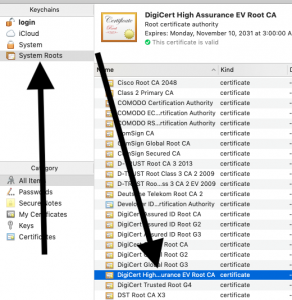
- Click “Trust” to expand it.
- Change “When using this certificate” from “Use System Defaults” to “Never Trust”.
- Now restart your Mac.
- And, when your Mac is on, follow the same steps to change “When using this certificate” back to “Use System Defaults”.
- On your Mac, follow these steps:
- Open Finder.
- From the top menu, click Go > Go to Folder and enter the following:
- /var/db/crls/
- Click Go.
- Delete these files: “crlcache.db” and “ocspcache.db”. You may have to enter your admin password.
- And then restart your Mac.
If everything above fails and the issue persists, you could contact Apple.
See also: This Item Is Temporarily Unavailable. Please Try Again Later

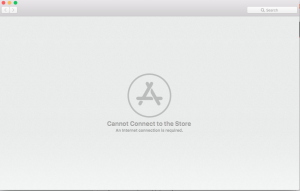
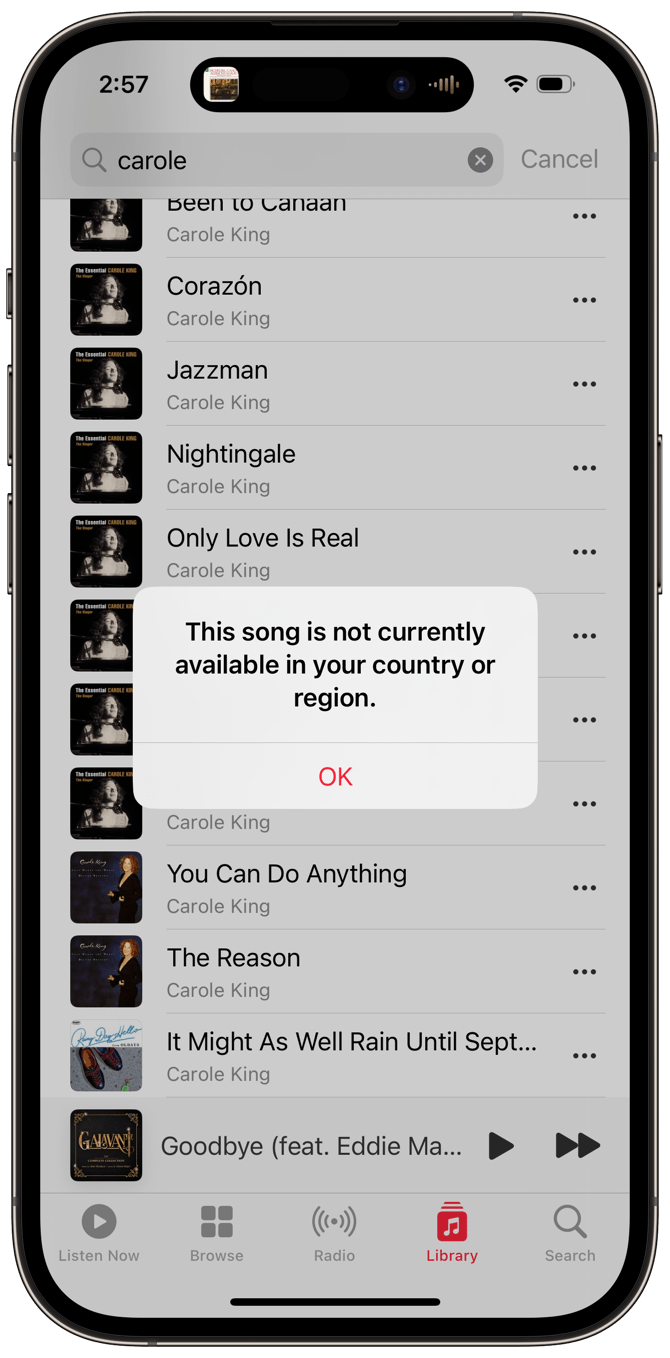
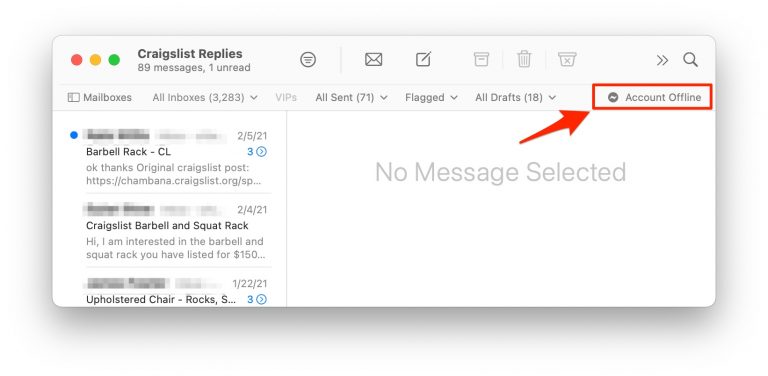
Same problem here but all I had to do was upgrade to a newer version of Mac OS. Mountain Lion 10.8.5 does not support the app store any longer. Start with Yosemite and work your way up.
https://support.apple.com/en-us/HT211683
#6 – no way to update! that’s the reason for this page.
Guys I have been trying to resolve this bullshit from morning and now its 6pm and finally I managed to figure out the solution, I have gone through all the docs and blogs and youtube and bla bla bla .. nothing worked.. Finally somewhere I found this keychain access and luckly the word “preferences”. I went there and selected file-preferences, something showed “set to default” I clicked okay, then I moved to my app store and tried to login, it showed something set to default again, I clicked okay, then that pre-filled apple id is gone and blank text boxes appeared, I entered my appleId and pass without any hope, then surprisingly it worked and I saw logout option instead of login in app store. I don’t know it will help someone. But it worked for me.
Thanks heaps mate. It worked for me too!!!
Can you be a little more specific? You enter keychain access, where preferences show up? you mean the upper menu > keychain > preferences?
I´m losing my mind trying it
OMG, Thank you so much. finally figured it out at 4:24am in the morning. Try everything and use your method but confused, then try again for the last time, and it works. It’s been trying me crazy for months. Thank you
P.S for anyone that confused with the instruction: Open your keychains window->go to upper left corner(Keychain Access, Select->Preference->Select Reset My Default Keychains. Then open your Appstore.
My problem is that I’m on an old iMac (mid 2011) with old OS (Mountain Lion).
I’m trying to upgrade to High Sierra (which is free and compatible to my model), but I’ve never used the App store before and it won’t let me download it until I have upgraded my software.
Catch 22!
Any solution?
Many thanks
i just had harddrive crash on my imac mid 2011. installed new SSD-harddrive. to update to high sierra, you have to press and hold cmd+alt+r when booting up. This is starting Internet Recovery and you will be able to update to High Sierra, as it is the latest version compatible with our old macs.
Number 8 worked for me. many thanks
#8 worked – thank you so much!!!
Number 9 worked for me! Thanks!!
Number 8 worked perfect for me! thank you soooo much!
Sometimes a silly thing such as installing updates is missed. I installed the updates and it worked, kudos for this article!
Well, to install updates it needs to connect to the app store. I’m having this problem precisely because I’m trying to update and it won’t connect.
same
I had a similar problem (although the computer would freeze whenever I tried logging in with my Apple ID) after installing a new hard drive, loading El Capitan from a bootable flash drive with the installer file, then upgrading to High Sierra. I tried all of this with no success, and finally called Apple. After several attempts, it was decided the best thing to do was to boot into OSX Recovery mode, use disk utility to erase & reformat the entire hard drive, then reinstall High Sierra while still in recovery mode. This seems to have worked well — at least it fixed the Apple ID problem!
Same problem, Proxies tab didn’t fix it for me. Also Creative Cloud (Adobe) can not connect either. All other internet apps work — browsers, torrents, mail app, etc.
This happened for me on 10.10.5 and I kept getting the “cannot connect” message no matter what I tried. The issue for me was that I recently had downloaded and started using a proxy server (Socksharex), and it changed my network setting connection preferences; it kept trying to access the proxy server, even after I had realized that I didn’t want the proxy server and deleted it and its app. This is how I fixed it:
>System Preferences
>Network
>Advanced (bottom right corner)
>Select the “Proxies” tab
>Check “Auto Proxy Discovery” and uncheck “SOCKS Proxy.”
Problem solved.
Finally a solution that worked! Thank you!!
How you did I spend 13 hours I can’t after format I can’t access my iCloud to App Store and can’t get new update ?
this finally worked after searching the entire internet, spend about 4 hours until i found this thread.
Thank you this one finally worked!
Hallelujah! This worked after months of no internet radio or being able to access iTunes account. I think some software uploaded at the same time as an innocuous download for pdf reader one time and it screwed things up since then.
OMG!!!! THANK YOU!! this worked! i tried all the freaking steps above and nothing! Thank you !
This solved the issue for me as well. Also solved problem that Safari could not connect to any server on any website.
Thanks man you’re helping a lot of people out here, what a legend.
THANK YOU !! This is what finally worked after wasting hours to sort this issue out.
I was about to reformat my entire Drive and do a fresh re-install of the High Sierra OS.
Thank u Thank u Thank u
BOOM!!!!! THIS WORKED LIKE A CHARM I CAN FINALLY ACCESS THE ITUNES STORE ON MY MACBOOK PRO.
THANK YOU VERY MUCH
Hmm, this appeared to work for a lot of people but not for me. Auto Proxy Discovery is checked and SOCKS Proxy is unchecked, nothing changes, cannot connect to App Store.
WOW. I have been dealing with this issue for the past year and tried so many different solutions and this finally worked! THANK YOU
After weeks of not being able to access the iTunes store James’ solution has got me up and running again. Thanks so much. I had tried at least 30 supposed solutions before this.
This worked! Thank You! Could you explain what happen, and why this works?
I just tried this after a week of trying to get beck into iTunes, and it worked. I have High Sierra 10.13.6 (2011 MacBook Pro).
Thanks for the tip.
You SAVED me!!! Thanks — this worked for me immediately!
Perfect, this is the solution here!
Omg thank you so much, that worked!
AWESOME. I have looked all night for a solution to this. Thank you!
I tried virus checkers. Malwarebytes. I’ve spent HOURS looking for the solution.
On my MacBook Air I have tried clearing the cache, restarting, and following the steps above. However, I still get the message “CANNOT CONNECT TO THE APP STORE; an internet connection is required”
My connection is good (otherwise I couldn’t get on the internet to try to solve the problem) but I still cannot access the App store. I can access anything else, but just not the App Store. (I have no problem accessing it on my iPhone.)
Same Problem. Tried everything and can’t log in or connect to the App Store only on my Mac.
I am facing the same problem, can not connect app store