Mac Displaying Wrong, Generic Document Icons For Files & Folders, Fix
It is very easy to create a custom icon for any file or folder on your Mac. Changing the appearance of different file or folder icons will help you easily locate and identify your files and folders.
Do you see wrong document icons instead of the icon associated with the app / file etc? Sometimes, the icons for your files and folders may appear as generic white documents (blank page image with folded down corner). Sometimes, not all, but some of your folder icons may appear as generic document icons. Some users said that this problem they discovered this problem after upgrading to the latest version of macOS. If you are having this problem, this article teaches you how you can restore your icons.
How to fix Mac file icon problem
Please try each step until your issue is fixed.
1. Update your Mac if there is an update available.
2. The first thing you should try is to restart your Mac in Safe Mode. This will do some system cache cleaning and that may solve your issue. Here is how:
- Turn off your Mac
- Turn on your Mac and immediately press and hold the Shift key
- Release the key when you see the login screen
- Enter your password to log in (you may have to log in a few times)
- Now you are in Safe Mode.
- Are your file icons still generic? Either case, restart your Mac. This time start your Mac normally, without pressing the Shift key.
3. If you are still having this problem, try the steps below. Here is how:
- Open the Terminal app (Applications / Utilities) and enter the following command:
/System/Library/Frameworks/CoreServices.framework/Versions/A/Frameworks/LaunchServices.framework/Versions/A/Support/lsregister -kill -r -domain u -domain s -domain l -v
- Press enter
- It may take some time, wait for the cursor to return normal.
- And then restart your Mac.
4. If Safe Mode does not work, let’s try to rebuild macOS’s Launch Services. This is because what Launch Services do is to manage app and document associations. Here is how:
- Open the Terminal app. (Applications / Utilities, or you can use Spotlight)
- Enter the following command and hit enter:
/System/Library/Frameworks/CoreServices.framework/Versions/A/Frameworks/LaunchServices.framework/Versions/A/Support/lsregister -kill -seed
- It may take a few minutes so just wait.
- When it is done, restart your Mac
5. If you are having this problem with apps, meaning if you see generic icons for some apps, here is what you can do:
- Go to Finder
- Click Go and then Go to Folder
- Type the following command and then hit go
- ~/Library/Caches/com.apple.finder/Cache.db
- Drag Cache.db to the Trash and then restart your Mac.
If you are still having issues, contact Apple Support.

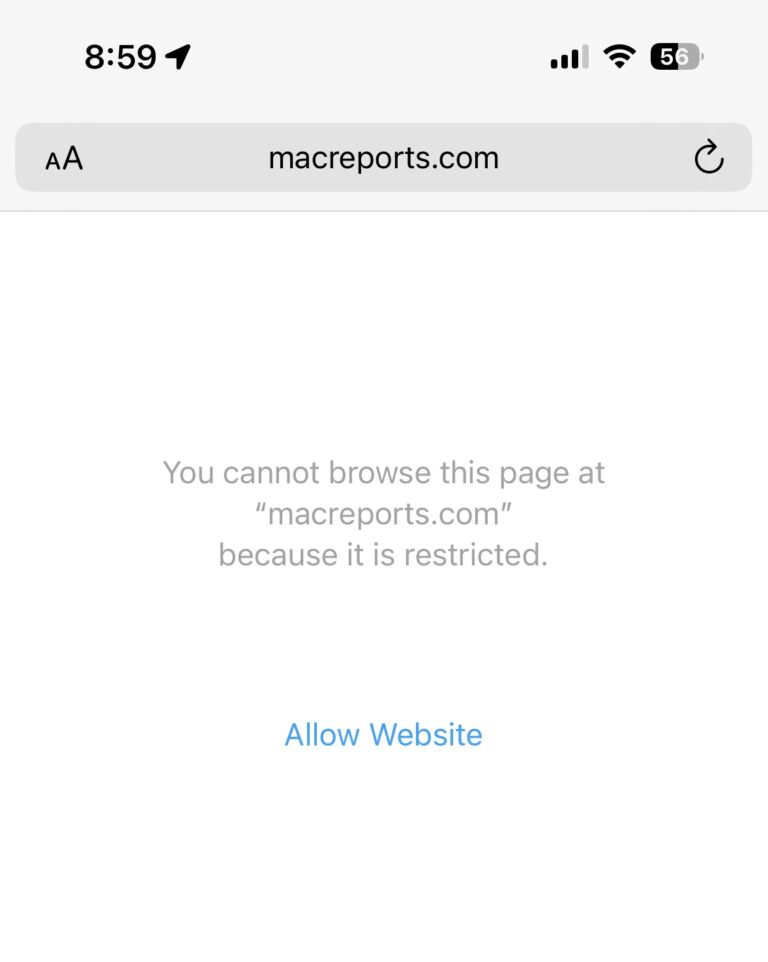
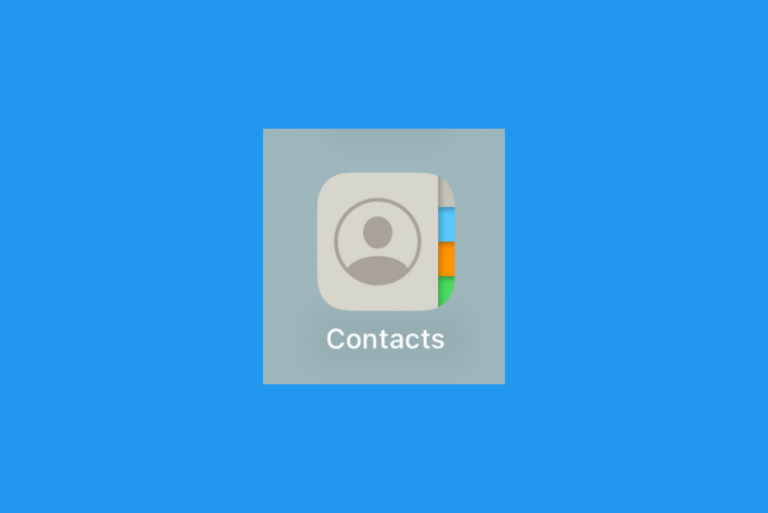
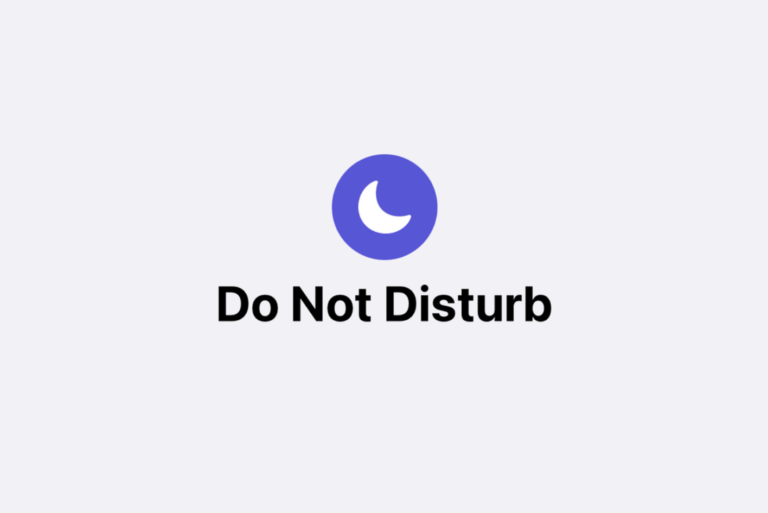
Whats the rest of the code in step 4?
If you double click the string you’ll be able to copy the entire thing
But here it is for reference.
I was trying to view my photo files at really large icons size (256×256) and got only the generic JPEG icon. When I went into command-J to change the view properties and then shrank the icon size down to something a little smaller, suddenly they all showed up and I was able to enlarge them again to 256×256.
I have found a temporary solution.
To my previous comment, this is the link to the Terminal output.
It does not work on macOS Catalina.
Just wanted to thank you for the file icon fix. Have tried multiple work arounds but your script to rebuild Launch app is the only thing that has worked. Thanks Again!