Mac: How To Troubleshoot Screen Flickering
Several MacBook users have reported that their screen displays are flickering. Some users have started that the problem would occur randomly. It seems that both retina and non-retina screens may experience this. It further seems that some screen flickering issues are so severe that it makes it almost impossible to look at the screen.
See also: Restore your Mac
Mac screen flickering can be caused by different issues. Here is what you can do if your Mac screen is flashing or flickering:
Screen flickering issue, fixes
Please try each step until you resolve your problem:
- Restart your Mac by going Apple menu >Restart.
- Update the OS on your Mac. You can do so by opening the App Store on your Mac. Then click Updates.
- Reset the System Management Controller (SMC). Different Mac models require different steps to do this. Please see this to learn more.
- Reset the PRAM (or NVRAM). Here is how:
- Shut down your Mac
- Start your Mac, and immediately press the Option, Command, P, and R keys together for several seconds (around 20 seconds). Then release the keys. You Mac will look like it is restarting.
- On your Mac, go to System Preferences > Energy Saver > and uncheck the option for “Automatic graphics switching” (note that Mac Air models do not have this option, Mac Book Pro models have this option).
- Start your Mac up in safe mode. You can use safe mode to identify your issue. Here is how:
- Shut down your Mac
- Start your Mac and immediately, press and hold the Shift key. Apple logo will appear (do not release the Shift key yet)
- Then you will see the login screen (now you may release the Shift key) and login your Mac. Now you are in safe mode. Does flickering still happens? If flickering does not happen, restart your Mac regularly (without pressing any keys). After regularly starting your Mac, does flickering come back? if not, that means that safe mode fixed it.
- It seems that, for some users, Firefox is causing this. Try uninstalling Firefox to see if that fixes your flicking problem. You can remove Firefox easily. Here is how:
- Close Firefox
- Open the Applications folder
- Find the Firefox app
- And then drag it to the trash
- Create a user account on your Mac by going to System Preferences > Users & Groups. Then after, login to your computer as this new user. Check to see if flickering occurs? if not, delete the new user.
If you are still experiencing the problem, it is highly likely that you are having a hardware problem. You may want to contact Apple or make a genius appointment.


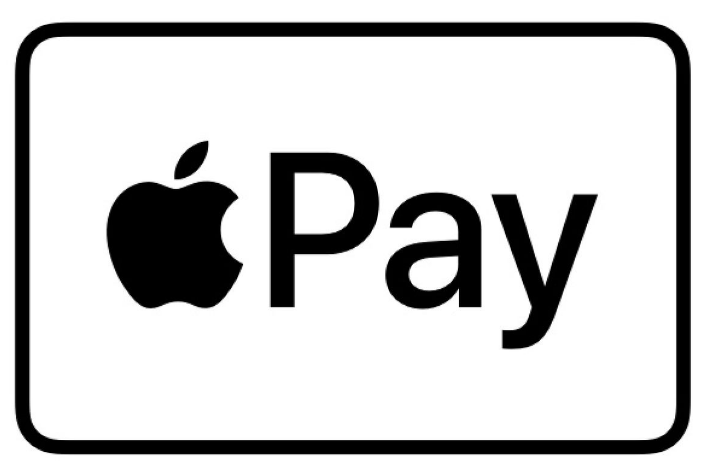
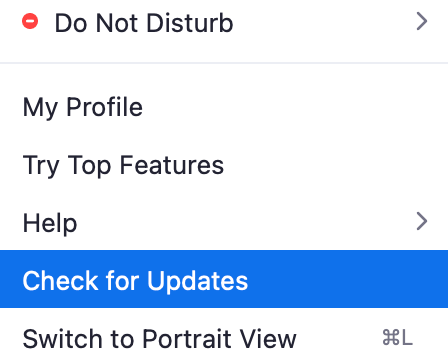
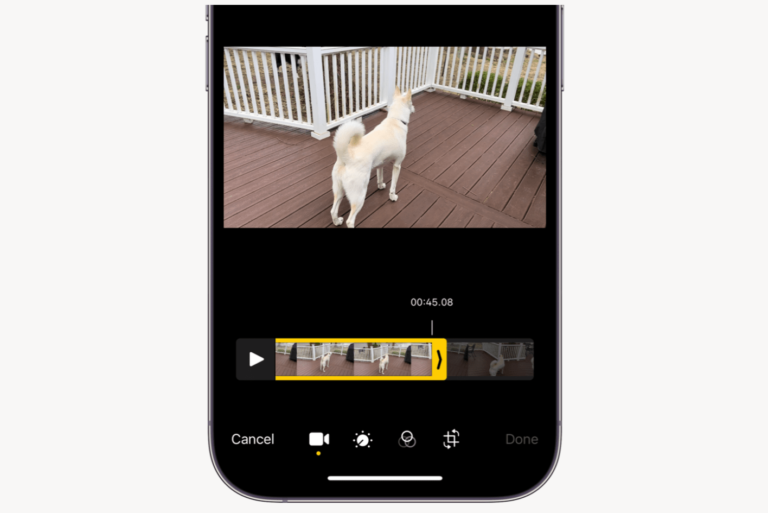
My MacBook Air screen is flickering. How can I fix?
Has anyone has this happen when running iMovie? My computer began flickering today; it seems to begin when I start iMovie.
Did you find out if this was the problem? I am having the same problem today and yesterday was the first time that I ever used iMovie.
I was using the iMovie..got flickers and then my computer froze. restarted the computer. then suddenly, odd colors started PPEARING..GREEN TINGE..TURNED RED..AND THEN YELLOW..THEN BLACK AND WHITE..THEN FINALLY STABILISED LATER. ( this was happening as if the computer was trying to work itself around for color matching)
Once it stopped happening, the computer now flickers (not flashing) in a manner how sometimes phones with low battery act.
I have tried everything and it still cannot get resolved.
it however stops happening when I start it in safe mode.
also in regular mode, If I leave it on standby for sometime, a flicker occurs as if the backlight is loosing power but as long as the mouse cursor is moved..it stops happening.
I tried upgrading to Catalina but update fails.
Reinstalled Mojave. it reverts back to original mode.
and this low level flicker which looks like lcd trying to refresh is driving me insane.
it becomes more pronounced in iMovie.
also colors were all off and I had to recalibrate in expert mode to get back ..but still I have an over saturation and hue.
Any solutions for this?
i have the same issue with my laptop, can someone kindly tel me how to fix it,tried all the options mentioned,non seems to Workers
did you find a solution?
I have this exact same issue on a 2019 MacBook Pro. It’s driving me nuts. I have a red tinge on my screen as well and I’m a photographer, so that’s a major blow
My Mac is just randomly flashing all sorts of colours, and sometimes weird black lines will appear all over the screen…
Hello, did you fix your problem? becouse I’m in the same situation. Thanks in advance!
How can I do any of that when I can’t even see the screen at all? It doesn’t even show parts of the screen it just completely looks like this . I tried the PRAM thing and that didn’t work but none of this other stuff I can try ? Please help 🙁
Thanks I think mine is the Firefox app, I really appreciate your virtual help 😄
I have the same issue on a MacBook Pro (15”, 2019) 2,3 GHz Intel Core i9 16 GB. Could not be solved with SMC / NVRAM resets. The flickering appears on the login screen and different occasions, such as when looking at videos on Firefox. A fix from Apple is most welcome…
Hi
I have 2019 model Mac book pro 15 inch bought just 3 months ago. Customized model – 32 GB ram, 2.4 GHz and 2TB storage. Screen flickering started 1 week later and frequency increased. I took to Apple store. They tried hard but couldn’t resolve the issue. They changed mother board, after 7-10 days , it started flickering again. It does not happen with videos but happens with text files like pdf. Any opinion?
Hi I have a 10.13 MacBook (2015, 12 inch) and I have a glitching issue on my whole screen, it’s really bad and makes it hard to read work since it’s constant
Not sure if you got your laptop fixed or not, however my wife 2015″ pro 15″ had bottom half of the screen flicker every 3-5 seconds. The way I fixed it was disconnected battery cable and LCD screen cable next to power port. Reconnect and all fixed. I had to do it a few times, each time I blew out the dust at the LCD connector. I kept the battery disconnected for about 5 min at a time. Hope that helps.
None of these things worked for me on my late 2019 Macbook Pro 16. In the end I resorted to trying a ‘burn-in’ method that had worked for me on other electrical equipment exhibiting funky behaviour in the past. Basically, I charged the device to 100%, set screen brightness to 100%, then ran a 3D game (there are also free GPU benchmark tools available) on high settings until the battery died. Over the ~2 hours of pushing the Macbook to its limit, the screen flickering slowly reduced to nothing, and now the screen is fine.
Not really sure as to why this worked, but hey, it worked.
thank you!!!! I wish I found this link 2 hours ago. So appreciate your knowledge. Turning off the automatic graphic switching did the trick.
many thanks
Is this an issue that is attributable to some kind of design or hardware fault from the outset? meaning Apple is responsible to put right in the first place as i should not happen to such young MacBooks?
I wish I could do this but my screen is clompletly grey, so I cannot see anything and therefore cannot open anything to be able to follow the instructions. I have a 6 year old Air. Anyone any ideas?
Thank you! Turning off graphics switching seems to have worked
Just removing Firefox fixed the problem for me!
I had this problem last week — didn’t find this page until after the problem was fixed!
MacBook Pro 2015, OS 10.14.5 .
I tried resetting the NVRam and SMC — no difference.
I took the machine to the Apple Store. Hardware checked out normal.
The tech finally took the laptop in the back and physically disconnected the video card, then reconnected it. And all is fine!
If the problem recurs, I’ll try the tricks about unchecking the graphics auto-switching and starting up in safe mode. But if all else fails, get the Apple guys to physically disconnect and reconnect the video card. Worked for me!
Removing the option to automatically adjust brightness seems to have worked for me…
Can you assist me because mine didn’t work
Excellent.
But I would say .. can you put the safe mode restart first. looks like that did the magic.
My daughter wants to marry you .. lol 🙂
I removed Firefox and unchecked the “Automatically adjust brightness” box under display in system preferences. I did not have the “automatic graphics” button you spoke of in the energy saver section. As soon as I unchecked the auto adjust brightness the flickering went away.
Had this problem too and finally found the solution. Some MacBook Pro’s have dual graphics cards. Mac OS switches between them depending on what kind of work you are doing, and by switching cards it saves batteries. By turning this feature off the glitching stopped. go to ‘System Settings’ and select ‘Energy Savings’. There you’ll find the checkbox, “Automatic Graphics Switching”, which is turned on by default. Uncheck the tickbox and the flickering stops.
Great stuff. NVRAM seems to have worked. Thanks!
I was plagued by the screen flashing problem on a new 2018 MacBook Pro running OSX Mojave 10.14.3 with a Vega 16 graphics card. My eyesight is not so good so I’d previously scaled to 1440×900. By going to System Preferences / Display and choosing Default for Display the issue has disappeared.
I also used this method and changed display size. It cleaned it right up.
This also worked for me, but I had the exteranl display on “Default for Display” changed it to “Scaled” on the external display (now its 1080p instead of 720p) and this seemed to fix the MacBook Pro i9 Vega 20 from ocassionally glicching the MacBook Pro Retna display.
Mine is already on default for display but still fickle
Thank you so so so much. After following various steps which didn’t look like they were working I safe booted and everything is perfect 🙂
Thank you sooooo much. In my case it was either Safari or an Update as I did both before testing. The others didn’t seem to work for me.
THANK YOU! Safe mode followed by PR reboot = fixed. I had lost sound and screen was blinking. Life saver.