Mac Mail App Opens Itself Randomly, Fix
Several Mac users have reported that the Mail app window just pops up randomly and for no reason. Are you also having this problem on your Mac? This short article explains how you can stop the Mail app from keep launching itself automatically while using the computer. This is an annoying problem because it will interrupt what you are doing.
Please try each step until your issue is fixed:
1-Are your having this problem when you first open your computer. Depending on your settings, some apps, like the Mail app, may open automatically when you log in. If you want to stop this, the first thing you should check is your settings to see if if Mail is set to launch at login. Here is how you can check this:
- On your Mac, open System Preferences (from the Apple menu at the top-left of the screen), or use Terminal.
- Click Users & Groups
- Click the Login Items tab
- Here you will see the apps that will open automatically at login. If Mail is there, you can stop it from opening automatically, select and and click the minus icon to remove it.
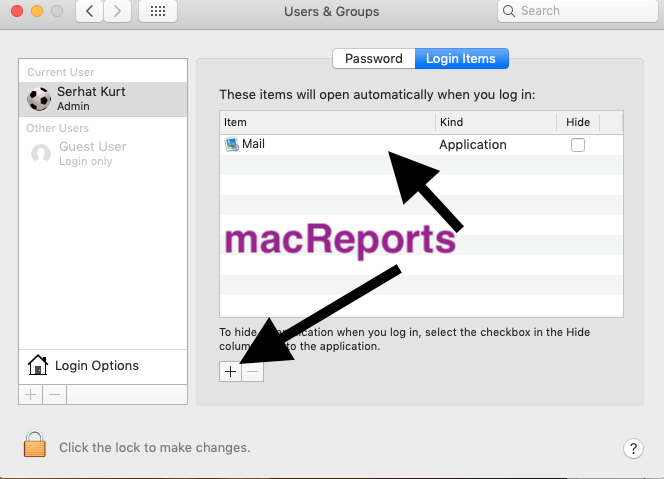
2-Another change you you want to make is to disable the “Close windows when quitting an application” option. You can do that by going to System Preferences and click the General pane and the check the “Close windows when quitting an application” box.
3-Some Mac computers support a feature called “Power Nap”. If you enable this, you Mac will check for new mail messages (among other things) while it is asleep. You may want to disable this. Again not all Mac models support this feature. The following models support this:
- MacBook (Early 2015 and later)
- MacBook Air (Late 2010 and later)
- MacBook Pro (all models with Retina display)
- Mac mini (Late 2012 and later)
- iMac (Late 2012 and later)
- Mac Pro (Late 2013)
To turn this off, go to System Preferences. And click Energy Saver. And then uncheck the “Enable Power Nap” box.
4-It has been reported that email settings in Google Calendar may cause this. Are you using a Gmail account? If so, you may want to try this. (see also: Gmail not working?)
- Visit the Google Calendar site (https://calendar.google.com/calendar/)
- Login if not already
- Click the Settings Menu icon (upper right hand corner of your screen – gear icon) and from the pull down menu, click Settings
- Select your Calendar
- Scroll and find the General Notifications section
- And change all this notification settings from Email to None. (There are five options)
Further your may also want to disable event settings notifications. Here is how:
- Click the General tab (left area)
- Click Event Settings
- Click Notifications
- And select “Off”
See also: Calendar Invitation: Your Response To The Invitation Cannot Be Sent
5-Some users reports indicate that Mail will launch in split view. If you are having this problem, here is what you can do:
- Open the Mail app
- Click Mail and Preferences (from the menu bar)
- Click the General tab
- And then deselect the “Prefer opening messages in split view when in full screen” box
- And close the window
6–Restart your Mac in Safe Mode. Here is how:
- Turn off your Mac
- Turn on your Mac while pressing and holding the Shift key
- Release the Shift key when you see the login screen.
- Now your Mac is in Safe Mode. Does your problem still occur?
- If now, restart your Mac normally, without pressing the Shift key
7-Force quit the Mail app. Here is how:
- Option, Command, and Esc
- Select the Mail app
- Click Quit
- Now restart your Mac
If none of the tips help you, you may contact Apple. You can also give Apple feedback about this problem.
See also: How To Open Winmail.dat Attachments

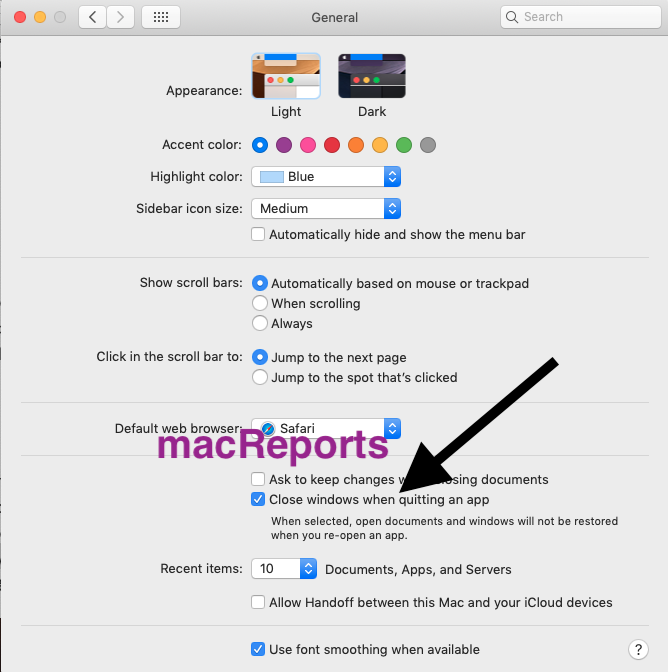
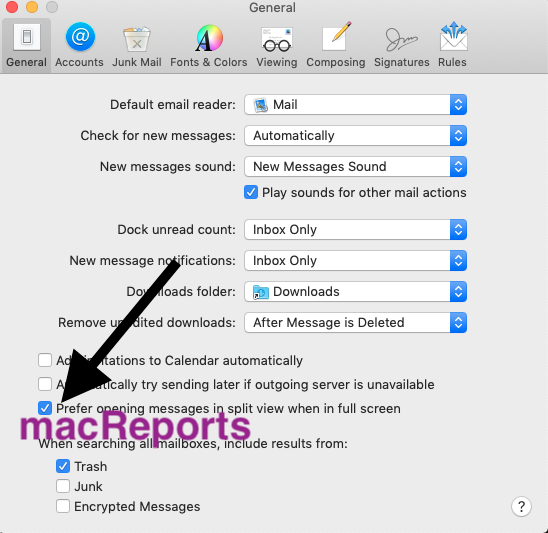
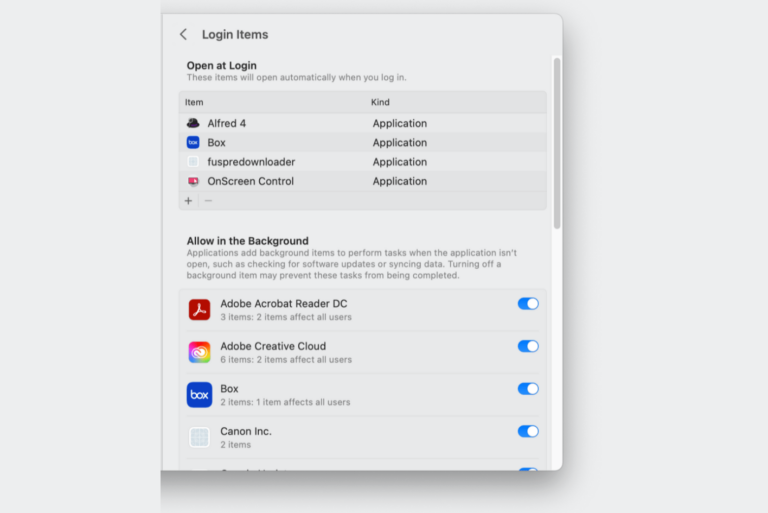

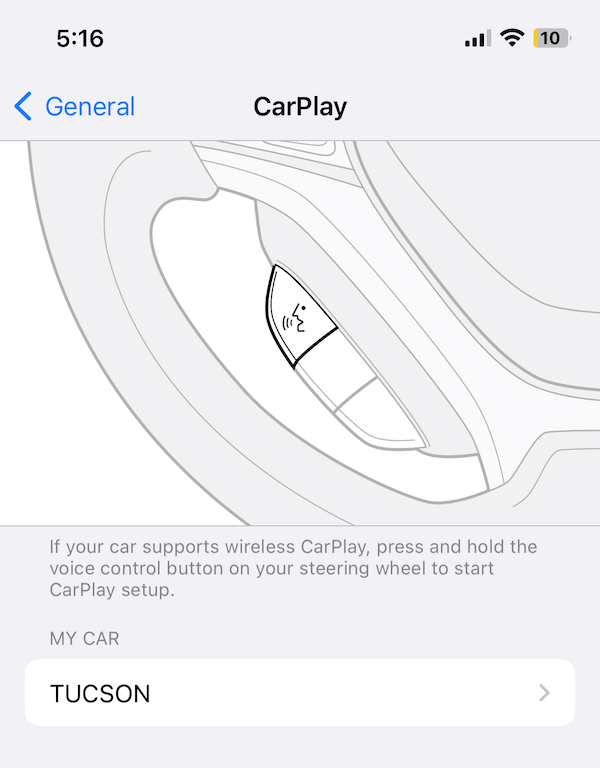
Great article Serhat, power nap did it here!
THANK YOU!!! Finaly full screen opening is off
I am a student who is currently taking some classes remotely. When I do proctored online exams, sometimes the app messes with the proctor by opening and split-screening so that the proctor red-flags me. I cannot turn it off. These instructive photos look old, and my mail app is no longer formatted in this way. Could someone please update this article?
I just quit the mail app while I have exams or tests then it doesn’t pop up. If u right-click the icon on the bottom of your screen the last option is to quit. It works every time. It doesn’t erase any drafts or anything.
I’m having the same problem; very anoying! The above instructions say to “click the mail app” in the first step. I’ve got no idea how to do that, so this is not helpful at all.
How do you not know how to click the mail app? use your trackpad to hover the arrow over the mail app, then click on it. It is not this articles fault that you do not know how to click on an application, that is on you. I found this super helpful.
Open the “Mail” application on your Macbook and when you put your mouse in the left upper corner of the screen, you will see the Apple logo, and next to it to the right it will say “Mail” in bold letters. Click on it and select preferences.
I am a teacher and while sharing my screen, my email would open randomly in a split screen for everyone to see, possibly sharing private information. I could have just used my Chromebook, but my Mac has many more options. I tried everything this post said to do and all the things that were suggested in the comments, to no avail! So, I went to my settings hoping that some miracle choice would pop up and then I thought about the difference between automatically have email update versus manually updating my email. I changed it to manual over the weekend and I have not had an issue since! Fingers crossed that this has solved the problem. The one big negative is that you now have to open your email and click on “get mail” in order to receive new emails. I am okay with this as of right now because I really needed to be able to use my Mac without this happening. I hope this helps other teachers!
I have the same issue, I’m a student doing virtual learning this year and whenever I take tests, watch videos, or just do anything on my Mac, it opens the mail in split screen. I’m starting to get frustrated and annoyed, has switching to manually checking for mail solved this issue for you now that its been a couple weeks?
try #5
this is frustrating! Never had any problems until the operating system update. I don’t want to just minimize my mail, I want to use it as designed….not have to remember to do command tab. I tried all these supposed remedies and nothing has worked.
This has to get fixed through Apple. Plus, my computer shuts down “randomly” now…in the middle of the night.
See here:
https://discussions.apple.com/thread/251542837
Yes, I just tried the suggestion to minimize Mail rather than closing it out. I have tested it a couple of times already and IT WORKS!! Thanks for the help!
PLEASE TRY THIS SIMPLE SOLUTION
My sister consistently had this problem, but I never did. I got her to try @Kakashigr’s solution, and he’s right: this seems to happen when users close their Mail window (with the red dot). The simplest solution is to (a) Hide Mail (⌘H) or (b) simply click/⌘-tab away from Mail, instead of closing the window. My sister has had no issues since she got into this habit.
***
To Serhat Kurt, the author of this article:
Please add this solution near the beginning, as some of the other solutions seem to be somewhat hail-Mary (Disabling Power Nap? Booting safe mode?? Yes, these _could_ do something in theory, but I doubt they solve the problem most people are experiencing).
Thanks for bringing attention to this unfortunate bug.
Nope, that doesn’t work for me. Doing either “Hide” on Mail, or bringing any other window in front of the Mail window, works for a minute, but then the hidden Mail window pops itself forward, with no provocation whatsoever.
I’m having the same problem with the random popping up of Mail App, it’s really annoying! I disabled the “prefer open in split view” option but the problem persists. Thinking on changing mail app if it’s not solved…
PLEASE help with this! I am a teacher and when I display my computer to my classroom, there are times all my emails will pop up and some have confidential information about students that I do not want popping up like that when I am teaching!
Another thing that works is not closing the Mail app window, but minimizing instead (the yellow button).
Apple needs to find a solution to this ASAP. This is leading to privacy issues. Now with Screen Sharing we do not want our mail program to randomly launch during these sessions. PLEASE APPLE FIX THIS!!
A solution that worked for me: using Outlook!
The reason why I don’t use Outlook is it has thousand of options which nobody knows exactly.
#7 worked for me..too easy..Thanks.
This kind of stupid annoying programming is why I dumped Microsoft – Apple is becoming same but more expensive to get the same crap.
It looks like I solved the problem by setting the “check new mail” (Preferences/General) to ‘automatically’. When you choose another option, the app launches everytime it checks the mail (e.g., every 15 minutes).
Mine is already set to automatically and still does it.
mine too. So annoying – it disrupts whatever you are working on
It drives me nuts!! So annoying, you think they would have fixed something like this by now!!
Same here. Mail opens up in split screen. I thought a hacker was trying to view my email. I’m really not sure what it is…
none of these work. still opens in background or split screen no matter how many random boxes i check or uncheck or how many times i disable google calendar blah blah. it’s been almost a year of this. obviously a bug
Yeah, this is a bug that Apple hasn’t fixed in over a year and this is not a solution to the problem.
You’re right! I have called Apple 4 times, taken my macbook pro into the apple store3 times, had it sent off to be “fixed” 3 times, and NOTHING has changed. They won’t do anything about it anymore. So frustrating and so wrong.
I think I’ve figured this out. Disable using “Send large messages with Mail Drop”. A feature they’ve obviously forgotten about since no one actually uses iCloud mail.
How do you do that?
Mail Preferences < Accounts < Account Information < Bottom of that information is where you can uncheck "Send large attachments with Mail Drop"
Nope. I already had unchecked “Send large attachments with Mail Drop” but Mail keeps popping up at seemingly random times in split screen. This is not the solution.