Photos Cannot Find The System Photo Library, Fix
Several Mac users have reported that they are unable to open the Photos app. When they want to open the app, they see the following error message:
Photos cannot find the System Photo Library. You can open another library and set it as the System Photo Library in Preferences.
Sometimes, this message may say “Photos cannot find the System Photo Library named “Photos Library.photoslibrary”.
This is an important problem. This problem will prevent you from viewing, editing, or sharing your photos on your Mac. If you are having this problem, please try the steps below in order. Furthermore, after trying each step below, try to open Photos on your Mac again to see if you’ve fixed your issue.
Photos for Mac lets you manage your photos and videos on your computer.
Important: You may want to back up your photo library before you do anything. There are several options you can try to backup:
- You can use Time Machine.
- You can use a third-party service or app.
- You can use an external drive. Your Pictures folder contains your photo library.
1. Update your Mac
Update your Mac, as this may resolve your problem. Updating macOS will also update the Photos app because Photos is an integral part of macOS. You can install updates automatically or manually. Here is how you can update your Mac:
- If you are using macOS Mojave or later: Click System Preferences and Software Update. This will check for updates. And there is an update available click the Update Now button. If you want to turn on automatic updates, check the “automatically keep my Mac up to date” box.
- If you are using macOS High Sierra or earlier: Open the App Store and click Updates.
2. Safe Mode
Restart your Mac in Safe Mode. Safe Mode clears caches and repairs disks and may fix your issue. Here is how:
- Turn off your Mac.
- Turn on your Mac and immediately press and hold the Shift key.
- Keep holding the Shift key until you see the login window.
- Log in.
- Now try to open Photos. Can you open it?
- Restart your Mac normally (do not press the Shift key).
- Then again try to open Photos.
3. Create a new library
There may be issues with your library. Let’s create a new library to see if this fixes the problem. Here is how:
- Quit Photos.
- On your keyboard, press and hold the Option key.
- While holding the key, open Photos on your Mac.
- Keep holding the key until you see the “Choose Library” window.
- Click the Create New button. Then create a new library. Test to see if you can open this new library.
- If not, to return your original library quit Photos, then open Photos while pressing the Option key and then select the library and click the “Choose Library” button.
You can also designate a System Photo Library. You may want to do this if you have more than one library. Here is how:
- Open the library (open Photos while pressing the Option key and then select the library).
- Click Photos > Preferences.
- Click the General tab.
- Click Use as System Photo Library.
4. Repair Library tool
You can use the Photos library repair feature to fix this problem. This tool will fix if your photo library database is corrupted. This process may take time. Here is how:
- Quit Photos.
- Press and hold the Option and Command keys together.
- While pressing these keys, open Photos.
- Release the keys when you see the “Repair Library” window.
- Click Repair and follow the onscreen instructions.
See also: How To Remove Location Data When You Share Photos and Videos

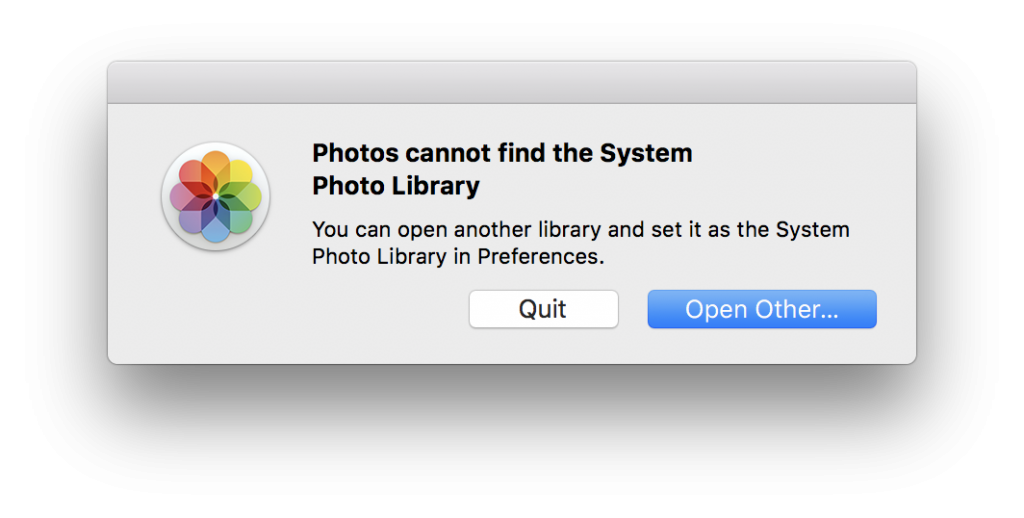
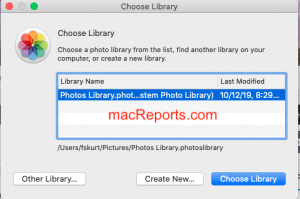
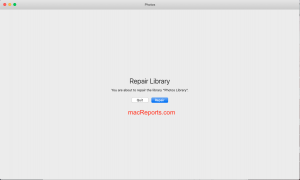
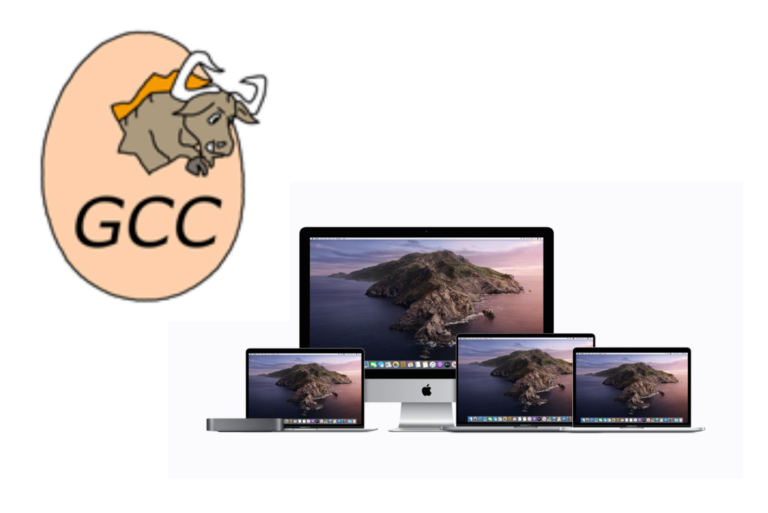
Whew! Thanks!
Thank you – I was able to use option 4 to repair my photo library.
OK Now PHOTOS will at least open. But I want it show me all the photos on my iPhone and it doesn’t.
Went to prefrences/ iCloud / photos and when i try to check the box in front of PHOTOS it does nothing and will not check.
Any suggestions?
thanks
Larry
I have al of my everything (including photos) on an external RAID and can open photos just fine. however, when attempting to sync photos to an iPad or iPhone, I get the error
“Photos cannot find the iPhone “Name of phone” because your Photos library could not be found. Open Photos to create or update your Photos library.”
I open Photos as normal and everything works just fine. Similar issue is when restarting or booting up with photos previously being opened, Photos pops an error saying
” Photos cannot find the system photo library names “Name.photoslibrary” You can open another library and set it as the system photo library in Preferences. So I close the app and open it again and it connects to the RAID just fine.
Any thoughts on a fix?
~Parker
I am hoping someone out there reading this can help me. I’ve spent countless hours at the screen I’m to the point of pulling my hair out.
iMac photos help
I was trying to move my photos to a external drive i opened the photos app then clicked on the Finder, from there was a window that said Choose Library. It said to choose which one in the list so I clicked on the only one on it. Instead of dragging the “photos library” to the external hardrive I dragged it to the desktop because I was going to make a folder to put them in than copy that to the external hardrive. So now when I try to drag the one that’s on the desktop it won’t go in the external hardrive a grey circle with a slash pops up on it when I try too. So when I go back and do the processe all over again the choose your library comes up it shows the file that’s on the desktop it will not do anything, Ive tried restoring it but on that window the restore option is grayed out I tried time machine when the window opens to choose library there’s nothing there. I’ve tried the time machine and also the image repair tool. Is there something I can do to fix this please…….thank you
A few questions arise that would be helpful in understanding the underlying machinery:
1. Any connection between the User folder called “Pictures” and the app called “Photos”?
(I’m assuming there isn’t.)
2. Is “Photos” storing its library in iCloud? Is it resident on the Mac? Both? Can access issues be caused by not being logged in to iCloud?
3. How are photos synced between the subject Mac, iCloud, other connected computers on the iCloud account, and iPhones connected on the iCloud account? If a phone or computer logs out of iCloud, do its photos become inaccessible by other devices on the account? Are photos in the “Photos” Library even marked as to which device added a photo?
Thanks in advance!
Thanks. The tricks worked on the iMac, but none of them on the MacBook Air. I was able to open the library in safe mode, but not in regular mode. I don’t really need it on that device, anyhow. The library it found when it came up was not the same as the iMac. It was missing all of the most recent photos.