Safari iCloud Bookmarks Not Updating on Other Devices
Sometimes you may experience that Safari bookmarks are not syncing across devices. If you are using iCloud, your Safari bookmarks and your Reading List will stay up to date across all your Apple devices. For example, if you add a bookmark to your bookmarks (e.g., Favorites list) on your Mac, your Favorites list on your iPhone will also be automatically updated to reflect the change. If you are having issues using iCloud bookmarks or Reading List, this article can help. I list several steps you can try in order to fix your bookmark syncing issue.
I should note that Safari bookmarks in iCloud are end-to-end encrypted. This means that only you can access your bookmarks.
First things to check
Let’s make sure we cover the basics.
- Ensure that there are no iCloud outages. Go to the Apple System Status page and find the “iCloud Bookmarks & Tabs” option and check if there are any issues.
- On your devices (iPhone, iPad or Mac), check whether the date and time settings on your device are correct:
- iPhone or iPad: Settings > General > Date & Time.
- Mac: Apple menu > System Preferences, then click Date & Time.
- Make sure that you are using the same Apple ID on all of your devices.
- iCloud uses the Internet to work, thus if you have no Internet, Safari bookmarks will not sync.
- Make sure that your device is up to date:
- iPhone or iPad: Settings > General > Software Update.
- Mac: Apple menu > System Preferences > Software Update.
- Ensure that you set up iCloud for Safari on all of your devices.
- iPhone or iPad: Settings > [your name] > iCloud and ensure that Safari is enabled.
- Mac: Apple menu > System Preferences > Apple ID > iCloud and ensure that Safari is selected.
- Restart your device(s) to see if Safari is showing bookmarks now.
Turn iCloud for Safari off, then on again
You can turn iCloud for Safari off and on. This will force iCloud to re-sync and may fix this problem. I was having this problem too, and this is what worked for me. Here is how:
iPhone or iPad
- Go to Settings > [your name] > iCloud.
- Scroll down a little and find Safari.
- Toggle the switch off.
- A menu will appear saying “What would you like to do with the previously synced iCloud Safari data on your iPhone (or iPad)?” There will be two options: “Keep on My iPhone or iPad,” and “Delete from my iPhone or iPad.” If your Safari data is on another device already, choose Delete, if not, choose Keep.
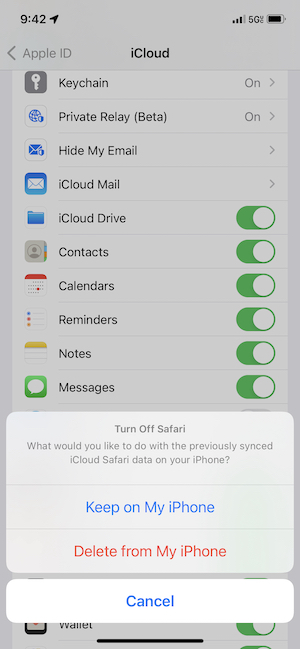
- Wait a few seconds and then restart your iPhone or iPad.
- Again go to Settings > [your name] > iCloud > and turn on Safari. You will be asked what you would like to do with existing local Safari data on your iPhone. Choose Merge.
- That’s it. Your Safari bookmarks will slowly appear as iCloud syncs data.
Mac
- On your Mac, open System Preferences and click Apple ID. Select iCloud from the left-side menu, then find Safari in the list.
- Uncheck the box next to Safari.
- Restart your Mac.
- Go to System Preferences > Apple ID > iCloud and re-check the box next to Safari.
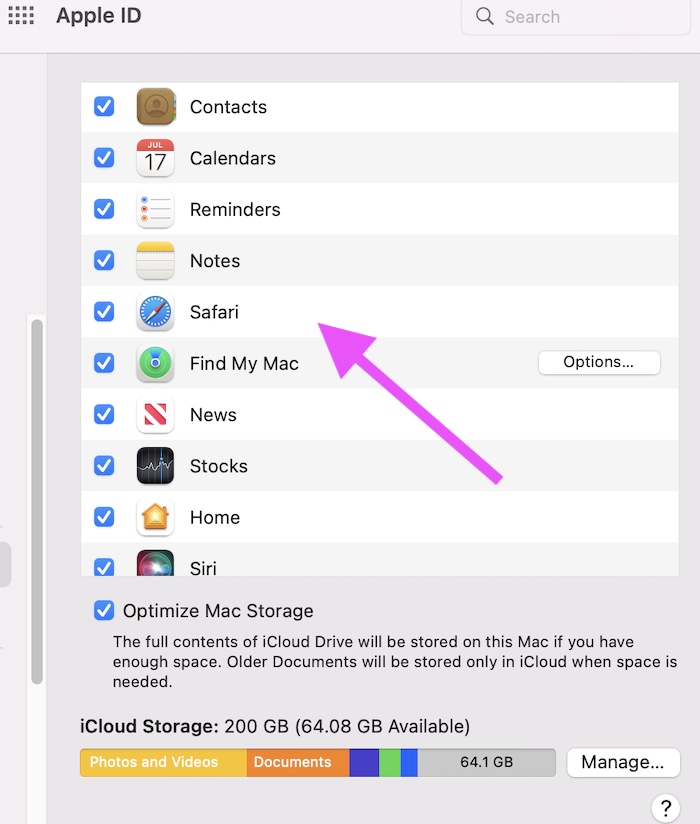
Now, iCloud Safari bookmarks should start working again.
In this article, I explained how you can fix the Safari bookmark syncing problem. I was having this issue too, and when I turned off, then on again iCloud for Safari in the iCloud settings, the problem was resolved. I hope the same fix works for you too.
Related articles

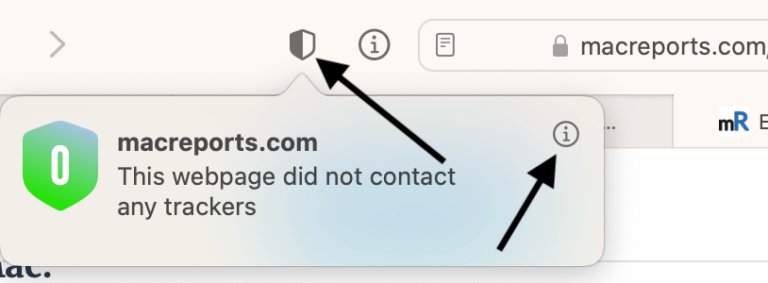
Thank you! this finally worked for me. I had to choose “delete” all the data on my iPhone because “keep” did not fix the sync problem. But now both my iPhone and Mac are syncing Safari bookmarks. Thank you again.