Sidecar Not Working? How To Troubleshoot
Apple’s new macOS operating system (Catalina) let you use your iPad as a second screen for your Mac if your Mac and iPad models support this feature called Sidecar. You can also use this feature wired or wirelessly. Sidecar also lets you use your Apple Pencil.
This article reports common Sidecar problems and explains what to do when Sidecar is not working properly.
Basics and Requirements
- You need to have a compatible Mac running macOS Catalina or later. The following Mac models are compatible: (Go to Apple menu > About This Mac and click the Overview tab to learn about your Mac model)
- MacBook Pro – 2016 or later
- MacBook – 2016 or later
- MacBook Air – 2018 or later
- iMac- in 2016 or later
- iMac Pro
- Mac mini – 2018 or later
- Mac Pro – in 2019 or later
- You also need to have a compatible iPad running iOS 13 or later. The following iPad models are compatible:
- iPad Pro: all models
- iPad (6th generation) or later
- iPad mini (5th generation)
- iPad Air (3rd generation)
- On your Mac and iPad, you must sign in to iCloud using the same Apple ID. Here is how:
- iPad: Settings > tap Sign in to your device and enter your Apple ID and password
- Mac: Go to Apple menu > System Preferences > Sign in and then use the same Apple ID and sign in.
- On your Mac and iPad, Wi-Fi must be turned on. Here is how:
- iPad: Settings > Wi-Fi
- Mac: Click the Wi-Fi icon in the menu bar
- On both devices, make sure that Bluetooth is enabled. Here is how:
- iPad: Settings > Bluetooth
- Mac: Click the Bluetooth icon in the menu bar
- Handoff must be turned on your iPad and Mac. To turn on Handoff,
- iPad: Go to Settings > General > Handoff
- Mac: Go to Apple menu > System Preferences > General and check the “Allow Handoff between this Mac and your iCloud devices.” option.
- Your iPad and your Mac must be close to each other.
- Make sure that your iPad’s and Mac’s software is up to date. Check for updates:
- Two-factor authentication must be enabled.
Sidecar Problems Troubleshooting
So you reviewed everything above, and you’re still having some issues using Sidecar as expected.
Please try each step one at a time until you resolve your issue.
- Turn on Airplane Mode on your iPad and wait a few seconds and turn it off again by going to Settings > Airplane Mode
- On your Mac, disconnect and reconnect by going to Apple menu > System Preferences > Sidecar (you can also open Spotlight and type sidecar and search it). Now click Disconnect. Wait a few seconds and try reconnecting it.
- Try moving your iPad closer to Mac and try again.
- If you are using a VPN service either on your Mac or iPad, try disabling it and then try again.
- Restart your iPad and your Mac.
- Force restart your iPad. You can do that by pressing and quickly releasing the Volume Up and then Volume down buttons and then press and hold the power button until you see the Apple logo.
- Turn off Handoff on both devices and turn it back on. Here is how:
- Mac: Go to Apple menu > System Preferences, then click General. Unselect “Allow Handoff between this Mac and your iCloud devices.” Wait a few seconds and select again.
- iPad: Tap Settings > General > Handoff, then turn off Handoff, wait a few seconds and then turn it back on.
- Reset Network Settings on your iPad. Please note that this will erase your network settings such as your Wi-Fi passwords. Here is how:
- On your iPad, go to Settings > General > Reset
- Tap Reset Network Settings
- On your Mac, turn off Wi-Fi and wait a few seconds and then turn it back on.
- Sing out of your iCloud account and then sign back in.
- iPad: Settings > Your Name > Sign Out
- macOS: Apple menu > System Preferences > iCloud and click Sign Out.
See also: macOS: “WiFi: No Hardware Installed Error”, Fix
Common Error Messages:
Unable to Connect to “X’s iPad. The iCloud account does not use two-factor authentication.
As the error message implies, you need to turn on two-factor authentication in Settings. Here is how:
- iOS: Settings > [your name] > Password & Security and turn on Two-Factor Authentication.
- Mac: Apple menu > System Preferences > Apple ID > Password & Security under your name and turn On Two-Factor Authentication.
Sidecar works but Apple Pencil does not
Is your Apple Pencil unresponsive? it is possible that your Apple Pencil is not being recognized when using it with Sidecar. We wrote an article on troubleshooting Apple Pencil. Please read that.
Unable to play videos in the TV app on your Mac when you’re using the Sidecar feature
Quit the TV app and reopen it again.
Poor colors when using Sidecar
Try turning off True Tone on your Mac. Here is how:
- Apple menu > System Preferences > Displays.
- Click the Display tab.
- Uncheck the True Tone checkbox.
iPad does not show up in the AirPlay list or there is no Sidecar setting
- Make sure that your iPad and your Mac devices are compatible with the Sidebar feature. See the list above.
The device Timed Out.
- Please try the tips above. If nothing works, reset your network settings on your iPad by going to Settings > General > Reset > Reset Network Settings.
If you are having issues, you may want to contact Apple.


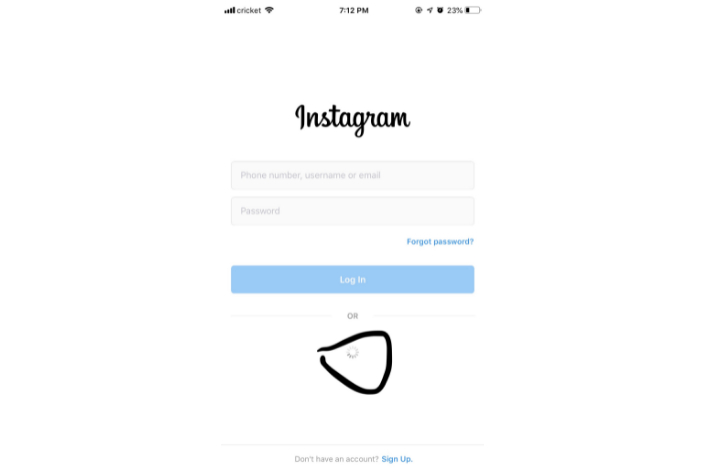
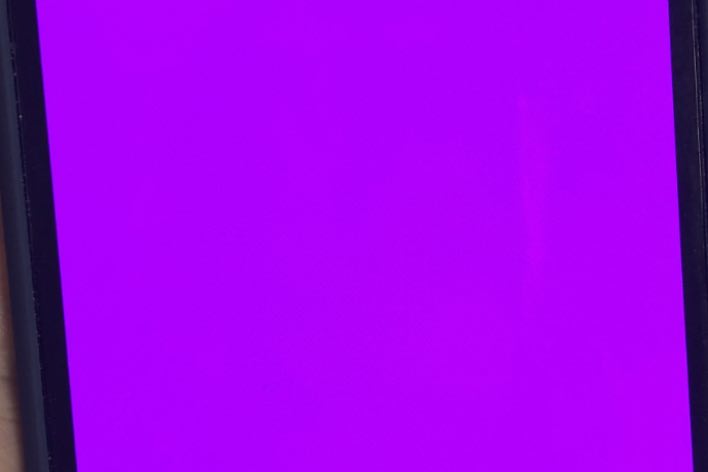
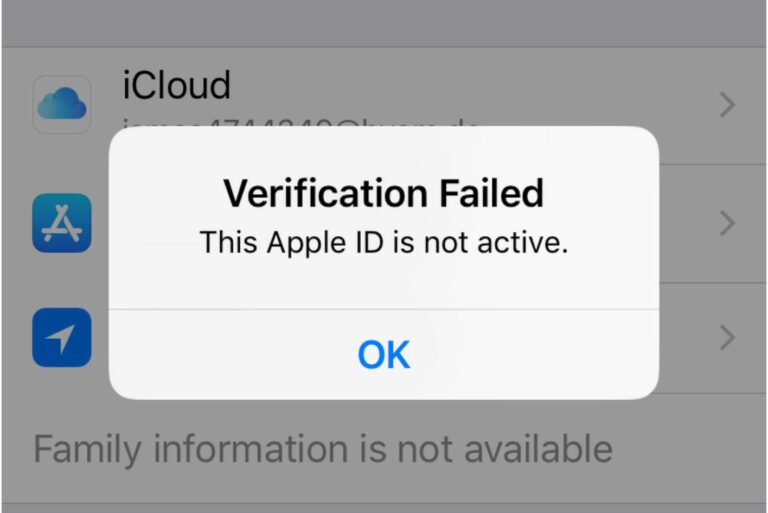
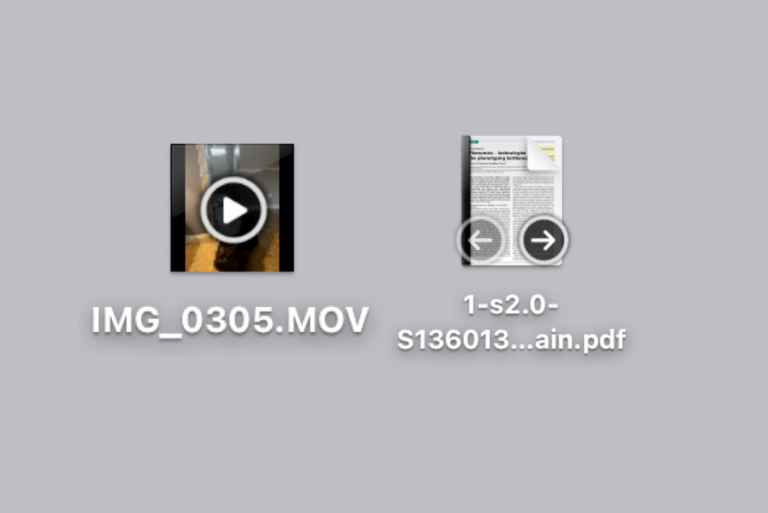
Nothing worked except the last suggestion. Resetting the network settings worked.
Thanks a lot!
It worked on step 7.
Yeah!!!
Oh my god, never mind! it’s working now! I have no idea what happened but I’m not questioning it!
My iPad doesn’t show up on the Sidecar list, but I know they’re compatible because I was able to do it yesterday. For some reason it now isn’t working. Yesterday was the first time I had ever done it. I had held down on the green fullscreen button and the option to open Sidecar on my iPad showed up. Now, when I do that, It doesn’t show up. I have googled every imaginable rephrasing of ‘Sidecar isn’t working’, and nothing that has come up has helped. I have no idea why. I’ve made sure Two-Factor Authentication is on, they’re connected to the same WiFi, they’re connected via wires and Bluetooth at the same time, I’ve restarted my iPad and computer, I’ve made sure Handoff is on. I can’t remember all the things I’ve done. I can’t imagine finding anything else to do, but if you can help, please do. 🙁
I am seeing “Unable to Connect to “X’s iPad. The iCloud account does not use two-factor authentication.” However, when I go to the Apple ID under passwords, there is no option to turn on two-factor authentication. How am I supposed to turn it on?
You can’t open the “Sidecar” preferences pane because it is not available to you at this time.
I am using the MacBook Air 2017 model + iPad Pro 2018 11 inch with pencil.
Please fix the error
SideCar is only available on the MB Air models 2018+.
One of the reasons that sidecar may not work is if one is using VPN on their MacBook but not on their iPad, despite being connected to the same WiFi. Disconnecting the VPN worked for me.
FYI – I was searching for help because I couldn’t connect via USB-C to USB-C, only via wifi. Finally realized I had to first open my iPad in finder and select trust iPad. Now Sidecar works for me with a wired connection.
Thanks Jeffrey – this was what I needed to do as well. I appreciate you leaving the comment!
thank you for your explanation but still I have problem with the sidecar. The icon doesn’t show up in my Macbook Air and I can’t connect.
Are you sure is 2018 or later?
Mine either and i am not sure why. Did you ever figure it out?