Storage System Verify or Repair Failed, How to Fix
Some users are having trouble updating their Mac to the latest version of macOS. When they attempt to update their device, macOS Update Assistant says “Storage system verify or repair failed.” You can see the error message below:
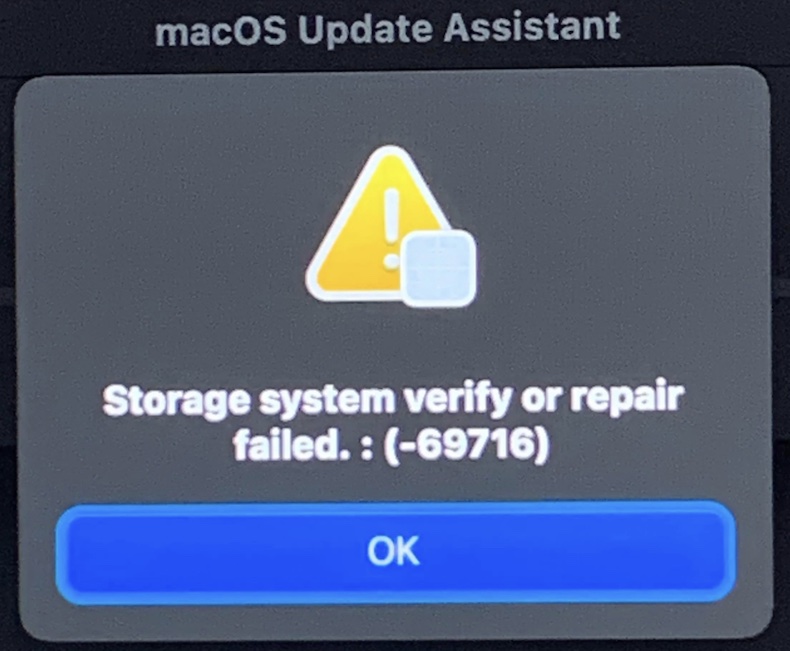
Sometimes the error message may show a different screen, but basically shows the same message with some additional information saying “macOS could not be installed on your computer.” See the screenshot below:
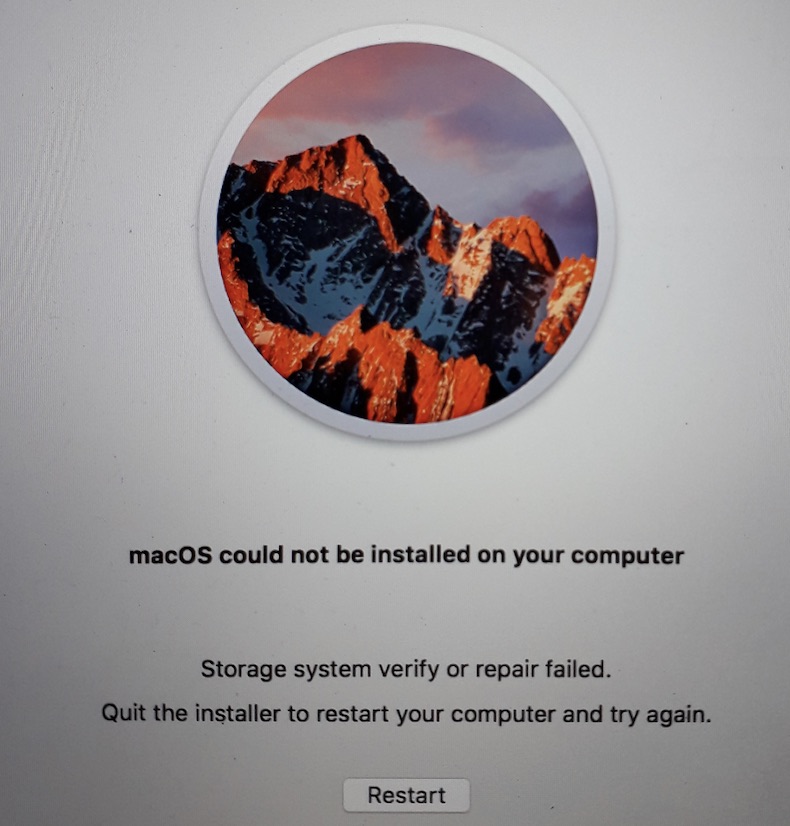
It is essential that you keep your Mac updated. This problem can create a big inconvenience for you when trying to keep your Mac up to date. In this article, I will explain how you can fix this problem.
Fix the storage system verify or repair failed error
This issue most often occurs when trying to update your Mac when there are several major macOS releases between your current version of macOS, and the version to which you want to update. In other words, you should try to upgrade in steps. For example, if you want to upgrade from OS X Mojave to macOS Monterey, what you can do is to try an incremental upgrade process. In this example, if you want to upgrade from Mojave to Monterey, you should follow this path:
- First upgrade from Mojave to Catalina.
- Then upgrade from Catalina to Big Sur.
- And finally, upgrade from Big Sur to Monterey.
Of course, this path may be different for you. For example, you may want to upgrade from Catalina to Monterey.
Here are the steps for upgrading your Mac incrementally:
- First back up your Mac. You can use Time Machine.
- Find out what version of software you have installed on your Mac. Go to Apple menu > About This Mac > Overview.
- Do not use the Software Update option in System Preferences.
- Use Safari to find the older macOS releases. This way you can download the older version from the App Store. You may use these links for older versions of macOS:
- Download the installer from the App Store and the update process will start automatically.
If you do not see the macOS version in the list above, you can just open the Mac App Store and use the search field to search and find the update in the App Store.
If the above situation does not apply to you, meaning you are not skipping major upgrades, then you may want to try the following to resolve the issue:
- Boot into Safe Mode on your Mac and try updating in Safe Mode.
- Repair your disk, then try again.
If none of these steps have resolved the issue, check out the list of Related articles below that address various update or upgrade problems.
Related articles

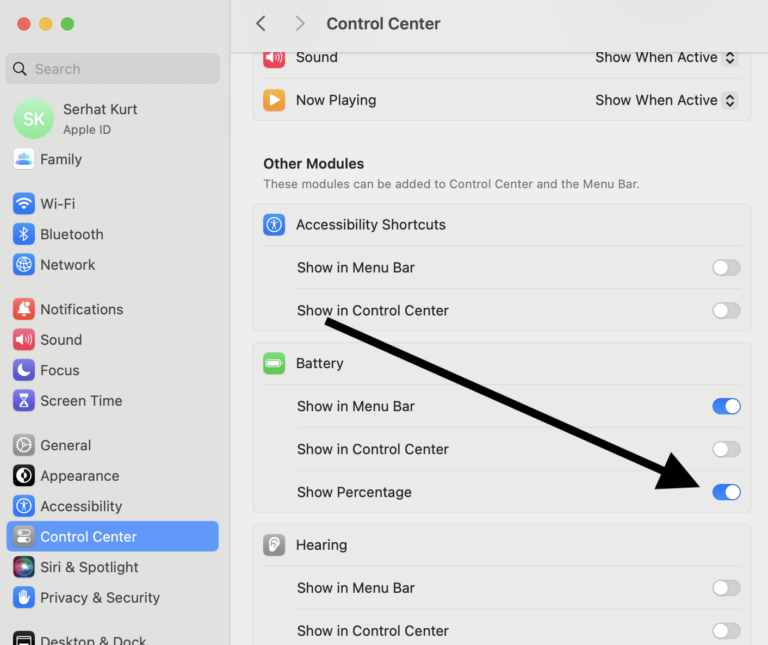
Thank you for the your words of wisdom. This worked for me and its a lot better than doing a fresh install from external hard drive.
Was also fun to see the evolution of upgrades as you go.