The Finder Can’t Quit Because An Operation Is Still In Progress On An iOS Device
Do you see the following message when you want to restart or turn off your Mac? This article explains how you can fix when you are unable to turn off and the Mac displays the “The Finder can’t quit because an operation is still in progress on an iOS device” error message.
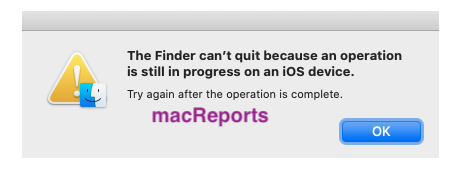
If the Finder came up with this error, you will not be able to shut down or restart your Mac until you resolve the problem.
See also: Crash Reports: How To Use Them To Troubleshoot Why Your Mac Crashed
‘Finder can’t quit’ error
Please try each step one at a time until your issue is fixed:
1. Did you connect your iOS device to your Mac? Open finder and check to see if there’s an iPhone or iPad syncing data. There are some things you should consider:
- Wait until syncing and Finder usage is finished
- When it is done, then properly eject your device from your Mac. To do so, open Finder, select your iOS device (the sidebar of the Finder window, under the heading “Locations”) and click the eject icon as shown in the screenshot:
- Please note that it is possible to sync your content using Wi-Fi without a USB cable. Are you doing this? Again, open Finder, click the General tab, check to see if the “Show this [device] when on Wi-Fi.” option is selected. If this option is selected, unselect this, then click Apply.
When you are done, try to shut down your Mac again. If this does not solve your problem, then continue.
2. Restart your iOS device and then try to shut down your Mac.
3. Try to Force Quit Finder. Here is how:
- Press these keys together: Option, Command, and Esc (Escape)
- This will open the Force Quit window
- Select Finder
- Then click Force Quit, this will restart Finder.
4. Press and hold the power button until your Mac turns off. Note that you may lose unsaved changes.
5. Open Activity Monitor on your Mac (Applications > Utilities). Then follow the steps below:
- In Activity Monitor, click View (menu bar) and select All Processes.
- Click the CPU tab
- Click the %CPU icon to list the process to list them in descending order
- Do you see any process using a large amount of CPU? (>70%). Select the process and then click the Quit icon and then click the Force Quit icon.
6. If this problem occurs again next time, try starting your Mac in Safe Mode. This may fix your problem. Here is how:
- Shut down your computer, if you experience this problem, Force Quit the Finder app.
- Turn on your Mac and immediately press and hold the Shift key
- Release the Shift key when you see the login screen
- Login (you may have to log in more than once)
- Now your computer is in Safe Mode.
- Test to see if your problem repeats in Safe Mode too.
- Regardless of the result, restart your Mac normally, without pressing the Shift key.
See also: Mac Keeps Freezing? How To Fix

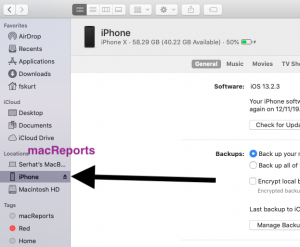
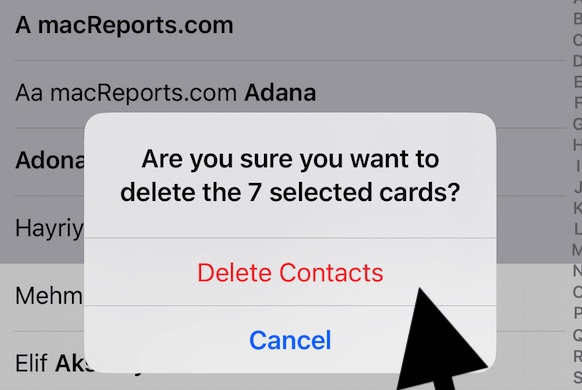
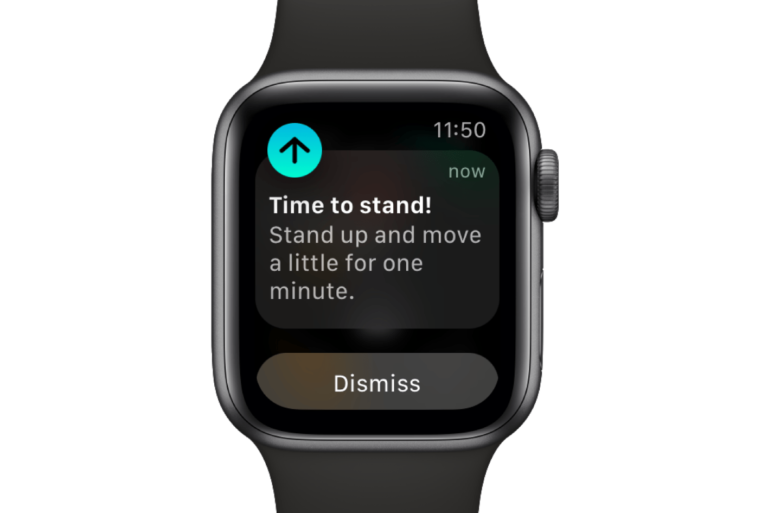
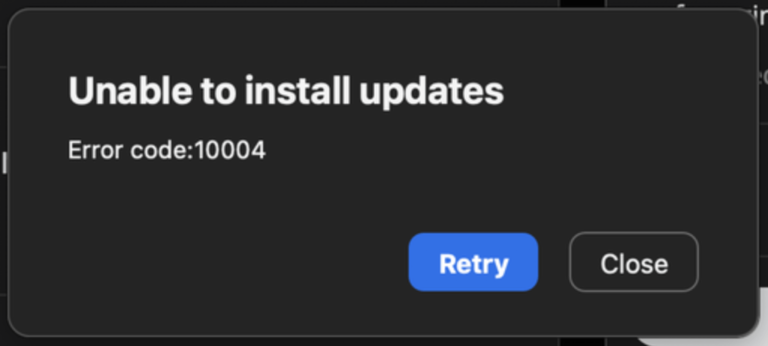
The problem continues to exist in Sonoma. Really annoying. Apple never fixes old frustrating bugs, it only spends time working on the next OS which has no practical, useful features but new bugs. These new OS versions do not benefit the users or third party vendors, they only support Apple’s planned obsolescence which forces users to abandon fully functional older hardware and software – if they want to be supported and somewhat protected (security wise). I really resent what Apple is doing.
I’ve had this problem for the last few weeks, even if I shutdown my phone the ma still won’t shutdown or reboot, only a hard reboot works. No idea how to stop this from happening.
Had the same problem. Only a hard shit down was possible. As described above. Iphone was hanging in Music/ITunes and I could not eject Iphone. Onle a hard shut down was possible.
Do you know if this prouhS finally be fixed?
I’ve had the same issue when shutting down my iMac (2017) with Big Sur 11.0.1 always says can’t because of the ios device syncing when in fact I don’t have my phone connected to my iMac nor do I use iTunes that much. Already knew about force quitting etc, Did it restarted my Imac and the four AMPD agents showed up in Activity Monitor. The phone did show in the sidebar of the finder window when not connected and ejected that some time ago and always thought that might have caused the problem. When all else fails I’ll use the power button.
I found a solution to this, upgrade to Mojave
This problem only started for me after upgrading to Mojave!
I’ve had this problem since “upgrading” to Catalina. It persists even after I’ve powered-down all iOS devices and after following the syncing steps described above. I’m not an expert by any means, but I’ve tried obvious trouble-shooting steps (e.g. disabling malware software). The only thing that works at the moment is powering off using the power switch. I’ve reset the SMC but don’t know if it helped. I’m getting tired of Mac OS Catalina emulating a bad version of Windows.
Same
AMPDevicesAgent is the process responsible for syncing iOS devices.
If all else fails, and the iOS syncing process seems to be hung, open Activity Monitor, search for AMPDevicesAgent.
Two process should appear, the process and the helper agent. Highlight both of them and select the X on the far left top of that window. Then select Force Quit. Wait a moment. You may have to do do this once more.
You should now be able to restart your Mac!
Yeah! Thank you this worked. Driving me crazy. I removed my iphone from the location section of finder on the left first thinking that would help but now it won’t connect. Oh well at least it shuts down
that only thing worked with me. but not AMPDevicesAgent only.
you should search for AMP and 4 of them will come up, force quit for all of them . then you will be ready to go.
Thank you. I didn’t realize there were 3 others I had to force quit and it worked for me. I just had to relaunch Finder afterwards before being able to shut down.
This didn’t work for me. All the processes restarted immediately.
This was so helpful. Thankyou 🙂
Thanks, MacReports! I went with item 4 in your options to un-hang the iOS device sync process (appeared as AMSdevicemanager or something like that, using 99% of CPU cycles).
Not being familiar with the quit function of Activity Monitor, it took me a minute to locate the QUIT icon (The ‘X’ button in the top left of the window), and I tried simple quit on the confirmation dialog the first time, to no avail. On 2nd try, ‘force quit’ worked, as you originally directed. The sync process for my iPhone cleared from the default new finder window sidebar, and I was able to click the eject icon to clear it off Finder.
As another commenter said, critiquing iTunes ‘breakup’ — whatever that is — it seems iTunes/Music keeps getting worse with every new update, that trajectory being one reason I increasingly move to another, streaming, music library rather than try to keep re-figuring out how iTunes (now Music) is organized (poorly!). If Music would focus on being a good, intuitive library for music I already own, I’d spend more time using it, less time using competitor’s streaming services. If Apple wants to compete on streaming, do that in a different app and provide ports between the two. And don’t break core functions of the Mac / iOS ecosystem while you rearrange the deck chairs in iTunes/Music.
Hanging iOS device sync? Hard restart your whole computer. Great apple, huge step back. Breaking up itunes was supposed to improve reliability, not make failures even more catastrophic.