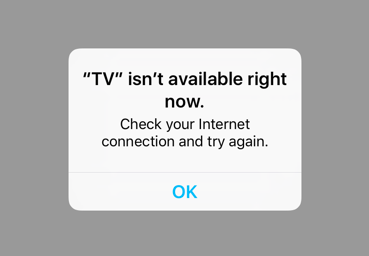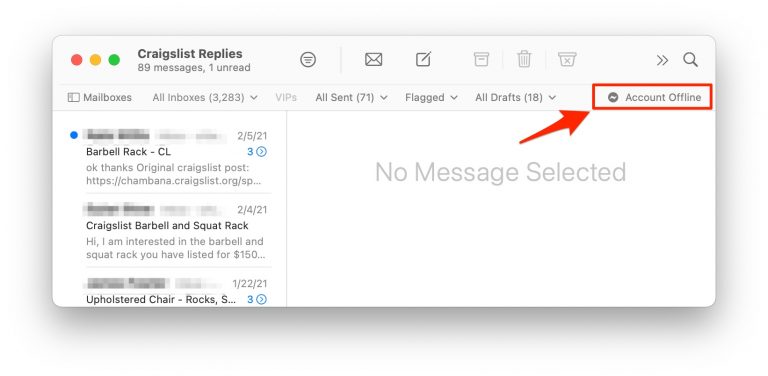“TV” Isn’t Available Right Now, Fix
Several users have reported that Apple TV app is not working properly and giving the following error message:
“TV” isn’t available right now. Check your Internet connection and try again.
Some users have said that they see this error when they attempt to watch downloaded titles offline.
You can watch the TV app when you do not have an Internet connection by downloading movies or TV shows on the TV app to watch later.
Are you not able to access your TV app to watch your downloaded content on your iPad or iPhone? If you are having this problem, then this article is for you:
See also: An Error Occurred Loading This Content. Try Again Later
iOS Device (iPod touch, iPhone or iPad)
If you see this error on your iOS device, here is how you can troubleshoot:
First thing you should do is to check if your content is downloaded on your device by going to Settings > General > Storage > TV. You can see your downloaded items here. If it is missing, you can redownload again.
Please try each step until your issue is fixed:
1. Enable Airplane Mode wait a few seconds and then stable it (Settings > Airplane Mode)
2. Please follow these steps:
- On your device, close all apps. If you have an n iPhone X or later or an iPad with iOS 12 or later, Swipe up from the bottom of your screen to the middle, if you are using an iPhone 8 or earlier, double press the home button, this will reveal the most recently used apps.
- Swipe up on the apps to close. Close all of them.
- Now on your device, tap Settings > iTunes & App Store > Your Name Apple ID > Sign Out.
- Now restart your device.
- And go to Settings > iTunes & App Store and sign back in.
- Now open the TV app and try again.
3. Please follow the steps below:
- Make sure your device is connected to a Wi-Fi network
- Open the TV app
- Now turn Wi-Fi off (note that you can control Wi-Fi from Control Center)
- And check the TV app again if it is working.
4. Follow the steps below:
- Make sure that your device is connected to a Wi-Fi network
- Go to Settings > iTunes & App Store > Your Apple ID
- Tap Sign Out
- Restart your iPad or iPhone
- Now go to Settings > iTunes & App Store and sign in using your Apple ID and password
- Open the TV app
- Turn off Wi-Fi and Turn on Airplane Mode
- Open the TV app again. Now it should work offline.
5. Restart your router and modem.
6. Update your iOS device. You can do wirelessly that by going to Settings >General > Software Update.
Apple TV
1. Restart your Apple TV by going to Settings > System and select Restart. And check for updates.
2. Update your Apple TV. Simply go to Settings > System > Software Updates and check for updates.
3. If you can, connect your Apple TV directly using an Ethernet cable.
4. Reset your Apple TV. You may want to do this if you are still having the problem. This will erase your Apple TV. Here is how:
- Go to Settings > System > Reset (or Settings > General Reset if you are using an Apple TV 3 or earlier)
- And select Reset
See also: ‘This content can’t be played on this Apple TV’
You could also let Apple know your issues by leaving feedback. If you need more support, you can always contact Apple Support.