Unable to Activate, An Update Is Required To Activate Your iPhone, Fix
This article explains how you can fix the “Unable to Activate. An update is required to activate your iPhone” error.
Several users have reported this issue. Users have said that they run into this error with a “No Signal” in the status bar, a shutdown button and an exclamation mark after they reset or update their devices.
The error message further says “learn more at apple.com/support.” which is the URL of Apple’s main support page. This page does not offer any real help for this issue specifically.
If you are having an issue activating your iPhone after updating iOS or resetting your device, please try the following troubleshooting tips:
Please try each step until you resolve your issue:
1-Remove the SIM card and put it back again. Simply locate your SIM tray and insert a paper clip to pop open. Apple explains how you can do this. And then re-place your SIM card. If this doesn’t not work, then try to remove the SIM and turn off your device and now put the SIM in and then turn on your device.
2-Please follow the steps below:
- Restart your computer
- Open iTunes (make sure that you are running the latest version of the iTunes software. If not, update to the latest version of iTunes). If your computer is a Mac, go to Apple menu > System Preferences, then click Software Update. If your computer is a Windows PC, you may download and update it. Click here if your computer does not recognize your device.
- Connect your iPhone to your computer using the USB cable
- Select your iPhone by clicking the iPhone icon
- Click Summary
- Click Update
See also: Software Update Is Required To Connect To Your iOS Device, Installation Failed
3-Update your Mac by going to Apple menu > System Preferences > Software Update.
4-Please follow the steps below:
- Connect your iPhone to your computer
- Open iTunes on your Mac
- While your device is connected, force restart your iPhone. Here is how you can do that:
- If your device is an iPhone 8 or later: Press and release the volume up and then volume down button and then press and hold the side (on/off) button until you see the recovery screen below. Do not release the buttons until you see the recovery mode screen.
- If your device is an iPhone 7 or iPhone 7 Plus: Press and hold the side and volume down buttons together until you see the recovery screen. Do not release the buttons until you see the recovery mode screen.
- If your device is an iPhone 6 or earlier: Press and hold the side and the Home buttons together until the recovery screen below appears. Do not release the buttons until you see the recovery mode screen.
- You will be presented with two different options: Update and Restore
- Choose Update and then follow the on screen instructions.
5– If your device is an iPhone 7, Apple has said that a small number of iPhone 7 models may experience this issue because of a hardware problem. Apple explains the problem here in more details. Model numbers A1660, A1780, and A1779 may experience this issue (please note that you may find the model number on the back of your device). If you think that your device is also affected, then simply contact Apple. Apple may have to replace your device.
If nothing above helps you, you may want to live chat with an Apple support representative or make a Genius Bar reservation.
See also: Unable to Install Update: An error Occurred Installing…

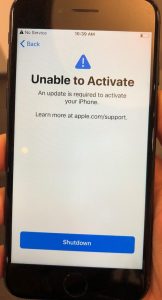
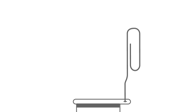
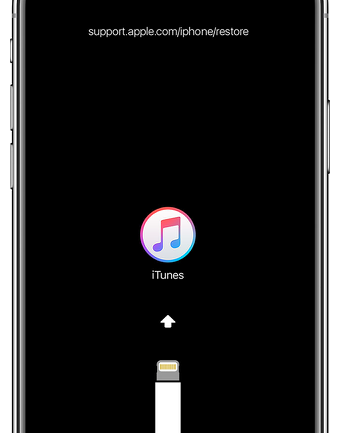
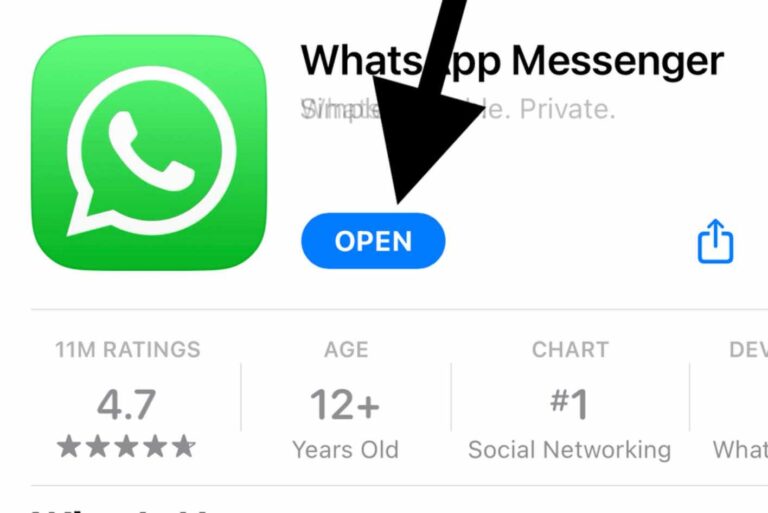

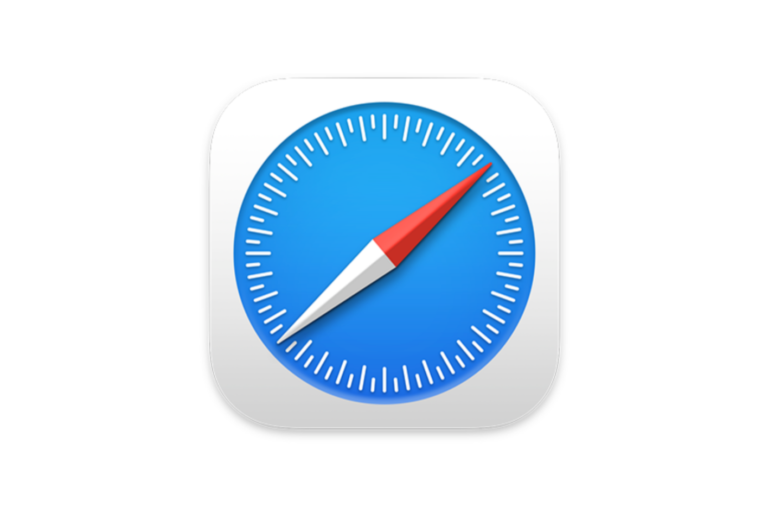
I have been having issues with my Iphone Xs Max keep on losing network all the time and been doing a network reset in order to get my signal back. this time I called Iphone support to tell them about my issue they said I should do a factory reset which I did now my phone can not recognize any sim card and I am unable to activate it.
i went to a repair house at the mall he said I have a damaged sim card reader which I asked him to replace.
Guys do you think after replacing it and my phone recovering network can fix the issue and will finally be able to activate it?
yes
I have the same problem with my iphone x after I downloaded 14.3 ios the network wen and it required an update before I start using my iphone this is so inconvenient .what should I do cause am failing to update it again?
Have you managed to fix your problem yet? I’m still running into the same problem.
I had an iphone 11, this happened when I updated to IOS 14.3, restored back to 14.2 via 3uTools and it works again. This was a big pain in the a..even Apple support couldn’t help.
I am facing the same problem. Can you please tell me how you managed to make it work again?
I also had this problem after updating to 14.3. I have an Apple 7. I did every step listed, all steps they had for troubleshooting. I finally chated with them, and they said the 7 is known to have ‘no service’ issues, and they extended a warranty to 4 years after purchase and that they would repair it, I specifically asked ‘how much will a repair cost’ to which the chat attendant said it would be free of charge. They chat rep made me an appointment in West Palm for the repair, I go, they say it’s 3 months past 4 years, so they would not repair it for free.
NOW HERE I AM. livid. There was nothing, NOTHING wrong with the phone before the update, and they said they’d sell me a new apple 7 for $360ish. After I got mad and the rep at the store talked to the manager, they said they’d do the exchange for half of that, but still… when I asked if they had a buy back they said they wouldn’t give me anything for it since it has the no service issue.
Hello everyone. I am facing the same issue and it is not a software fault it is a hardware baseband fault. We have to get it locally repaired by asking the tech guy to repair the baseband and It will work perfectly fine.
I changed carriers 4 weeks ago and got a new sim. A few days later my iPhone read “Cellular Update Failed Your iPhone cannot make and receive calls or access cellular data until it has been updated”.
I went to Settings-General-Updates and updated my iPhone to iOS 14.
I turned the phone off and on, and it worked again!
Now, 4 weeks later, it started giving me the same message.
I took it to my carrier and they suggested that I back up everything to iCloud and go to settings and reset the phone. I went home and purchased extra space on iCloud and backed up everything for $.99. I deleted all 4k photos off of my phone and decided to turn it off and on to see if there was any difference. It worked!
2 hours later, I started receiving the same message again, and I no longer had LTE data. I only had a couple of lines buffering, where the LTE was supposed to be.
I decided to do what my carrier told me and I reset my phone. It was even worse! Now it prompted me to pick a language, country, and wifi. After I clicked next, it said “Unable to Activate, An Update Is Required To Activate Your iPhone”! I set an appointment at the Apple store and they plugged in my phone to see what was wrong. They also took out my SIM card and put in their own. Nothing worked. They said they could replace my phone for $399 for an iPhone XR. They also said my iPhone can’t be traded in or anything because it has no value!!
Hello,
I am having the same issue with my iPhone 7 – A1660. Did anyone find a solution yet ? It all started with the 13.5.1 update. I got no service. I tried everything for a week and now after finally restoring I cannot even activate.
Mine also qualifies for the no-service repair program however it has been more than 4 years since I bought it so I cannot apply for the program.
I would be grateful if anyone offers a solution.
Best of luck to everyone
bought a 7 today same as yours with the A1660 been trying for hours to get it to work and no luck. spent nearly all of my money on a phone and apple couldnt care less about their customers as long as they have money
It happened to me last night with the iPhone SE 2, and it is so frustrating. In the end it seems like a hardware problem that can only be solved be replacing phones.
That is what happened when I went to the Apple Store for customer support: their technician kept insisting that the problem is my SIM card when I knew it is not since it works on other phones fine. After I convinced him, they ran a diagnostics and found the hardware defect. Then they just gave me a new phone.
Hopefully I backed up the data before restoring the device.
I literally just put my device in recovery mode, tried to update it. It said the update failed, but then I tried restoring it. Restoring it worked perfectly, and after that, when I wiped my phone, there was no activation error.
This also worked for me. Thx for the advice
Good day,
I upgraded from a Iphone 6 to a Iphone 11.
Was going to hand the phone to my daughter and now it does not want to work at all.
Bought a new pre-paid sim. Also connected to the wi-fi.
Tried all the steps noted on this website.
Updated my itunes, put phone off and on. Inserted and took out sim over and over again.
It reads no service. Cannot update via laptop or another iphone.
Nothing works.
It keeps reading Unable to activate, An update is required to activate your iphone. Learn more at apple website. Tried this. over and over and updated, and restored.
MESSAGE ON LAPTOP – The IPhone could not be activated because a unknown error occured(0xE8000065).
Then on Itunes it reads the following: The Iphone could not be activated because the activation information could not be obtained from the device.
I am very frustrated. Please help me out?
Did you ever get it to work?
where can i get a NAND chip
I have the same issue and I went to apple store earlier to check. Unfortunately, they are not able to resolve the issue. It is disappointing that they are not capable to locate the real cause of the problem and offered no possible solution to fix it.
What if I don’t have a computer?
Same problem on iphone 6S. Bought a refurbished phone from genuine Apple Store. Now facing this issue for the last 6 months. The software killed the phone. The hardware is perfect.
I have an Iphone X after Restor i got Avtivate Error. need update. Please help me in this one.
I’m having the same problem to.
Have this same problem on my iPhone 7 Plus. Took it to the Apple Store, they said a component on the Logic Board was failing, and would charge me 300 USD to get a brand new 7 Plus.
I got the iphone XS over 106 days out of warranty. The iOS 13.3 flashed and updated on my phone and my phone lost data connection. After Apple Tech did factory restore on my phone and the phone could not activate. The Tech said the same that told me buy a new phone.
So, that mean that APPLE try to have new iOS sometimes to kill customers phone. If the customer still luck in the warranty or bought the stupid APPLE Care, they will replace the phone but with a refurbished. If not, we lost over $1,000 for an iPhone after a year.
I feel I am so stupid when let the Software kill my phone.
I hope there’s a group to bring this issue up to Apple let them responsible to this issue and fix the customers’s phone who got this issue.
Your suggestion is very right. It is unfair for us because we have done all the thing according to the instruction of Apple.
I’m in the same boat.iphone x cannot actavite as the activation server cannot be reached. tried everything .contacted Apple no joy .Apple said it looks like I’ll need a new phone and they want to charge me €300
Did you have to pay 300 Euros while having warranty?
Im experiencing the same too. Cant update yet because there is no update available yet. Be “No Service” For a couple of days now. So I decided to Reset my phone now its worst. planning to go to Apple Store tom hopefully they can do something.
HI Karl,was apple store able to work on your phone for you ? if yes, how much did they charge? im having same problem. and dont know what to do.
I’m also having the same problem does any one know if Apple was able to help or if my device is useless now
Am suffering from the same problem and I don’t know what to do because I have tried several methods but no good result. It is real annoying
I have exactly the same problem, I took an appointment to the nearest Apple Store in my city.
Today I’m going there to find out if they can repear my iPhone 7 or replace it.
I will write down here if there’s any news with my iPhone, hoping that my problem gonna be resolved there.
I am also facing the same issue, gave my iPhone also to apple service team but no luck
I got my iPhone 7 five months ago and this problem has been going on for a month. we brought it into apple but apparently they can’t do anything because it is a refurbished phone… now i have a phone that won’t work and i cannot activate, so I’m hoping this will get it to work, even if it is just long enough for me to be able to activate the phone again… 🙂
Hi,I have the problem with my I phone 7, I want to ask if your phone is activated now?
I had this same problem and had a really difficult time getting it back to work. I tried apple and they won’t replace it and the local apple stores are closed in my are due to COVID-19. I had to do a restore on my Apple MacBook Pro using iTunes and also put in a different SIM card from a different phone, that finally fixed it. For some reason though it didn’t work until like the 3 or fourth time. It kept failing during the update on my Mac. I also had to just use my iPhone 11 Pro Max to complete it. My iPhone 11Pro Max recognized it as a new device after I did the full restore and wiped everything. I just tried to log in using my other apple iCloud account and it worked. Just FYI I was working on my niece’s iPhone 7. This worked for me. Hope it helps you all. Just FYI we had the issue for like two weeks and was going to give up.
Is a NAND Chip Problem. You can take look by YouTube.
Hi there,
we have the same problem with my son’s iPhone. It is extremely annoying, as the phone worked fine prior to the update. Norber Lopez, have you experienced the same and fixed the phone by inserting a new NAND chip?
An answer would be extremely helpful,
Cheers,
Stephanie
I am in the same situation. Had to upgrade IOS13 as the phone showed No service.
Now I am unable to use my 7plus. Spending 4 hours to search around but still unsuccessful.
This seems to be the problem mainly persisting in abroad iPhones.
Git a fix for international iPhone?