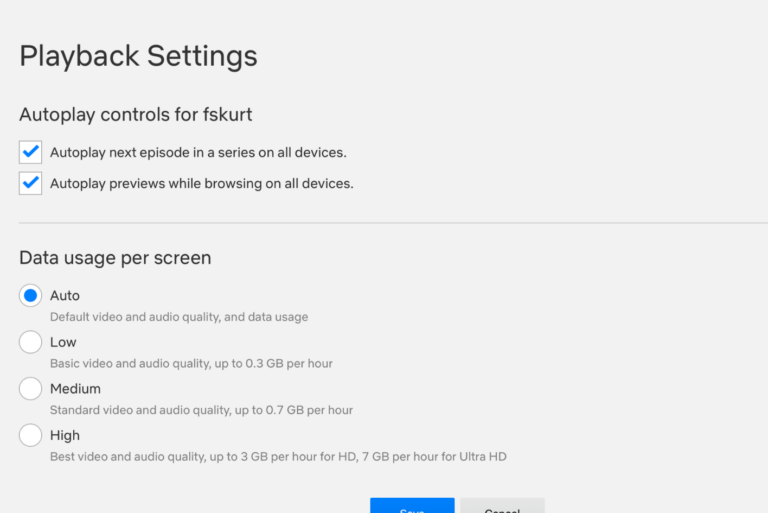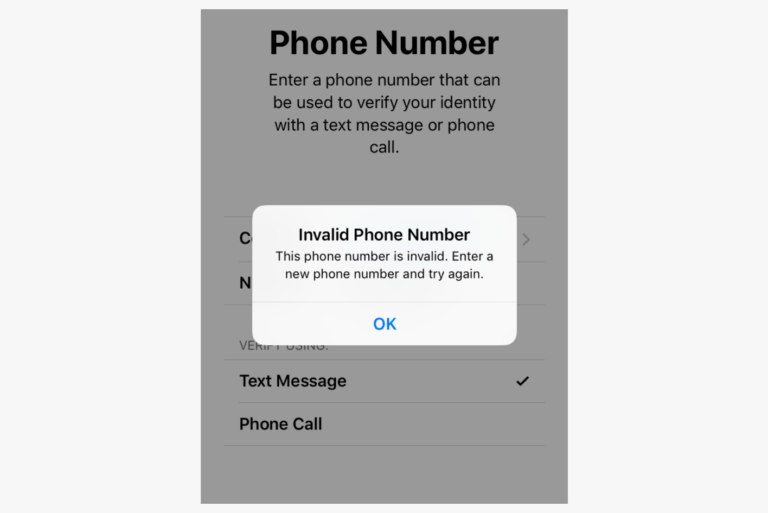What is Lockdown Mode on iPhone and When Should You Use It?
You may have heard of Lockdown Mode for iPhone. This feature is new in iOS/iPadOS 16 and macOS Ventura. The biggest questions people have about Lockdown Mode are:
- What does Lockdown Mode do?
- Do I need to use it? When should I use it?
- How do I turn it on or off?
In this article, we will explain what Lockdown Mode is, when you might want to use it and how to turn it on or off.
What is Lockdown Mode?
Lockdown Mode is designed to protect your device against sophisticated cyber attacks. It limits the function of many things on your device. Your apps are essentially locked down to protect your device and the information on it. In order to make your device as secure as possible with this feature, you won’t be able to use your device as you normally would.
What Lockdown Mode does
If you choose to turn on Lockdown Mode, many features and apps will have reduced or altered function. In summary:
- Communication apps are affected. Most attachments and links are blocked in Messages. FaceTime is blocked except for individuals you have previously called.
- Browsers will not be able to use some of the more advanced technology. Things may load slowly or not function. Images and fonts may be blocked.
- Any Shared Albums in Photos are removed from the device.
- You cannot connect your iPhone to an accessory or a computer in Lockdown Mode.
In Lockdown Mode, you can still make phone calls, send text messages and call for emergency services.
You can also change the effects of Lockdown Mode by excluding individual apps or websites. These excluded apps will function normally while the rest of your device will be locked down.
When you should use Lockdown Mode
Lockdown Mode is designed for use by individuals who are at risk for (advanced) cyberattacks. For most, this feature is an overkill. Even for those who may need to use this feature to protect themselves and their data from a sophisticated attack, it is not meant for long-term use. Lockdown Mode significantly restricts your iPhone’s functionality and is really meant for those who may be targets of state-sponsored spyware.
How to turn Lockdown Mode on or off
Turn on Lockdown Mode

- Open Settings and tap on Privacy & Security.
- Scroll down to the bottom and tap on Lockdown Mode.
- Tap on Turn On Lockdown Mode.
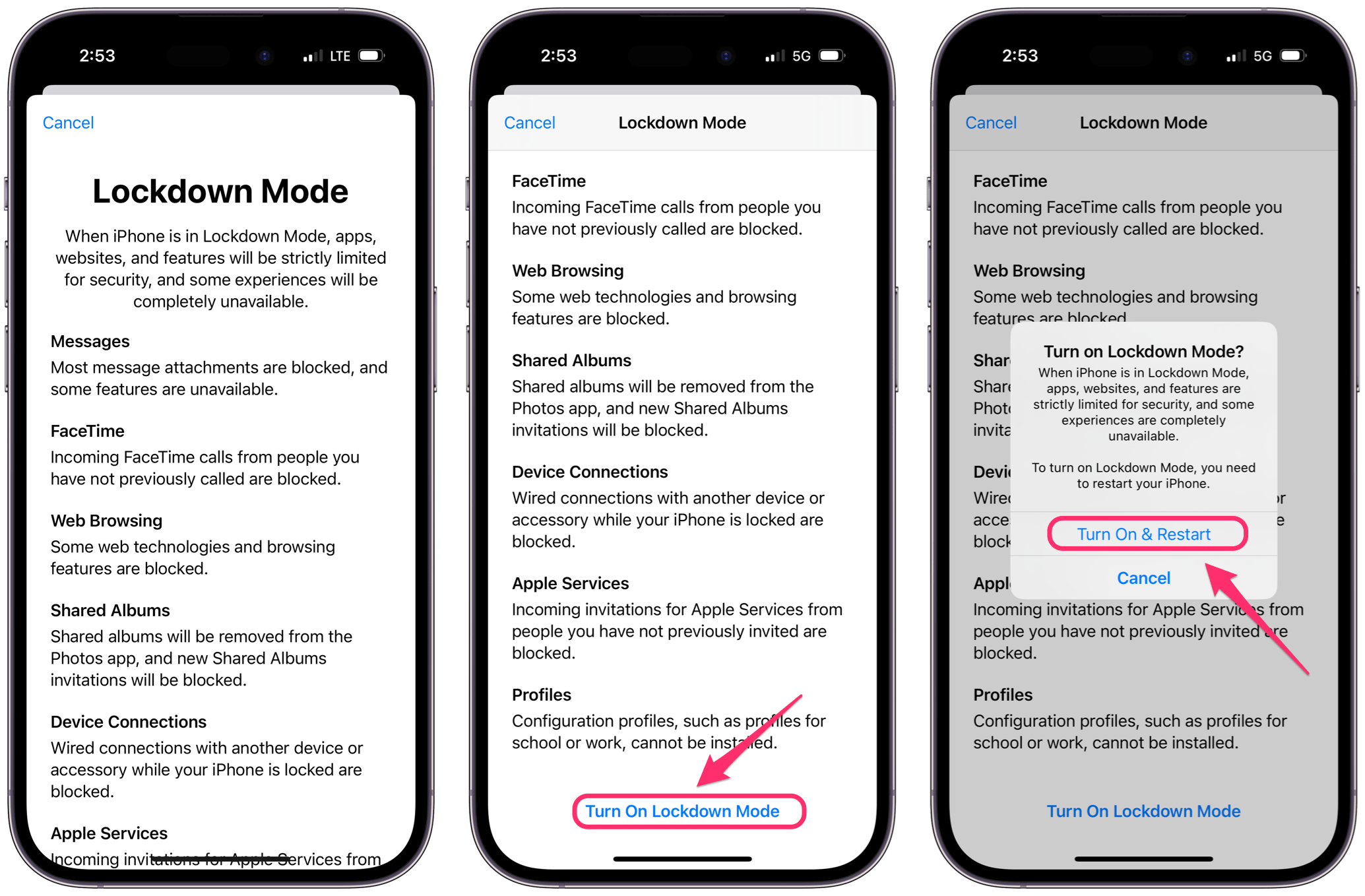
- You’ll see a message about Lockdown Mode. Scroll to the bottom and tap on Turn On Lockdown Mode.
- Tap on Turn On & Restart, then enter your passcode.
Turn off Lockdown Mode
- Open Settings and tap on Privacy & Security.
- Scroll down to the bottom and tap on Lockdown Mode.
- Tap on Turn Off Lockdown Mode.
How to customize Lockdown Mode
You can allow apps or websites to be excluded from the effects of Lockdown Mode. In order to exclude an app or website, you have to have opened it since entering Lockdown Mode.
- Open Settings and tap on Privacy & Security.
- Scroll down to the bottom and tap on Lockdown Mode.
- Tap on Configure Web Browsing. Now you can:
- Turn off apps that you want excluded.
- Tap on Excluded Safari Websites to exclude websites from Lockdown Mode.
Related articles