Wi-Fi Weak Security Message on iPhone or iPad: WPA/WPA2 (TKIP) Not Considered Secure
Some users have reported that after updating to iOS 14, their device showed a message that said “Weak Security” underneath the name of their Wi-Fi network. What does this message mean, and what should you do to fix it? This article will explain why you are seeing this message, and how to make your Wi-Fi more secure.
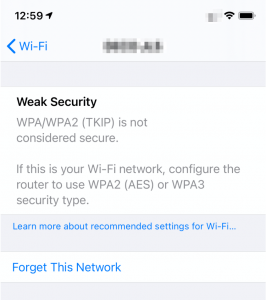
See also: Wi-Fi Problems? iPad Won’t Connect to Wireless Network? Fix
To start with, the meaning of the message is somewhat obvious: Your Wi-Fi security is weak. What the message doesn’t do for you, however, is tell you how to fix it. If you already understand something about Wi-Fi security and you know how to configure your router, you probably aren’t reading this article, so we will start with a basic discussion on Wi-Fi security protocols, and then proceed with instructions on how to strengthen your Wi-Fi’s security.
See also: My Mac Stopped Seeing My Wi-Fi Network, Fix
First, if you check Settings > Wi-Fi and then you click the info symbol (i) next to the Wi-Fi connection with the weak security, you will see a message like:
Weak Security
WPA/WPA2 (TKIP) is not considered secure.
If this is your Wi-Fi network, configure the router to use WPA2 (AES) or WPA3 security type.
Alright, now what is all that about? Briefly here is a bit of information on the different security protocols for Wi-Fi.
WEP – Wired Equivalent Privacy is the oldest and the least secure Wi-Fi encryption method around since the 90s. It is not good. The encryption can be broken, and then any data you send can be read by a hacker.
WPA/WPA2 – Wi-Fi Protected Access, WPA, adds an additional layer of security to WEP, but was sort of a temporary fix until WPA2. WPA2 is a common security protocol being used on routers today. Although there are some vulnerabilities, its still pretty secure. WPA2 can be either TKIP or AES. You want AES as it is the newer, more secure of the two.
WPA3 – The latest security protocol, adds a much stronger encryption which significantly improves the security of your Wi-Fi.
Router Settings
In order to make your Wi-Fi more secure, you will need to change your router’s settings. A few things before we start:
For details on how to do any of these steps we are suggesting:
* You will need to refer to the user manual for your particular router model.
You can either look for the physical user manual that came with your router, or you can look at your router to find its model, and then search for instructions for that model online. After you have the user manual and the information you need to know to access your router’s settings:
- Install the latest firmware updates for your router.
- Make sure your devices have the latest software updates.
See also: How To Reset Network Settings On Mac
Note: you may need to forget the network on your device after changing your router’s settings to be sure your device will use the new settings when joining the network.
See also: macOS: “WiFi: No Hardware Installed Error”, Fix
Network Name (SSID)
The name of your network or SSID is what you will see listed when you search for and connect to a wireless network.
See also: How To View Saved Wi-Fi Passwords On Your Mac
- Use a unique name for your network. Don’t use the name that came with your router, such as linksys or netgear. This will make sure you don’t accidentally connect to other networks with the same name as yours.
- Use the same name for your 2.4 GHz and 5GHz bands.
- Don’t hide your network name. Keep this feature disabled.
See also: Mac Wi-Fi Connected But No Internet Access
Security Protocol
The most secure is WPA3. Because this is the newest protocol, it is not supported by some older devices. If you have older devices, you may need to go with a lesser security protocol. So, to summarize:
- Set a strong password to join the network.
- Choose WPA3. Unless you can’t, because you have older devices that don’t support it.
- Choose WPA2/WPA3 if you can’t choose WPA3. This mixed mode allows older devices to use WPA2 and devices that support WPA3 to use the stronger protocol.
- Choose WPA2 (AES) if WPA3 and WPA2/WPA3 aren’t compatible with your devices.
- Don’t use None, Open or Unsecured for your security settings, even for a guest network.
See also: Wi-Fi Won’t Turn On On iPhone or iPad
Other Router Settings
MAC address Filtering, Authentication and Access Control
Disable this feature. It doesn’t do much to enhance your security and it can make it difficult to connect your devices.
Automatic Firmware Updates
You may want to enable automatic firmware updates to ensure that your router always has the latest updates.
Radio Mode
The options in this setting are Wi-Fi 2 – Wi-Fi 6 or 802.11a/g/n/ac/ax. You should usually open all of these to allow devices to connect via the fastest mode they support.
Bands
Open both bands; no reason not to. The 2.4 GHz band may have a better range whereas the 5 GHz will be faster when you are within its range.
Channel
Each of the 2.4 and 5 GHz bands will use a channel. If you have neighbors using, say, channel 6 for their 2.4 GHz band, you won’t want to use that one, due to interference. Interference can significantly affect your network’s performance. Usually setting the channel selection to Auto will work best. It allows your router to find the best band to use.
If you happen to be using two or more routers for Wi-Fi, you may definitely see some performance degradation due to interference. In this case, you will probably want to manually set your routers to use different channels to make sure they don’t interfere with each other. If you suspect that your network’s performance is being affected by interference, or some other Wi-Fi signal issue, you can use a program like NetSpot to get a look at your and other nearby networks.
See also: How To Disable Wi-Fi Auto-Join in macOS

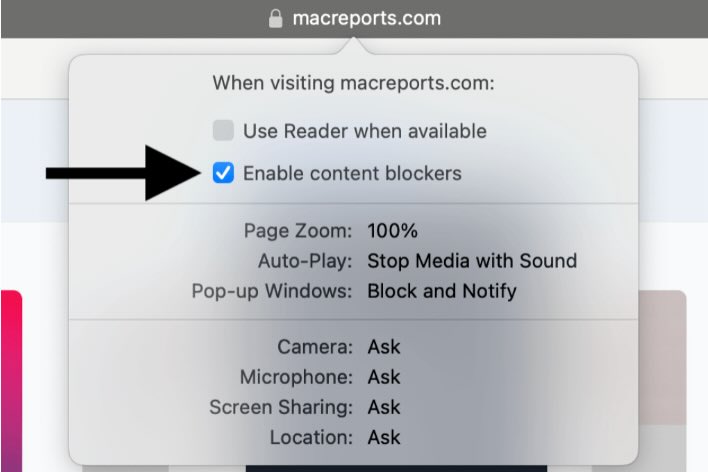
Why wouldn’t I want to hide my wifi network? I thought that makes it less vulnerable because if hackers can’t see it they won’t try to break into it.
When your devices that know your hidden network try to connect to it, they basically blindly broadcast the hidden networks name, and the password to get into it, into the air. This info can relatively easily be captured and reused by whoever captures it. With an ssid that is broadcast, the connection is more of a back and forth handshake that doesn’t reveal the password.
I liked it when you mentioned that If you already understand something about wifi security and you know how to configure your router, you probably aren’t reading this article, so we will start with an introductory discussion on wifi security protocols and then proceed with instructions on how to strengthen your wifi’s security. I can relate to this because I have many banking apps on my mobile phone. I will purchase a secure wifi software solution to make all my bank account secure.
I just spoke to Century Link, they stated that the Router is set to what it needs to be set to that I need to go into my setting on my Iphone to change it. The settings doesn’t show anywhere on how to change this, so now I just need to see Weak password all the time?!?
I have my router set to WPS2 (AES) – and always have had – but now I start getting this security irritation. I am NOT using WPS (TKIP), so I have no idea why my iPad has decided to get stroppy – it seems it cant detect the protocol properly. I am seeing more and more of this nonsense from my Apple products, it’s getting tiring; last time I buy them, no longer the “it just works” devices they once were.
Same here, my connection has been acting up and when switching from LTE to WiFi it says I don’t have wpa2 enabled – which is untrue, I just went in to my router and checked everything myself. I’ve never not used wpa2 so somethings up with iOS 14.
I have 2 WiFi Range Extenders that are the same. One of them doesn’t give me the Weak Security message but the second one does. If they are on the same network, why is that? My router/wireless is an all in one from Comcast. It’s only a couple of years old and I didn’t have this problem until I also upgraded the software on my iPhone. My other Apple devices aren’t giving me this “weak security” message. I’m worried, of course, using the iPhone with this extender if it does, in fact, has weak security.
I was told by Century Link to ignore weak security message if you are using Apple devices.
I’m sorry for your miss fortune… I also have CenturyLink. Sometimes I would like to slit my wrist because I have them… Or slit there’s instead. LOL
They had me change my password and said I now have strong security, and the message will probably go away tomorrow.
I have spent hours on the phone trying to get assistance from Telus on weak security, my Linksys connection on my home computer says WiFi connected, secured. Only my apple devices display WiFi weak security? Is this an Apple problem? All the Apple devices are up to date on software.
My router is provided by my service provider Telus, so I do not have access to passwords and access codes, how do I fix this please?
I am on the phone with Sprint right now. My internet provider told me it is not a problem with their service. I am going to see what Sprint says. If no one can secure it, then I will get rid of both companies.
My router is new from Verizon and when checked on my computer the security setting shows it to be WPA2 (AES). Why can’t the I-phone reflect that security level, and how can I get rid of the weak security message shown on my WIFI connection?
This is all fine except some things you don’t care about. For example I am trying to connect to some wirelessly controlled Christmas tree lights which have their own simple wireless router that you connect to in order to control how you want them to flash etc before reconnecting to the home wireless. The two wireless networks have no connection. It’s lights or nothing for the tree. There should be some kind of option on this with a warning. Then it’s up to users to decide. I hate being dictated to!
Same question as Doug earlier. WiFi extender for upstairs shows weak security message but main WiFi for downstairs is ok. Do I need to adjust router settings or is this ok? Thanks.
Similar question to previous:
I don’t have an independent router. I have an all in one modem and router supplied by my ISP.
Is this something they will need to fix or is there something I can do myself?
My router is Linksys and I just spoke to their live chat thing. They say that WPA2 personal is AES. That TKIP was regular WPA. Unless that person is straight up lying to me, I’m wondering if the problem is with the Apple devices. And the weak security, TKIP message is incorrect. I will investigate further.
curious to know if you resolved this
I just got a wifi extender/repeater to boost the signal in the bedroom. Our main router uses AES security, but when connected through the Repeater device, our iPhones report “weak security” as if it’s TKIP. Is it truly a vulnerable connection, or is the iPhone somehow misinterpreting it? I’m trying to understand how the original source can be secure, but repeated signal becomes vulnerable.
It’s because you’re connecting to the extender which is connected to the router. It’s possible the extender re-encrypts the password, when it redistributes the network
What if the router is supplied by Centurylink, what do you do ?
Did you ever find out what to do? My router is supplied by CenturyLink as well. Thanks.
As awful as CenturyLink is, they do have some helpful stuff on their web site for getting into your modem’s back end. That said, I have not been able to figure out how to change any of the security settings on mine!
I’m getting this message but my wifi is already set for wpa2. Normally it requires a password but my iphone is connected without using a password.
WPA2 can be either TKIP or AES. You want AES as it is the newer, more secure of the two or better still set to WPA3, if any of your devices don’t work with WPA3 then choose WPA2/WPA3 which allows your devices to choose either.
Your iPhone has been given the password some time in the past so automatically logs-in as it has remembered it.
except for my 4th gen ipad, none of my other devices, iphone 6s, 7, macbook air (3 of them), windows 10 pc, showed the wifi weak security problem. why is that? this article hasn’t really addressed the issue.
do i need to replace my router/modem? It is kind old. My internet provider is comcast/xfinity.
Depending on how old your router is, it may be a good idea to replace it regardless. If it’s past a certain age, I doubt the manufacturer continues to update its firmware which can often bring much needed security updates. Also, if you’ve noticed slower speeds or spottier coverage than you’re used to, that could also be a sign that the router’s broadcasting is degrading because of age. This happens to every router eventually but cheaper routers will show it especially soon. If it’s newer than 3-5 years though, I wouldn’t worry about it. As for security, if it’s much older, it may not have the option for WPA2 however I doubt that as WPA2 became mandatory for all new devices in 2006. It’s more likely that your router is set to auto select between WPA2 and WPA which uses the weaker encryption type TKIP. In this case, it defaults to WPA2 but will fall back on WPA if something goes wrong. You should be able to easily change this in your router’s settings to only use WPA2