“Cannot Open, This Media Format Is Not Supported”, Fix
Several users have reported that they are receiving the “Cannot Open, This media format is not supported” error message, when trying to play media on Apple Music.
See also: Music App Stuck On Splash Screen
Fix Apple Music Error
After each step, check to see if your problem is resolved.
1-Go to Settings and turn on Airplane Mode. Wait a few seconds and then turn off.
2-Restart your device.
3-If you are having this issue when you are connected to a Wi-Fi network, turn off your Wi-Fi and router. Close the Apple Music app. Then reset network settings by going to Settings > General > Reset > Reset Network Settings. Then restart your Wi-Fi and router.
4-iOS update?. Go to Settings > General > Software Update and update your iOS device.
5-Force restart your iPhone or iPad. To do this, press and hold the on/off (sleep/wake) and the home buttons at the same time until you see the Apple logo.
6-If you are having issues with musics you purchased from iTunes, try this:
- Open the iTunes Store app
- Tap Purchased
- Select your purchase type: Music
- Select “Not on this iPhone” or “Not on this iPad”
- Find your song
- Tap the download-cloud icon
Note that this service is compatible with devices running iOS 8.4 or later.

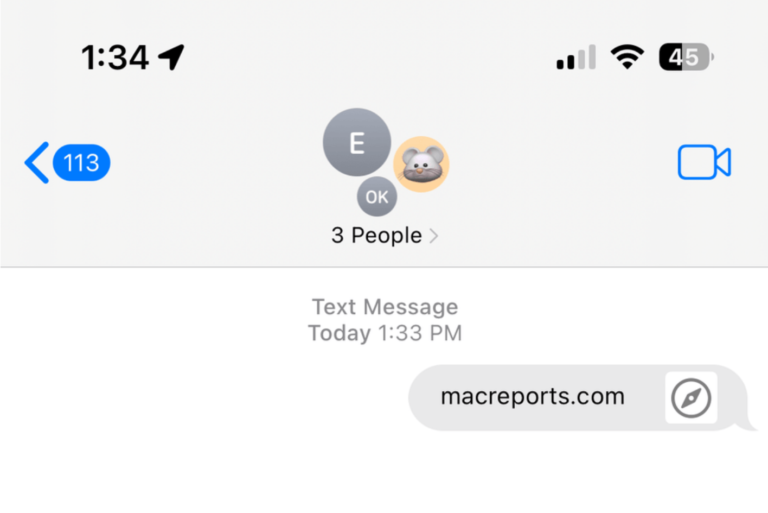
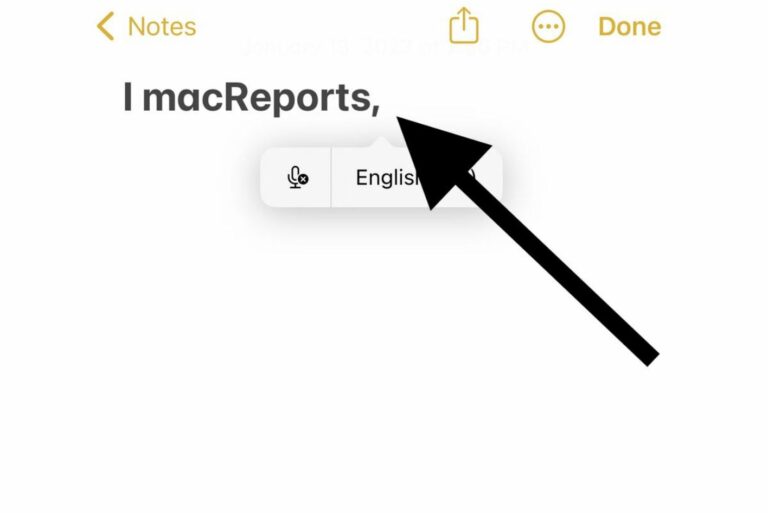
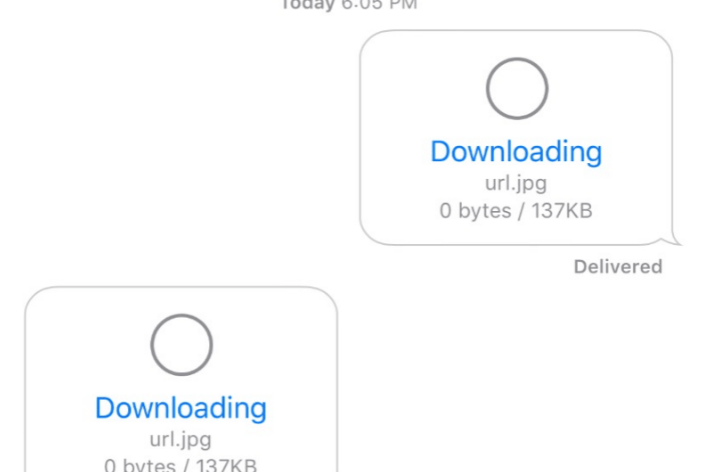

To fix the “music not supported” issue, you’ll need to remove the song from the device by picking “remove downloads” (DO NOT DELETE IT FROM THE LIBRARY). When you see the cloud next to the song, press on the cloud to redownload the song from icloud. The song should play.
The issue is actually in the initial restore of the phone and is common with restoring from itunes. If you remove it from the device and put it back on the phone via icloud, it will work.
But this doesn’t solve the problem with wanting to play the song from the cloud. I used to be able to do that, but not since I got my iPhone 7. The whole point of having music in the cloud (which I’m paying for, by the way), is that it doesn’t take up space on my phone.