Mac: Can’t Adjust The Sound Volume Level, Fix
This article aims to help you troubleshoot and fix sound problems. More specifically, several Mac users have reported that they are unable to change/adjust sound/volume.
Do you think that your Mac’s volume control is not working?
If you can’t adjust volume, here is how you can fix:
Please complete each step before moving on.
Sound Settings
If the audio stops working properly in macOS, the first thing you should do is to go to System Preferences > Sound > Output and check your sound settings. Make sure that your settings are correct.
When you press the volume keys, do you see an image like this:
That also your internal speakers are disabled. You can select a device you want to use in the list of output devices if you have multiple devices. These devices can be headphones plugged into your Mac, external speakers or AirPlay devices.
For example, as you can see below, if the Sharp TV is selected, you will get the volume icon like above if you try to adjust the volume on your Mac. You will have to use the Sharp TV for volume adjustment.
Make sure you have the correct device for your audio selected.
Restart your Mac
Restart your Mac. This may help. (Apple menu > Restart…)
Reset Core Audio
You may want to reset the Core Audio process. Here is how:
Launch Terminal and enter the following command:
sudo killall coreaudiod
Then press enter (you may need to enter your admin password).
You can also do this using Activity Monitor. Here is how:
- Open Activity Monitor on your Mac.
- Type coreaudiod in the search box.
- Select it.
- Click on the X to quit it. This will manually kill the process.
The coreaudiod process should restart itself.
Reset PRAM / NVRAM
Speaker volume information is stored in PRAM (on older Macs) or NVRAM (on newer Intel-based Macs). Resetting this may resolve your problem. Here is how:
- You may want to print these steps, as the process involves turning off your Mac.
- Turn off your Mac (Apple menu > Shut Down…).
- Press the power button to turn on your computer.
- press and hold the Command, Option, P, and R keys at the same time, after you hear the startup sound. Note that it is important you press these keys before the Apple logo appears.
- Keep holding the keys until your Mac restarts.
- When you hear the second startup sound, release the keys.
You may also want to reset SMC.
Update your Mac
Make sure that you are running the latest version of macOS. You can easily update your Mac by going to System Preferences > Software Update. And if there is an update available, follow the onscreen instructions.
If your Mac is running macOS High Sierra or earlier, then open the App Store app on your Mac to update your Mac.
Audio Midi Setup
Launch Spotlight (Command-Space). Make sure that:
- “Built-in Output” is selected
- “44100 HZ” and “2ch-16 bit Integer” is selected
If you are still having this problem, you may want to contact Apple Support. You may have a hardware problem, you may need to make an appointment at an Apple Store.
See also:

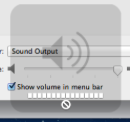
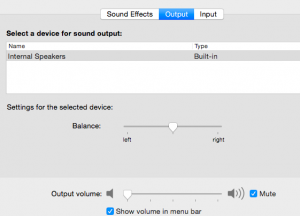
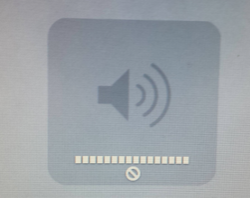
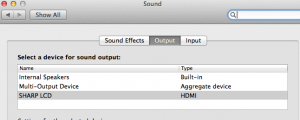
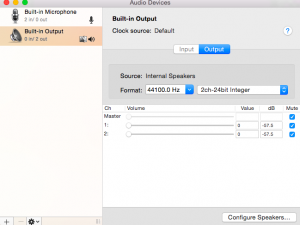
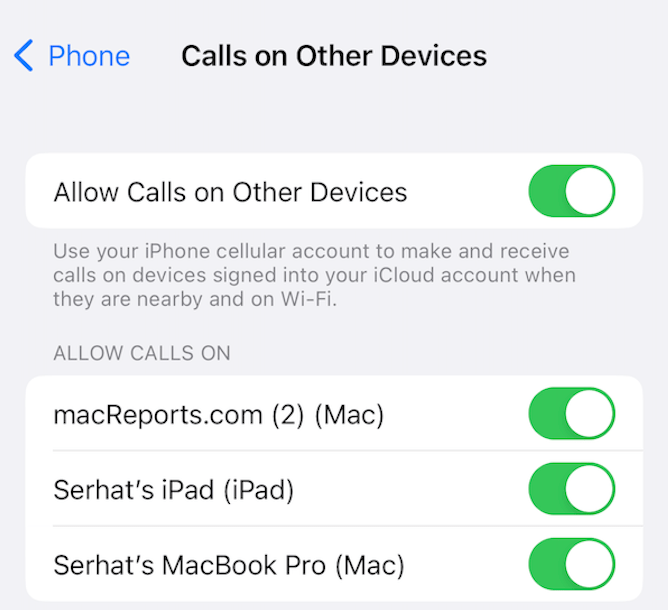
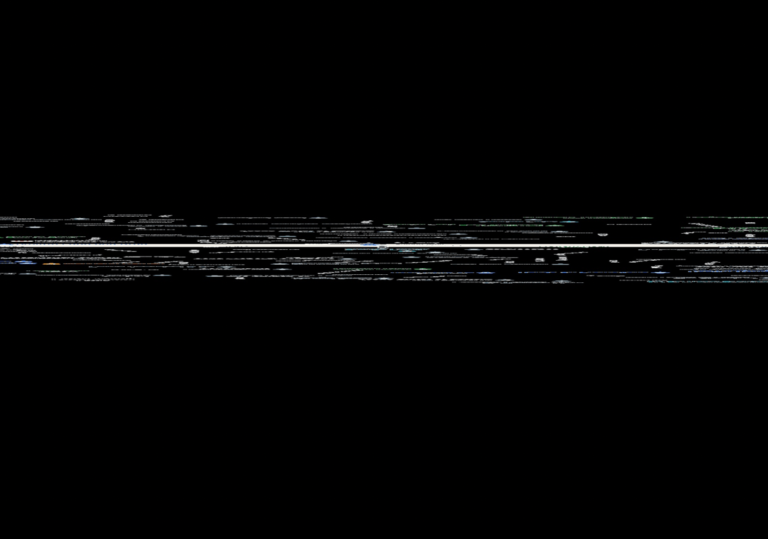
Worked like a charm! The terminal command was straightforward.
Thanks a ton!
Internal speakers on MacBook Pro running Safari 14.0.1 have very low volume. Running the same video with Chrome and the volume is normal. Seems like the problem is with Safari, not the OS.
Strange sound problem I have is that I have external speakers that behave oddly with High Sierra. Often, with any applications that play movie or sound, if I adjust the time in a movie, the sound will cut out. What I mean is if I move the progress indicater on any movie or sound application (even in YouTube), there is a chance that after I move the indicator, the sound will cut out completely.
I can reach back and unplug and plug in the external speakers and that fixes it every time but it is annoying. Going to “System Preferences” doesn’t work once the sound is killed, unless I want to use the built in speakers.
Anyone have any ideas on this?
Thanks.
I had the same issues. Go to system preferences and click on keyboard. Uncheck the “Use F1, F2, etc. keys as standard function keys then try it out.
Thanks for this tip! This is what fixed my issue.
Thank you! Thank you! Thank you! After trying just about everything else this did the trick.
Easy fix!! Many many thanks
You are a star. Many thanks!
Fixing Volume Control Issues:
sudo killall coreaudiod
sudo kextunload /System/Library/Extensions/AppleHDA.kext
sudo kextload /System/Library/Extensions/AppleHDA.kext
I tried this and got some error for the unload step, but continued and it works fine now. Thanks!
Resetting coreaudio worked immediately – thanks
I had the same problem: all of a sudden I was unable to control the volume on my iMac with the keyboard. When either up or down volume keys were pressed, the volume wouldn’t change, and a small, temporary window would pop up on the screen with a speaker icon under which was a tiny circle with a slash through it. I opened sound in system preferences and simply moved the slider at the bottom just a bit. Voilà! Volume adjustment was now working properly.
Very interesting. I’ve learned something today. What if on SystemPreferences/Sound/Output there’s no device to select. That happened after an electricity failure during a storm just after a lightning. The house fuses went down. After reconnecting them everything start to work but Output sound devices disappeared. What’s todo? Thanks.
The sudo killall did not work, but the reset PRAM did, but as I rarely use the MacBook keyboard I had to guess which one was the OPTION key.
It helped me!! Thank you
The 1st one didn’t work and the other are too hardcore to try.
I used this instead, perfectly reset your audio drvier.
In terminal:
$ sudo killall coreaudiod
Excellent, thanks Serhat! Sound buttons stopped working and Sound Settings fixed it!
I can no longer adjust the sound on my mac using the F10-F12 keys and this is on two different imacs.