Connection Insecure: Unable to access / add email accounts
Several Mac users have reported an issue in which email accounts (Yahoo or Gmail etc) cannot be added. Users receive the following error message:
Connection Insecure
Failed to verify the server certificate. This could be because of your network configuration or your proxy settings.
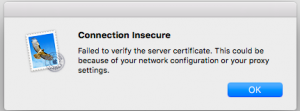
You may also see experience this problem when you want to send or receive mails, because Mail app on your Mac may not connect to your email account.
Even though this error message says this could be because of network or proxy setting issues, users have stated that they are experiencing this problem when in fact there’s no network connection or proxy issues.
Fix Connection Insecure Problem
If you are having this issue, here is how you can troubleshoot:
1-Try temporarily disabling your antivirus software. It is known that sometimes antivirus software may cause this problem. If this solutions does not solve your issue, read on.
2-Expired / revoked SSL certificates may cause this problem. Find and remove them. Here is how you can fix it:
a-Launch Keychain Access (Applications > Utilities).
b-Select “My Certificates”.
c-Now, find expired / revoked certificates, if any. Expired / revoked certificates will have a red X sign. Find also certificates with a red X mark saying “This certificate was signed by an untrusted issuer” or “This certificate was signed by an unknown authority”. When you find them, delete them.
d-When you are done, restart the Mail app.



I have done everything too. I don’t have virus protection or certificates either.
I can’t load my bigpond email on and Apple and Telstra can’t help me either
I don’t have any anti-virus software, nor plugins etc. and I deleted 1 Certificate from the Keychain, restarted the Mac, but nothing works.
And all ‘Veri’ Certificates are set to “Use System Defaults”.
I strongly believe (in my casse) it has nothing to do with proxy settings, because my other Google account works fine on Mail for Mac and I can access both Google accounts on my Mail for iPhone, or a browser on the laptop (but it’s a pain)!
In the end, I went to Security on my Google account and revoked the ‘Trusted device’, but still nothing works!?
I also deleted the account and tried to add again and no luck 🙁
AAAAAAAAAAAAAAAAAAAAAAAH It literally doesn’t work at all. I’ve done everything in the comments and the article, and I still can’t add a google account.
I recently tried to add an additional Google account to my Mac using the System Preference pane. However, I encountered the error Connection Insecure – Failed to verify the server certificate. This could be because of your network configuration or your proxy settings.
This was on a newly configured MacBook Pro with macOS Mojave 10.14.1 that I had logged in with my Apple ID, which had been used previously so obviously was bringing along with it certificates from my previous systems via the iCloud Keychain.
For me the fix was in the macOS keychain. Close System Preferences. Open Keychain Access (using macOS Spotlight search) and in the upper left, select “login” keychain, in the lower left, select “Certificates” and I had 2 (two) certificates listed “COMODO Client Authentication and Secure Email CA” and “UTN-USERFirst-Client Authentication and Email” I copied these out to my desktop (as a precaution) and then deleted these two certificates from the Keychain. I closed Keychain Access app and re-opened System Preferences. I can now add Google and Yahoo email accounts again from “Internet Accounts” preference pane.
I have just format my Imac and there is no any program.Fresh, it gives still same warning
hey there everyone. I really hope someone can help because I’ve been going crazy over this same issue. I just got my MacBook Pro and I’ve gone through the initial setup and now trying to log into my Google accounts, through Internet Accounts, but I’m getting the same message. I have nothing on this computer. No Ad blockers, no anti virus, nothing. Can someone help??
MacBook Pro out of the box and have installed NOTHING. Won’t allow a gmail account to be added to Mail. I guess I will install the Apple updates I just got notified about. I’m not feeling good about it.
none of this worked for me,I don’t have virus software, I have never had this trouble adding a gmail, just added a different one two weeks ago, I was deleting this account to figure something else out, but now I can’t get it back on. I donate have adguard, or avast or Qustudio, I have no certificates, and I’ve looked for adblockers. Its a Mac 10.13.5 (yes I need to update my software probably.. but seriously WTF?
It’s a Google security issue… if only was straight forward as Apple’s email accounts!
Fixed it for all the mac users with no anti virus. the clock was set to the wrong time. I had to open the preferences and deselect set time automatically and then reselect. Then all is good!
hi,
I’m new to macboook and just want to setup email, nothing installed.
just standard apps.
please advise, thanks
The solution for me was the Qustudio parental control App!!!!
Ok, for those who the above suggestions didn’t work, the next question is do you have Qustodio installed on your Mac? If so, it will need to be temporarily disabled to allow the account to be added.
Note that Qustodio also stuffs up 1Password v6 in regards to working with browser extensions. While Qustodio has a help section describing things that stop it from working, it would be nice if they add information on things Qustodio stuffs up!
Thank you Andrew!! This was my issue – I temporarily disabled Qustodio and was able to add my Google account!
Thank you, thank you, thank you!!! I was getting very frustrated and concerned I would have to call someone to fix this issue. Glad I kept reading the chain. Your callout on Qustodio was the issue, really appreciate your help.
Thank you!!!!!! I’ve had Genius phone calls and read every kind of voo-doo resolution on the internet–none were useful. I followed this group’s advice and resolved the problem in about five minutes!!!!
Yes, disable Avast. Thank you.
Thank You so much! After all the post this one did the job! Great tech advise I will follow this source moving forward!
Yes Lawd!!!!!!!!
Thanks i had changed my google email password and then was getting this issue on my Mac os X 10.11.6 i turned off Adguard and was able to set up my google email account again with no issues. i then turn on Adguard again all seems to be working well
Thanks
THANK YOU VERY MUCH! I have Avast and that was the problem.
OMG!!!! I did everything listed above, and I still continue to get the same message. I was scared of deleting the expired certificates, but did it anyway, and now, nothing worked, and I’m still in the same boat. I’m getting the same message for Yahoo, and for google mail.
I don’t even have any anti-virus to turn off! What else can I do to get the mail to work? It works perfectly on my phone, but no on my macbook!!
Please help
That’s exactly the same with me. It works ok on my iPad and android phone buy not on my mac 10.11.6
Thank You Very Much did What you said and it’s working fine now
Literally nothing here or on any page I’ve seen fixes my issue. I have the same issue as the OP, but I have no antivirus and no expired certs.
I found this on another thread and it worked for me. “Delete the account, then add it back. After filling in the 1st screen, hold down the option/alt key while clicking Continue. Fill in the necessary information, then click continue until all screens are filled in.”
Thank you so much for this advice. It worked for me after trying absolutely everything else. My sanity has been restored!
Doesn’t work!
I cannot not even get to “1st screen”, just a straight “Connection Insecure” and ‘Ok’ button which results in a big, fat nothing!
Thanks anyway.
Hi all. In my case the ‘anti virus’ software was Adguard, an add blocker. So please be aware that it’s not necessarily an anti virus application that’s causing this. After switching Adguard off adding a Google account was a piece of cake.
Funny thing is that deleting all certificates on my iMac and rebooting afterwards helped me. But on my MBP, that didn’t work. But disabling adguard helped, so thanks for that. Funny thing is that I have adguard on my iMac as well.
That’s Worked for me!
Oh! Great!
That worked for me!
I didn’t even think about Adguard and only turned off Bitdefender…
Thank you very much! 🙂
Adguard was the problem! Thank you so much!
AH, THANKS! I have adguard as well and was trying everything else mentioned here but to no avail. Adguard did the trick. Once disabled, it worked like a charm. Thanks!
Thank you very much. ADGUARD was the cause of my issue as well. I turned it off and was able to add my Google account.
Disabling the antivirus software temporarily on my MacBook Pro solved this problem immediately. Thank you !!
doesn’t work on a mac (no antivrus software)
Disabling AV did the trick
Disable Avast’s web/mail shield
It helped me!
Brilliant sorted
Thanks
I don’t have anti virus software on my mac to disable. What else could help me set up Yahoo email?
When I tried to disable Avast it wouldn’t recognize my password. Then when I tried to get a new password, it would not recognize my gmail or regular email. It said it was not in the system. Therefore, I can’t disable my Avast account. Any ideas what to do?
My initial problem is I keep getting the following message when I try to access my email account on my iMac:
Connection Insecure
Failed to verify the server certificate. This could be because of your network configuration or your proxy settings.
I had to turn off Avast to connect my Google/S Planner calendar to iCal. Thanks for the info.
I phoned Apple and they told me to rest the NVRAM but that made no difference. Finally found this feed and I disabled Avaast and all was well and I could add it. Thank you!
Just delete the Login Certificates using the Keychain Accesses.
Disabling my Kaspersky antivirus allowed me to add my gmail account. So many thanks for the suggestion….
Did you disable your antivirus software? I have the Avast suite, and it was necessary for me to disable the web shield, the mail shield and the system shield in order to successfully add my Google account to my Macbook Pro. Good luck!
Thank you! This was the problem!
Thanks, that was my issue too 🙂
Thank you. I have gone through every certificate, kept trying everything. Yep had to disable as well
Hi Also worked for me once I turned off Avast. Were you able to switch it back on again afterwards? or do i need to find another anti virus suite?
thanks
Same! I just diabled the mail server and it worked perfectly. thanks!