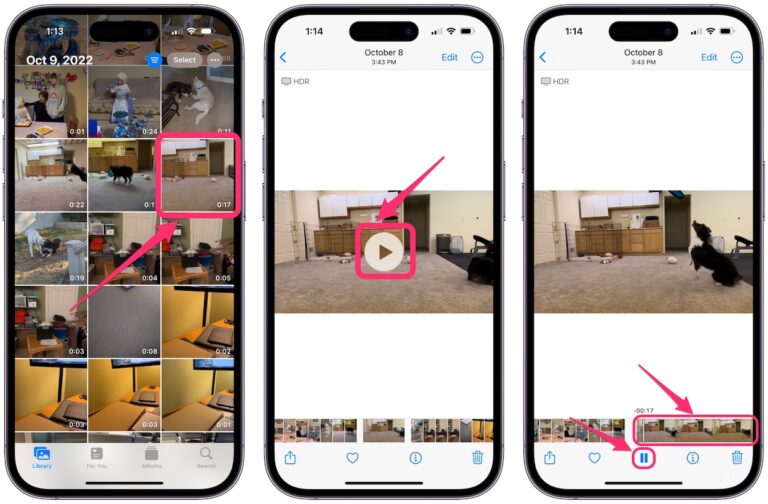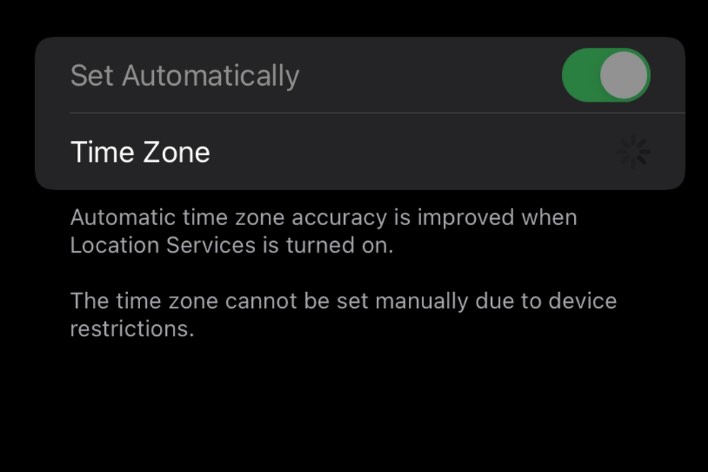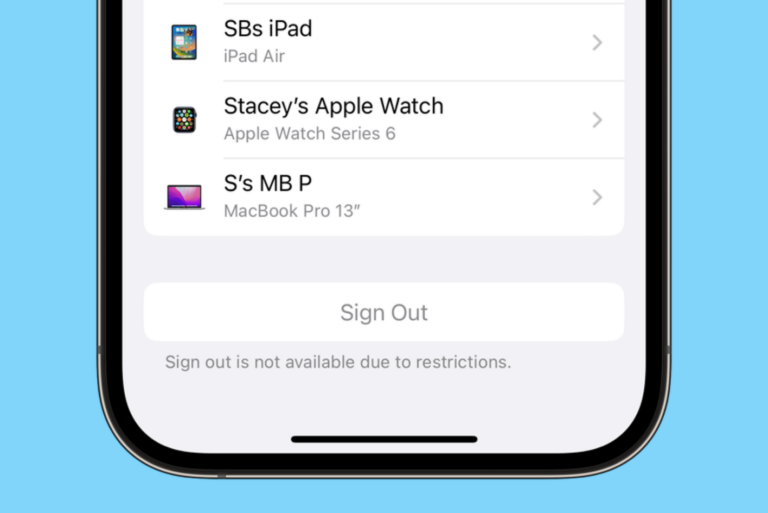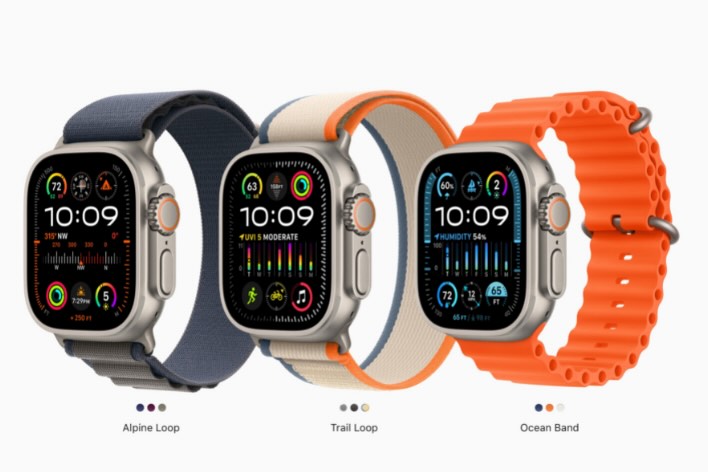How to Fix iPhone 15 Overheating
A lot of users who upgraded to iPhone 15 from previous iPhone models were quick to realize that their iPhone 15 is different than their previous one. Users have noticed that their new iPhone 15 is overheating abnormally even when it is not in use. Some even say the iPhone becomes really hot, making it very uncomfortable to touch or use.
It is normal for your iPhone to get warm when it is being charged or in use. But it is never supposed to get hot. It also appears that the issue mainly impacts the higher-end and pricier variants – the iPhone 15 Pro and iPhone 15 Pro Max.
Why iPhone 15 gets hot
Ming-Chi Kuo previously said that the problem of overheating probably stems from the “compromises” made by Apple in the thermal system design to achieve a lightweight build. These compromises, as per Kuo’s analysis, involve a “reduced heat dissipation area” and the introduction of a new titanium frame, resulting in diminished thermal efficiency.
How to fix an overheating iPhone
It’s worth mentioning that your iPhone may heat up within the initial 24 hours after setup. This is particularly noticeable when setting up from a previous iPhone, Android phone or an iCloud backup, as various background processes like app reinstallation, transferring data and indexing are actively taking place during this period, even when you are not using your iPhone.
- It seems that this issue is widespread. Apple may release an update to address it. Update your device by going to Settings > General > Software Update to ensure that you have the latest iOS version as soon as a new version is available.
- If your iPhone is in a case, take it out. If, after removing the case, the iPhone returns to normal temperature, try to use a different case.
- Reducing the workload on the processor can prevent it from generating excessive heat and depleting the battery rapidly. Therefore, it is a good idea to close all apps.
- Restart your iPhone 15. you may notice that we advised you to close all running apps before restarting your iPhone. You may find this odd. This is because if you were to restart the phone first, your device would simply restart all the running apps when it turns back on. Therefore, we recommend closing the apps first and then restarting.
- Some users have noticed that VoiceOver is causing the heating issue. Go to Settings > Accessibility > VoiceOver, and if it is enabled, turn it off to see if it is causing the problem.
- Ensure that your iPhone has enough storage to function properly. Go to Settings > General > iPhone Storage and check your current storage stage.
- Force restart your iPhone by following these steps:
- Press and release the Volume Up button.
- Press and release the Volume Down button.
- Press and hold the Side button until you see the Apple logo. If you see the power-off slider, ignore it.
- Contact Apple. Your iPhone may have a faulty battery that is causing this issue. Contact Apple to learn your options. Since iPhone 15 was just released, your device is still under warranty.
- If you find no solution, you may consider asking for a refund. Apple’s refund policies are explained here: https://www.apple.com/shop/help/returns_refund.
Related articles