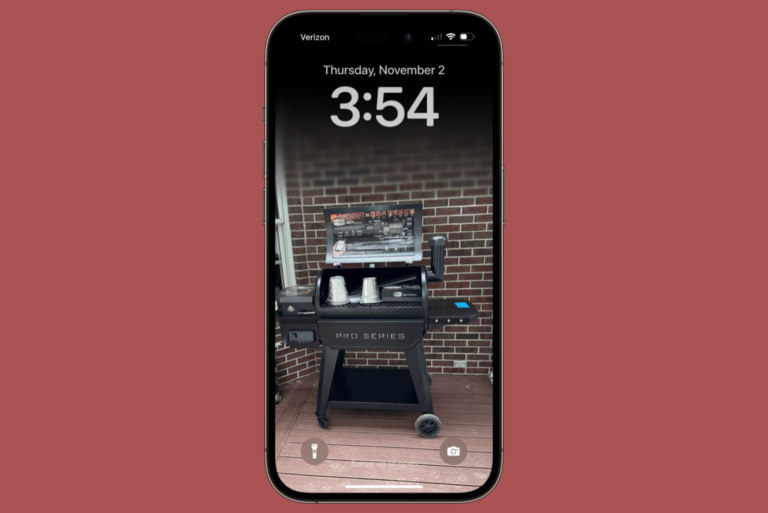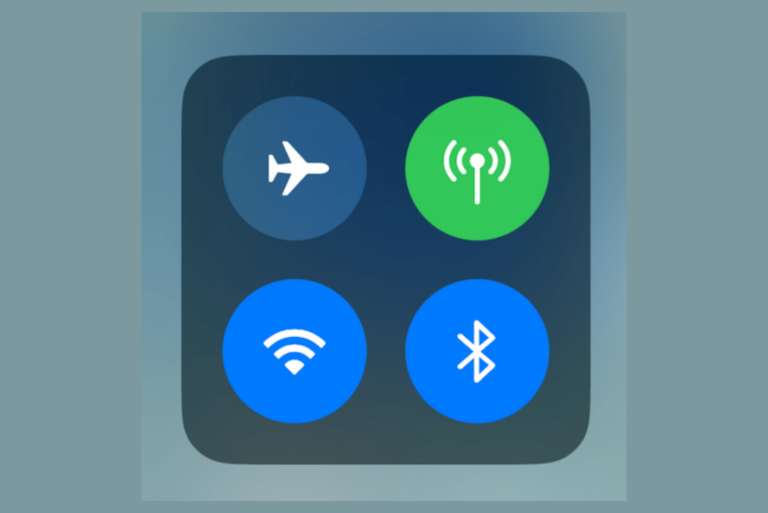iPhone 12 Overheating? Here is How to Fix
Some iPhone 12 users have said that their iPhone is overheating. When your iPhone overheats, you may also experience one of the following behaviors:
- Your iPhone’s brightness will be reduced (by itself).
- Your phone’s battery will drain faster than usual.
- The screen or back of the device feels hot when you touch it.
- Your device may act bizarrely. If your device gets too hot, you may get a temperature warning, and your phone will be disabled until it cools down.
It appears that several iPhone 12 models, including iPhone 12 Pro, iPhone 12 Pro Max and iPhone 12 mini. This article will give you tips for dealing with the iPhone overheating issue.
Why your iPhone is Overheating
It is difficult to pinpoint exactly what is causing this problem. There could be many different reasons for it. For example, common reasons include:
- Outdated software
- Unresponsive apps
- Buggy apps
- Battery problems
- Faulty hardware
Some people may wonder if malware or a virus may cause this? The answer is no unless your device is jailbroken. If your device is not jailbroken, there is no chance that malware or a virus could be found on your iPhone. Thus, you do not need to worry about this.
What you can do when you experience overheating
If you receive the temperature warning saying, “iPhone needs to cool down before you can use it.” Until your device cools down, it will be disabled. You will be able to make an emergency call, but other functions will be disabled. If your iPhone is in this state, just put it in a cool place and wait. Your iPhone will recover after it cools and return to normal.
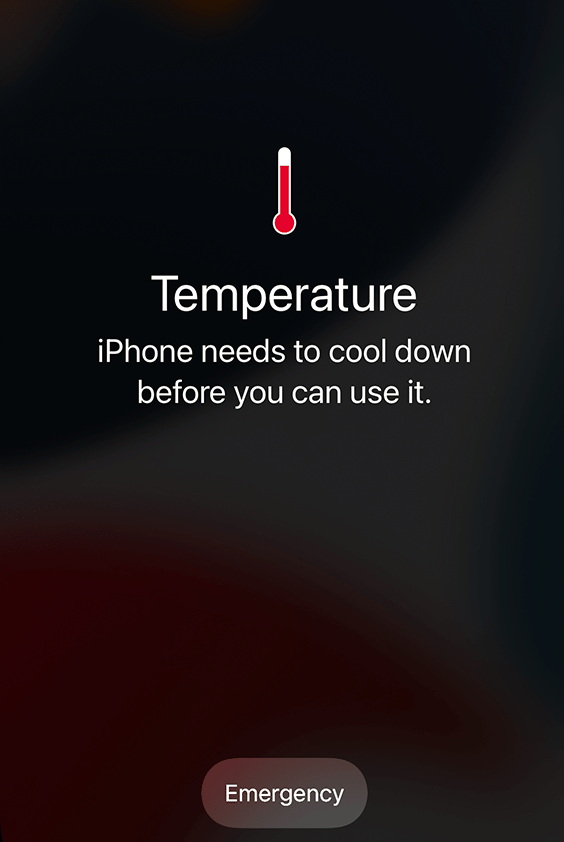
If you think that your iPhone is overheating, try these steps:
Force restart your iPhone
- Press and release the Volume Up button.
- Press and release the Volume Down button.
- Press and hold the Side button until you see the Apple logo. The power off slider will appear; ignore it. Keep holding the Side button until the Apple logo appears.
Check your battery health
On your iPhone, go to Settings > Battery > Battery Health. There are two things you should check:
- What is your battery’s maximum capacity? You will see a percentage. If you see that this is less than 80%, it is time to replace your battery. This may be causing your overheating problem.
- The second thing you should check is Peak Performance. If you see a message that says something like, “Battery is supporting normal peak performance,” then everything is normal. However, if you see a message like “battery health degraded,” “battery health unknown,” “performance management applied,” or anything similar, you have problems with your battery. Your best option is to contact Apple Support. Please also check Apple’s battery replacement website and our previous article on When You Should Change your Battery for more information.
How to keep your iPhone cool so this doesn’t happen again
There are several proactive steps you can take:
- Improve airflow: Some cases may cause overheating. Remove your case to see if that makes any difference.
- Keep your iPhone up to date: Ensure that your iPhone is up to date by going to Settings > General > Software Update. You can also enable Automatic Updates.
- Keep your apps up to date: Ensure that all of your apps are up to date. Open the App Store to update your apps. You can also turn on Automatic Updates by going to Settings > App Store and turning on App Updates.
- Exposure to heat: Try to keep your device in cool, normal environments. Environmental factors may cause overheating. For example:
- Do not leave your iPhone in direct sunlight. For example, do not leave it on your car dashboard under direct sunlight.
- Do not take your iPhone with you to hot places such as saunas or bathtubs. I once took my iPhone to a sauna with me, and I received one of the temperature warnings explained above. I had to wait around 30 minutes for my device to return to normal.
- Use an Apple-certified cable: If your iPhone gets hot when it is charging, it may be due to your wall adapter, cable or other hardware you are using. Ensure that all of your charging equipment is Apple certified. Do not use third-party tools.
- Optimize your settings: You may want to apply these settings:
- Settings > Accessibility > Display & Text Size, then turn on Auto-Brightness.
- Use Wi-Fi when available over Cellular. Wi-Fi uses less power, and thus, you should ensure that Wi-Fi is enabled.
- Tap Settings > General > Background App Refresh and select Wi-Fi. Or you can select Off to turn off Background App Refresh completely.
Related articles