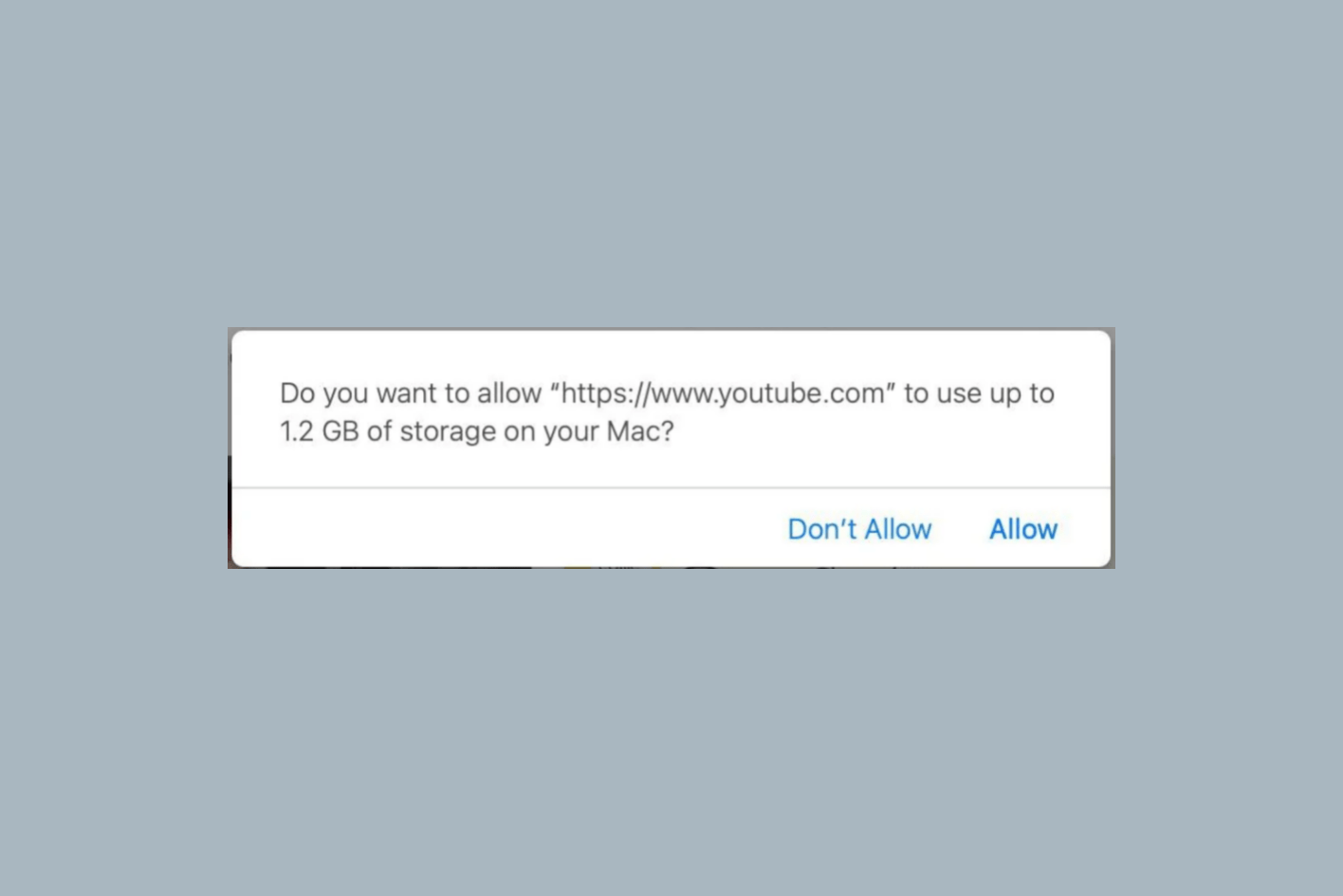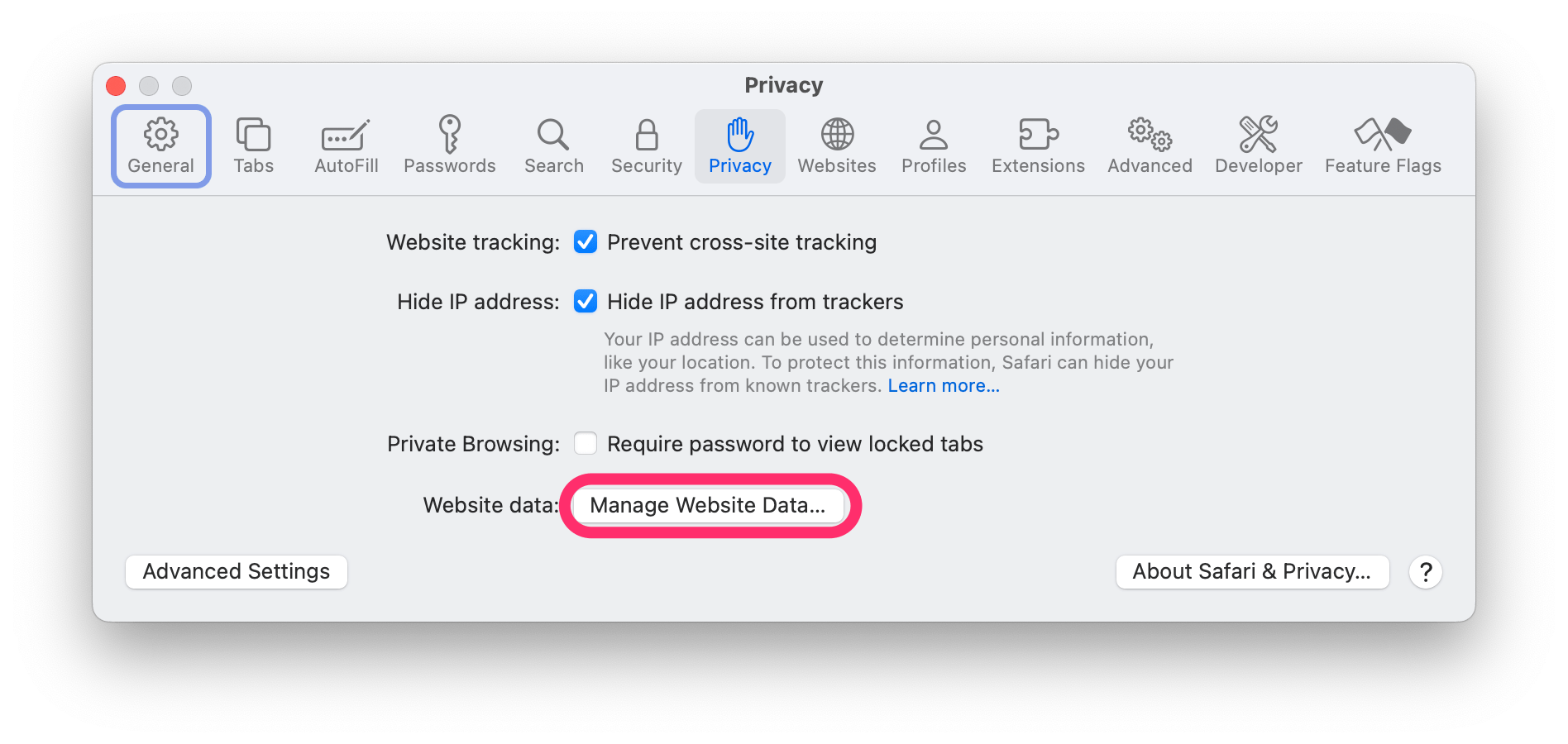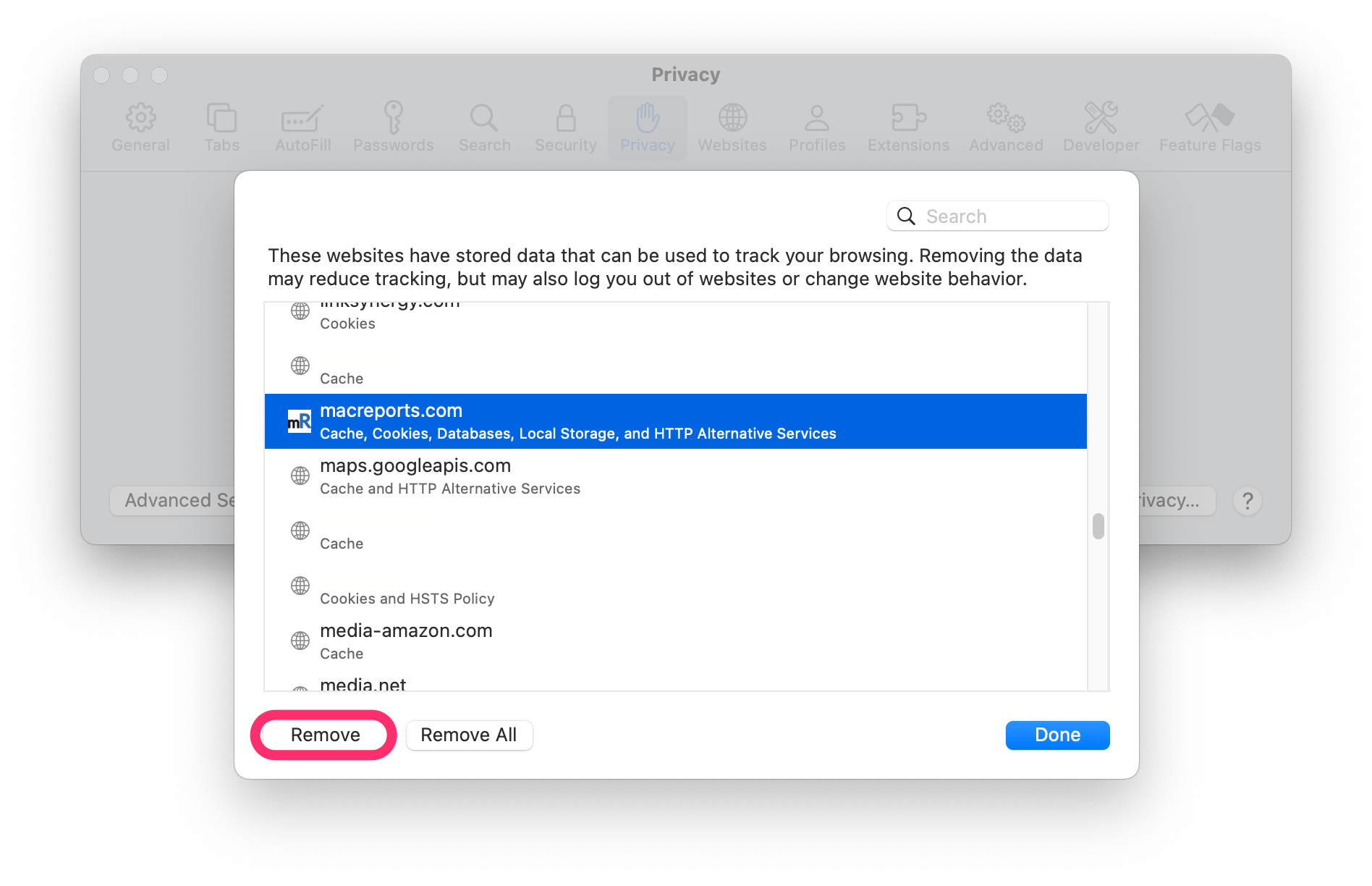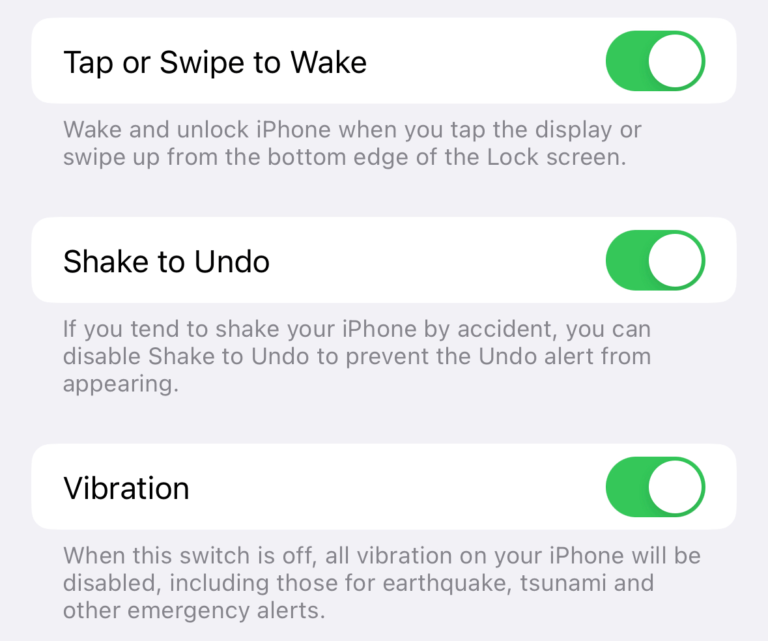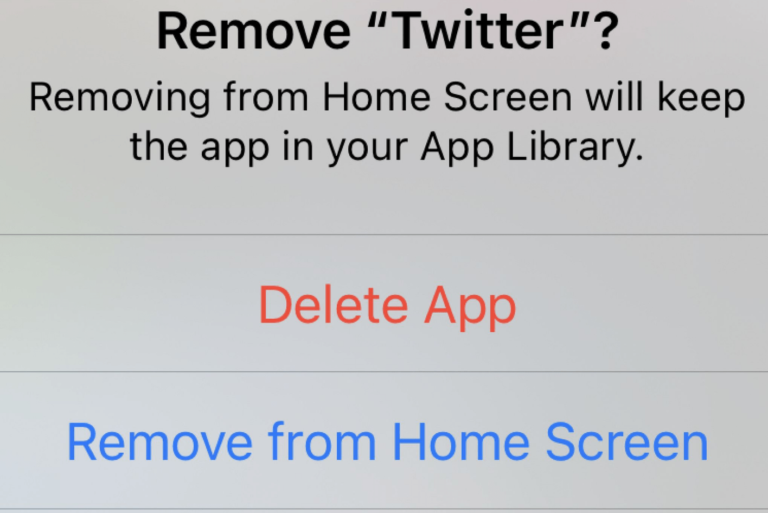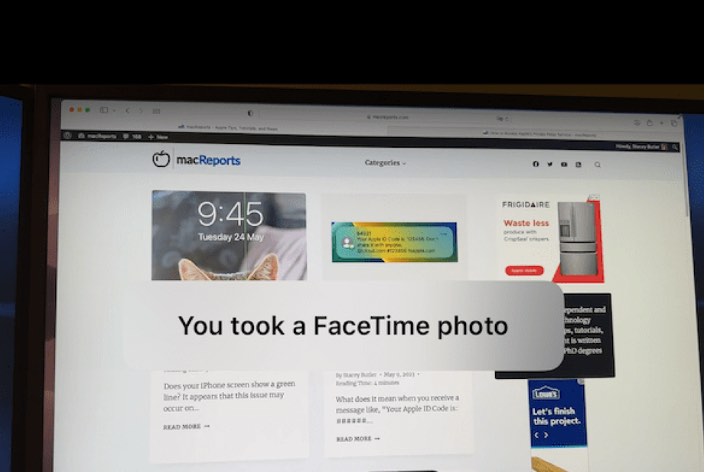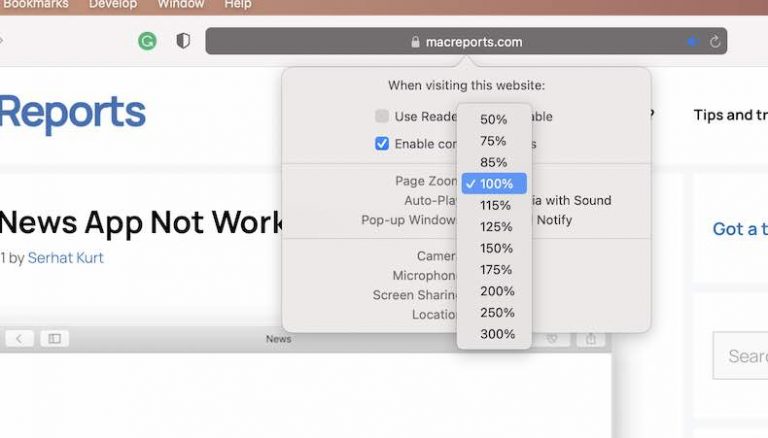Do You Want to Allow ‘website.com’ to Use up to 1.2 GB of Storage on Your Mac?
If you have seen this message in Safari on your Mac and it concerned you, you likely clicked Don’t Allow. After all, why would anyone allow a website to use more than a GB of storage on their device? In this article, we’ll tell you a little about this message, including why you are seeing it and what you can do about it.
Mac users have seen this popup while using a variety of websites, including:
- ClickUp
- Upwork
- Vox
- FlyerTalk
- Outlook
- YouTube
- Google Drive
- and more
Why are you seeing this popup?
By default, websites in Safari can only use up to 5 MB of space on your Mac. If the website wants to use more space, Safari will prompt you for permission. There are a variety of reasons a website might want to store (a significant amount of) data on your computer. Sometimes, it is your own data when you are using an online service to create or edit documents, images or videos.
What can you do about this popup?
This popup is something generated by Safari itself, not the website you are visiting. You can see which websites are storing data on your Mac. Unfortunately, this doesn’t show you how much data they are storing; however, this is also where you will go if you want to clear the website data (see below):
- Open Safari on your Mac. Then, from the top menu bar, click on Safari and then select Settings (Preferences).
- Select the Privacy tab, then click on Manage Website Data.
You have a few options when these popups are persistent:
1. Try clearing Safari website data
Many users have had success with clearing the website data. You can clear the data for just the website that is causing the popups or for all websites:
- Go to Safari > Settings (Preferences), select the Privacy tab, then click on Manage Website Data. Wait for the list to populate.
- Either select the website that is causing the popup and click Remove, or you can click on Remove All. When you remove website data, you will be logged out of that website (if it was a site you were logged into.)
- Click Done.
2. Try using a different web browser
Since the popup is from Safari, you can try using a different web browser, such as Firefox or Chrome. If you are otherwise happy with Safari, you can always just use the alternative browser when you are accessing the website where you usually see the popup.
3. Hit Accept in the popup
The other alternative is to accept and allow the website to store more than 5MB of data. Now, when the website is asking to use more than a GB, you may certainly hesitate to do this. However, the amount of storage the popup says the website is asking to use may be incorrectly calculated. And if you look at the wording of the popup, it is asking to use “… up to 1.2 GB of storage…,” so it may not need anything close to that amount of storage.
Related articles