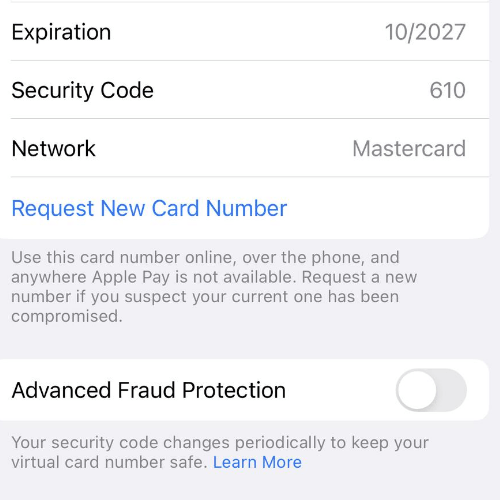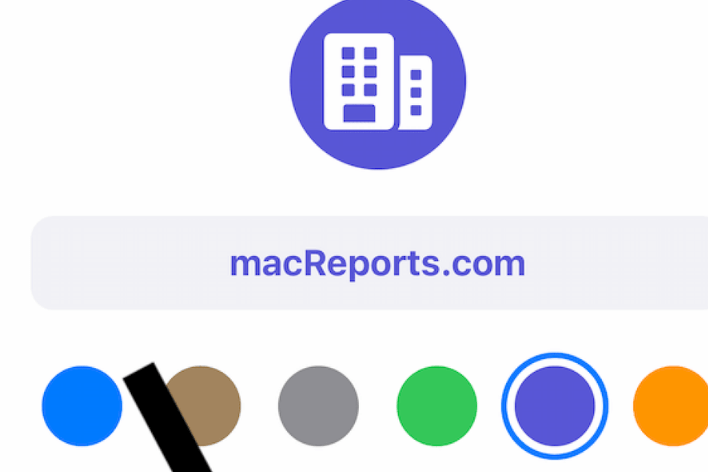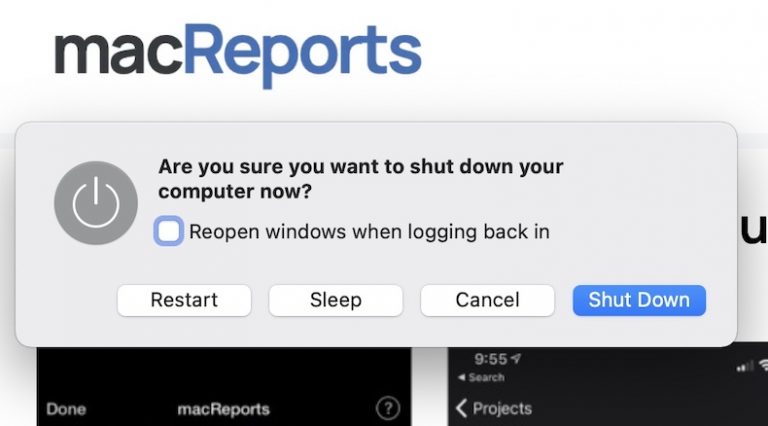How to Change Weather’s Default City on Apple Watch
When you travel to another location, you probably want to know the weather where you are, not the weather back home. Certain things, like the current time, can change automatically on your Apple Watch and iPhone; your weather city, however, needs to be changed manually anytime you change locations. If you rely on one of the weather complications on your Apple Watch, you will want to know how to change the city. This article will explain how you can add and remove cities and how to change the default weather city on your Apple Watch.
Weather on Apple Watch
Just like on your iPhone, your Apple Watch has a weather app where you can check the weather conditions and forecast for a list of chosen cities.
Using a weather complication on Apple Watch
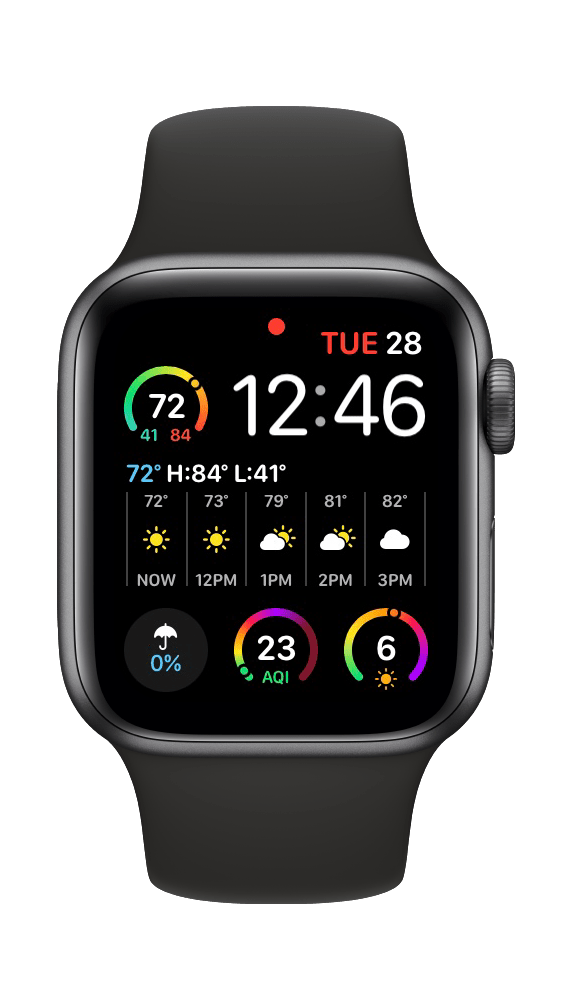
Depending on the watch face you choose, there are a few different weather complications you can choose from. These complications can show you: the current temperature, the temperature range for the day or the current conditions. There are also other options like AQI, chance of rain and UV index.
A weather complication makes it easy to just glance at your watch before you step out for the day. No matter the complication you choose, you can tap on the complication on your watch face to open your watch’s Weather app, where you can find more information.
Checking weather info on your watch
To view weather information on your Apple Watch, you can either tap on a weather complication from your watch face, or you can open the Weather app (via the sea of app bubbles). With the Weather app open, you can:
- Tap the screen to switch between temperature, conditions and chance of rain.
- Scroll down by swiping your finger or by turning the Digital Crown. You’ll see even more info about air quality, UV index, wind speed and direction and the forecast for the next several days.
- Tap on the back arrow/city name near the top-left of your screen to get to the list of cities in your Weather app.
How to add and remove cities
How to add a city to your Apple Watch Weather app
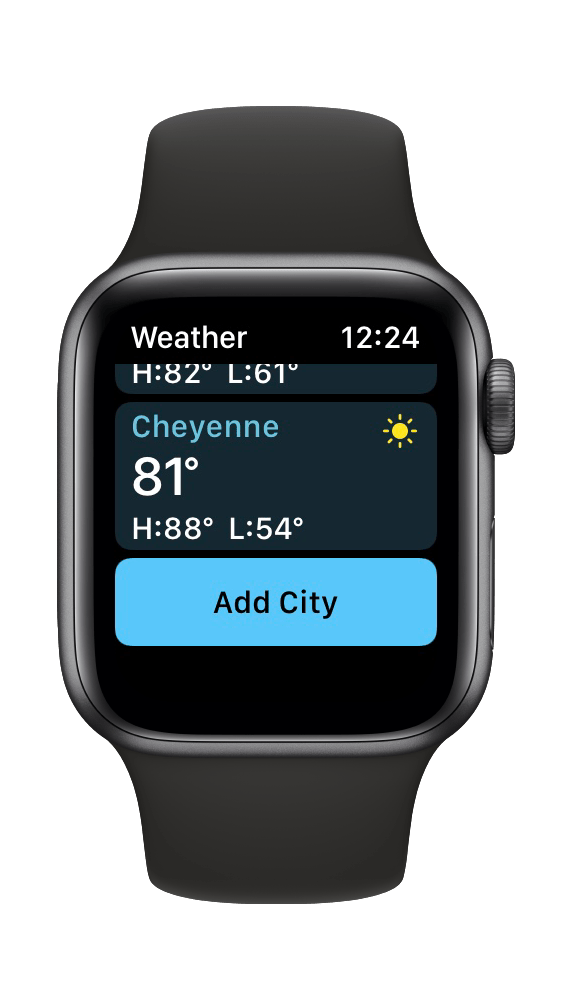
- Open the Weather app on your Apple Watch. If necessary, tap on the city name near the top of your screen to get back to the list of cities.
- Scroll down to the bottom of the list of cities, where you will find an Add City button. Tap on it.
- Type (AW Series 7), use Scribble or dictation, or use your iPhone to enter a city name, then select the city from the list of search results.
How to remove a city from Weather
- Open the Weather app on your Apple Watch.
- If necessary, tap on the back arrow/city name near the top of the screen, then from the city list, select the city you wish to delete and swipe left to reveal an X. Tap on the X.
How to change the default weather city
When you see weather information in a complication on your watch face, it is always the weather for the default city you have selected.
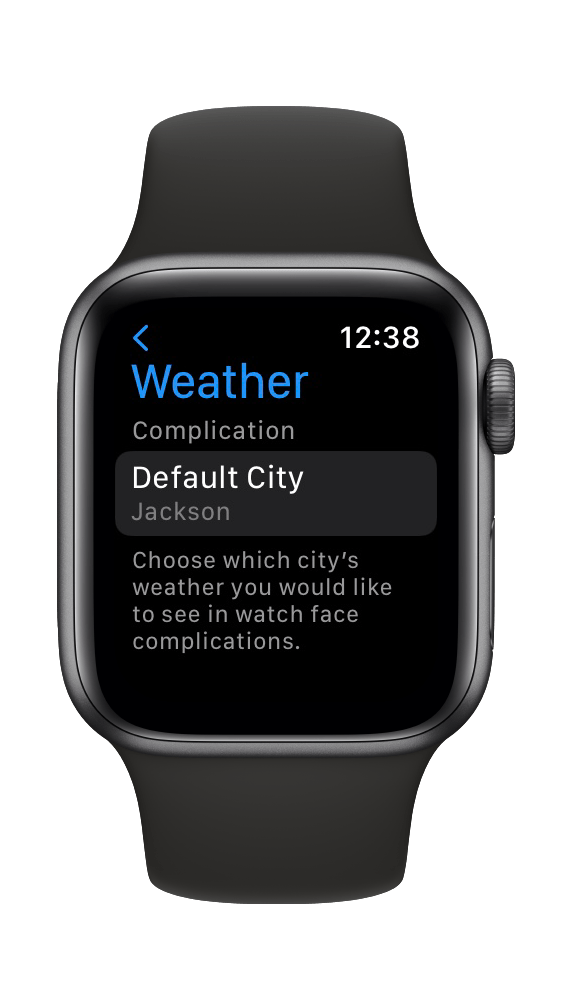
- Open the Settings app on your Apple Watch.
- Scroll down and select the Weather app.
- Tap on Default City, then select your desired default city.
Related articles