How To Add, Arrange And Delete Cities From The Weather App on Your iPhone
The iOS Weather App lets you know what the weather’s going to be like so that you can plan your day accordingly. This short article explains the following three main elements:
- How to add cities to your weather list
- How to remove cities from your weather list
- How to arrange order of the cities
Also please note that Apple’s Weather App uses the Weather Channel to pull its weather information.
See also: Apps not downloading?
How to add a city
Steps:
- Launch the Weather app
- If you are not seeing your list of cities tap the list icon to see your cities. If you do not see the list icon, there are other ways to view your list of cities. For instance, place on finger near the top and one finger near the bottom, then squeeze your fingers together.
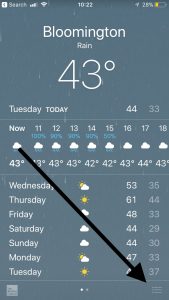
- Tap the plus icon (+)
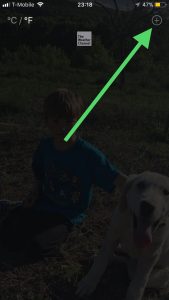
- You can search cities by name, zip code or airport location. Enter the city.
- While you are typing, a live search will help you find quickly, when you see what you are looking for, tap.
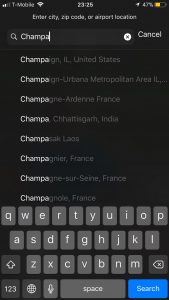
- That’s it. You have added a new city. You can repeat this process to add more cities.
How to delete a city
Removing a city from your list is very simple. Here is how:
- Select a city to remove
- Swipe left on your selected city
- Now you will see a red delete button. Tap Delete
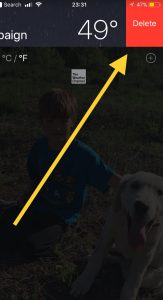
- This will delete your city setting
How to arrange cities
Do you want to change the order of your list of cities? You can reorder them in any way you want. Here is how:
Not working? Troubleshooting tips
If you experience some issues, you may try the following tips to fix your problem:
- Remove the App, and reinstall it. To do that, tap and hold the Weather app icon until it wiggles, then tap the (X) icon to delete. Now go to the App Store, find the Weather app and download and install.
- Restart your device.
Note that if you do not like the Weather App, there are many many more alternatives available. You can download from the App Store easily.

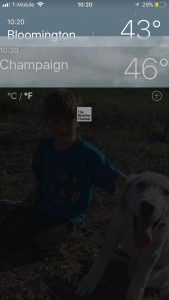
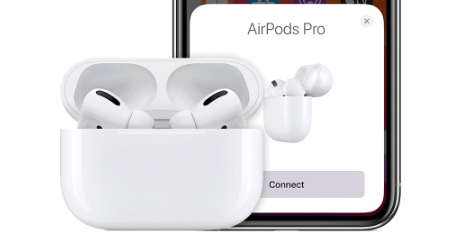
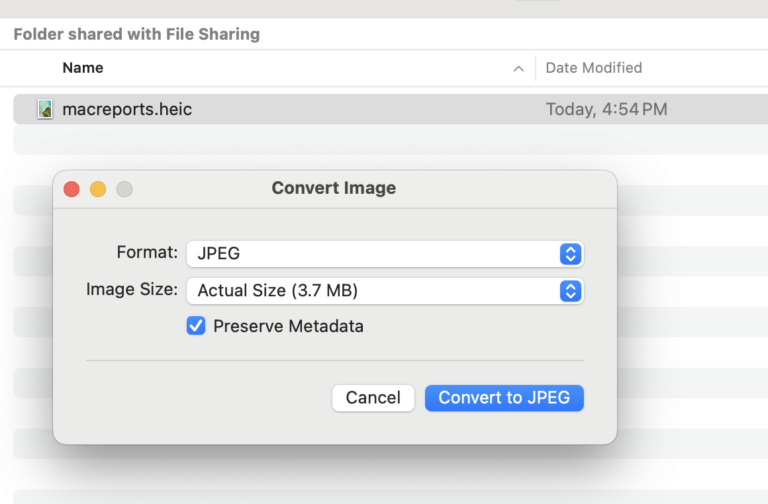
The add city option with the + button does not work.
I start with the menu while a city is open
As soon as I hit the city list it goes back to the main screen
The + button immediately changes from white to grey
The grey button does not wor
Re-loading the app does not do anything
Suitable answers have not been provided anywhere I have been able to locate on the net
This question gets asked often
This question has yet to be asked quite as clearly as I am asking now
Please dont tell me to re-install it.
I have the problem on both of my phones.
I had a similar problem. Tapping the + sign did nothing. But I found that if I double-tap the + sign, then I can add cities. I still haven’t figured out how to delete cities though.
I do not have option to add cities. No list option anywhere. No pinching. I deleted app and added the app back. No change.
There is no listing. Pinching does not work. Ditto for what Alva says.
Tapping and holding the city opens the city on Iphone 10. Is there some other new way to rearrange the cities on Iphone 10?
When looking at your list of cities, if you tap and hold one of the cities it “loosens up” from the rest of the list and while still holding it you can slide it up or down to change the order of your cities, like sliding it up to the top. At least that’s how it works on my old iPhone 5s. I would think it should be the same on your iPhone 10. Tapping it (from the list) should open that city to full screen. But tap without letting go, holding the tap, should allow rearranging it in your cities list.