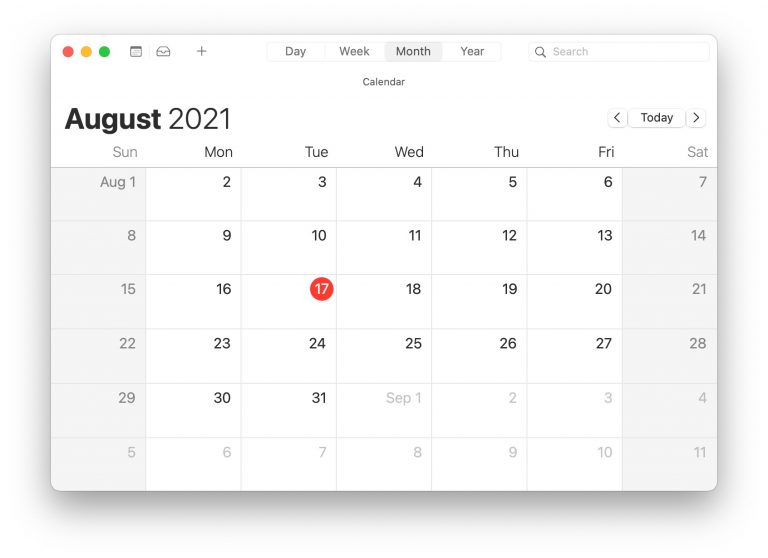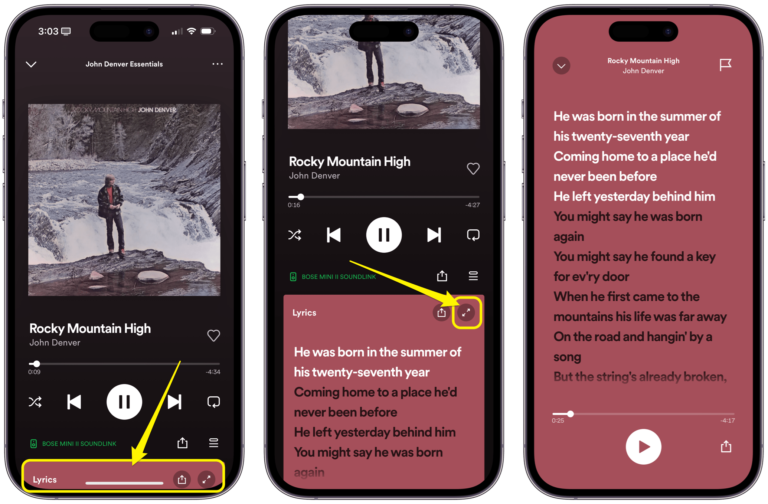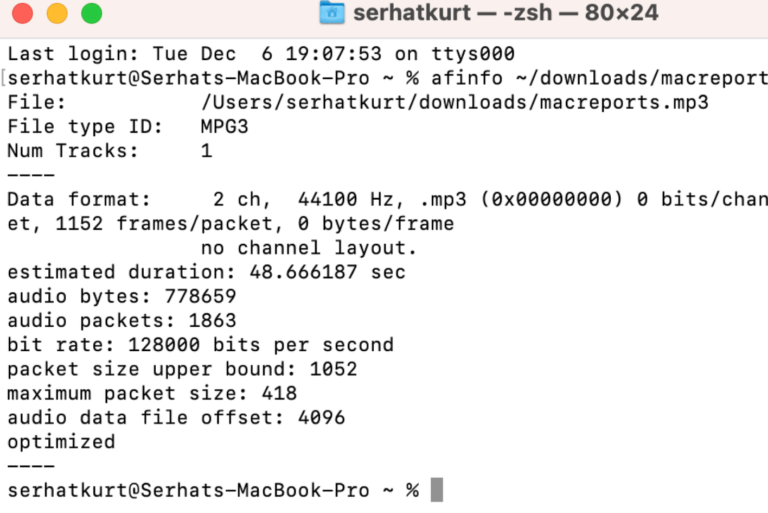Traveling Internationally? How to Turn Off Data Roaming on Your iPhone
When you travel outside the country, many cellular carriers will charge you when you make phone calls or use data. If you make many calls or use much data, these charges can really add up. Not all carriers will charge you extra; T-Mobile, for example, offers free data in many countries for most of their plans, and their calling rate is pretty reasonable ($0.25/minute when I checked). Even with T-Mobile, though, you could run into unexpected charges. Also, their data speeds may not be what you need.
When traveling internationally, you have a few options:
- Turn off data roaming on your iPhone (or iPad with cellular). This way, you won’t have any surprise charges. You also won’t have any service.
- Talk to your carrier or visit their website to view their “international vacation” plans. Carriers like Verizon have a few options that might make it cheaper to use your iPhone in another country. Cheaper than paying their a-la-carte fees.
- If you have an unlocked iPhone, you can purchase a plan from the country you are visiting. You may be able to do this before you leave on your trip. When you get to your destination, you will swap the SIM cards. You will just need to switch back when you get home.
- If you have an old phone, you could get a plan from the country you are visiting for that old phone and turn off the data roaming on your (current) iPhone while you are traveling.
How to turn off Data Roaming
You’ll want to use this option if you will not be using data on your iPhone while you are traveling. If you have chosen to use a “vacation plan” or you have purchased local cell service, you’ll want to keep your Cellular Data and Data Roaming on.
- Open Settings on your iPhone.
- Tap on Cellular. (You might see Cellular Data or Mobile Data instead.)
- Toggle the switch next to Cellular Data to turn it off.
- Tap on Cellular Data Options, then turn off Data Roaming.
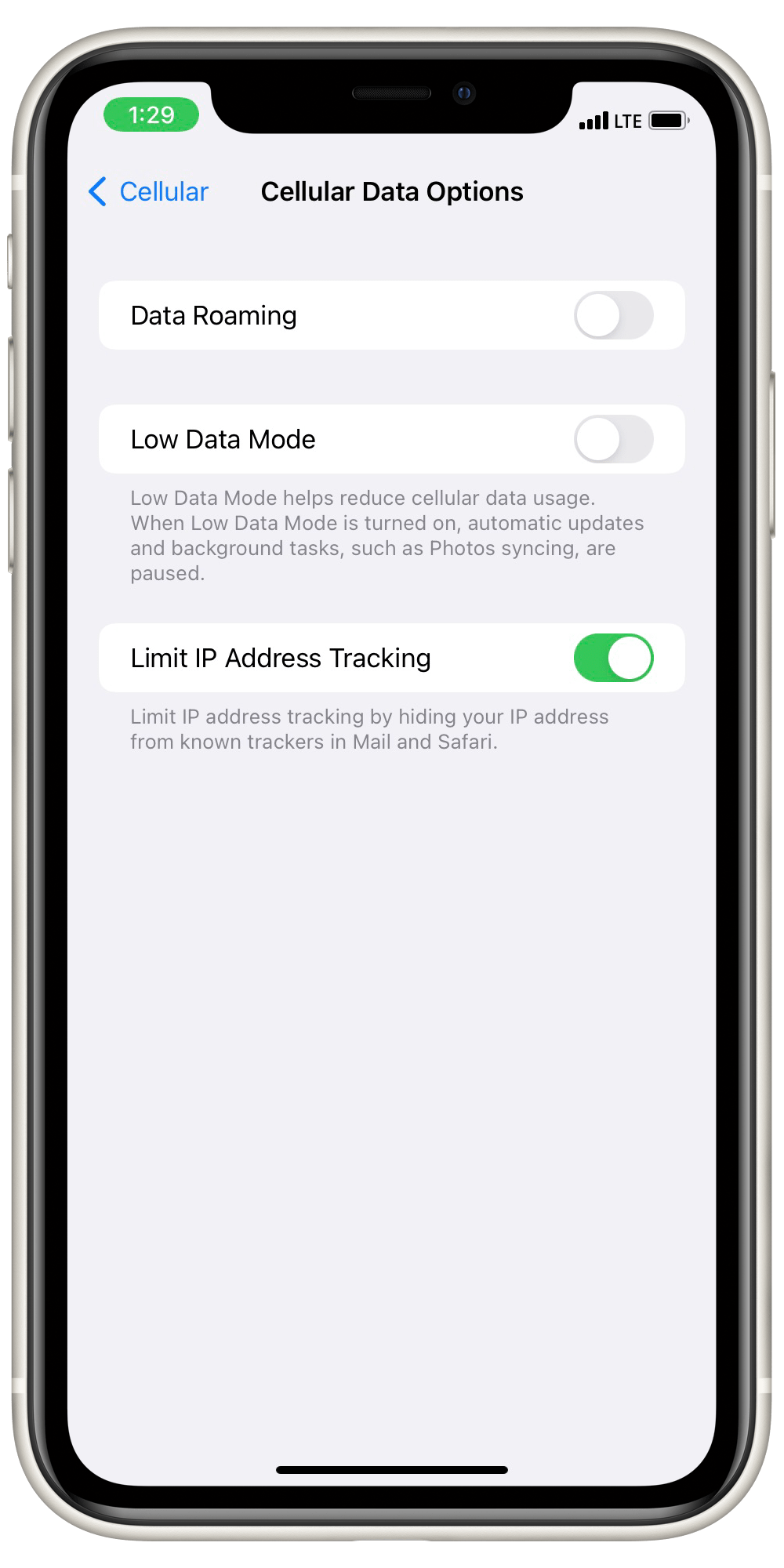
Check data usage
If you do use your iPhone in another country, you may need to keep track of how much data you are using. Your “vacation” plan may have data limits, or you may be paying for the data as you use it.
To check your data usage:
- Go to Settings, then tap on Cellular (or on Cellular Data or Mobile Data, if you see those instead).
- Near the bottom of the screen, you will see the Cellular Data section.
- The first two entries in the Cellular Data section are Current Period and Current Period Roaming.
- You can also scroll down to look at which apps have used the most data.
- Note: These numbers only reflect cellular data usage; your Wi-Fi usage won’t count toward these totals.
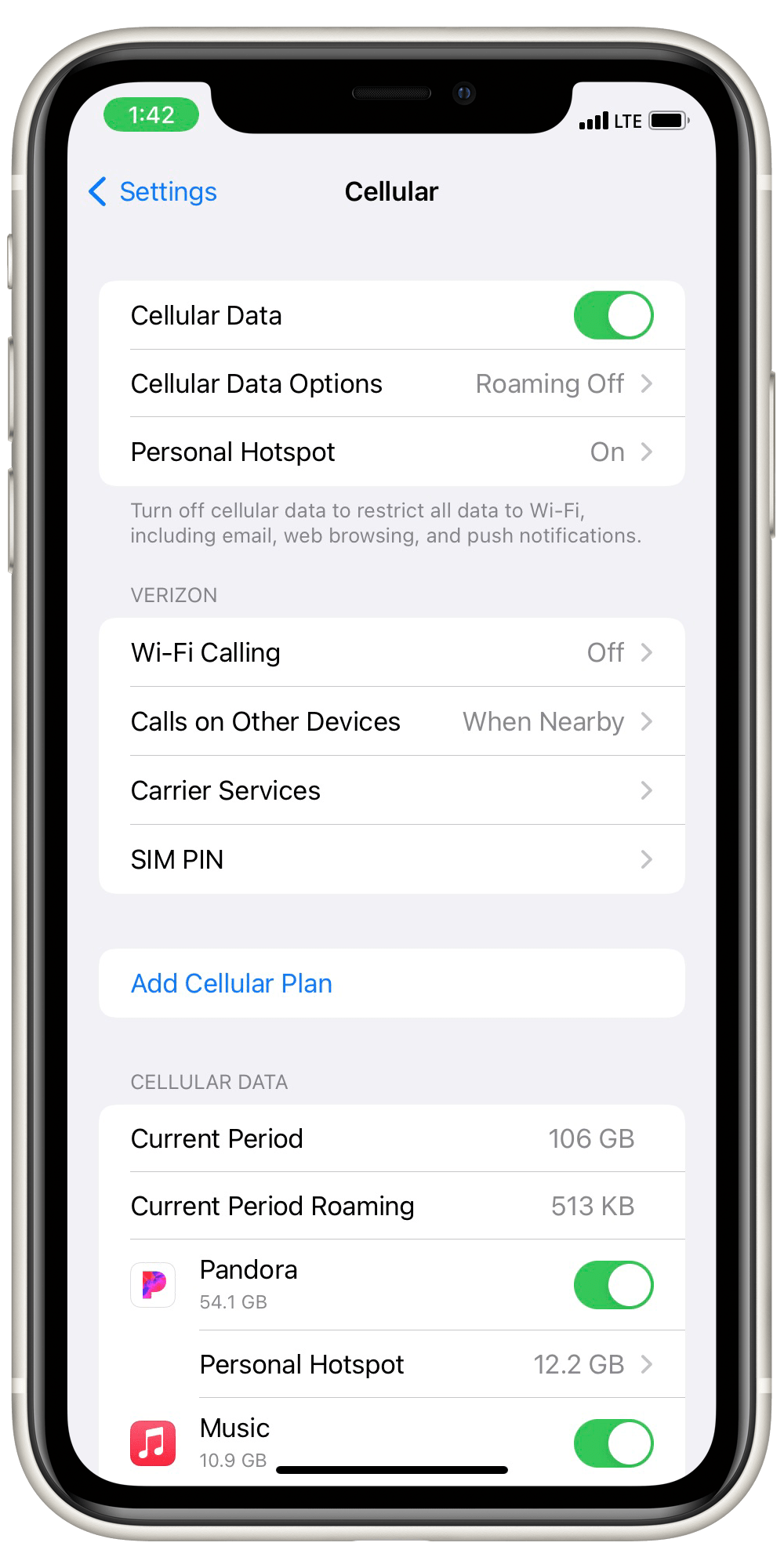
Other tips and troubleshooting
- When you arrive in another country, you may see No Service or Searching in the status bar on your iPhone. Check out this article for tips: No Service Or Searching On iPhone? Fix.
- Want to use your cellular data on your trip but need to make sure you don’t use too much? Take a look at How To Reduce Your Data Usage On iPhone.
- If you are going to be switching out the SIM card in your iPhone, you may have some questions about how that works. See What Happens If You Switch the SIM Card in your iPhone or iPad.
Related articles