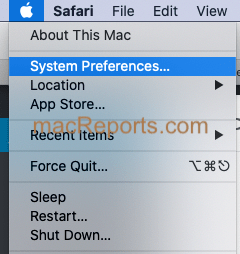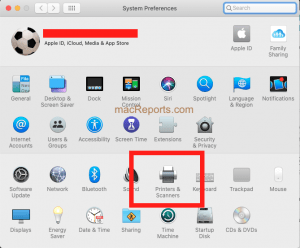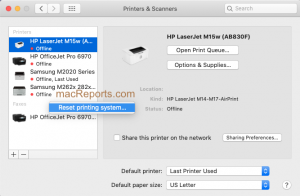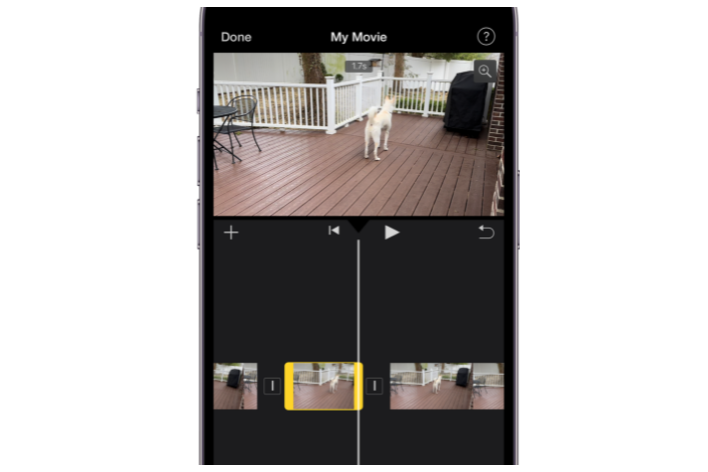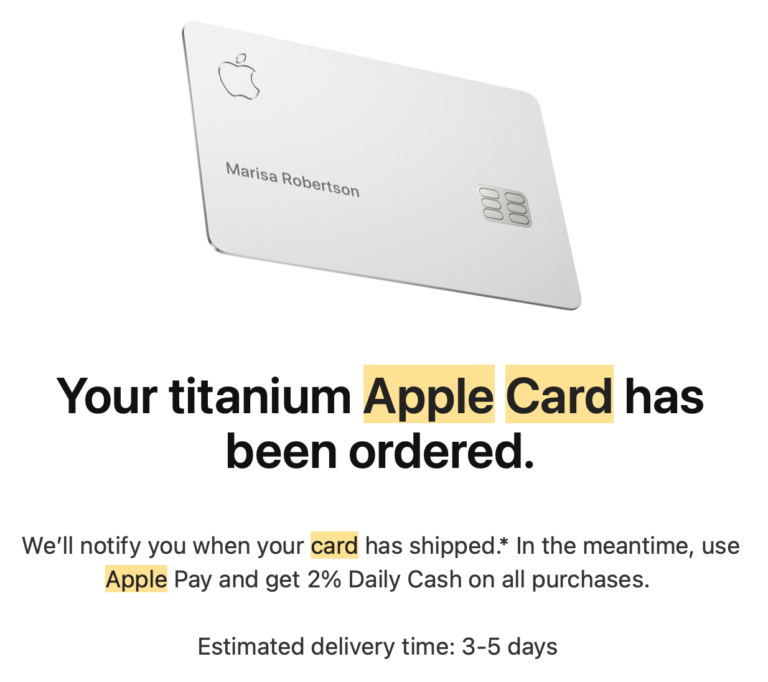How To Reset The Mac Printing System
As a last resort, you may want to reset the printing system on your Mac to fix your printing problems after you have tried all other basic troubleshooting tips. Basically, this process will reset all of your Mac’s printer settings to the factory defaults. When you reset this:
- All printers, scanners, and faxes will be deleted from your Mac.
- All printer presets will be deleted.
- All pending jobs will be erased.
- All print jobs and settings will be removed from the macOS system.
- A number of checks on the system will be completed and configuration files will be restored to the factory defaults.
Please note that to be able to print or scan again, you will need to re-add your printers or scanners.
Again, use this technique when you cannot print only if all other printing troubleshooting steps have failed you. Resetting this may help you fix:
- AirPrint problems.
- Printing communication and connection problems.
- Stuck print jobs.
See also: USB Keyboard Not Working On Your Mac? Fix
Follow the steps below:
1. Choose System Preferences from the Apple menu.
2. Click Printers & Scanners. This will open your printers and scanners settings.
3. You will see all of your printers, scanners and faxes in the list at the left.
4. In the list of devices, right-click (or control-click) and then click “Reset printing system”. Enter your password and click Reset.
5. After you reset, the list of printers, faxes and scanners will be empty.
You can re-add printers again.