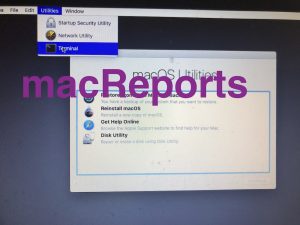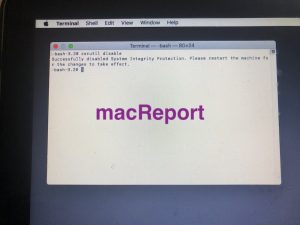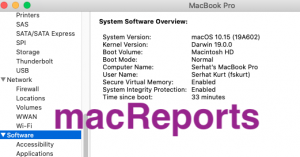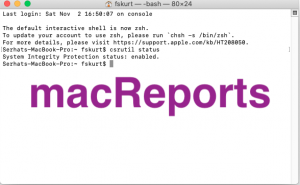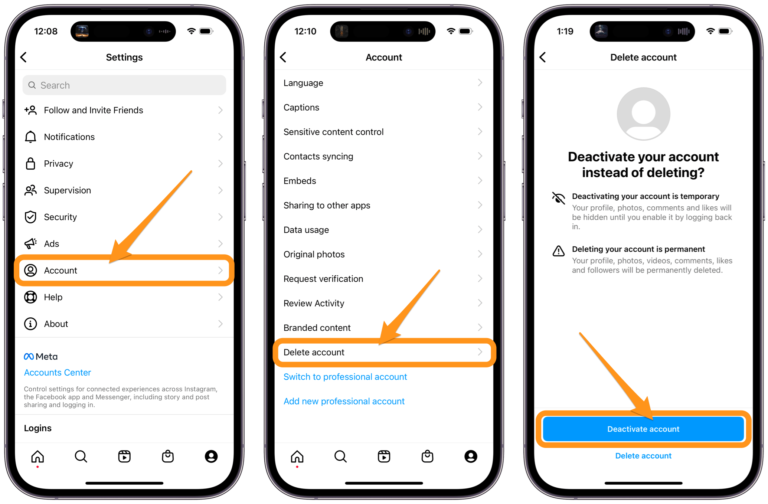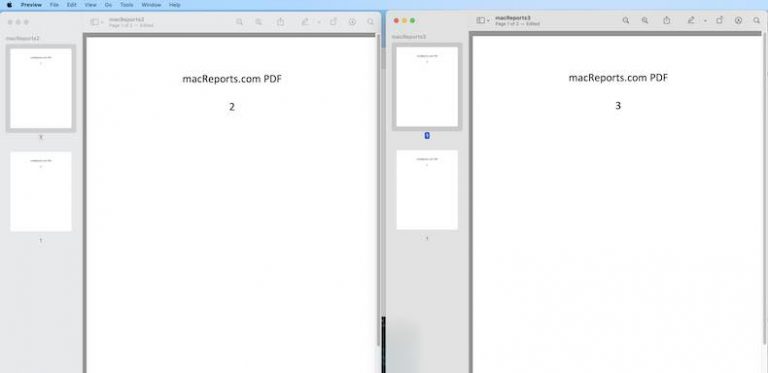How To Disable and Enable System Integrity Protection On Mac
This article explains how you can turn off and on System Integrity Protection (SIP). System Integrity Protection is a security feature of the macOS operating system. It was introduced with OS X El Capitan.
SIP is designed to keep your Mac safe and to protect your Mac from malicious and harmful software.
In reality, for most Mac users, there is no good reason to disable it. On rare occasions, you may want to turn this feature off. For example, we recently wrote an article about changing the login screen and we temporarily disabled this and after we completed steps we re-enabled it. If you absolutely need to turn it off, then this article is for you.
SIP can’t be enabled or disabled directly, you’ll need to restart your Mac using Recovery Mode.
How to disable System Integrity Protection in macOS
1. Turn off your Mac by going to the Apple menu and Shut Down.
2. Turn on your Mac and immediately press and hold the Command (⌘)-R keys. Release the key when you see the Apple logo. Your Mac will reboot into Recovery Mode.
3. You will see the Recovery Mode screen, select your username and click Continue. You will have to enter your password then the macOS Utilities window will appear.
4. From the top menu, click Utilities and Terminal
5. In Terminal enter the following code and hit enter:
csrutil disable
You will see a confirmation message in Terminal saying “Successfully disabled System Integration Protection”
You will have to restart your Mac for the changes to take effect by going to the Apple menu and restart.
How to enable System Integrity Protection in macOS
Again, this can be done via Recovery Mode. Here is how:
1. Reboot your Mac into Recovery Mode (see the steps above)
2. Open Terminal and this time, enter the following code and then hit enter:
csrutil enable
You will see a message saying “Successfully enabled System Integrity Protection”
Again you will have to restart your Mac for changes to take effect.
How to know if SIP is enabled or Disabled
There are a few ways to know the current status of SIP. One is to open System Information (Applications > Utilities). Click Software from the Sidebar. If it is enabled, you will see a message saying “System Integrity Protection: Enabled”
You can also use the Terminal app to check the SIP status. Here is how:
Open the Terminal app (Applications > Utilities).
Enter the following command and press enter:
csrutil status
In Terminal, you can see the current status.