OS X El Capitan: iTunes Not Working? Fix
If you have been having problems with iTunes since updating to OS X El Capitan you may not be alone. Several Mac users have reported that iTunes freezes up and becomes unresponsive. User eported problems include that iTunes:
- won’t open
- stops responding
- freezes
- causes CPU usage to spike
- update makes the menu items not clickable
- is very slow
- gives unknown error 42037
Fix Mac iTunes:
Try the following steps until your problem is fixed:
1-Restart your Mac. Simply restarting your Mac may fix this issue. To do this, choose “Restart…” from the Apple menu.
2-A third party plug-in or script may cause this. Start iTunes in Safe Mode to troubleshoot this problem. Start iTunes in Safe Mode on your Mac, here is how:
- Hold down the Option and Command keys on your keyboard while you launch iTunes. iTunes will start in Safe Mode. You will see a pop up message saying “iTunes is running in safe mode. Visual plug-ins you have installed have been temporarily disabled.” Click “Continue”. If iTunes is working properly without any issue in safe mode, a third party iTunes add-on is causing this problem. iTunes add-ons can be found in this folder: ~/Library/iTunes/iTunes Plug-ins/. To find out the problematic add-on, close iTunes, and move the add-ons to your desktop one at a time temporarily. You may also want to contact the developers of your plug-ins. Maybe, there are updates that you can install.
3-Make sure that you have the latest version of iTunes installed. If you do not, please update iTunes. You can update iTunes in a few minuets. Launch iTunes then, from the menu, select iTunes > Check for Updates.
4-Turn off Wi-Fi. Then launch iTunes and sign out by going to iTunes menu > Store > Sing Out then quit iTunes. Then turn on Wi-Fi and relaunch iTunes.
5-Remove iTunes and re-install again. Here is how:
- Launch Terminal. The Terminal app is located in the Utilities folder (Applications folder).
- Use thisTerminal command: cd /Applications/
- Then this command: sudo rm -rf iTunes.app/
- Enter your password when/if you are asked, then press the Return key.
- This command will remove iTunes from your Mac immediately.
- Now reinstall iTunes. Simply go to the iTunes download page, and download the installer to your hard drive and after your download, then double click the itunes.dmg file to install.
See also: Mac White Screen: How To Fix Your Mac That Won’t Turn On

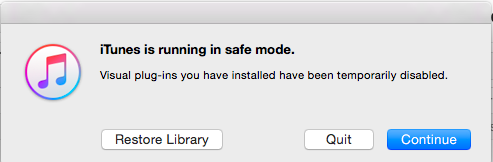
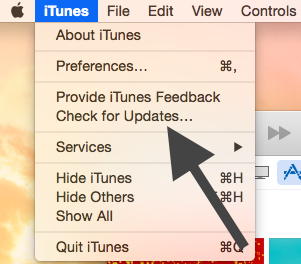
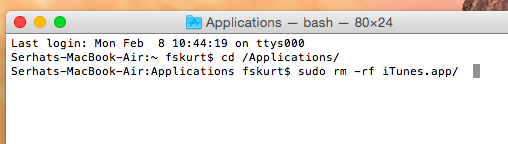
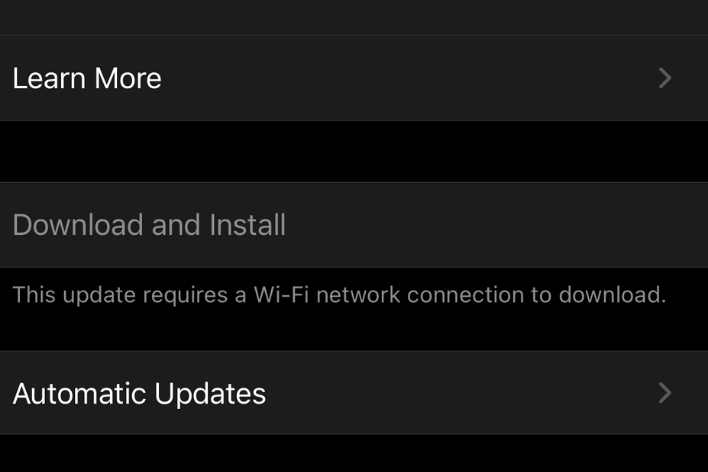
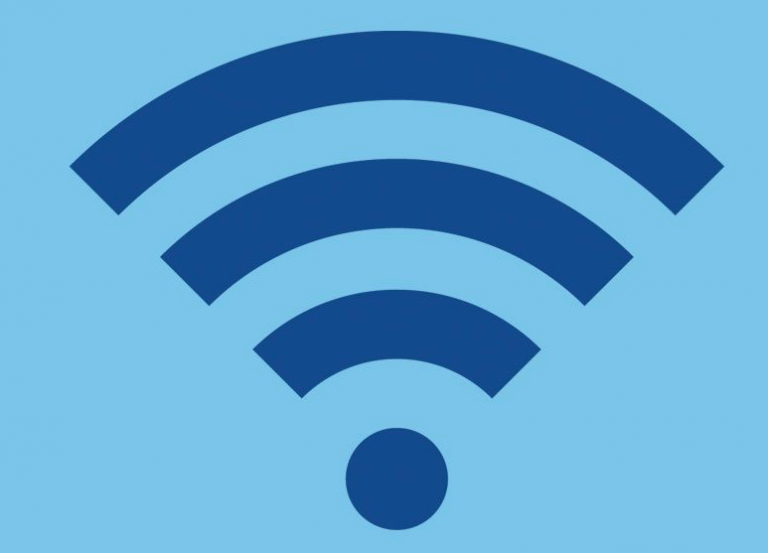
I tried all… Still Apple Music not working on MacBook Pro (middle 2009) El Capitan with iTunes 12.8.3.2. Damn!
I am going slightly mad….
APPLE, do you hear me screaming??! I am paying for something that is NOT WORKING for 3 weeks now !
Thank you, suggestion 5 work perfectly !
Step 5 worked like a charm
Big thx
I actually went through all the step and finally ended up having uninstall and reinstall the iTunes app as described. once I was done I clicked on the iTunes app and it instantly opened! Oh I am so relieved that I finally got it up and running. These steps were easy and quick to go through. Thank you for posting the information, it was very helpful to me.
Thank you so much! I used your #4 suggestion, and it opened my Itunes. However, all my music was gone and I had to reload the Itunes folder. No worries, you were a big help!
I reinstalled as in solution 5 and it worked fo me. Thank you!
I’ve tried everything. Every time I open iTunes, it goes into fullscreen and freezes. It gives me the wheel of death and I have to force quit it. I have no idea what to do. Please help me.
followed the instructions for removing iTunes… when i get to the prompt to enter my password, I am unable to. There is a key symbol which does not allow any typing. Totally stuck and NONE of the suggestions work. Please help!
Did you ever find a fix for this? I am having the same issue.
None of the proposed remedies worked in my case. #3, in particular, would not work since I could not launch iTunes to check for updates. Fortunately, the latest Mac OS update, which includes iTunes v.12.7.1.14, did the trick.
Thank you for this help!
I tried all the complex suggestions with no success. Itunes even froze in safe mode. Turning off wifi worked. There sure are a lot of bugs in the current OS.
Thank you! Perfect.
I was having a problem with iTunes opening today, and came up with another solution. FYI: I tried the following after a restart did nothing:
First, I force quit iTunes, which was open but I couldn’t see any windows or even the menu bar.
Then I clicked “Option” while re-opening the iTunes app on my Mac. It asks for you to choose an iTunes Library to start from. I clicked on mine (iTunes / iTunes Library.itl), and it took a minute to (presumably) rebuild my library database.
Now it works just fine!
Thanks! Option opening iTunes worked for me too.
iTunes 12.6.1
El Capitan
not woking for me 🙁
This worked perfectly
Have just updated to el captain and new version of I tunes. Transfer of music from I pad to pc shows as grey in I tunes? Have re authorised, manually and automatically tried to sync. Checked authorisation code and all,good. When I checked in family share only shows I pad with no option to add I pod, trying to sync my music to this device. My I pod is 5 or 6 years old. Cannot think of anything else to try all,reboots tried and no avail. Does it mean I have to buy a new nano register on pc again and then it will work? Any advice
Thank you. Suggestion 4, turning off WIFI did the trick.
Tried all this.. iTunes is still unresponsive as in veeeery slow.
Any idea?
Best regards,
Siegi