Easiest Way To Open / Edit a .Pages File On a Windows PC
Do you want to open and/or edit .pages files on your Microsoft Windows computer? Apple’s Pages is a powerful word processor that lets you create beautiful documents. Basically, you can use Pages at iCloud.com. iCloud.com is Apple’s official web site where some of the iCloud features are available from a web browser.
This article explains how you can create, open and edit a Pages document without the Pages app. You may need to open Pages documents for various reasons. For example, you may receive one via email, and you may not know how to open and view if you are not an Apple user. Obviously, you can create and edit Pages document on your iPhone, iPad or Mac. You can also create, view, edit and share these documents using the icloud.com service on your PC.
By default, Pages documents are saved as a Pages format file (like macreports.pages). In this article, we will teach you how to view/edit a .pages files on your Windows PC, or on any other computer with the Internet connection. Do not worry, you won’t have to buy, download or install any app. All you need is your web browser.
iCloud Pages is Apple’s an online word processor. It lets you create and format the most document formats.
Please note that if you are a Mac user, you can download Pages from the Mac App Store.
How to open Pages files on PC:
The easiest way to view and edit Pages files without an Apple device is to use iCloud. In 2015, Pages was made available on a web interface accessed via the iCloud website. This means that Microsoft Windows users can edit and create documents on the web via the iCloud website.
Pages for iCloud lets you create and edit documents using a web browser (Safari, Explorer, Chrome, etc) from a Windows computer. All you need to do is to upload your document to Pages for iCloud, which can be done from any device.
1-On your computer, open a web browser then visit icloud.com.
2–Sign into iCloud. You need an Apple ID to sign in, if you do not have one, you can create an Apple ID. Signing up for a free Apple ID account will give you 1GB of free iCloud storage. If you do not have an Apple device, your account will be web-access only. This means that you only see and use Contacts, iCloud Drive, Notes, Pages, Numbers, and Keynote.
3-Click the Pages icon.
4-Upload your .Pages file that you want to view and edit. There are two ways to upload documents so that you can edit:
- You can upload your document by dragging it from your desktop.
- You can also upload a Pages document by clicking the cloud icon, as you can see below.
5-Now you have two options:
- Option A: View and edit the document using your web browser. When you’ve done, you can share this document. If needed, you can also print this document.
- Option B: You may try to export your .pages document as a .doc or docx and edit it on your computer. To do this, click the Tools icon, then “Download a Copy…” and choose one of the file formats (doc, pdf, pub, and pages). This will save the doc on your computer, so you can open it with Microsoft Word to edit.
That’s it. This is pretty easy and it works.
See also: Pages cannot open a document.

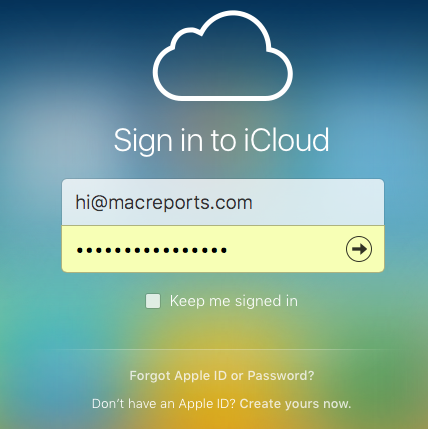
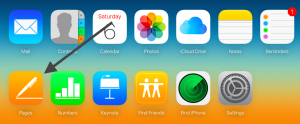
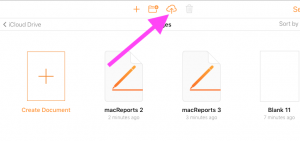
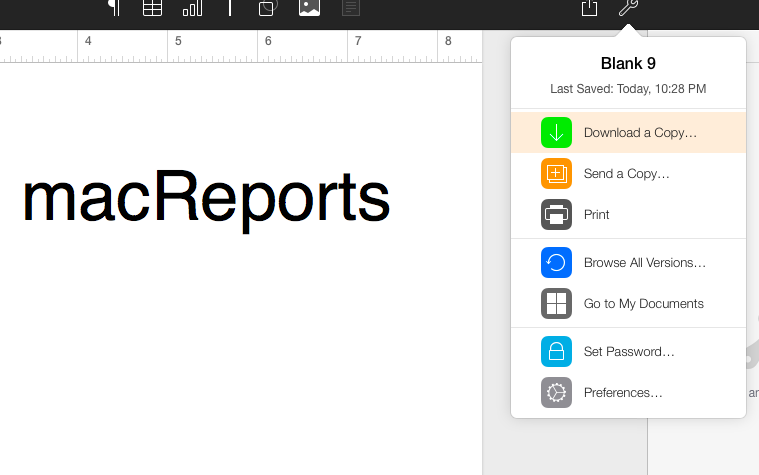
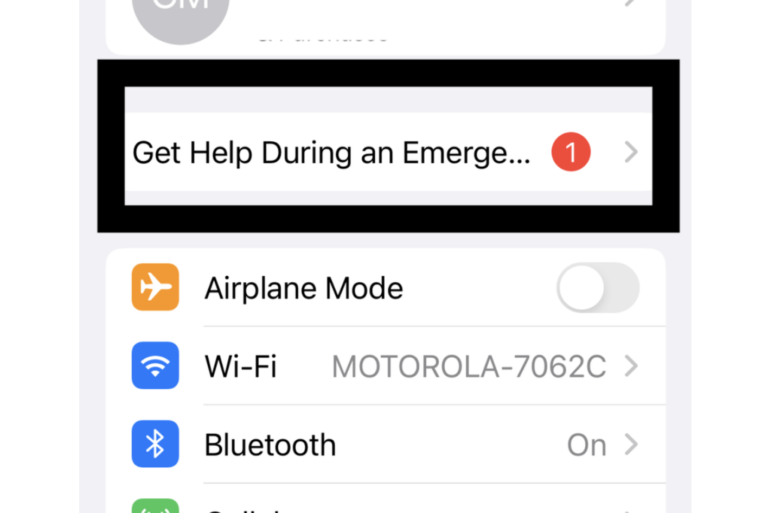
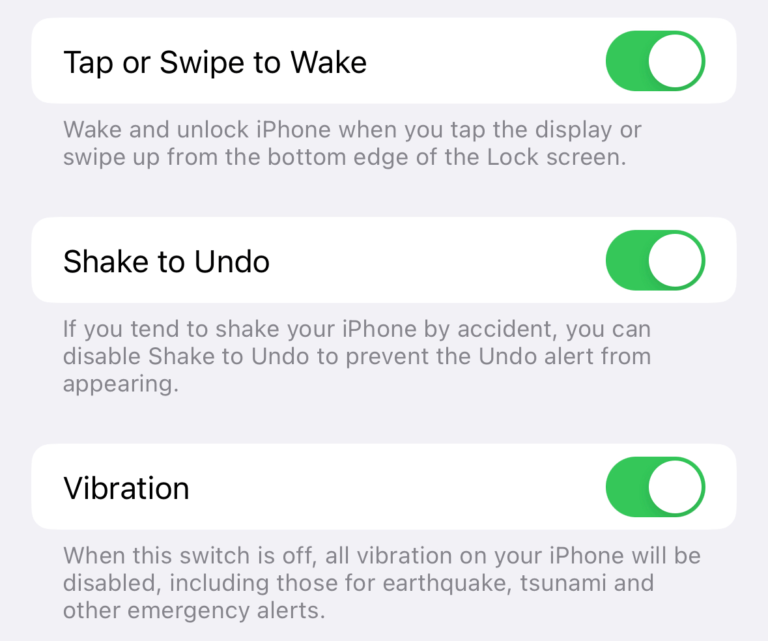

Thanks a lot it worked for me cheers
um.. NO! setting up an Apple account is not something I want to DO!! That is why I don’t have any Apple products! Aside from that, I already knew that that is the “easiest” way.
Well here’s the thing, i have to use pages for a school project, so i don’t get to know the apple id, which in itself is another waste of time preventing you from TURNING A FOLDER INTO A WORD FILE. If they can’t even do that for someone, why does anyone use apple.
This works! Thanks much!
This was a life saver after my Mac crapped out on me <3 Thank you so much!
Worked a treat! So simple, after I’d wasted time trying to fool MS Word with a .zip suffix.
Awesome, Thumbs Up