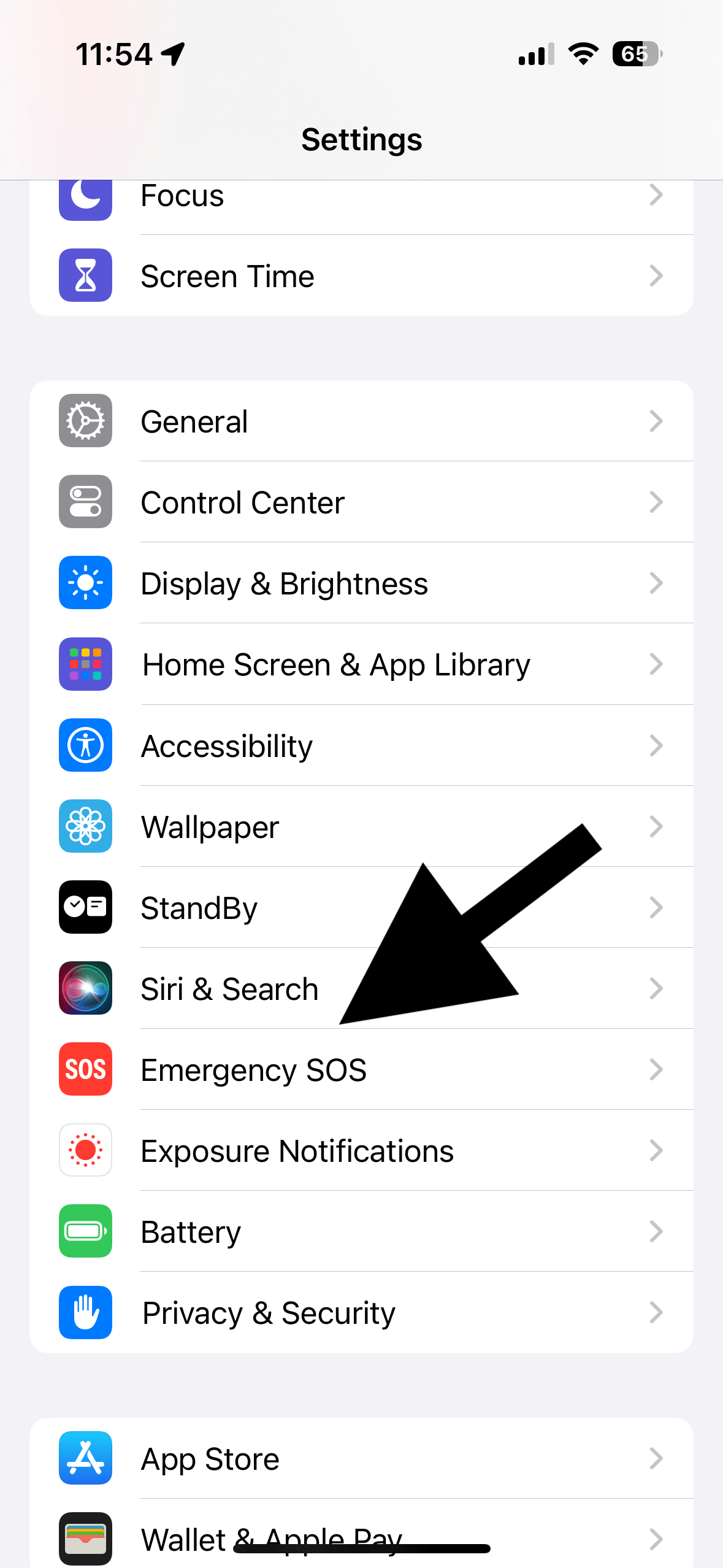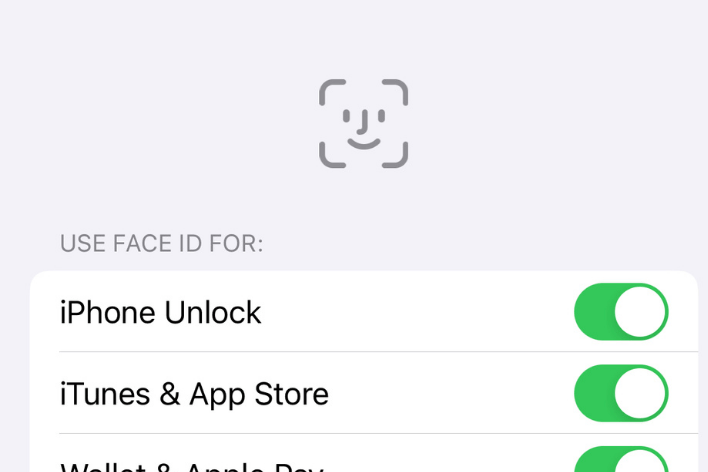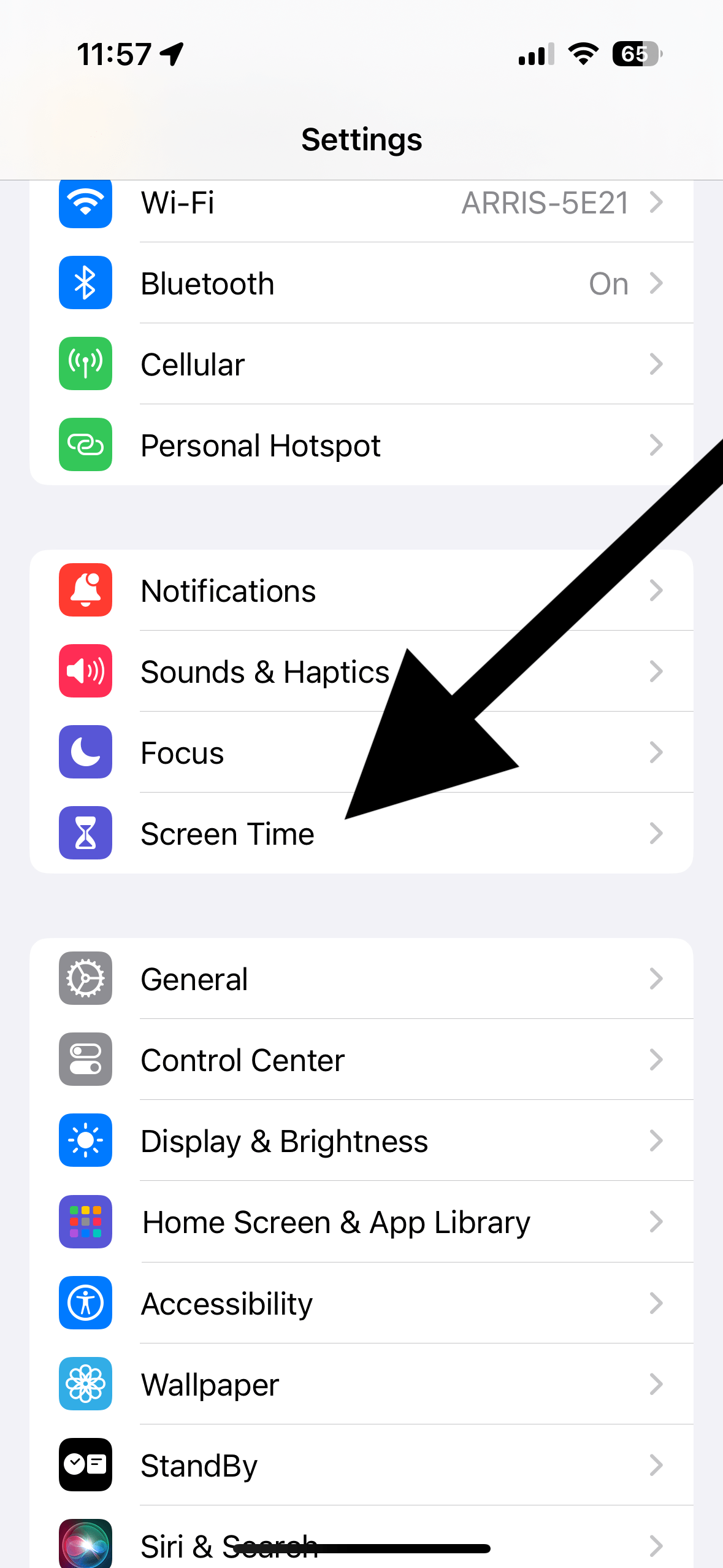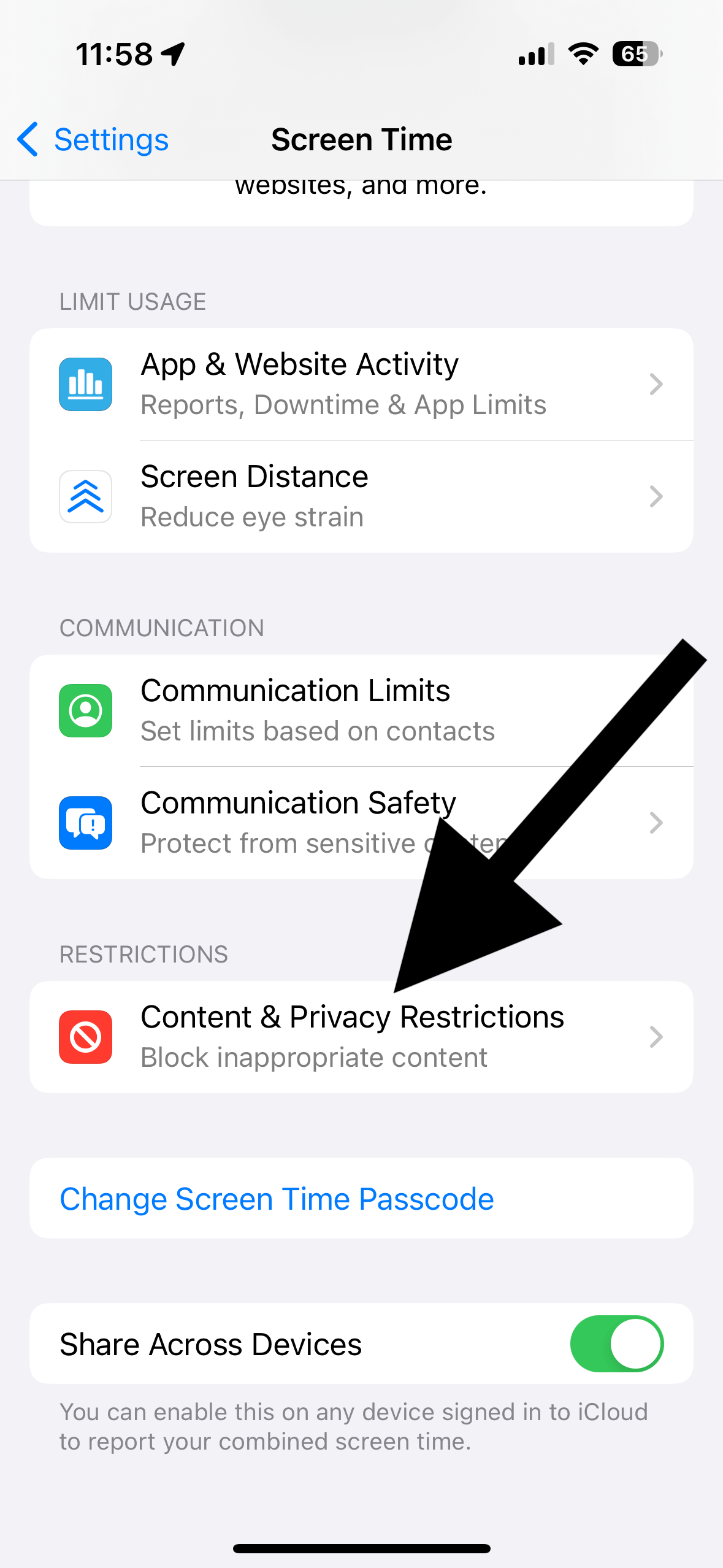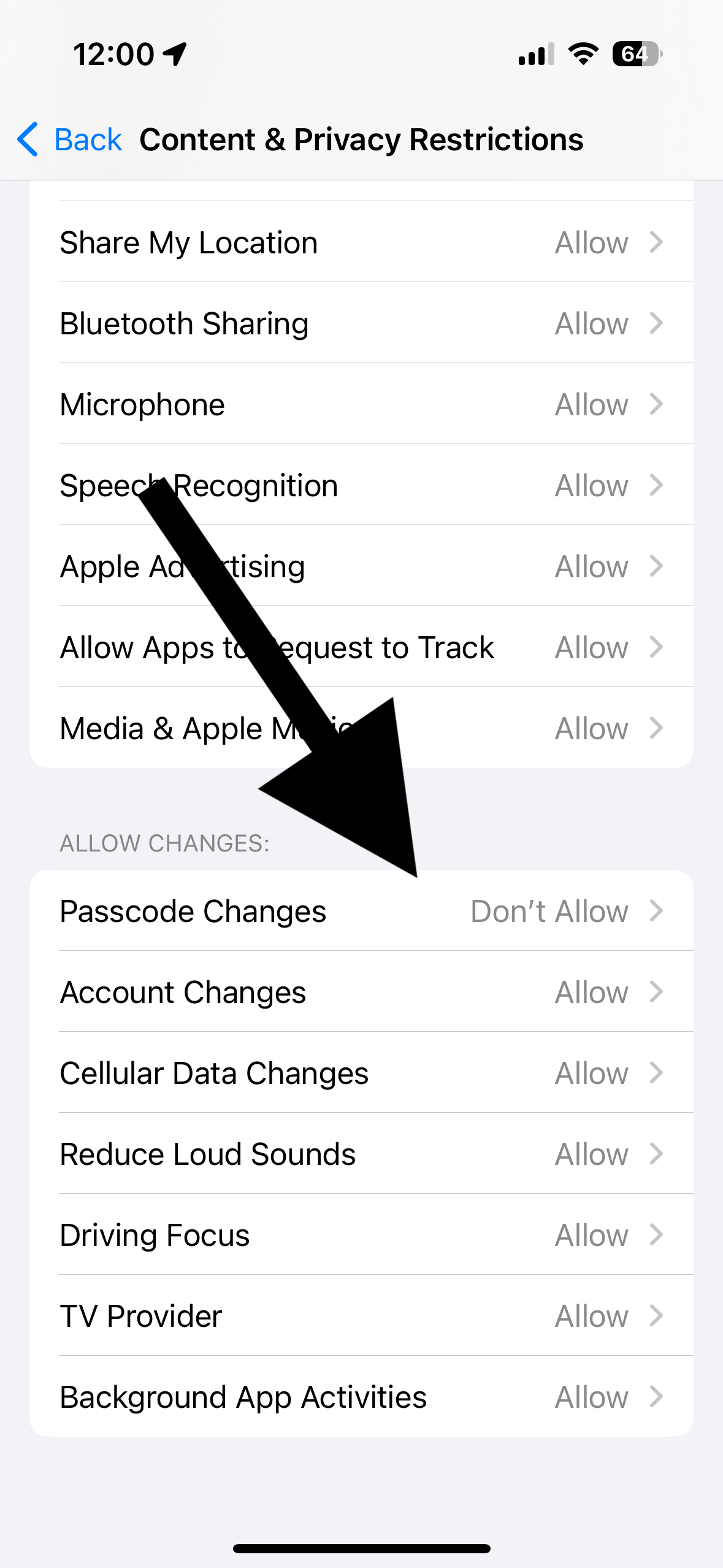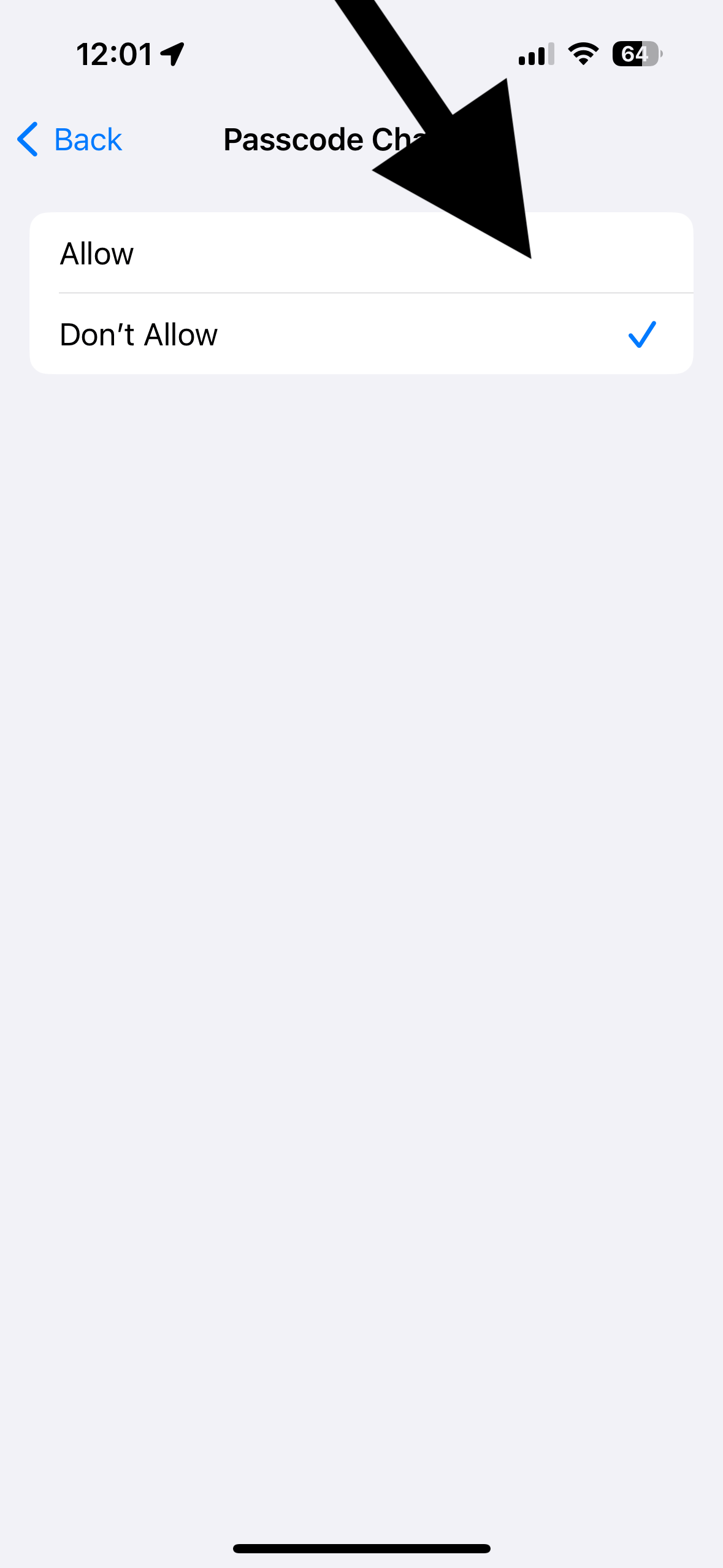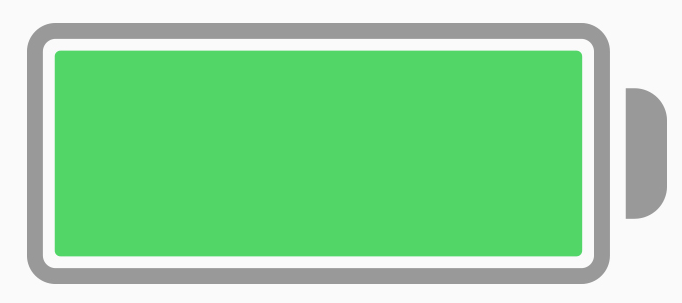Face ID and Passcode Missing in Settings? How to Fix
Some users have noticed that the Face ID & Passcode (or Touch ID & Passcode if your device does not have Face ID) option is missing in Settings on their iPhone or iPad. This prevents users from changing their Face ID and Passcode settings.
Face ID is Apple’s facial recognition technology used for biometric authentication, and Touch ID is Apple’s fingerprint recognition technology used for biometric authentication. Depending on your device, you may have a Face ID or Touch ID.
The Face ID and Passcode option is supposed to appear under the Siri & Search option and before the Emergency SOS option. As you can see, this option is missing in the screenshot below:
When tapped, this setting offers a lot of customization options for how you unlock your iPhone or iPad, authenticate purchases, sign in to apps, and more. For example, you can set up an Alternate Appearance, modify where and which apps use Face ID, reset Face ID, change or turn off passcode and decide what information you can access when your iPhone or iPad is locked. Obviously, if you do not see the Face ID & Passcode option, then you won’t be able to open the settings screen, and these customizations will be unavailable to you.
If Face ID & Passcode has disappeared, the only possible reason is that you have restrictions enabled. Here is how you can check this.
- Open Settings on your iPhone or iPad.
- Tap Screen Time.
- Tap Content & Privacy Restrictions.
- Scroll down to find the Allow Changes section and tap Passcode Changes. Enter your Screen Time passcode. If you forgot your Screen Time passcode, you can reset it by going to Settings > Screen Time > Change Screen Time Passcode, tapping Forgot Passcode and then following the onscreen instructions.
- Ensure that this is set to Allow.
Now go back to Settings, and you will see the previously missing Face ID or Touch ID setting has appeared.
Please note that if parental controls are enabled, the family organizer can enable or disable this.
Related articles