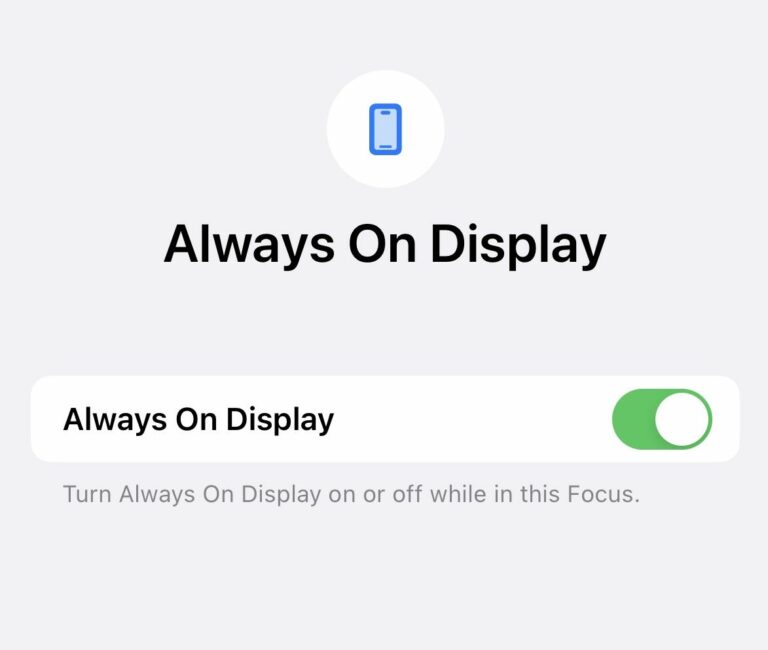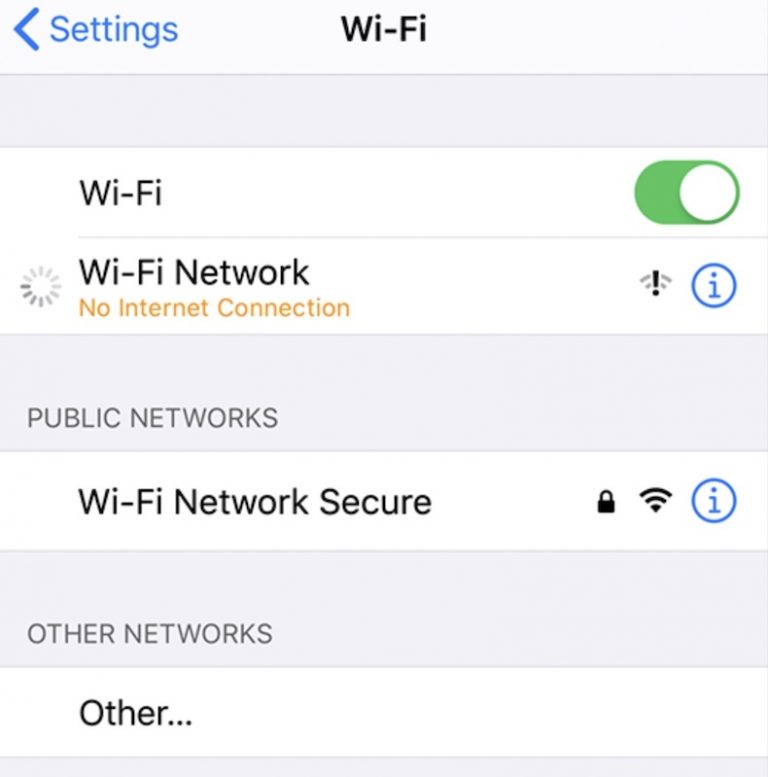How to Fix Face ID not Working on iPhone
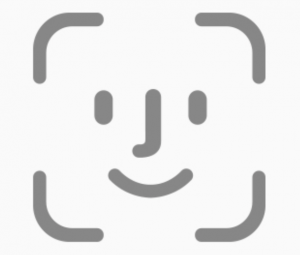
For some iOS 14.xx users, their Face ID is not working correctly. Face ID is a very convenient feature, allowing you to unlock your iPhone without typing a passcode. It also makes downloading apps, and logging in to websites and apps much easier. If your Face ID is failing, you may be particularly annoyed by the loss of this function. This article will tell you what you can do if Face ID is not working on your iPhone.
There are many different problems users could be experiencing with their Face ID. Users have reported issues with Face ID in the past (see Face ID Disabled… and Face ID Unable To Set Up, Biometric Authentication Error…), Some users are describing a problem where they receive a message to move the phone a little higher/ lower and then finally get a pop-up telling them that Face ID is unavailable, try again later.
See also: iOS 14 Text Notification Not Working, Fix
Note that Face ID does not work in the following situations:
- You are wearing a mask.
- You just turned on your device.
- If you haven’t unlocked your device for a couple of days, or if you haven’t entered your passcode for several days.
For some of you, your problems began after updating your iOS software to 14.xx. Because your Face ID was working before the update, you may assume that your Face ID problems are a software issue. You should definitely try the troubleshooting tips that can help with software related Face ID issues, however, if those don’t work for you, take a look at the Possible Hardware Issues section as well.
See also: WhatsApp Calling not Working after iOS 14 Update
Check for Updates
Updates often contain bug fixes. Go to Settings > General > Software Update to check for available updates.
See also: Wrong Caller ID Showing on iPhone iOS 14
Check your Face ID Settings
Go to Settings > Face ID & Passcode. Make sure Face ID is enabled for the things you are trying to use it for.
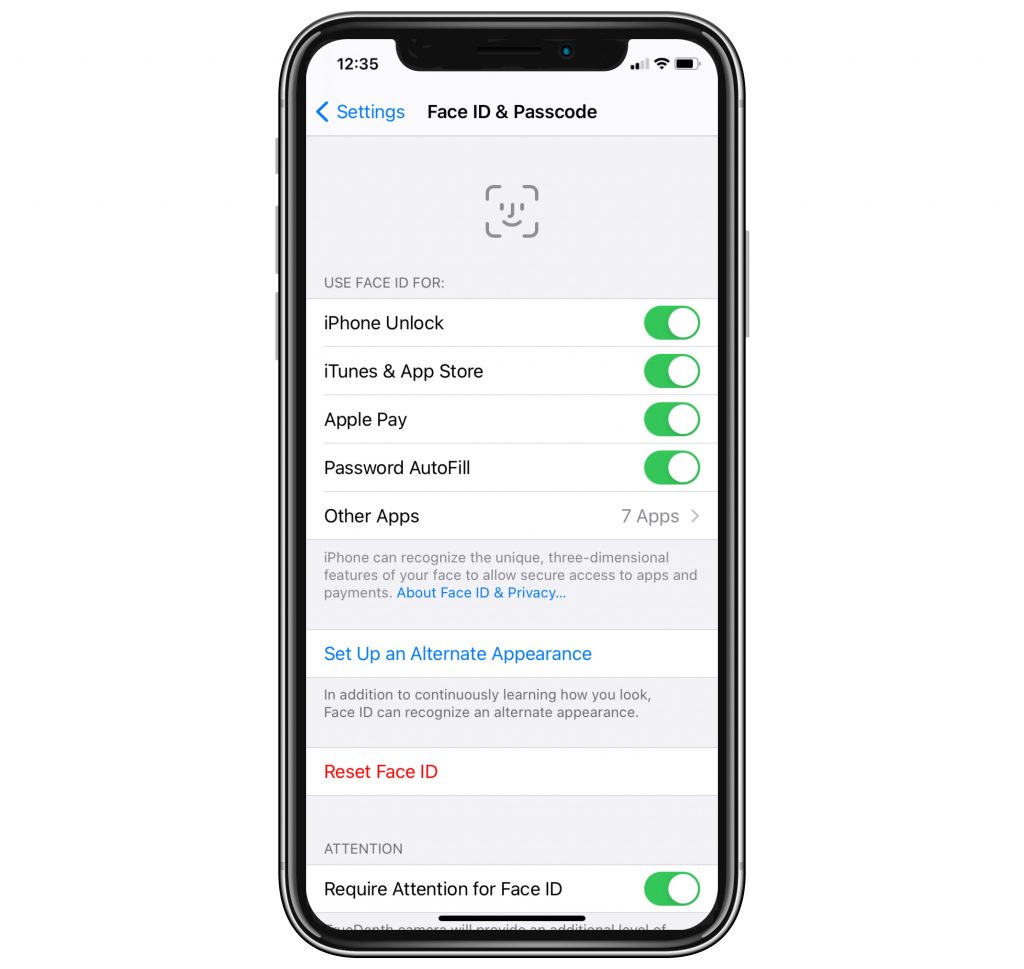
Check your Camera
Check the front camera of your iPhone:
- Make sure it isn’t covered by a case or screen protector that could be blocking the camera.
- Check for dirt or residue. Clean the camera area even if you can’t see anything.
See also: Camera not Working after iOS 14 Update
Check Also
Your Face
Your eyes, nose and mouth need to be fully visible. Face ID doesn’t work with things covering your mouth and nose, like face masks. It does, however, usually work with sunglasses.
Your Phone Orientation and Distance
You must have your iPhone it the upright, camera at the top, position. Your phone should be within a couple feet of your face.
See also: iOS 14: Where is the Up Next Widget? The Favorites Widget?
Restart your iPhone
- Turn off your iPhone:
- Press and hold the side button and a volume button, then drag the slider to the right.
- You can also go to Settings > General > Shut Down.
- Turn on your iPhone: Hold down the side button until the Apple logo appears.
See also: Clock Widget Showing Incorrect Time in iOS 14
If Face ID is not Working for a Particular App
- Go to Settings > Face ID & Passcode. Tap Other Apps.
- Find the app for which Face ID is not working. Tap the toggle switch next to it to turn off Face ID for the app.
- Open the app and sign in with your password. Close the app fully.
- Go to Settings > Face ID & Passcode > Other Apps and toggle the switch next to your app to enable Face ID.
- Open your app and you should be able to use Face ID after you verify your password.
Add an Alternate Appearance
Face ID can learn to recognize you if your appearance varies somewhat. If, however, your appearance varies dramatically, you can set up an alternate appearance. Note: This won’t work with face masks.
- Go to Settings > Face ID & Passcode.
- Tap Set Up an Alternate Appearance.
- Look directly at your iPhone and make sure the image of your face is inside the frame.
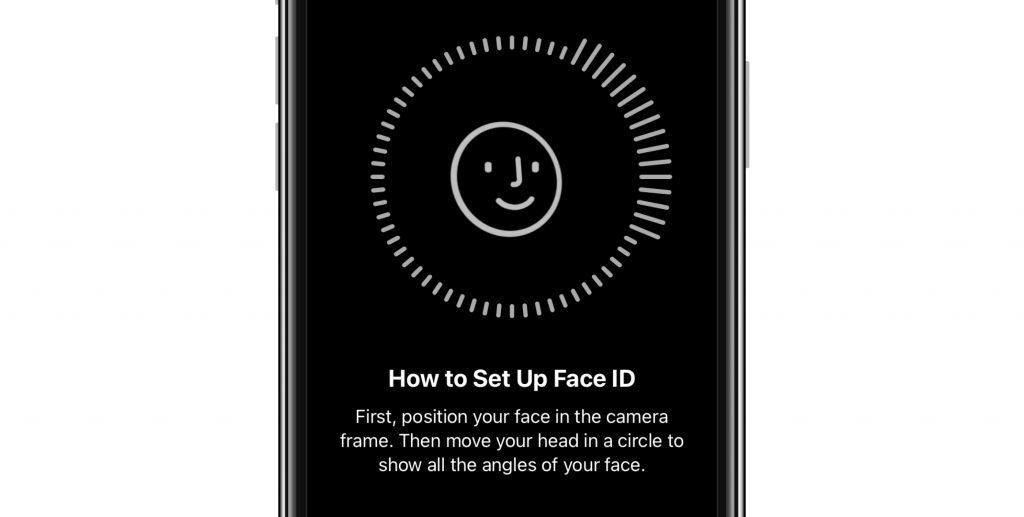
- You will need to move your head and complete the circle. The circle will show green and enlarge in the directions it has completed your face scan.
- Tap Continue. Complete another scan. Tap Done when the setup is complete.
Reset Face ID
You can also try resetting your Face ID.
- Go to Settings > Face ID & Passcode. Tap Reset Face ID.
- Tap Set up Face ID.
See also: A Guide to Buying a Used iPhone or iPad
Possible Hardware Issues
There have been reports of hardware issues causing some of the Face ID problems. You might be thinking that its definitely not a hardware issue because your Face ID was working fine before updating. There is still a possibility that your hardware has been damaged since before updating. The hypothesis is that the hardware damage affects the ability of Face ID to create a new Face ID profile, but not its ability to recognize your face and compare it with a stored profile. First a little about how Face ID works and the hardware involved in setting up Face ID.
Face ID Hardware
Face ID uses iPhones TrueDepth Camera system. The system is made up of:
- Flood Illuminator
- Infrared Camera
- Front Camera
- Dot Projector
- Proximity Sensor
- Ambient Light Sensor
- Speaker and Microphone
The sensor used in Face ID consists of three modules:
- Dot Projector – projects a grid of thousands of infrared (you can’t see it) dots on the users face.
- Flood Illuminator – shines infrared light at the face; which is how Face ID can work in the dark.
- Infrared Camera – takes an infrared picture of the user’s face and the grid of dots being projected onto their face.
If there is a hardware failure of any of these parts, Face ID may fail. Repair technicians have identified that although each of these parts has its vulnerabilities, the dot projector may be particularly vulnerable to damage. The dot projector is located on the back glass assembly. Here are some possibilities for how the dot projector may become damaged:
- The dot projectors weld points may become damaged if the phone is dropped.
- Water damage could cause a short in the power supply to one of the chips involved in the projector. Drop damage could also cause a short here.
- The projector crystal uses lenses which could be damaged by dropping the phone.
Note that these are only some of the possibilities. Also note that, in my experience everyone drops their phone. It may be that with these delicate parts, it doesn’t take much of an impact to cause damage. Unfortunately, damage to these parts may not be easily repairable. We do suggest, however, that if you suspect hardware damage is the cause for your Face ID issues, you start by talking to someone at Apple Support, and then if recommended, take your device in (or send it in) for further assessment.
Recent Articles: