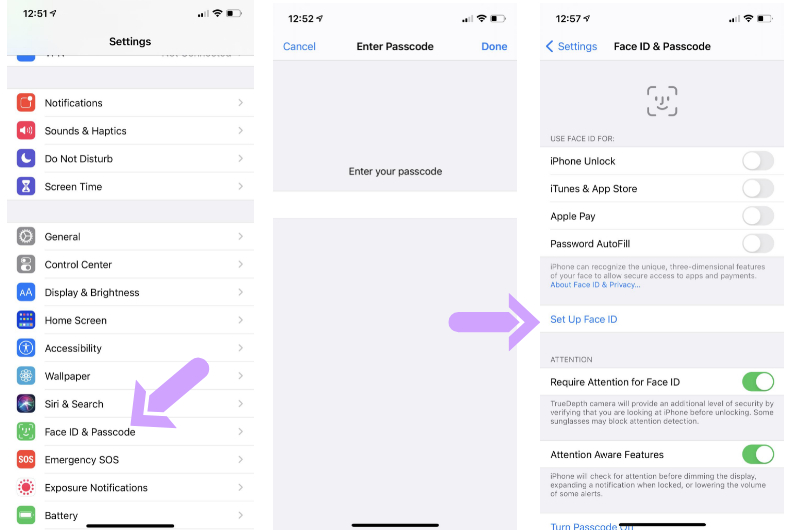Face ID is Not Available, How to Fix
Several users have said that they are unable to set up Face ID and receive the following error message:
Face ID is not available. Try setting up Face ID later.
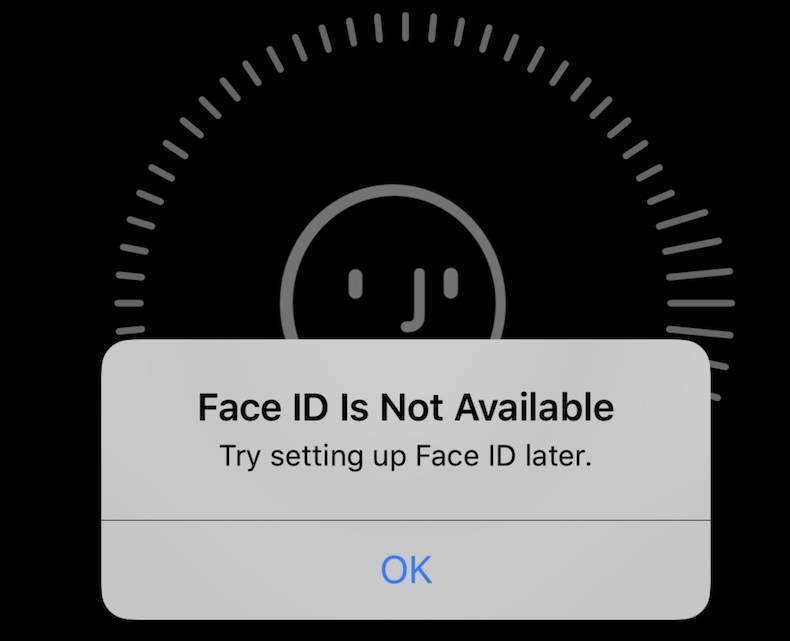
Some users have further complained that Face ID stopped working after updating their iPhone or iPad devices and they run into this issue when they want to set up Face ID again.
Face ID is available on several iPhone and iPad models. And this issue affects both iPhone and iPad users. With Face ID, you can unlock your iPhone or iPad by looking at your device. You can also use it to pay for items via Apple Pay. If you can’t use Face ID, then you won’t be able to use your face to authenticate your identity.
This article lists several tips to fix the iPhone Face ID “‘not available” error.
You may also want to review our other Face ID articles:
- How to Fix Face ID not Working on iPhone
- Face ID Disabled? How To Fix
- Face ID Unable To Set Up, Biometric Authentication Error, Fix
Update
Ensure that your device has the latest version of iOS or iPadOS. You can check if you are running the latest version or not by going to Settings > General > Software Update. And if there is an update, follow the onscreen instructions to update your device.
After updating your device, try setting up Face ID on your iPhone or iPad again.
Restart
Restarting your device may fix this problem. Simply restart and then try again. Here is how you can restart your device:
iPhone X or later and iPad without a Home button that supports Face ID
- Press and hold the Side or Top button and Volume Down (or Volume Up) buttons together until the slide to power off slider appears.
- Move the slider from left to right and wait for your device to turn off.
- Press and hold the Side button again until the Apple logo appears to turn on your device again.
Please note that you can also shut down your iPhone or iPad by going to Settings > General > Shut Down.
Reset Face ID
Reset Face ID and then set up again. Here is how you can do this:
- On your iPhone or iPad, go to Settings > Face ID & Passcode.
- Enter your passcode (if you have a passcode).
- Tap Reset Face ID.
This will remove all your current Face ID settings. Then follow these step to set up again:
- Again go to Settings > Face ID & Passcode. And enter your password.
- Tap Set Up Face ID.
- Follow the onscreen instructions.
Force restart
For restart your iPhone or iPad.This is also called a soft reset. This will not erase anything. This is very similar to a restart.
iPad without a Home button and iPhone X and later that support Face ID
- Press and release the Volume Up button.
- Press and release the Volume Down button.
- Then press and hold the power button (side or top) until you see the Apple logo.
If you are still having issues, you may have hardware issues. You may want to contact Apple Support.