How to Add Presenter Notes in Keynote on Mac, iPhone, and iPad
In this article, I will explain how you can add presenter notes to your slides in Keynote on your Mac, iPad, or iPhone.
When you are creating a presentation, for every slide, you can add presenter notes (also called speaker notes) to provide reference material for you, as the speaker or presenter, when you are presenting a slideshow in front of an audience. For example, these notes may help you recall important points during your presentation. These notes will only show up on your screen. They aren’t visible to the audience. You can also print these notes.
See also:
- Open, Edit & Create a Keynote File (.Key) in PowerPoint on Windows PC
- Easiest Way To Open / Edit a .Pages File On a Windows PC
Add presenter notes in Keynote on Mac
Follow the steps below:
1. Open Keynote and create your presentation. Select the slide you want to add notes to. When you are ready to add a note to a slide, click the View button in the toolbar.
2. This will open a menu, from the menu items, click Show Presenter Notes.
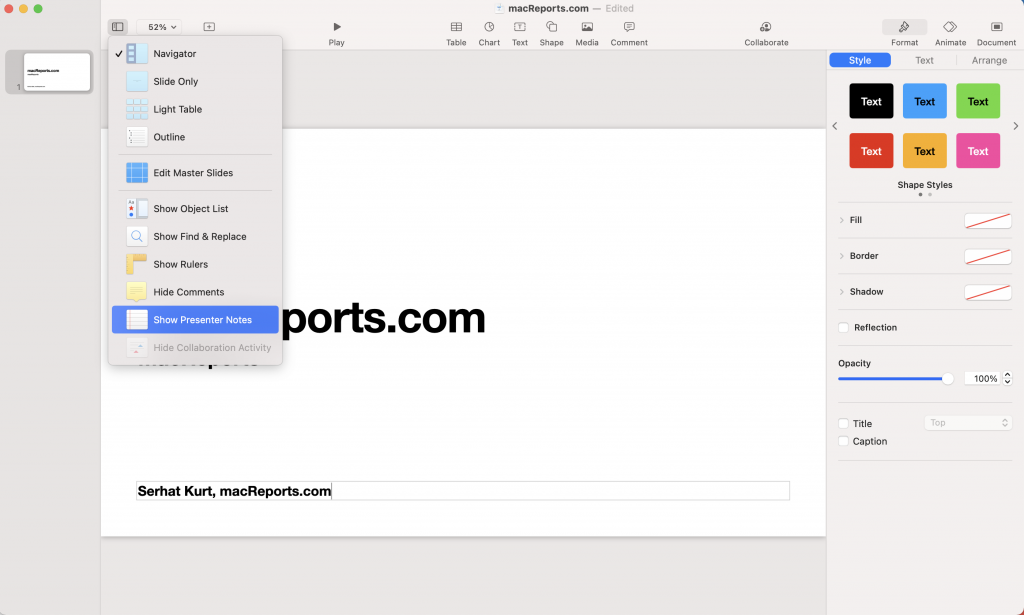
3. The notes pane (a white area) will appear under your slide. Click the white area to add notes and type whatever you want.
And you are done. To hide the notes area, again click the View button and click Hide Presenter Notes.
See also: Apple .Pages File Extension – Everything You Need To Know
Add presenter notes in Keynote on iPhone
If you are creating your presentation on an iPhone, here is how you can add notes.
1. In Keynote on your iPhone, select the slide and then tap the three-dot (…) more icon.
2. This will open a new menu. Find the “Show Presenter Notes” option and turn this on and then tap Done.
3. This will open the notes area at the bottom of your screen. Tap the field to add notes. You can swipe up or down the field.
4. You can hide this field after you have done adding your notes. Again tap the More icon and turn off the Show Presenter Notes option.
Add presenter notes in Keynote on iPad
If you are using your iPad to create a Keynote presentation, here is how you can add presenter notes.
1. Open your presentation on your iPad and tap the slide you want to add notes to. And tap the Presenter tools icon on the top left.
2. This will reveal a menu. And turn on Show Presenter Notes.
3. This will open the notes field. Tap the text field to add notes. To hide the text field, turn off the Show Presenter Notes option.
So, you may wonder now how you can view your notes while you are delivering the slideshow. You can view your notes when you are showing your presentation on a connected display. If you have one screen, the notes you add will not be visible in Play mode, unless you are using the rehearsal mode by tuning on “Rehearse Slideshow”.
See also: Pages: Can’t Open Document, Fix

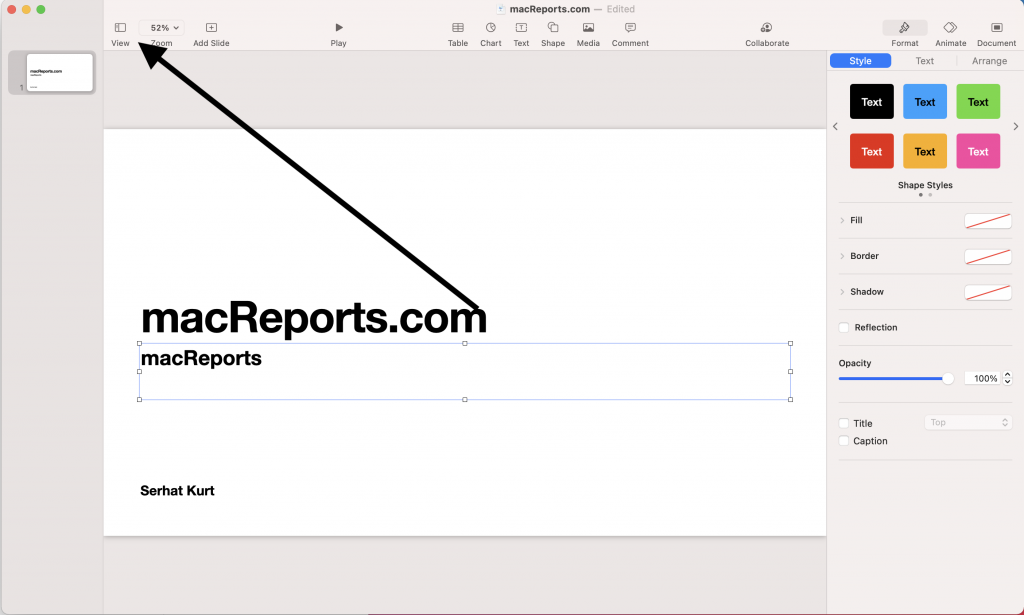
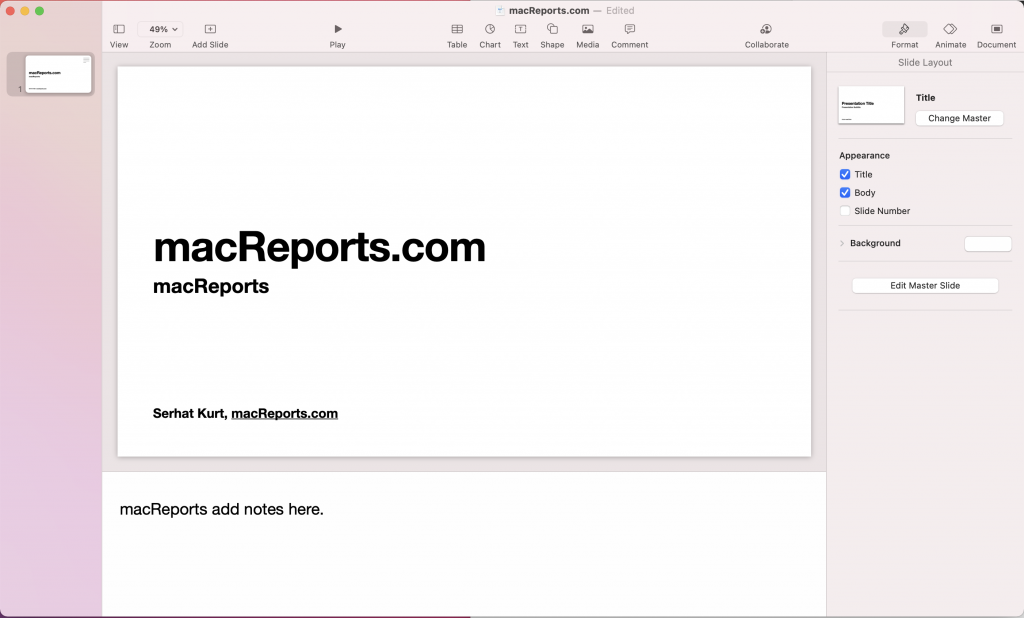
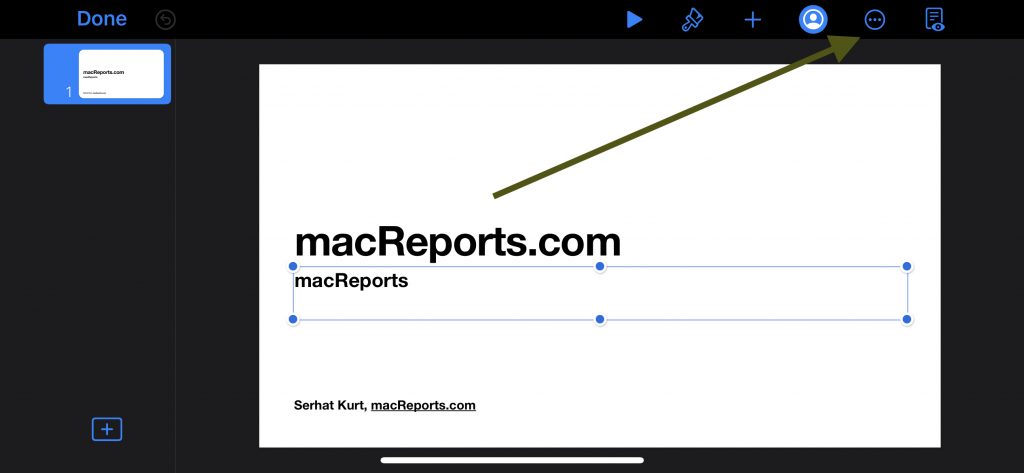
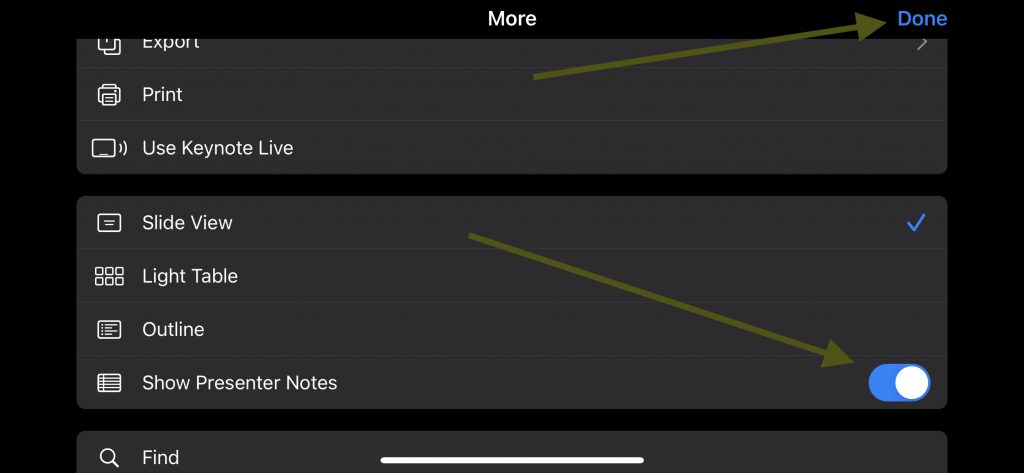
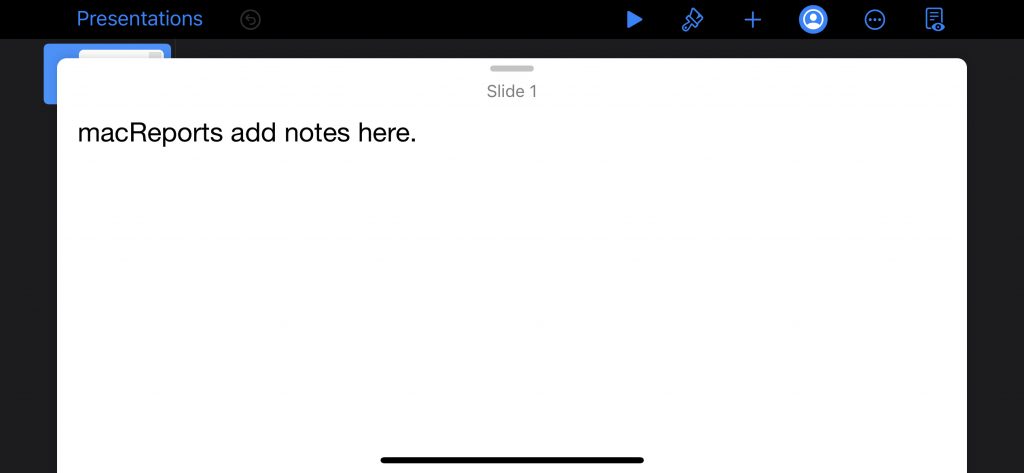
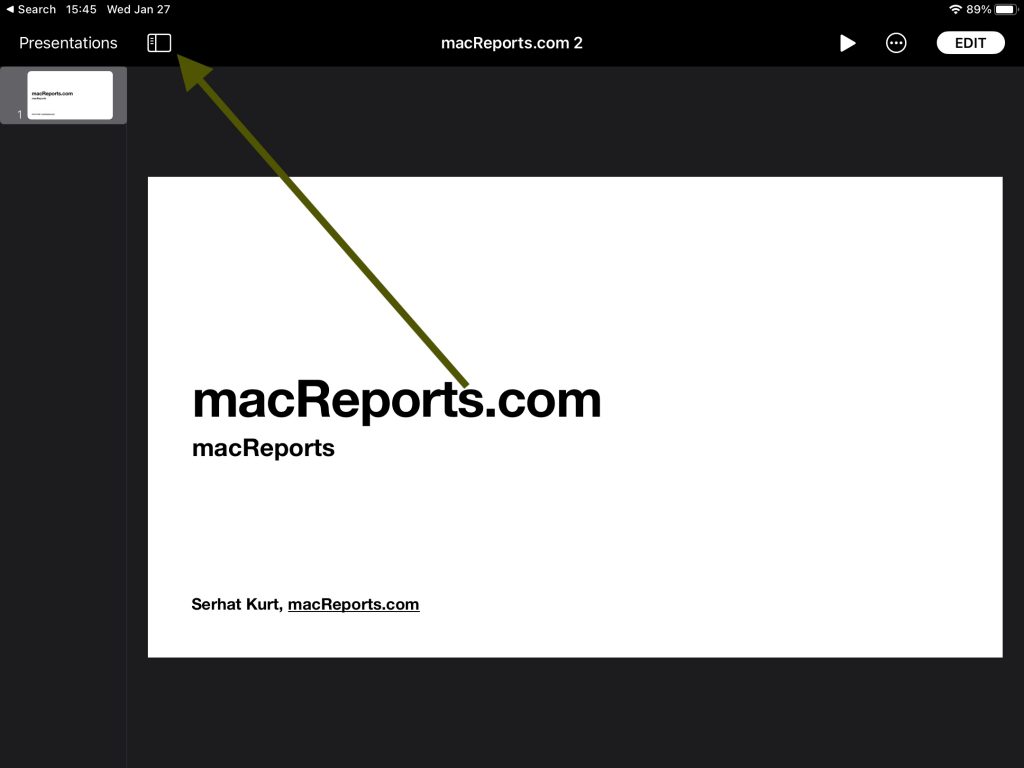
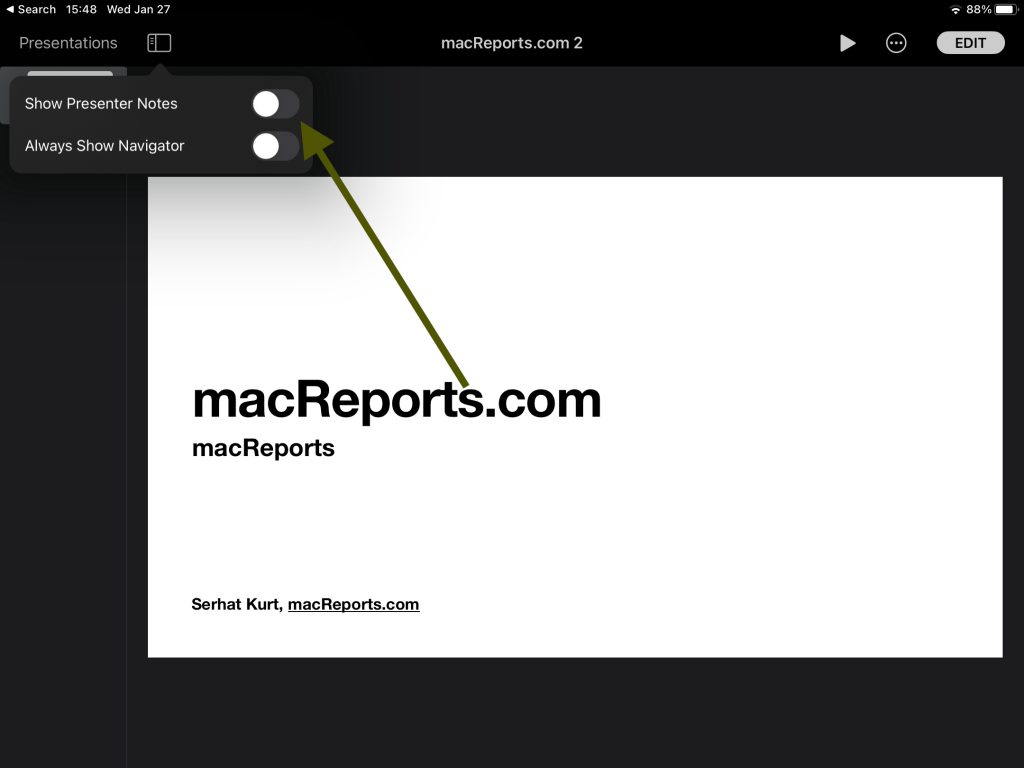
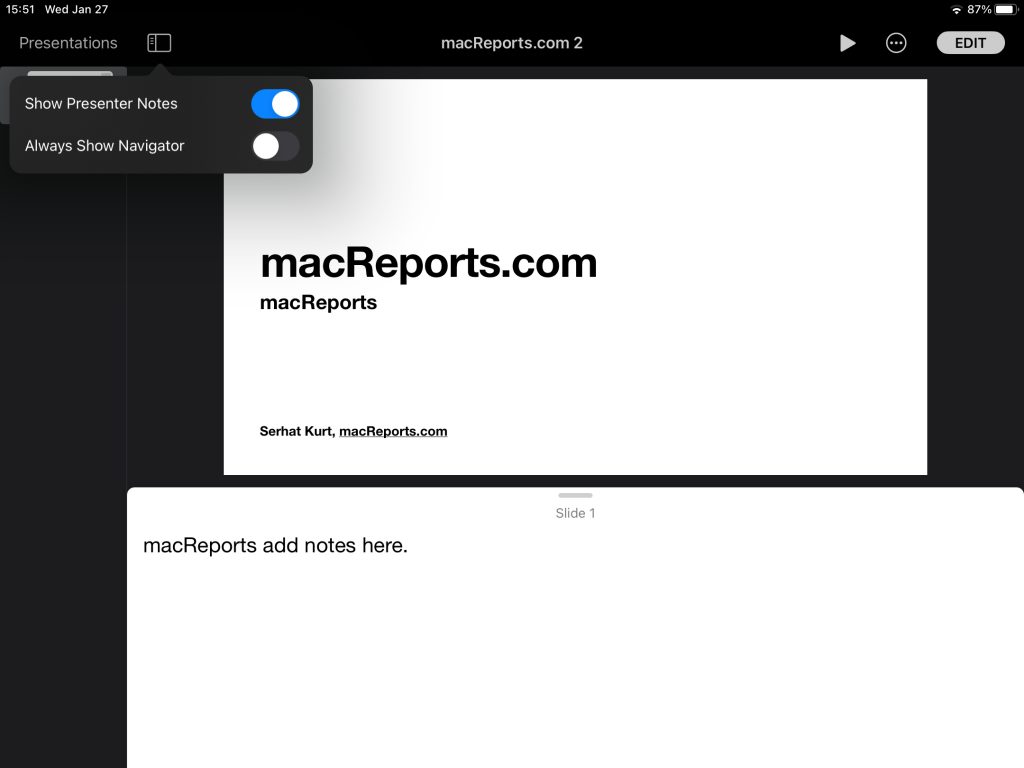
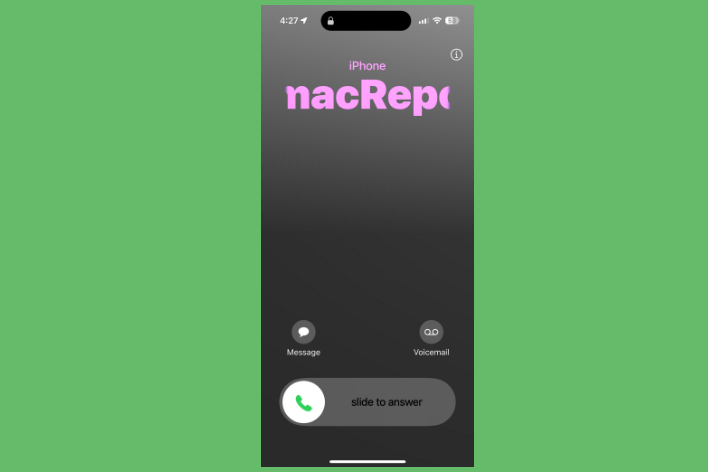
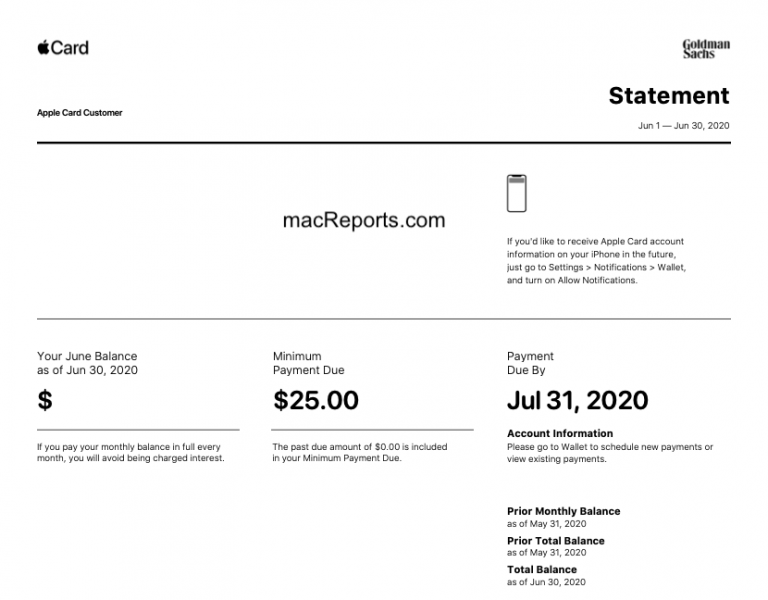
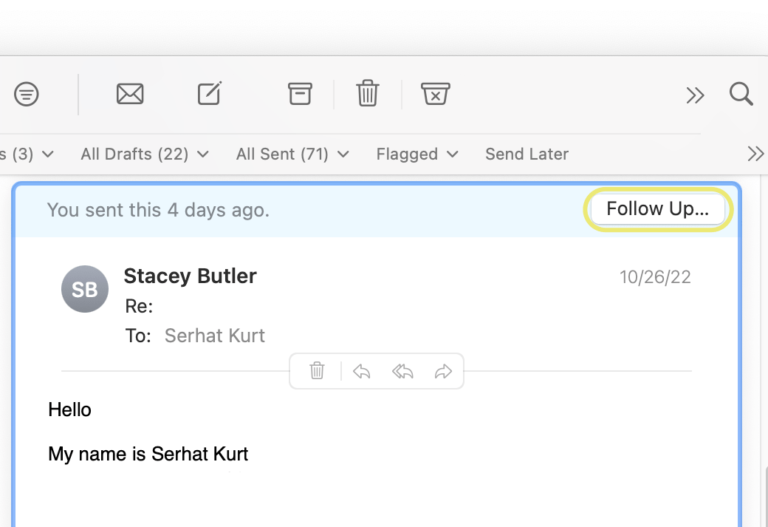
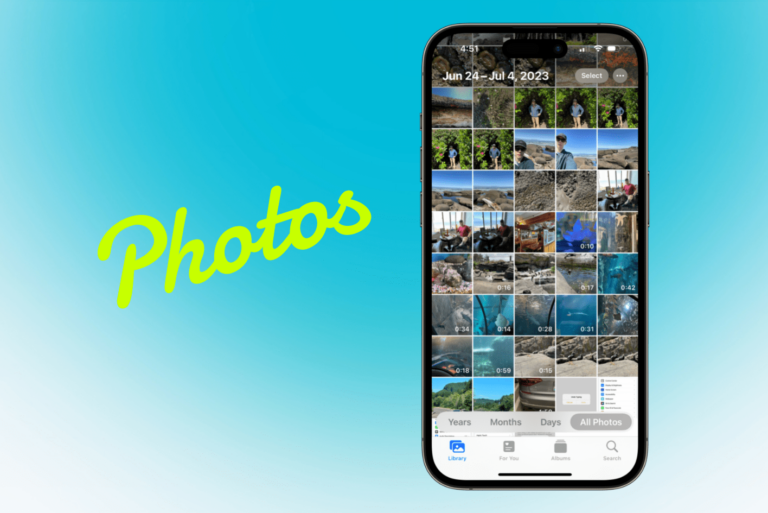
My keynotes presenter page shows various lengths of page. Some can be scrolled down others I have to shorten the notes or show two identical slides with half the notes for one and the other half on another slide.
Is there a way of making all the pages longer. I can make them wider and as long as my screen is high, but the text just fills up the page when I do that.
Can you use a smaller font in order to fit more notes?