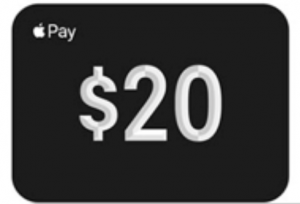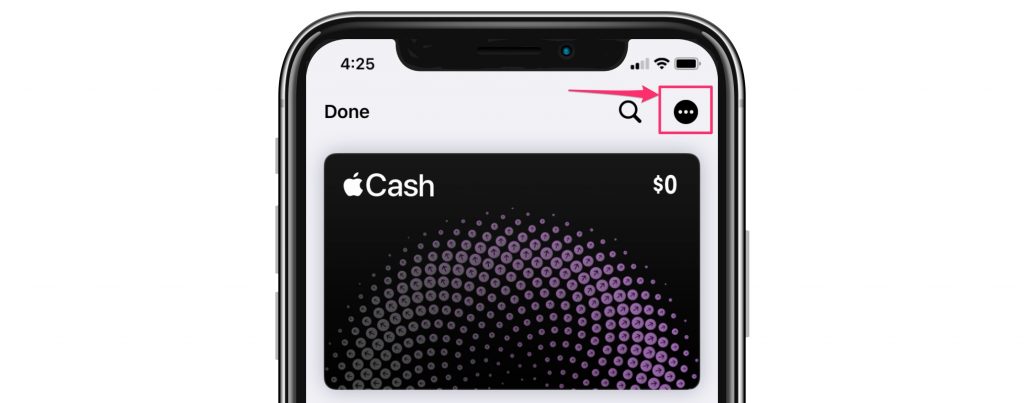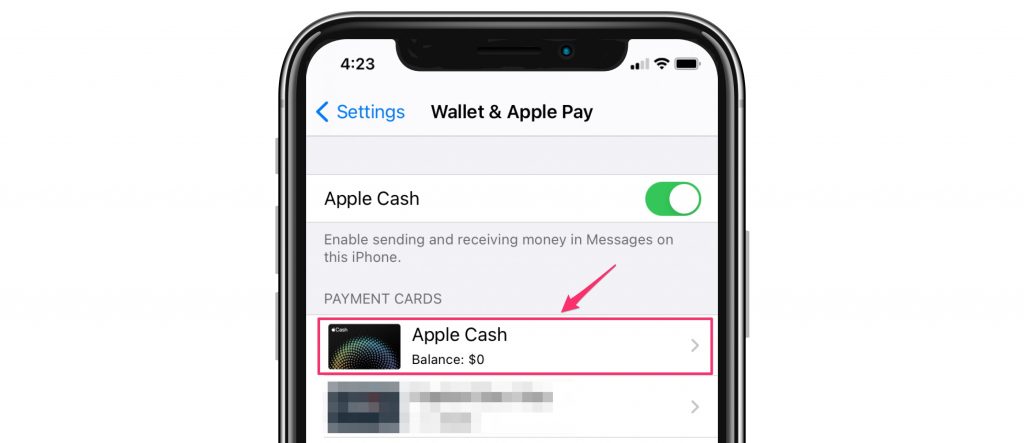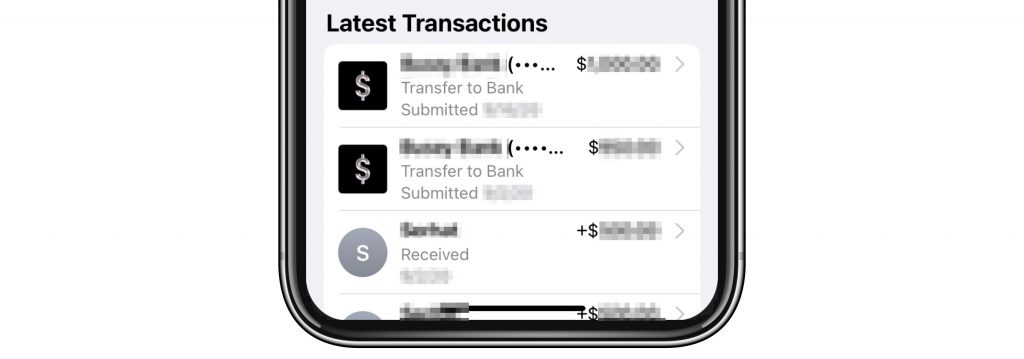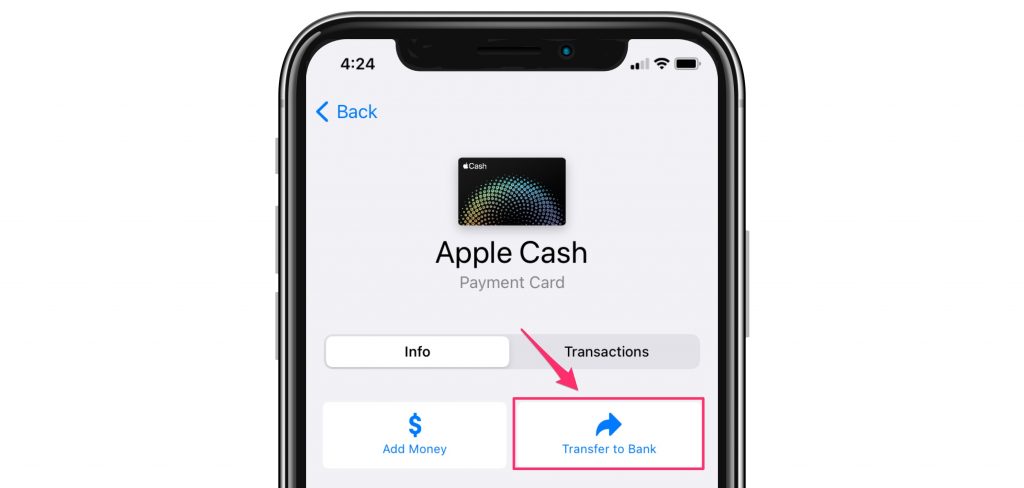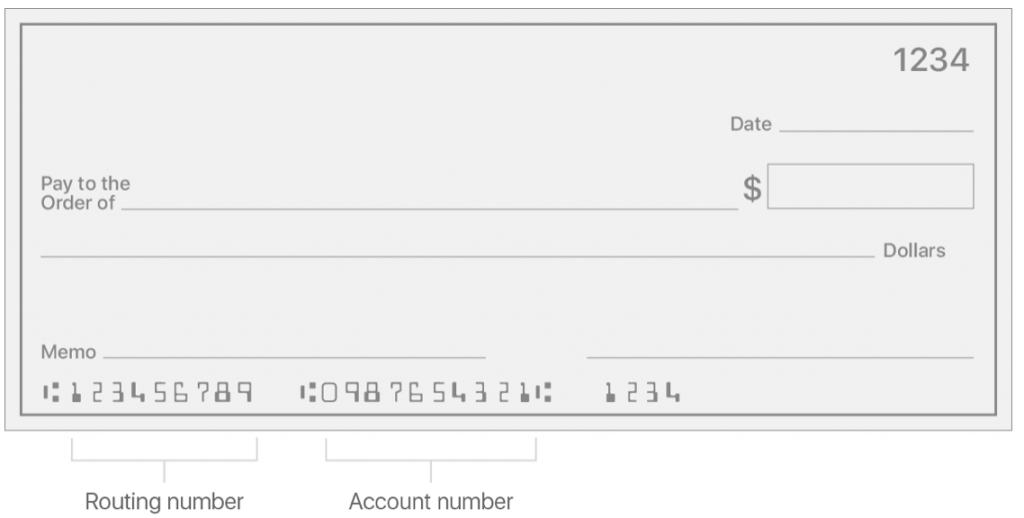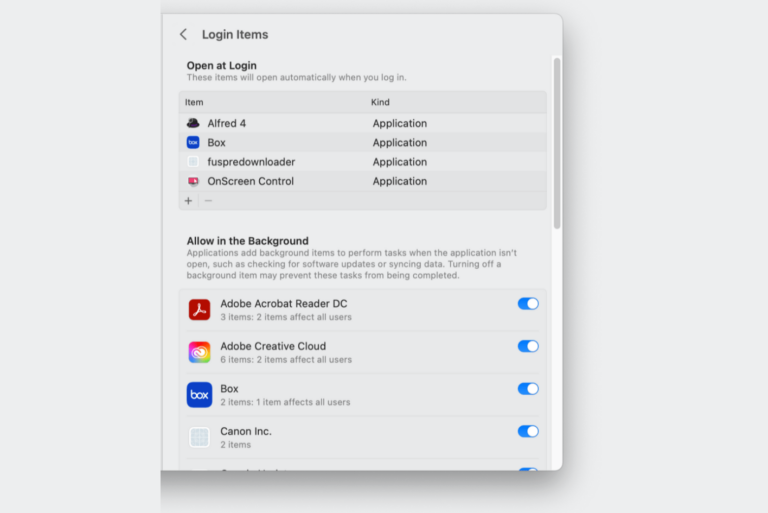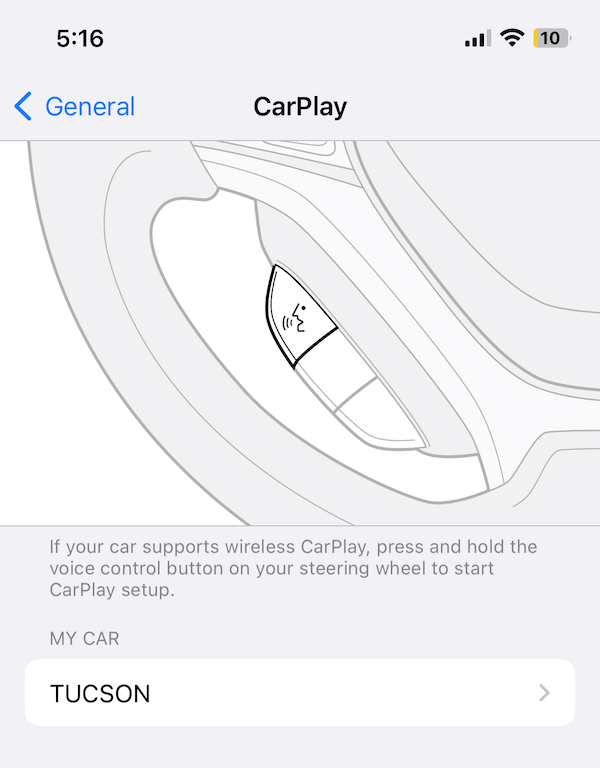How to Transfer Apple Cash to your Bank
Apple Cash is primarily used as a way to send and receive money via the Messages app. If you have money in Apple Cash, you may be wondering how to put that money in your bank account. Although Apple Cash can be used to pay for things through Apple Pay, and it can be used to send money via the Messages app, not everyone uses these features often enough to keep a lot of money in their Apple Cash. Their are a couple of ways you can receive Apple Cash:
- You can receive Apple Cash when someone sends you a payment via the Messages app.
- If you have an Apple Card credit card, you can earn Apple Cash back for your purchases.
In this article, we will tell you how to view your Apple Cash information on your iPhone or iPad and tell you how to transfer your Apple Cash to your bank.
See also: Using Apple Pay: How to Avoid Scams and Dispute Charges
View your Apple Cash Card Info
Your Apple Cash Balance & Transactions
To check your Apple Cash balance and transactions info:
- iPhone:
- Go to your Wallet app.
- Tap on your Apple Cash card.
- Tap the
 (circle with three dots).
(circle with three dots).
- iPad or iPhone:
- Open Settings and select Wallet & Apple Pay.
- Tap your Apple Cash card.
Cash Balance
You can view your Apple Cash balance. Connect to Wi-Fi or cellular to make sure you are viewing the latest balance.
Transactions
You can see all of your latest transactions. For more details on each transaction, tap on it.
See also: How To View And Download Apple Credit Card PDF Statements
Transfer Apple Cash to your Bank
You can transfer your Apple Cash to your bank account or to a Visa debit. You have two options for the transfer:
- Transfer instantly to a Visa debit card.
- Transfer within 1 to 3 business days to your bank account.
If you choose to transfer to your bank account, there are no fees associated with the transfer.
Instant Transfer to Visa Debit
Before you begin, you need to make sure your device is updated to the latest iOS/iPadOS. Also, you will need to add an eligible Visa debit card in the Wallet app.
If you Need to Add a Visa Debit Card
* iPhone: Open the Wallet app, then tap the plus sign near the top of the screen. Follow the onscreen prompts to add your card.
* iPad or iPhone: Go to Settings > Wallet & Apple Pay. Under Payment Cards, tap Add Card.
- Open your Apple Cash card info:
- iPhone: Open the Wallet app and tap on your Apple Cash card. Tap the more (circle with three dots) button
 .
. - iPad or iPhone: Open the Settings app, select Wallet & Apple Pay. Tap on your Apple Cash card.
- iPhone: Open the Wallet app and tap on your Apple Cash card. Tap the more (circle with three dots) button
- Select Transfer to Bank.
- Enter the amount you wish to transfer and then tap Next.
- Select Instant Transfer. If you haven’t added a Visa debit card, you can follow the onscreen instructions to add one now.
- Tap > next to the Visa debit card you wish to use. Select the correct billing information for your chosen card.
Your transfer should complete within 30 minutes.
Transfer to Bank Account (1-3 Days)
- Open your Apple Cash card info:
- iPhone: Open the Wallet app and tap on your Apple Cash card. Tap the more (circle with three dots) button
 .
. - iPad or iPhone: Open the Settings app, select Wallet & Apple Pay. Tap on your Apple Cash card.
- iPhone: Open the Wallet app and tap on your Apple Cash card. Tap the more (circle with three dots) button
- Select Transfer to Bank.
- Enter the amount you wish to transfer and then tap Next.
- Tap 1-3 Business Days. If your bank account is not set up, you can follow the instructions onscreen to add one.
- You will need to confirm the transfer with Face ID, Touch ID or a passcode.
Your transfer should show up within 1-3 business days.
Other Information
- There is a $10,000 transaction limit on transfers to your bank account and $20,000 limit within 7 days.
- You can only transfer to bank accounts in the United States.
- There is a fee to use the instant transfer to a Visa debit card. The fee is 1% with a min fee of $0.25 and max fee of $10.
If you Can’t Transfer Money
- Make sure your device is updated to the latest iOS/iPadOS.
- Check your Wi-Fi or cell connection.
- When transferring money to a debit card, it has to be an eligible Visa debit card. You must use the billing address associated with your debit card.
- When transferring to a bank account, make sure it is an eligible U.S. bank account and that you have correctly entered the account and routing numbers.
If you Don’t Receive your Transfer
In order to check that you received your transfer, you should check your bank statement. Banks won’t process your transfer if it is a weekend or bank holiday.
If your Instant Transfer hasn’t gone through within 2 hours or if your bank transfer hasn’t gone through after 3 business days, you should contact Apple Support.
See also: