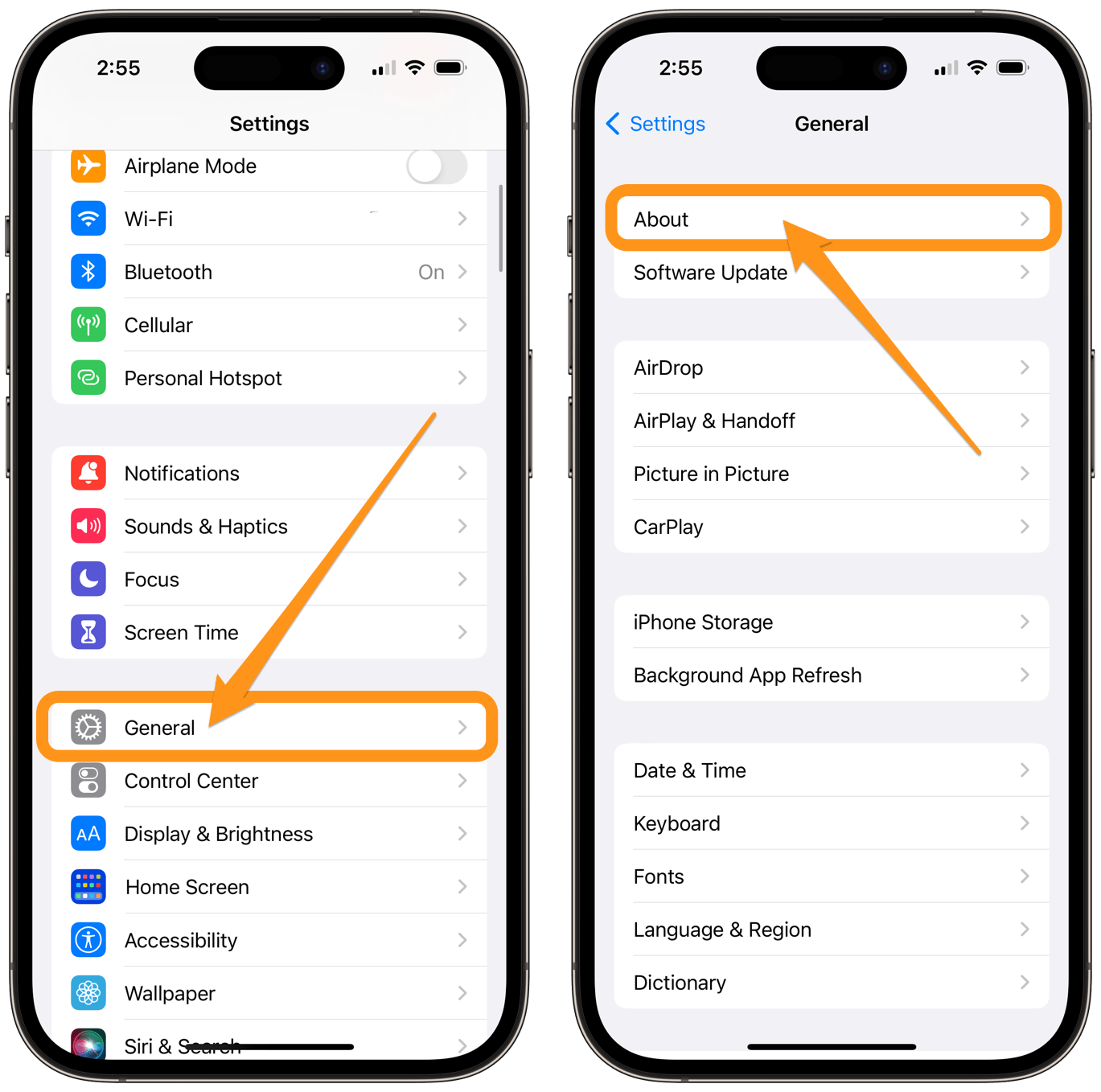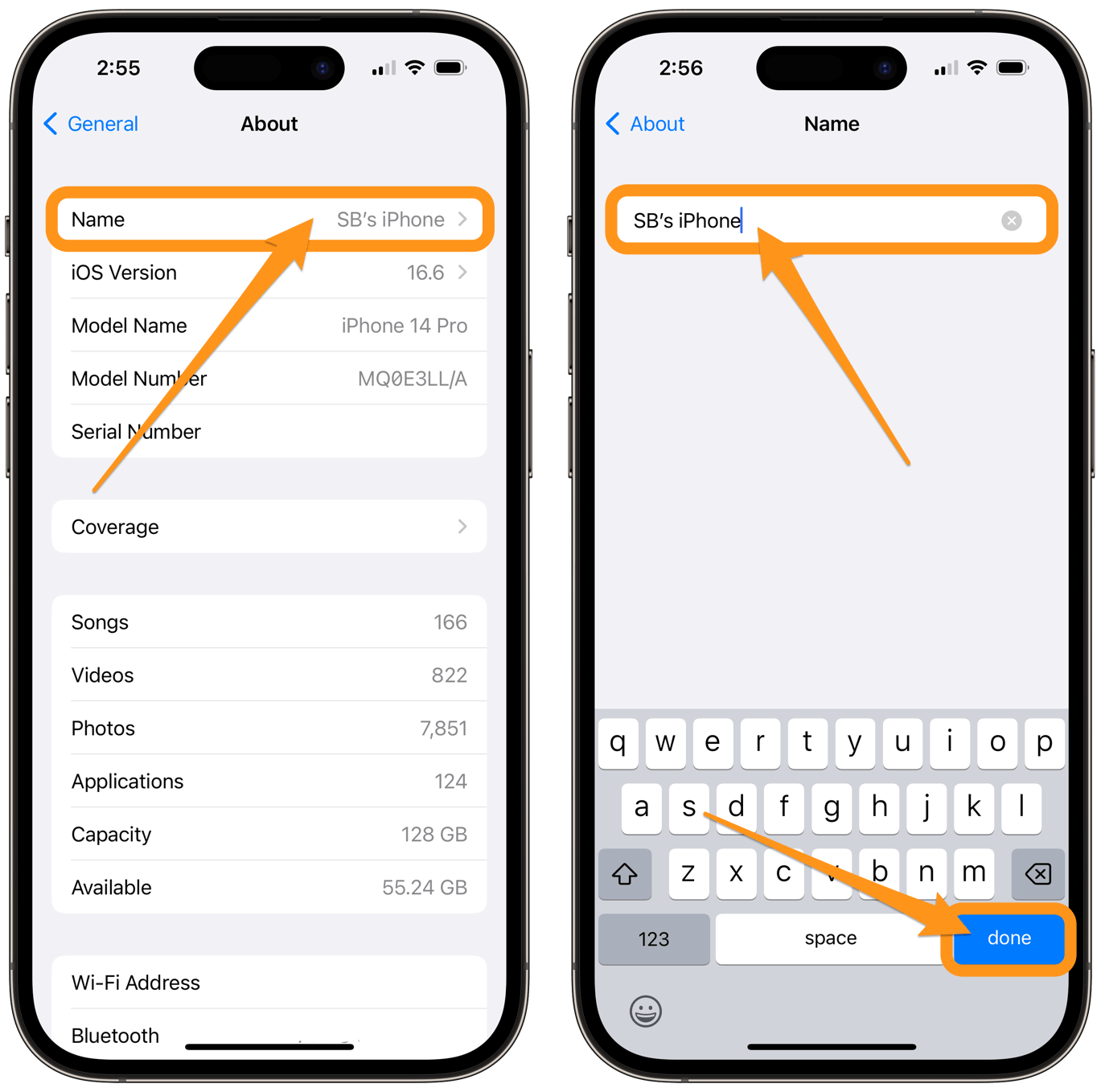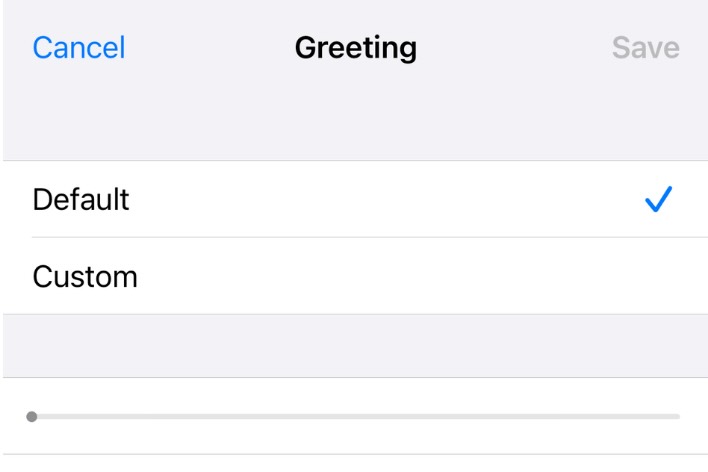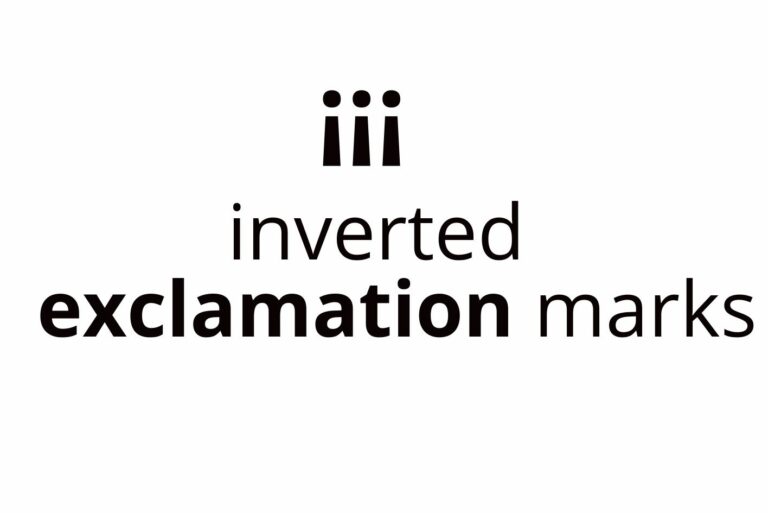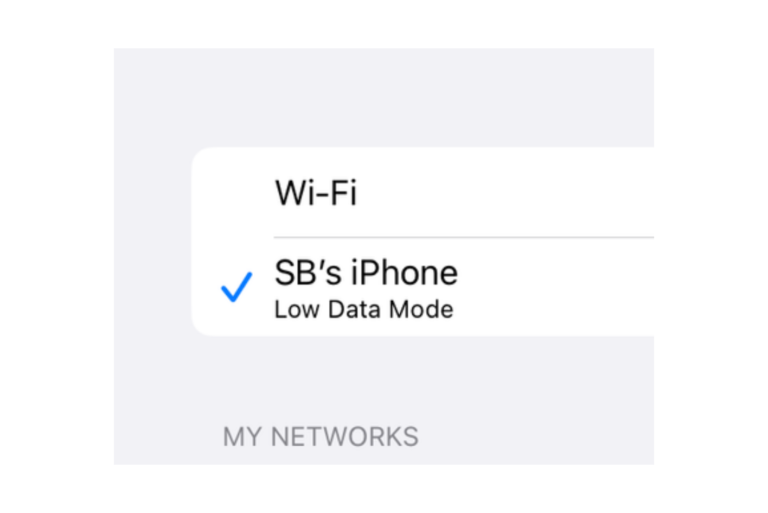Why Is My iPhone Named iPhone (2)?
You may see that your iPhone or iPad has a name like iPhone (2) or iPad (3). If your iPhone is named iPhone (2) and you have two iPhones, this may make sense to you. However, this sort of naming can happen to devices even when you only have one such device associated with your Apple ID. In this article, we will explain why your iPhone or iPad has a number in its name and how you can change your device’s name to anything you like.
Why your iPhone (or iPad) is named iPhone (2)
This name change is something that happens automatically if the original name is already taken. So, iPhone becomes iPhone (2). Your device’s name shows up in various places. You’ll see it when you look in Find My, when you connect to Bluetooth in your car, when someone is sending you an AirDrop and when you connect your device to your Mac or PC.
When I say that the original name is already taken, that doesn’t mean you have two phones. This can happen for various reasons:
- Your iPhone may get a number appended to its name if it has been connected to the same Wi-Fi or Bluetooth as other devices named iPhone. There are reports of users with iPhones named something like iPhone (86).
- Some users have said that after upgrading or restoring their iPhone, it got renamed.
- Other strange names/numbers can show up. For example, my son’s iPhone is named E’s iPhone (2), and his iPad is named E’s iPhone (3). (I believe he must have named them both E’s iPhone.)
Importantly, some people mistakenly believe that a name like iPhone (2) means there is a second device associated with their account; this is not necessarily true. Also, having a number appended to your iPhone’s name does not in any way indicate a security problem (you haven’t been hacked).
No matter the reason behind the number in your device’s name, it is just a name. And it is really easy to change the name. In fact, if the name was something generic like iPhone, it might be nice to personalize the name anyway.
How to change the name of your iPhone or iPad
- Open Settings on your iPhone or iPad.
- Tap on General, then choose About.
- Tap on your device’s name, then edit it. You should choose a name not already given to one of your other devices; otherwise, you’ll end up with a (2) again.
- Tap Done to save the change.
Related articles