How To Disable Update Adobe Flash Player Notifications
By default, Flash Player will check for updates automatically and when there is an update available, you will be notified and these notifications can be very annoying.
See also: PDF Won’t Open: “Please Wait…” Message, How To Open
For the past two weeks, I was bothered with the constantly popping up this Adobe notification asking me to update Adobe Flash Player. This was extremely annoying because while I was working this prompt kept suddenly appear closing everything and I found this distractive and annoying.
Do you want to remove Flash? This article provides information on how to uninstall the Adobe Flash Player within macOS.
The Adobe prompt says (see the image below):
“An Update to Adobe Flash Player is available. This update includes…..”, ad you can see its image below:
There are only two options. The options provided are: Remind Me Later and Download. Choosing the Remind Me Later option is almost useless because this annoying popup will appear again after 60 minutes.
If you are annoyed also, this short article will teach you how you can disable this Adobe Flash update notification on your Mac.
To do this, you need to customize your settings. This is a very easy process. Here is how:
- On your Mac, open System Preferences (this is where you can adjust system settings to customize your Mac). You can open this easily by selecting one of the followings:
- Click the System Preferences icon, which is located in the Dock.
- Or go to Apple Menu and then select System Preferences.
- Click the Flash Player icon
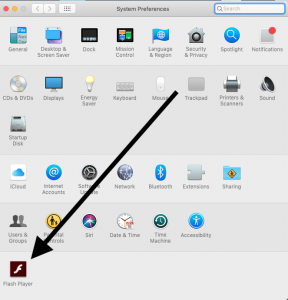
- Click the Updates tab.
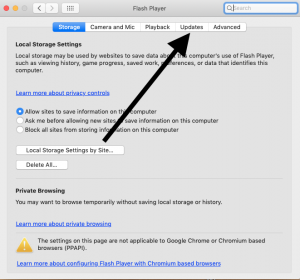
- This is the Updates section saying “Flash Player can automatically check for updates to help protect your computer….”. You will also see three options:
- I selected the “never check for updates” option. You may also select the first option, which will update automatically without any prior notification.
- Selecting the third option will open a popup saying: “System Preferences is trying to install a new helper tool”. You may have to enter you Admin password. Enter your password and click Install Helper.
- Now you are done. You will no longer be bothered.
Since now autonomic update notifications are disabled, you may want to check periodically whether you really need to update Adobe Flash. Simply again, open the Flash Player Updates section, and click “Check Now”. If there is an update available, click Yes to download and install. You may also uninstall Flash on your Mac. To do this, you need to download and run “Adobe Uninstaller”.
See also: Mac Screenshots

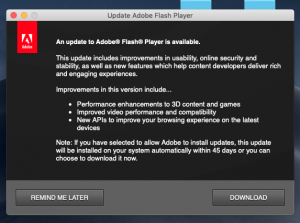
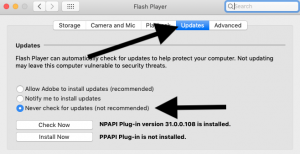
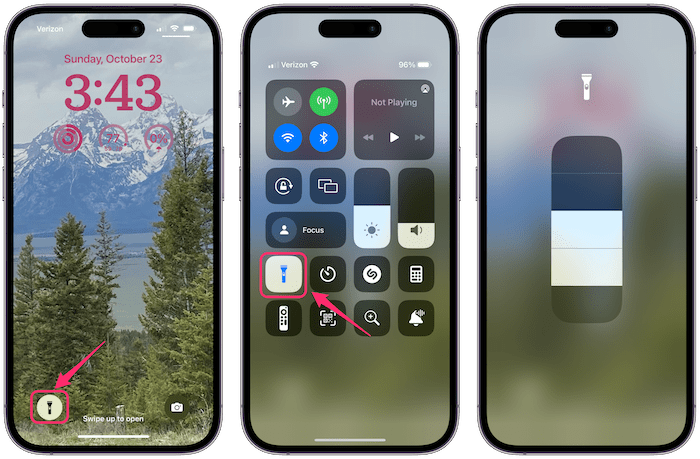
Perfect. thanks, worked like a charm.
Flash player doesn’t show in the system préférences menu
Yeah, same here, flash player isn’t showing in the system preferences.
I hope this works because now the pop-up is pushing me to uninstall the thing, which I don’t want to do until I am satisfied doing so won’t break websites and possibly other apps that I need.
Thank you!!! Should have done that years ago.
Thanks – really appreciate your article – the pop-up was driving me crazy!
Thank you so much.
Perfect. Thank you. This was driving me crazy.
Also its important to try and distinguish the difference from a true adobe pop-up and a malware posing as adobe pop up. I believe the pop up itself look different and has different buttons then the screen shots the on this article. If yours doesn’t look exactly like the icons in this article then it’s probably a scam. There are other articles that explain how to remove the malware if you do a google search.
Thank you for explaining this. It’s been bugging me for months! So thankful for bloggers like you!!
These pop-ups are intended to force us to choose “Automatically install updates” in order to get rid of the nuisance.
No way is Adobe updating 5+ times per day. That’s how often these pop-ups show up!
THIS ISN’T A TRUE FIX because, as was stated in the prior comment, the pop-up is a MALWARE attempt – NOT a true Adobe update notice. DON’T click on either button. Close the window by clicking on the red button. I’m currently attempting to discover how to keep the pop-up from displaying but haven’t found the answer yet.
are you sure youre not thinking of something in a browser? because the SystemPreferences>FlashPlayer>Updates>NotifyMe option seems an awful lot like a legitimate adobe prompt for which this post is providing a solution.
Have you figured this out yet. It’s on my iPad & driving me crazy
THIS is fake scam, that is not really Adobe, that’s MALWARE, BEWARE
You saved my life. These insane pop ups almost killed me.
You’re the best, worked perfectly! Thanks Serhat! : )))
Now, if I could only get Firefox to stop asking me to update it every few days… LOL
thanks for this, this magic makes me happy.
Thank you!!! This was getting ridiculous – Flash is practically a virus now. Why won’t it just die and go away?!
Thank you!
Finally, a well written solution! THANK YOU!
and so easy! thank you!
you are life saver… this prompts were killing me
Thanks for this! I was getting sick of the pop-up. It was showing in the middle of my presentations and whatever I was doing. Invasive as a plague!
How do I remove these update prompts on Windows 10.
I can’t find a step by step on google.
Someone help, or post a link.
Thank you! Thank you! I was at the end of my rope with the hourly update notifications. And…I have a *lot* of patience. I used to teach middle schoolers.
*hugs*
Thank you this is exactly what I was looking for! I had never noticed the Flash player icon in the Systems Preferences before.