PDF Won’t Open: “Please Wait…” Message, How To Open
Did you want to open a PDF document on your Mac or iOS device (iPhone or iPad) and you could not view the PDF document? Instead, you go the message above while attempting the view the PDF in your browser. The message says: “Please wait…If this message is not eventually replaced by the proper contents of the document, your PDF viewer may not be able to display this type of document.”
See also: What is .Pages?
I had this problem recently and it is very frustrating. PDF won’t display. I tried to open it on my Mac, iPad and iPhone. Still, I received the same message. I tried to download the PDF document on my Mac and open it with Preview, still no luck. However I was able to view the PDF document. You may experience this problem too. Did you try to open a PDF document in Safari or PDF preview in Mail? And you got this message? This short article explains what I did to resolve this problem:
Please Wait… View Your PDF Document
These type of PDF documents are called Dynamic XFA. XFA stands for XML Form Architecture. As of currently, Safari (and also Chrome and Firefox) do not support these type PDF forms thus Dynamic XFA based PDF documents cannot be opened in browsers.
You can view these type of PDFs by downloading and installing Adobe Reader on your Mac. However, you cannot view these type of PDFs, as of now, on your iOS device, the iOS Adobe Reader app currently does not support this.
macOS
- Go to this URL: https://get.adobe.com/reader/
- Click Download Now. And then follow the installation instructions.
- After you complete the installation process, now go to the PDF document and save it on your computer.
- And now open it with “Adobe Acrobat Reader DC”.
iOS (iPhone or iPad)
As stated above, currently you cannot open these type of PDFs on your iPhone. You need to open it on your computer. Downloading and installing the Adobe Acrobat Reader app on your iPad or iPhone will not help you open these PDFs. When you try, it will say “this form requires Adobe Acrobat Reader DC for Mac or Windows”. Currently only desktop version of Adobe reader supports this.
See also: Open, Edit & Create a Keynote File (.Key) In Windows & Microsoft PowerPoint

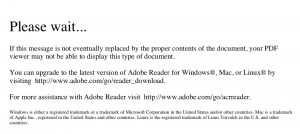
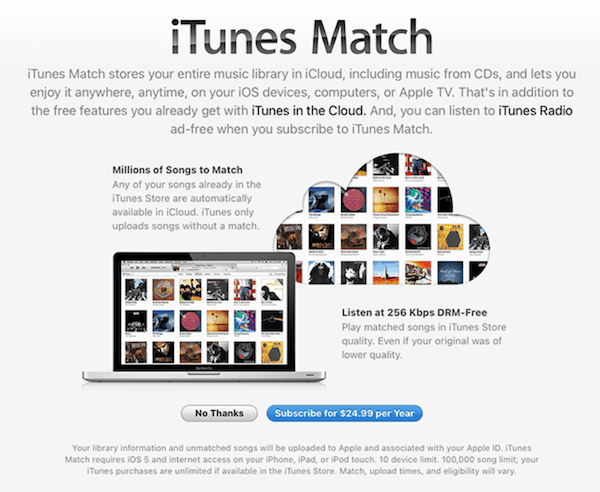
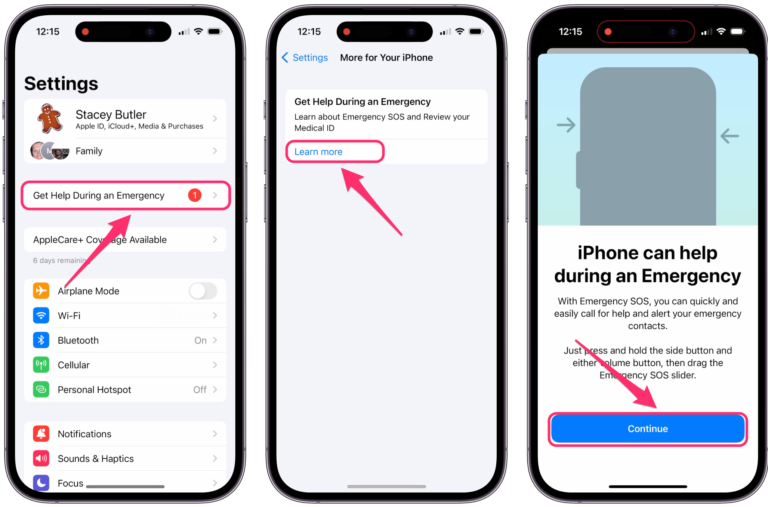
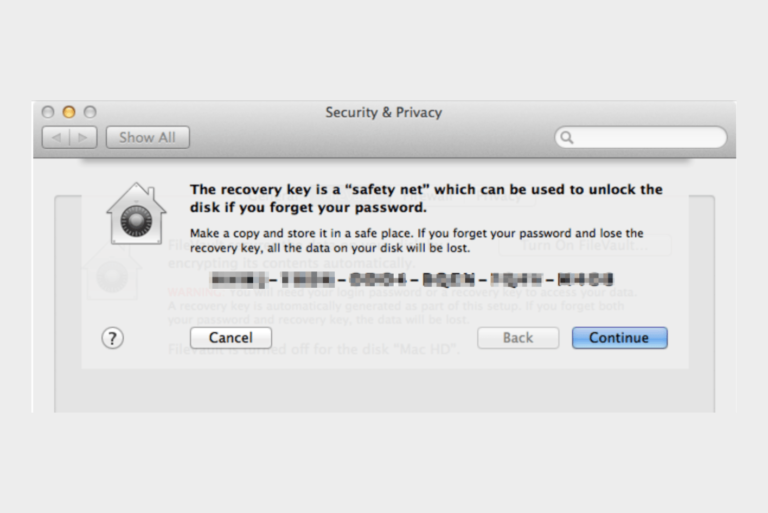
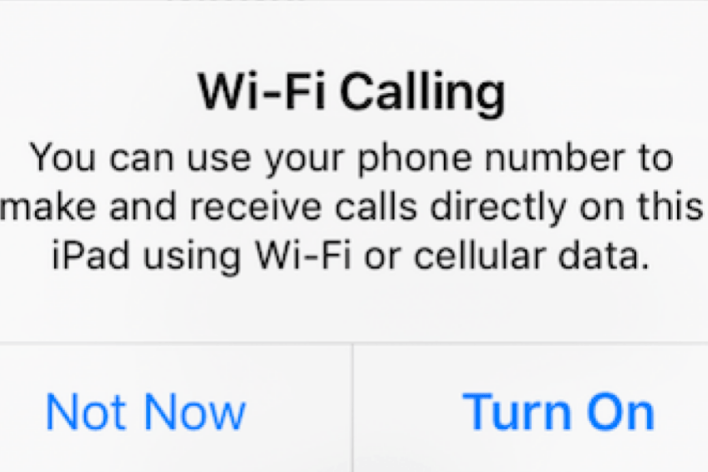
Go into System Preferences, then into Extensions, then Finder and uncheck “create PDF”. It will then open the PDFs.
Magic! This did the trick! Thank you!
Death to Adobe for this ridiculous non-standard XFA format. I will NEVER buy a product from a company that extorts its users in this way.
John, 100% agree. I’m stuck in this rabbit hole right now. I even spent time, which I never do, writing to a company that makes use of pdf forms to lobby them to stop using it. I feel that Abode is very manipulative in how they operate. For example, when you Install Acrobat DC, you have to opt-out (!) of also installing bloatware. Try to do anything with the form and they send you to a subscribe now page ($22/mo for what?!?). Try to print to pdf, which is all I wanted to do, and mysteriously the print driver doesn’t work (?!?)…hmmm wonder why…(it works for every other program i have)… These guys are dodgy and I’m now going out of my way to not use them for ANYTHING, and am encouraging anyone I meet to avoid them as all costs. Think Adobe is on the wrong side of the disruption curve and they know it, and that’s why they are milking all the suckers they can before it’s too late.
Very helpful – after a frustrating morning trying to sort this. Many thanks.
Thank you,
This is super frustrating and we are having ongoing issues when we have the PDF document filled out and we save it we then try to upload it to the desired location, if we quickly preview the file it has the same “Please wait..” message.
Main issue is trying to get the document to the right place without having the recipient/receiver/reader get a non-viewable document.
If it doesn‘t work…make sure you have set your default application for PDFs to be Adobe Reader (go to your settings or google it)
dasent open my applcatian form http://www.cic.gc.ca
Thank You! Solved it!
Doesn’t work for me either on my Mac. Extremely frustrating, and I’m wasting a whole morning trying to open docs. Please help….
Thanks a lot, now I can open these files.
Doesn’t work on my Mac. Damn frustrating.
THANK YOU! This has been the most frustrating process! Your process worked.