macOS Mojave Draining Your Mac Battery Life? Here Is How To Fix
While we’re excited for macOS Mojave, several users are unhappy about Mac battery drain that comes along with this new powerful update. Did you recently updated to Mojave? Are you having battery drain problems? Are you trying to figure out why your Mac battery is dying so fast? Do not worry, you are not alone.
We are receiving many complaints from a growing number of Mac users (including MacBook, MacBook Air, and MacBook Pro users) that battery life has been significantly curtailed since installing Mojave. Some thinks that after the update, Mac battery is draining more quickly. This article explains what you can do to fix this problem.
See also: Mac White Screen?
- Optimize your Mac’s settings to save power. Here his how:
- Energy Saver: On your Mac, open System Preferences and click Energy Saver. Here, select the both options: “Put hard disks to sleep when possible” and “Slightly dim the display while on battery power”. You may also want to change the “computer sleep” and “display sleep” times to maximize your battery life.
- If you are not using Bluetooth, turn it off. To do that, go to System Preferences > then click the Bluetooth icon and then click the “Turn Bluetooth Off” button.
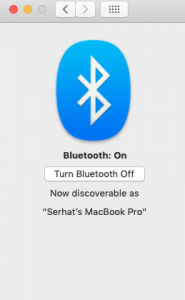
- If you are not using, turn off Wi-Fi (even when you are not connected to a Wi-Fi connection). To do that, simply click the Wi-Fi icon in the Status menu and then click “Turn Wi-Fi Off”.

- Optimize your display settings. Go to System Preferences > Display. Select the box for ” Automatically adjust brightness”. You may also want to reduce Brightness.
- Go to Applications > Utilities > Activity Monitor and then click the Energy tab and look for anything that may be using a lot of energy.
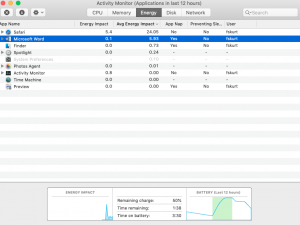
- Turn off dynamic background. Mojave’s new dynamic desktop feature changes the desktop background picture throughout the day. Turning this off may help you save your battery life. Here is how:
- Is your battery draining significantly in Sleep/Hibernate mode? If this is the case, you may want to change your hibernate settings. There are basically three different sleep/hibernate types:
- hibernatemode 0: This is normal sleep. This is the default for Mac desktops.
- hibernatemode 3:This is the default for Mac portable computers. This means safe sleep, meaning your system write out the contents of RAM to disk ensuring fast wake time.
- hibernatemode 25: This is the traditional hibernate mode. This option has a slower wake up time but also has the potential to maximize battery runtime. Thus you may want to try this option. If you want to do this, here is how:
- Launch the Terminal app and enter the following command (you may need to enter your Admin password) and hit Enter:
- sudo pmset -a hibernatemode 25 standby 0 autopoweroff 0
- Reset System Management Controller (SMC). SMC is responsible for battery management and thus resetting may help resolve your issue. This process is slightly different for different Mac models. Here is how
- If your battery is removable (mostly older Mac notebooks):
- Power off your Mac
- You need to remove the battery
- Press and hold the power button for five seconds
- Put battery back in
- Turn on your computer
- If your battery is non-removable (mostly later models, 2009 and later)”
- Turn off your Mac
- After your Mac is completely powered off, press Shift-Control-Option and Power button together at the same time and keep holding them for 10 seconds
- After then seconds, release everything
- Turn on your Mac
- If your battery is removable (mostly older Mac notebooks):
- Reset NVRAM or PRAM. Resetting this might help you. Note that after resetting this, you may want to optimize your settings (see #1), because this action will reset your display settings etc. Here is how:
- Turn off your Mac
- Turn on your Mac while pressing these keys: Option, Command, P, and R.
- Release the keys after 20 seconds
- Turn off Automatic Updates. While this feature is very useful, this may also drain batter more quickly. To turn this off, follow these steps:
If you are still having issues, you may want to live chat with an Apple specialist or you can make a Genius appointment.
See also: Free up space?

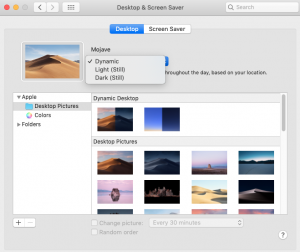
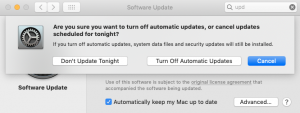
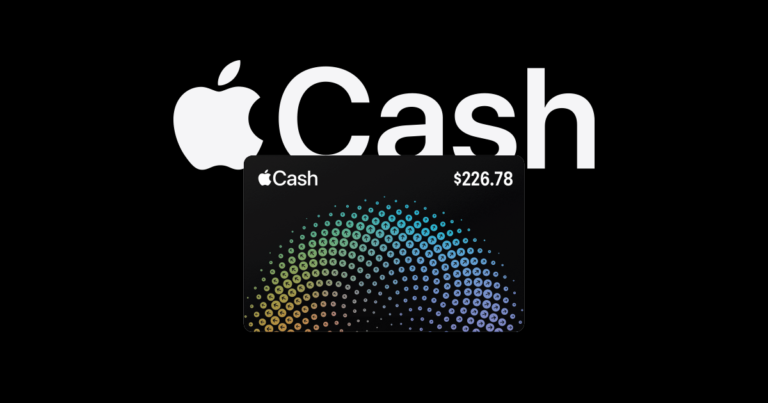
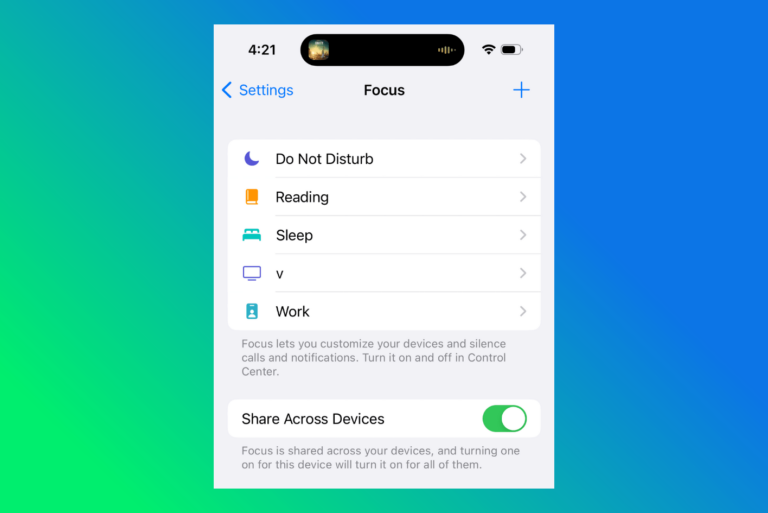
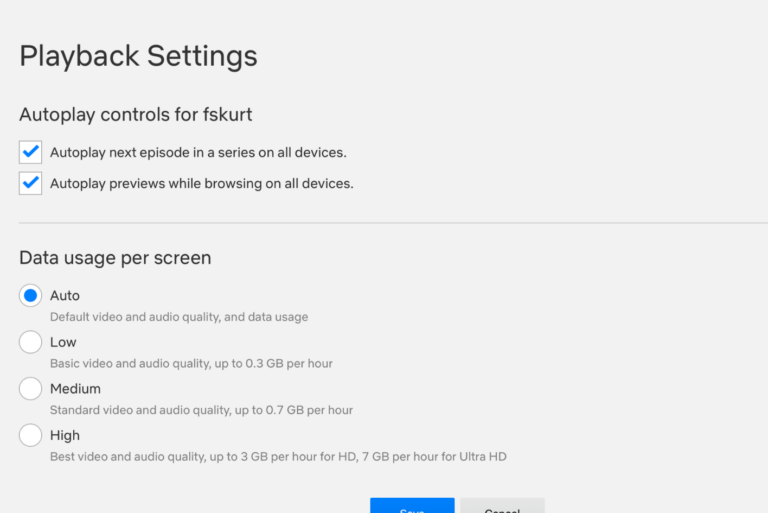
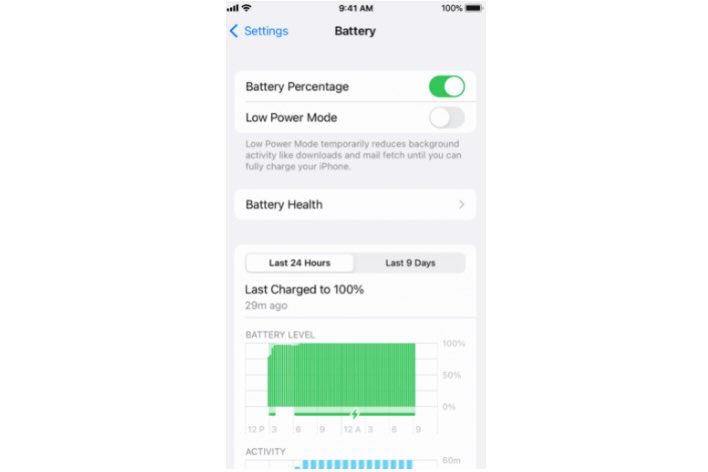
Mojave is such a royal ……. I am starting to believe that it is used by Apple to slow older machines (read …..) and kill battery life in order to force new sales. I am so disgusted. It has instantly reduced my machine’s productivity by at least 30% at a time where I am doing time sensitive work. I did it because of the irritating update constantly appearing. I trusted that Apple was doing it for my benefit as always before. … got me hooked with all my 11 devices now abusing their power. The tide will turn!!! Hope it does so fast
I jumped from Mountain Lion 10.8.5 to Mojave 10.14.5 because my 2012 mid-year 8GB RAM machine was killed by Mavericks and I never went forward. Now my Battery is draining when I simply have Mozilla Firefox 68 running (and not even doing anything). I get probably 4-5 hours when I used to get 10. My Battery Health app says I am operating at 83% and calls that ‘good’. I was trying to figure out how to drop the cycle count down to perhaps improve things but could not find any information on it. I have literally put into place very “fix” or “system preferences” setting provided, even when some of the screen shots do not match what I’m seeing in Mojave 10.14.5. I have second machine that was refurbished so that it would have a 1TB internal drive; that machine is also 2012 mid-year but has 16GB memory and came with Sierra installed. I’ve not move to High Sierra nor Mojave on it based on what Mojave is doing to this computer. I know the battery is still ‘good’ and does not need to be replaced but this is ridiculous.
The same issue on my Air. The battery is draining very fast, EVEN in standby mode (the laptop is closed and not used). Did not have such a problem on El Capitaine. I really regret having upgraded to Mojave and too lazy to downgrade back…
I found that Messages is a huge drain and often leads to “120%” energy use (if that’s even possible…) Strangely however, it’s not always the case as it never used to be. Mac OS is really very buggy and it feels like Apple isn’t really paying attention to it.
Lets see if Apple will come out with a solution to this flaw. As I see it, what is the point of having all these features BUT we need to switch it off just to save battery power. Its like buying a superbike but only can ride up to 20mph. Silly Apple.
The OP here is incorrect. The suggestions do not solve the problem. It is an Apple problem. I will revert to High Sierra until this is solved.
Does reverting to High Sierra format the hard drive?
Yes, reverting back to High Sierra means formatting the mac so you will loose you data. Do a backup before downgrading.
I have just discovered that a massive battery haemorrhage is caused by leaving Dictionary on.
This setting is now found under Keyboard in System Preferences. Particularly bad with my new 2018 MacBook Pro with Touch Bar and macOS 10.14.1 & 10.14.2. Leaving it on literally halves battery life.
Can u give me some more infos about that, how u disable that?
Cmd+Space to open Spotlight
Type “System Preferences” and open it.
Click “Keyboard”
I can’t find anything about “Dictionary” though, aside from Dictionary.app. There is “Correct spelling automatically” under the Text tab, and the Dictation feature under the Dictation tab. I’m trying out disabling Dictation for now since I never use it, but I would like to correct spelling automatically. If that’s the Dictionary, I’d like to keep it on but I don’t really make spelling mistakes anyway so I don’t need it either. Hope one of these works! My battery lasts only half as long while in use compared to before Mojave, and I don’t want to go through downgrading.
I’m guessing that’s a typo and they meant to say “dictation”