How To Exit Safe Mode If Stuck
Safe mode (safe boot) is a great way to troubleshoot the causes of problems that you may be having with your Mac. This article explains what to do if macOS is stuck in safe mode, meaning your Mac keeps starting in safe mode.
Safe mode starts your Mac in a very basic state by disabling unnecessary services. So you boot your Mac into safe mode to fix some problems you are having (i.g., your Mac freezes).
To leave safe mode, you can simply restart your Mac normally (without pressing any keys) by selecting Restart from the Apple menu.
If this does not work, try the following tips:
See also: Mac Black Screen
- To enter safe mode, you press and hold the Shift key while you turn on your Mac. It is possible that the Shift key is stuck meaning it stays pressed without pressing it. In other words, the Shift key gets pressed itself. Thus your Mac starts up in safe mode. Check your Shift key if it is working properly.
- If your Shift key is working normally, the next thing you should do is to reset PRAM (or NVRAM). This will reset some small settings (time zone, sound volume etc). Resetting this may resolve your problem. Here is how:
- Turn off your computer
- Turn on your computer and immediately after press and hold the Option, Command, P, and R keys together for about 20 seconds. Then release the keys. Your computer will restart.
- Use the Terminal app to reverse safe mode. While your Mac is in safe mode, do the following steps:
- Open the Terminal app (Applications > Utilities > Terminal)
- Enter the following command
- sudo nvram boot-args=””
- Press enter. You will have to enter your admin password
- Restart your Mac
See also: How To Troubleshoot Screen Flickering

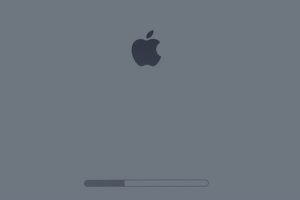
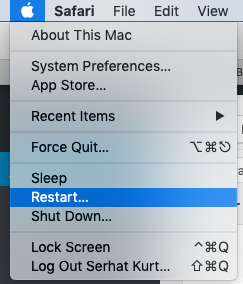
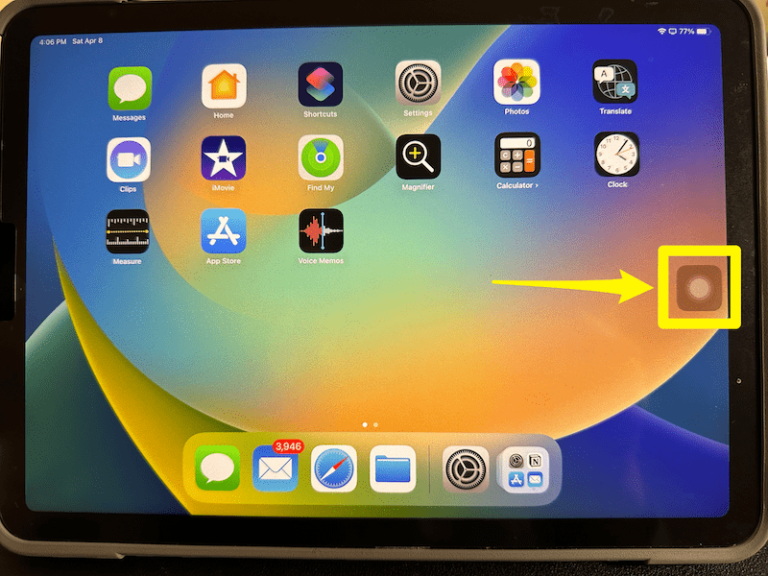
It’s saying “command not found”
What should I do please?
This worked for me.
sudo nvram boot-args=””
However, I had to do it from Recovery Mode
(cmd+R) while booting
Thanks!
Sat Sri Akal ji 🙏
Where can i find the terminal app?
https://macreports.com/how-to-open-and-quit-terminal-on-mac/
Go>utilities>Terminal
After the option+command+P&P hold if I power my Mac the safe boot still appears again..how can a permantly remove the safe boot?
I have the same question
What I Experienced and how I partly solved the problem:
1. MacBook Pro 2011 started in Safe Mode
2. I could not enter my password because shift was stuck to Capitol letters
3. I bought a Separate key bed on Amazon, suitable with USD to my MacBook Pro
4. I connected this key bed to my Mac
5. I restarted the Mac by pressing power button hard.
6. Still, ,Mac starts in safe mode BUT by using the external key bed I can enter my password now and get the Mac fully started.
Action items open: to find a way to get out of safe mode
Hello! So I’m struggling from about 5 months to understand what’s the problem with my macbook pro….it starts always in safe boot mode without any issue with the shift key…when i perform PRAM reset it works then after using some app it completely blocks in Caps lock and no click working and other functions…i restart and it starts again in safe boot…idk what to do
Thanks by the way even though it took me a long time to do this and most times it fail, thank you very much. God bless you.
Thank you, resetting PRAM helped.
My hdrive was full so my Mac stopped taking my password and when I restarted, it automatically switched to safe mode.
But it didn’t accept the password, which I never changed in 4 years. Then I logged-in into the account and again restarted. The password worked but safe mode was there.
Deleted some files around 20 gb but the safe mode as not going.
Then I did PR reset and Boom!! It worked.
Please how did you enter the command with brackets or as it is above
Thank you so much. It looked like my Shift key was stuck, but even after making sure it was before and not later, my Mac was still booting in the safe mode. I tried used the resetting the PRAM method and succeeded in getting off the safe mode. Thank you again for showing me the way.